Apple has a very strict security policy when you are about to upload an app to AppStore. That is why you need to generate an iOS Push Certificate to enable your iOS app to receive push notifications on your customers’ phones.
This means you will need an Apple developer account ready to follow these next steps. If you still do not have an Apple developer account it’s time to enroll now. When your Apple developer account is ready,
Go to OneSignal Dashboard navigate to the “Settings” page and then click “Platforms”. See the image below
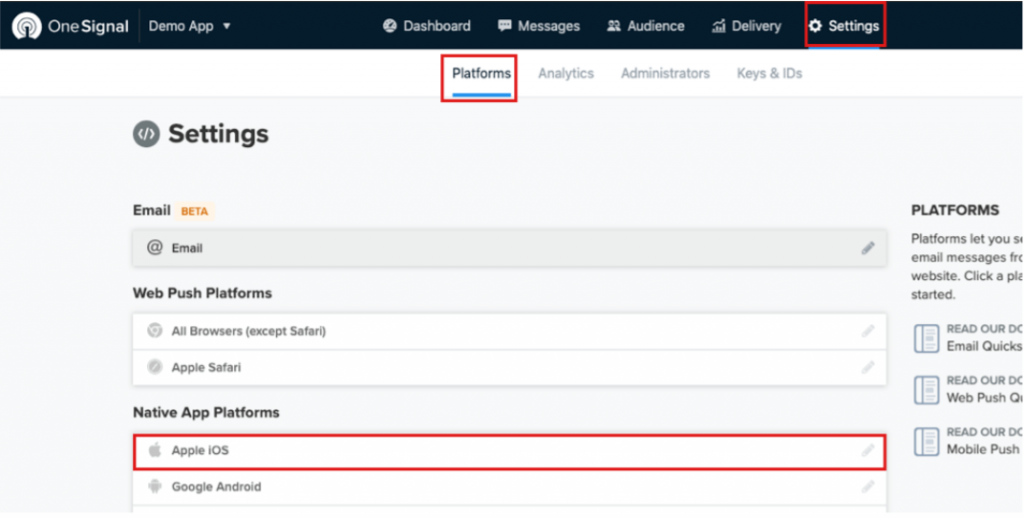
Click “Apple iOS”. A pop-up will appear like below.
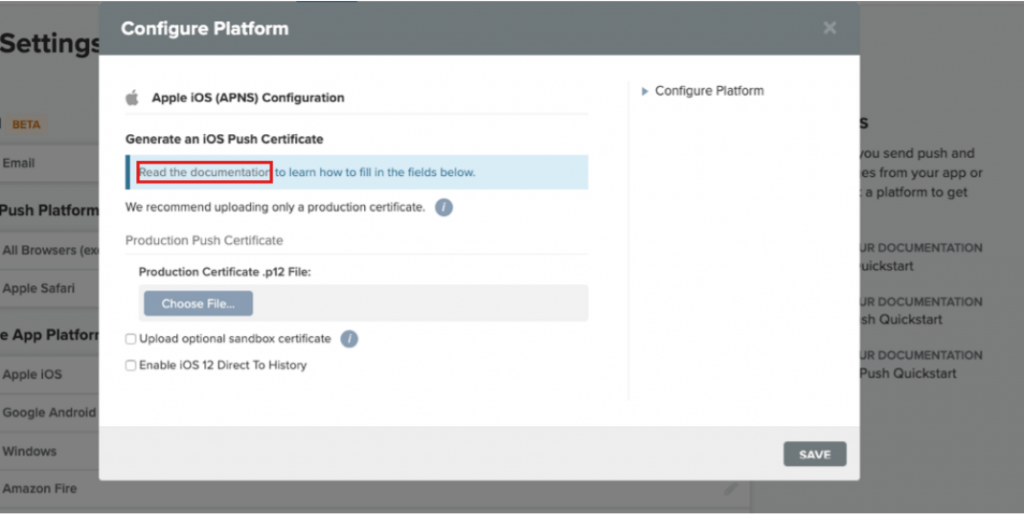
Click the link marked by the red rectangle in the above picture. This will take you to the OneSignal website. Follow the instructions 1 Option A. If you follow these instructions correctly your iOS push certification and OneSignal service will be properly configured.
You don’t need to go through any other instructions there. Check your Apple developer dashboard to see that a push certificate has been successfully created by OneSignal This is it. You will now be successfully able to send push notifications to your iOS app.