You can send a real-time notification to the users with the Push notification option of the Dokan Mobile App.
To configure, go to WP Admin Dashboard > Dokan > Dokan Mobile App > Push Notification (Tab).
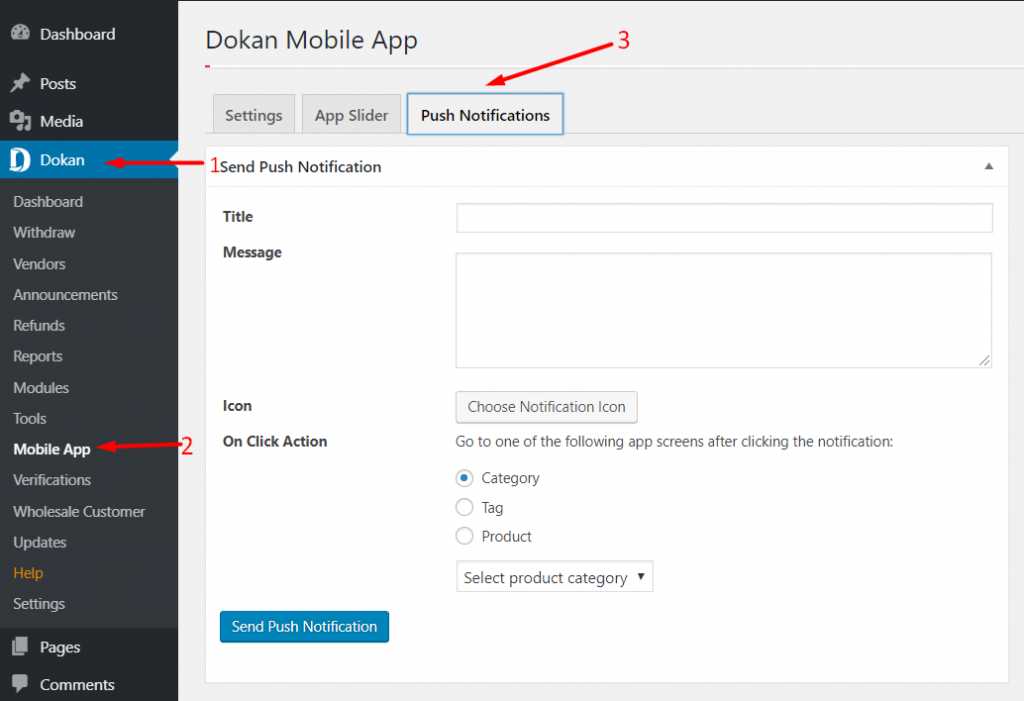
There, you will get the necessary options to send a notification to your users.
- Title: Type the title of your notification.
- Message: Write the message that you want to notify the users.
- Icon: This option enables whether you want to add an icon attached to your notification.
- On Click Action: Decide where your users will be directed after clicking the notification. You have options Category, Tag, Product.
Then hit Send Push Notification to send the notification.
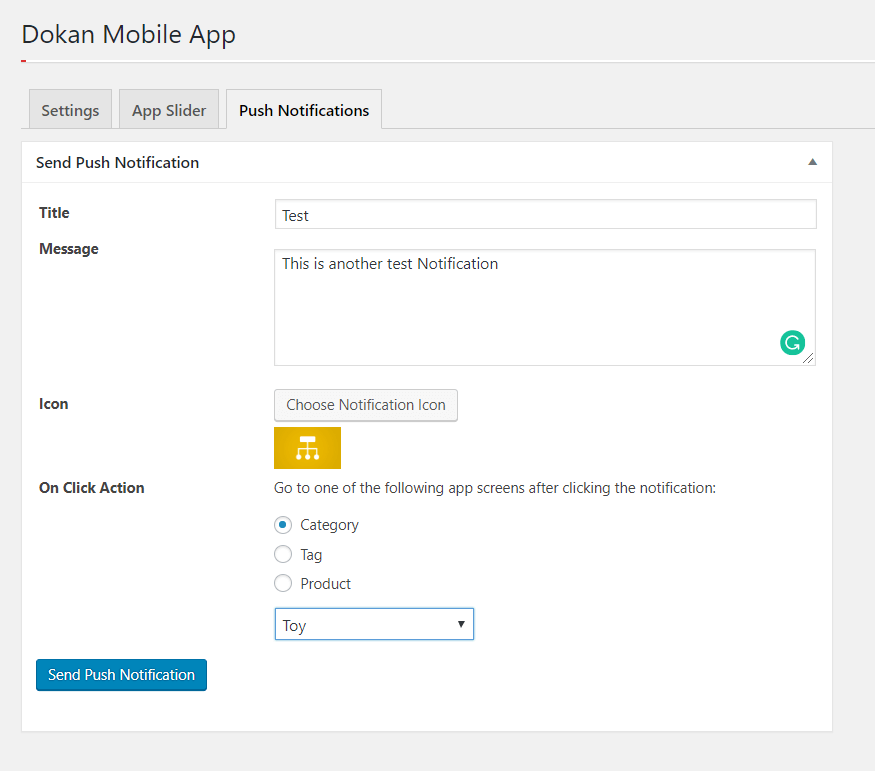
View Notification on App
For a user to view the notification on the app, first he/she has to have the push notification option enabled.
To enable push notification, go to the account page on the app and activate push notification.
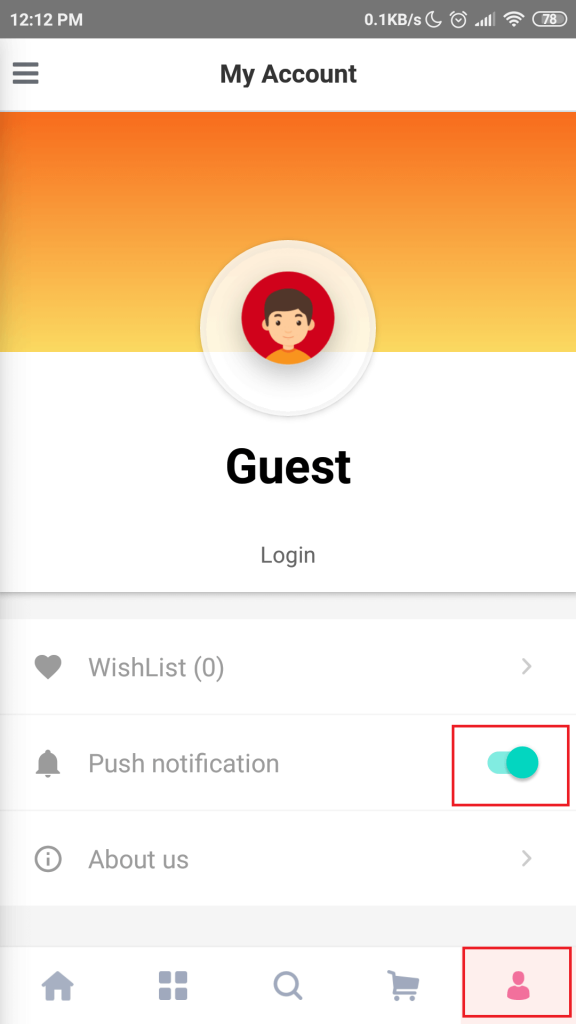
Then the users will be able to receive and view the notification.
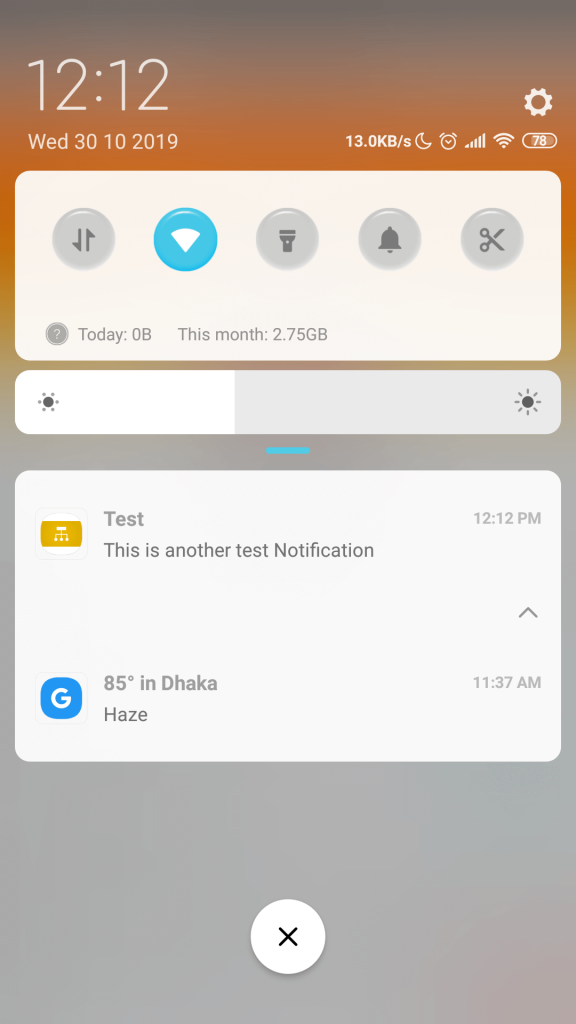
That is it for Push Notification.