The following article will walk you through the steps of creating and adding a Google Maps API key to weForms via the settings tab. This will allow you to display a Google Map in your WordPress contact form.
Creating your API Key
Before you can start using Google Maps in your forms, you first need to create an API Key for authenticating your requests. Google has a great document to walk you through creating and using Google Maps API Keys.
Add your Google Maps API Key to weForms
To start using the Google Map field in your forms you need to set the API key you created previously in your weForms settings. You can accomplish this by navigating to your WordPress Dashboard. Once logged into /wp-admin, you then need to navigate to weForms →Settings → Google Maps.
There you will see a section to add your API key at the bottom.
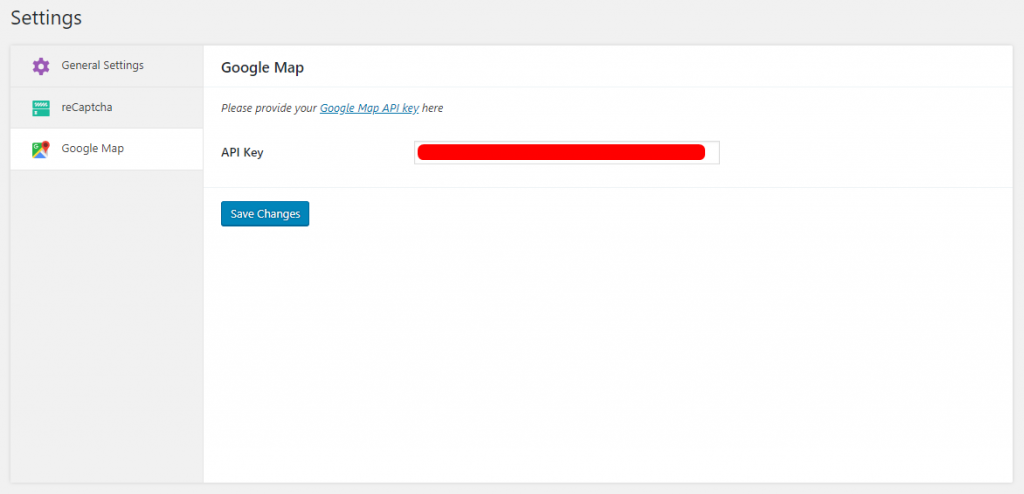
Once you have that completed, now it is time to add the Google Map field to your form.
