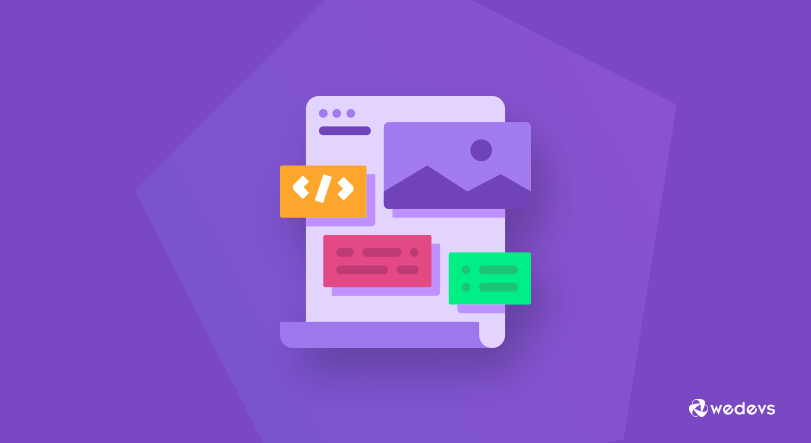
Child Themes: Why Choose It for Customizing WordPress?
Customizing WordPress themes is becoming increasingly important to make a website really stand out. Inserting images, options, fonts, texts etc., make a blog more suited to the goals of your website.
Creating a beautiful and high-quality WordPress theme goes beyond just revamping its look. It is something we achieve after going through a tricky PSD to WordPress theme conversion. But, what's going on under the hood is equally important if you are determined to make an impact. The decision of customizing a WordPress theme is lucrative, but the problem is as one proceeds to modify the theme even slightly it restricts their ability to update the same in the near future. And even if you try to update it, you'll lose all the changes you have made so far.
So, the best practice for customizing any theme or plugin is – a child theme.
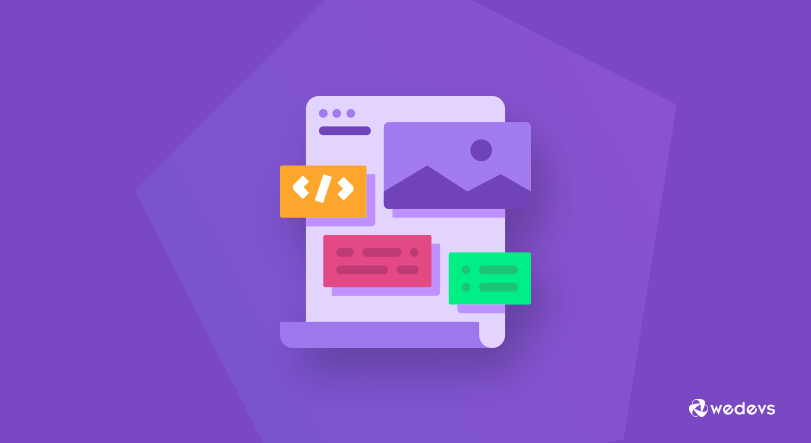
A WordPress Child theme is a WordPress theme that inherits the properties and attributes of the Parent Theme. Child Themes are often used at the time customizing WordPress themes without losing the core functionality of the targeted theme. It makes it extremely easy for you to leverage all the features of the chosen theme while allowing you to update it without losing all the custom styling and changes you have made.
Why Child Theme?
Creating a child theme in WordPress while modifying your theme's code can help you avoid drastic situations such as losing all the data or core functionality of the theme. While playing around the child theme you are allowed to create a separate set of files that can be used for theme customization without touching the original theme at all. Not only does this makes the customization process convenient but secure and easy to update. It also makes sure that you don't destroy your original theme since you don't actually modify the core files. Plus, there is always a possibility to turn off the child theme and switch back to the parent.
When Do You Need a Child Theme?
- If you are making some serious or extensive changes then it's recommended to set up a child theme to steer clear of the uncertainties.
- A child theme consists of a folder in the wp-content -> themes folder, just like the parent. To see the file, you can visit the FTP client (in majority of the cases it's File Zilla) or any of the file managers provided by your hosting service provider.
- It must also contain a style.css file and it should be able to connect both the child and the parent theme in some or the other way.
Getting Started with the Child Theme
Creating a child theme isn't an uphill battle. It can be developed in a fairly easy way. Just follow the steps and you are almost done.
- An easy way to set up a child theme is first to create a new folder for your child theme in the theme directory of your WordPress.
- Give it a relevant name.
- Within your theme folder, create a new style.css file and provide it with all the needed information and description about your theme. Now, copy and paste the following code into the file you have created recently.
Theme Name: Name of your theme
Theme URI: http://www.xyzwebsite.com/gallery/theme-name
Description: give a brief description about your theme
Author: Name of the Author
Author URI: http://www.xyzwebsite.com
Template:
Version: 1.0.0
*/
@import url(“../theme name/style.css”);[/php]
You can also add or remove the options per your requirements. It's totally up to you. The most significant part here is the ‘template' and ‘import section', which identify the name of your theme, which in turn is displayed in the theme selector. Whereas, the template informs WordPress which theme it should treat as the parent theme.
Once you are done with the above-mentioned steps, it's time to activate your theme and you'll observe that your theme is performing absolutely well. If you choose to reload the page, you will be able to see the content of your website, but that is presented without any kind of styling information. In such a case, WordPress falls back to the parent theme because there is no functionality presented within the child theme.
Now, it's time to make some modifications to the functions.php file. A function.php file is a place where all the main functions of our theme reside. The functions of the parent theme are always loaded with the child theme. If you want to add some more functionality to your child theme, it's good to create a new functions.php file within your child theme and paste the following code into it.
[php]add_action( ‘wp_enqueue_scripts', ‘enqueue_parent_styles' );function enqueue_parent_styles() {
wp_enqueue_style( ‘parent-style', get_template_directory_uri().'/style.css' );
}[/php]
If you are not aware of the use of PHP and how it works, you can better opt for CSS styling and start making the desired changes directly from your admin area without having any need to edit the file on the server.
Once you are done adding your CSS, you can preview the changes before finalizing it.
Hopefully, the post has been helpful in providing you with an in-depth understanding of making safe customizations to your WordPress theme.
