
How to Apply EU eCommerce Regulations on Your WooCommerce Marketplace
Selling in the EU region is significantly more complex than domestic sales. Because you need to follow the EU eCommerce regulations in order to run a marketplace without any complications. That is why our users were asking us to add a feature to Dokan that will help them maintain the EU law.
We listened and added the new Dokan EU Compliance Field module. This module will help marketplace owners run their stores while maintaining the EU eCommerce rules. Vendors will have the option to submit their EUID number that allows rapid identification in the European region.
Also, vendors can submit their VAT/TAX number and create customized invoicing that will help them with proper tax declaration.
So, today we are going to show you how to use the Dokan EU Compliance Fields module and help you run your marketplace in the EU region.
How to Use Dokan EU Compliance Fields Module for Your WooCommerce Marketplace
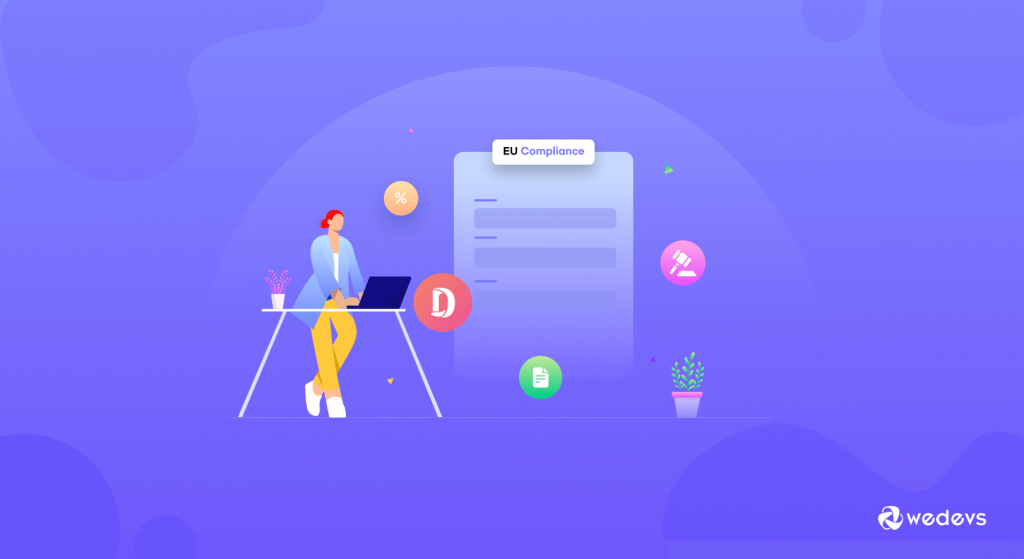
The Dokan EU Compliance Field module is designed so that users can maintain the EU eCommerce regulations while operating their online marketplaces in the EU region.
You will find all the necessary fields required by EU law for both vendors and customers. Here's how to install and use this module.
Pre-Requisites
Before you start using the Dokan EU Compliance field module you need the following attributes:
We are assuming that you have already installed WooCommerce and Dokan installed on your site.
So, we are going to move on to the steps on how to use the Dokan EU Compliance field module.
Step 1: Activate EU Compliance Fields Module from Your WordPress Dashboard
After you have installed the required plugin, you need to activate the module. To do that, navigate to WP Admin–> Dokan–> Modules. There you will find the EU Compliance Fields module, toggle the button to activate the module.
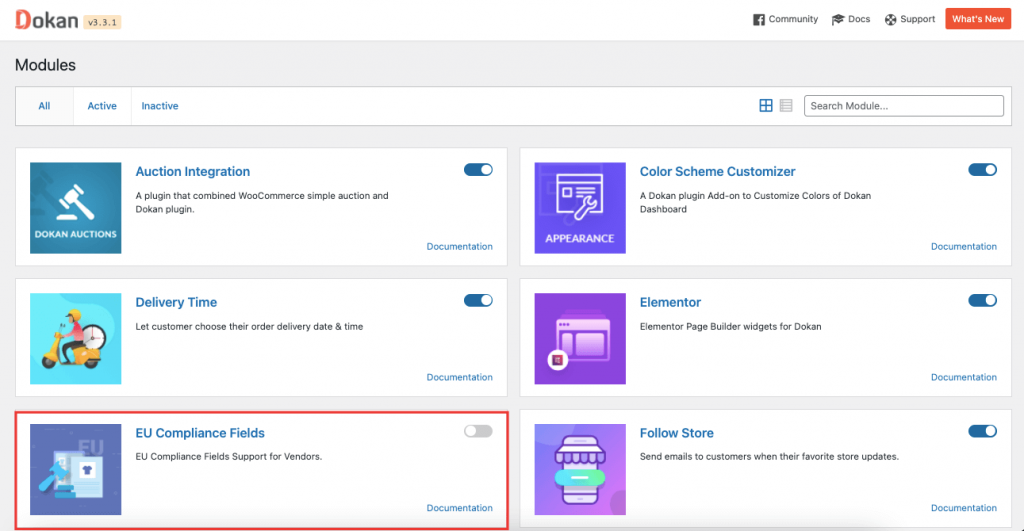
Step 2: Configure General Settings & Setup the Neccessary Fields
As the Dokan EU Compliance Field module provides necessary fields required by EU law, you need to set the fields for the vendors and customers to use.
Here are the fields that will be available to the vendors,
- Company Name
- Company ID/EUID Number
- VAT/TAX Number
- Name of Bank
- Bank IBAN
Note:All these fields will be selected by default. Also, the option to display these fields in the vendor registration form will be selected as well. However, if the admin wants they can remove the fields that they don't need by unchecking them.
To set up the fields, you need to navigate to WP Admin–> Dokan–> Settings. There you will find the settings option for EU Compliance Fields. You will find all the extra fields for vendors and customers. Choose the fields you want to show and uncheck the ones you want to remove.
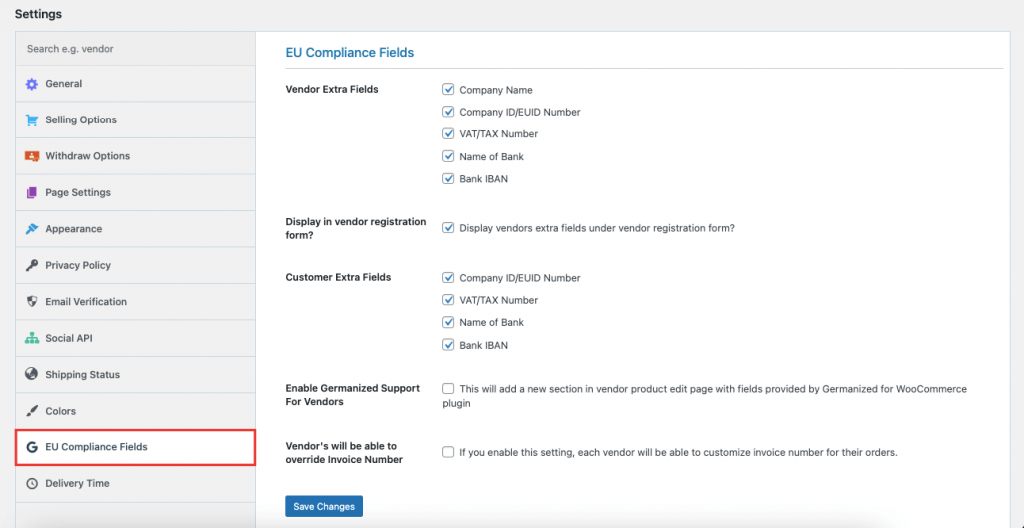
After selecting these fields, you will find the fields:
1. When You Add a New Vendor
When you add a new vendor from the WordPress admin backend you will find those fields. To add a vendor navigate to WP Admin–> Dokan–> Vendors. There select the Add New option.
When the pop-up module appears, you will find the EU Compliance Fields when you scroll down. Fill them out as per the requirements.
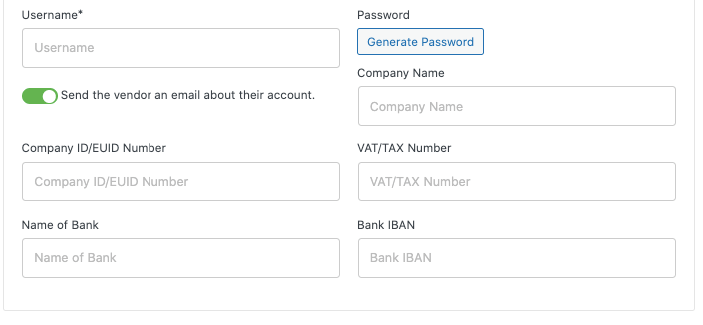
2. When You Edit an Existing Vendor
Not only adding a new vendor, but you will also find these fields when you edit an existing vendor as well. You will find the edit option for any vendor when clicking on the Edit button on one of the existing vendors, on the next page, you will find the fields that you have selected.
You can fill out each field with the necessary data.
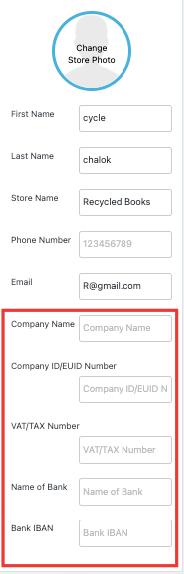
3. On the User Profile Page
Next, we have added these fields to the user profile page as well. Navigate to WP Admin–> Users. Click on the Edit button. You will find the fields under the Dokan Options.
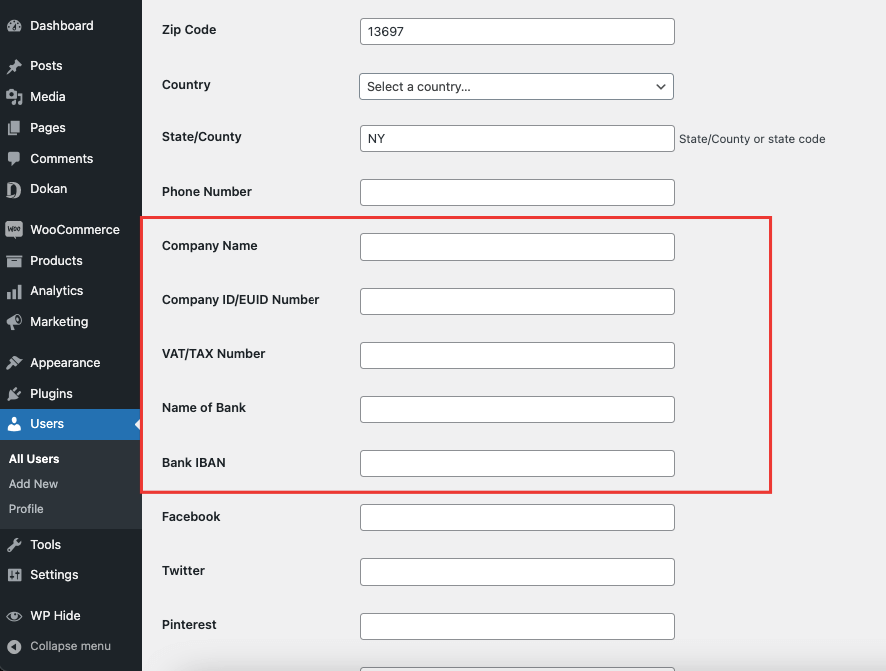
4. Vendor Extra Fields on the Single Store Page
In the frontend, the selected fields will appear on the vendor store page. You will find the fields on the banner of the vendor store. To see the extra fields go to the Store List Page and click on a vendor store.
When you enter the store, you will see the field details on the store banner.
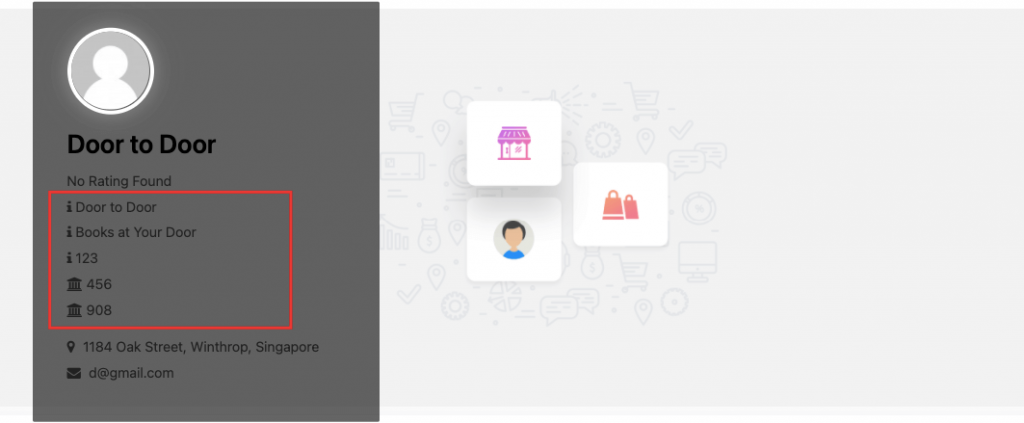
If you want you can hide those extra fields from the store banner. To do that find the Customize option on top of the menu.Then select Dokan from the menubar. Under the store page option, you will find those extra fields in the Vendor info zone. Check the fields you want to be hidden from the store banner.
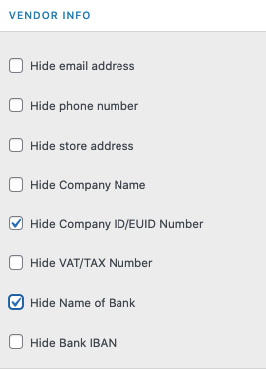
You will see that the selected fields have been hidden from the store banner.
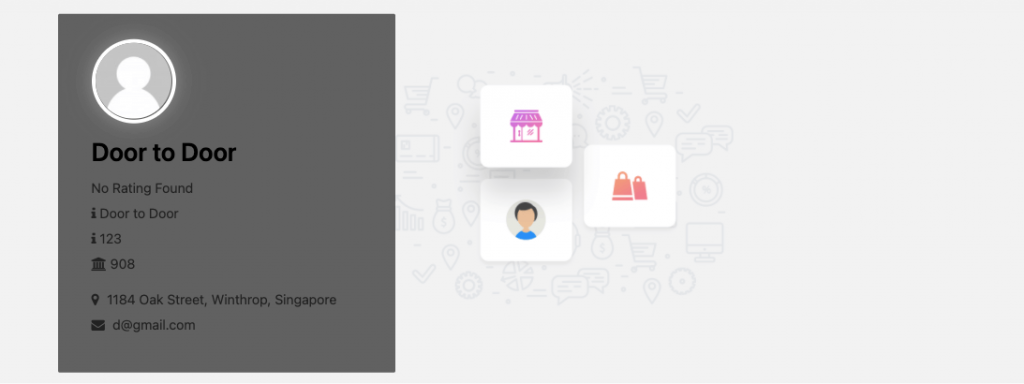
Step 3: Add the Compliance Fields in the Vendor Registration Form
To save time and hassle of manually adding the information in the future, you can add these extra fields on the vendor registration form. That way vendors can add this information while they are registering on your marketplace.
To enable these fields in the vendor registration form, you will find an option in the EU Compliances Field settings to display the fields in the vendor registration form. When you select that option,
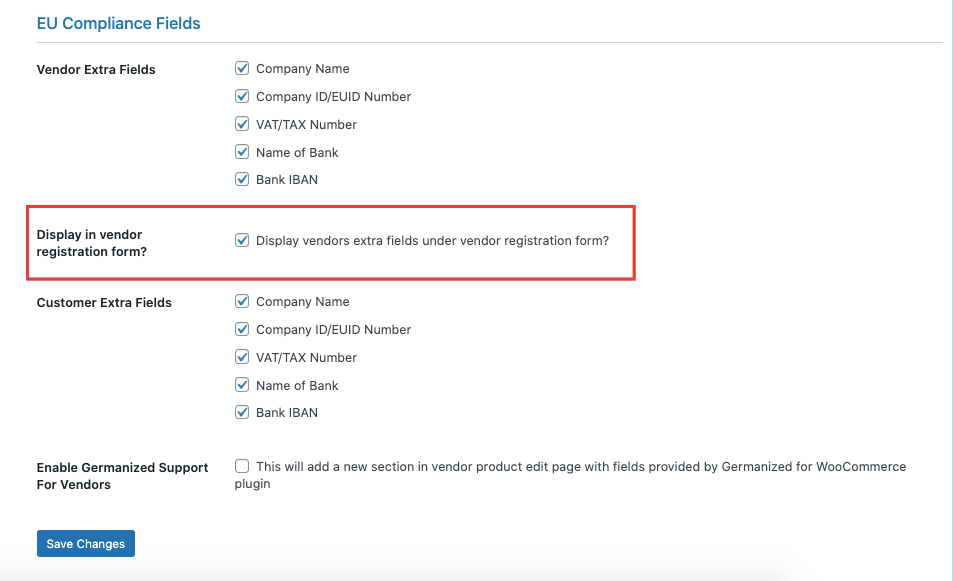
The vendors will see these fields when they register as a vendor.

Note: If you use shortcode for ” Vendor Registration Form” on other pages, these fields will appear there as well.
- Company ID/EUID Number
- VAT/TAX Number
- Name of Bank
- Bank IBAN
Step 4: How Vendors Can Edit the Compliance Fields from Vendor Dashboard
We have been talking about how admins can add the fields. However, vendors can also edit these fields from the vendor dashboard. If they navigate to Vendor Dashboard–> Settings–> Store, the vendors will find the fields and can fill in the information by themselves.
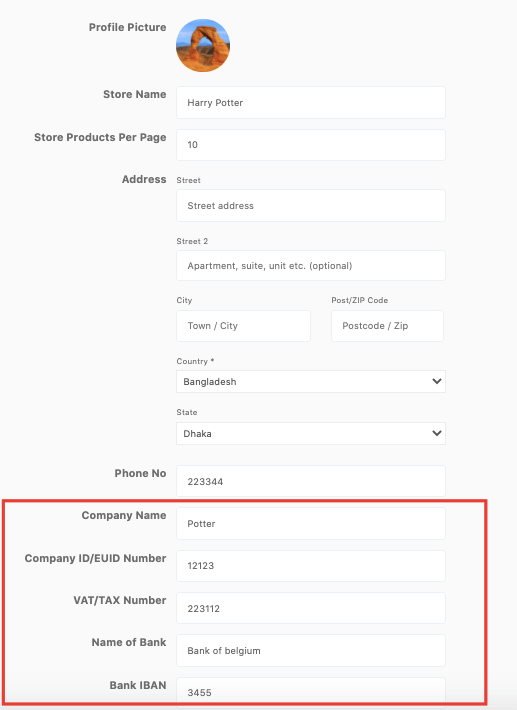
This is how you can set up the Dokan Eu Compliance Field module for your marketplace. Now, not only vendors, customers can also use these fields to submit their information.
How Customers Can Use These Fields
As we said earlier, customers can also use these fields to add their information. They will find these options when they edit their billing and shipping address. They need to navigate to My Account–> Addresses. There click on the Edit option beside the billing address.
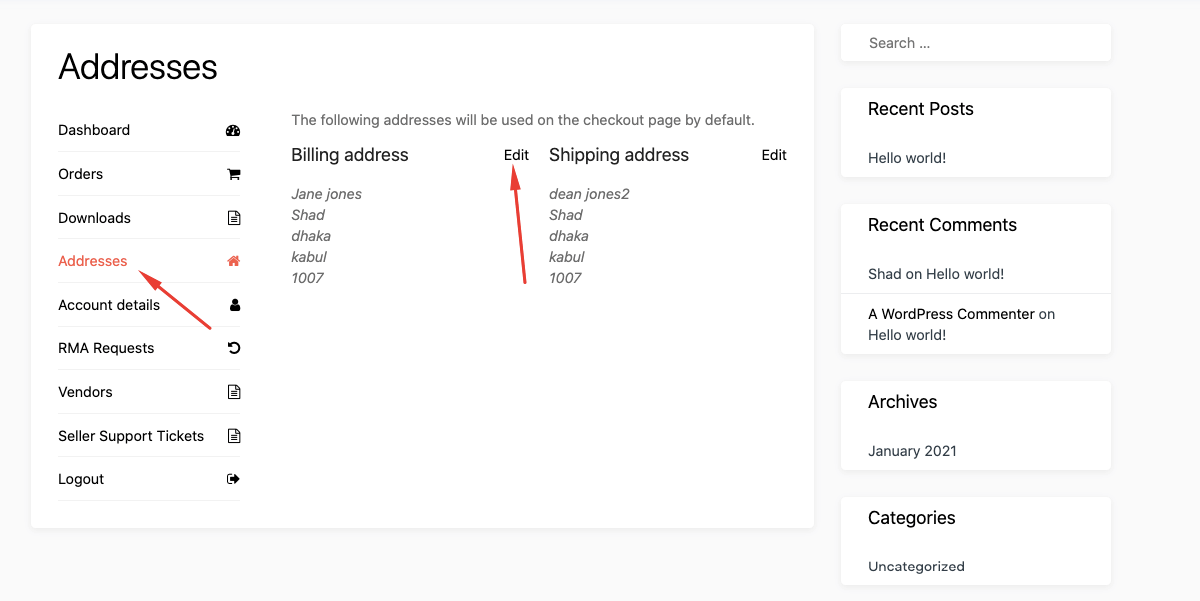
Then they will find these fields in the billing address form. Also, they will see these fields from the checkout page.
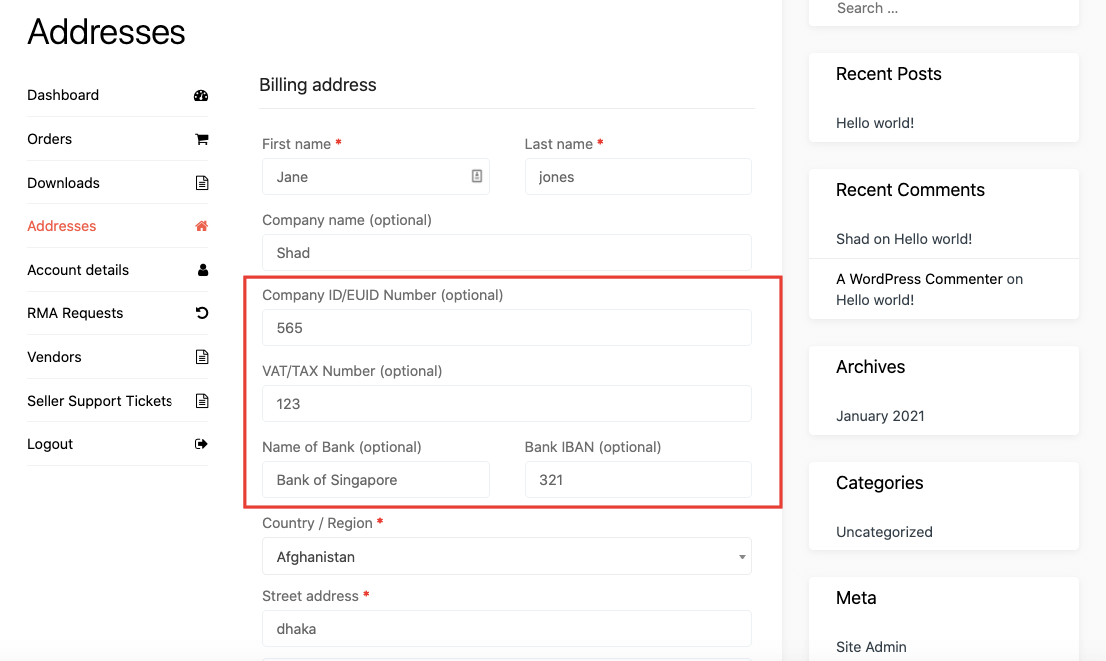
Vendors and Customer Fields Integration With WooCommerce PDF Invoices & Packing Slips
Dokan EU Compliance fields module also has Dokan PDF invoice support. That means you can control what to display in the invoices.
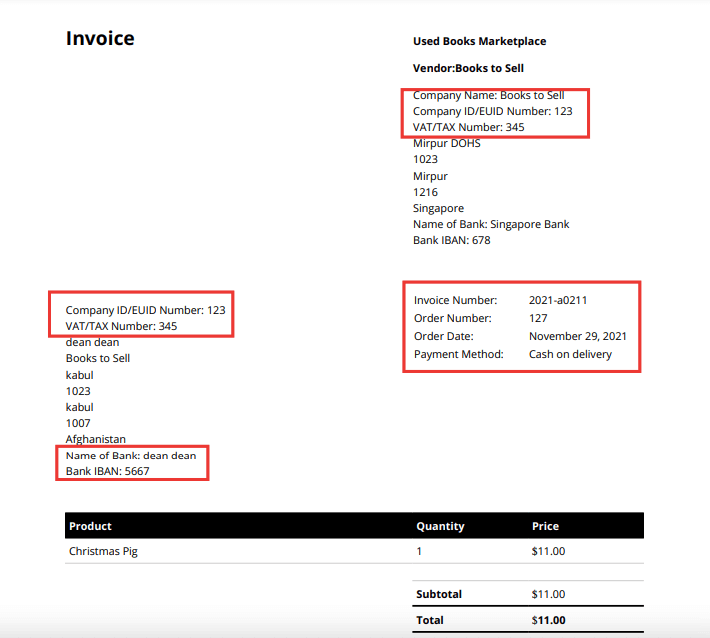
Individual PDF Invoice Numbers for Vendors
Admin Settings
At first, the admin needs to enable the “Vendor’s will be able to override Invoice Number” option from WP Admin–> Dokan–> Settings–>EU Compliance Fields.
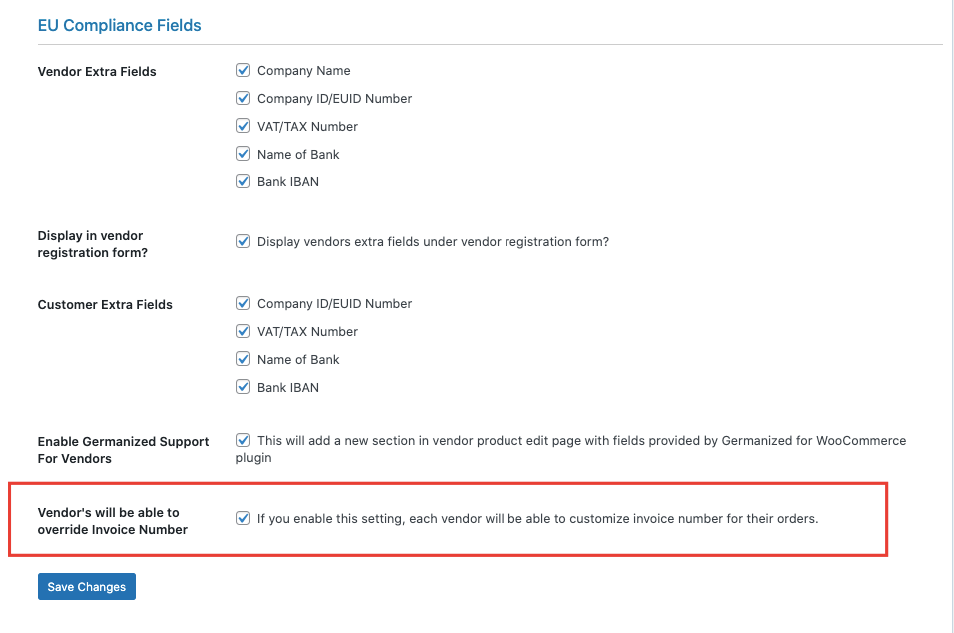
In order to customize the PDF settings, navigate to WooCommerce–> PDF invoice–> Documents. There you need to choose the Invoice number in the Display Invoice Number option. Otherwise, the settings will not work.
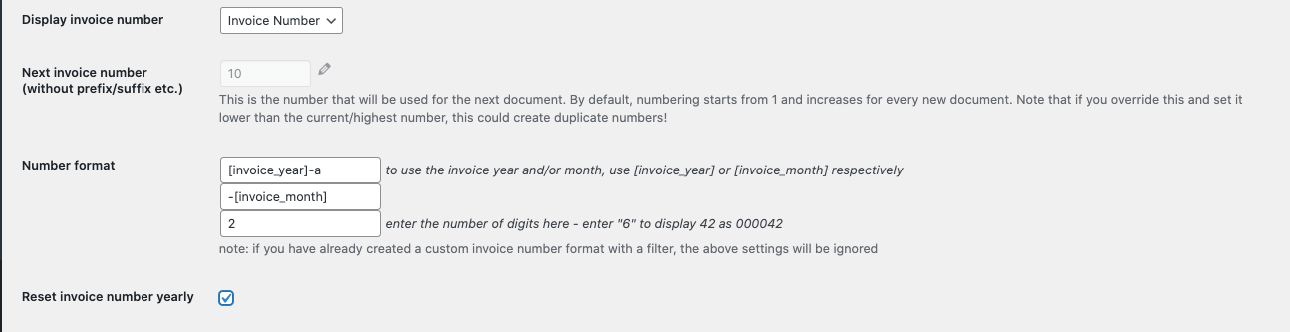
With this setting, the invoice will look like this,
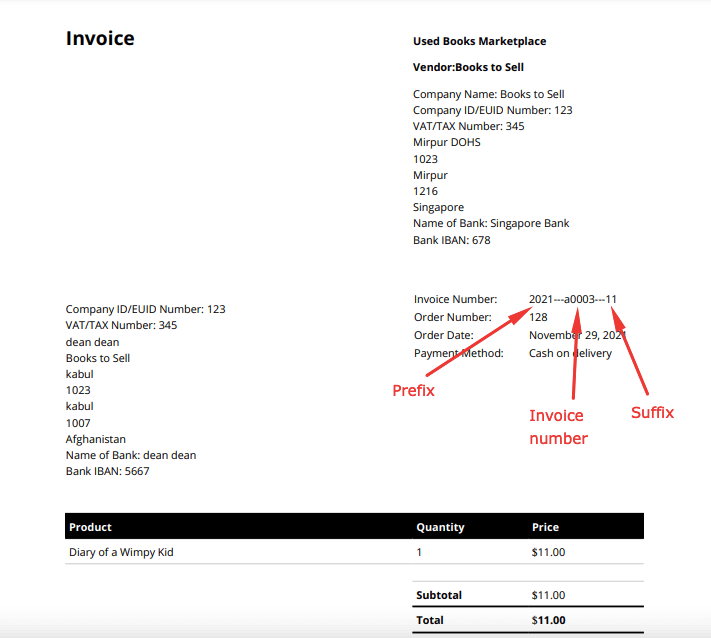
Vendor Settings
Vendors can also override the invoice numbers. Vendors will find the options in the vendor dashboard. They need to go to Vendor Dashboard–> Settings. Then they need to check the “Override Invoice Number?” box in order to open those three fields.
- Next invoice number (without prefix/suffix etc.): This is the invoice number that will be used for the next document.
- Invoice Number format : There are 3 types of number format,
- Prefix: If you want you can add any text before the invoice number. Like month or year. If your invoice number is 10 and you choose year, then the invoice will look like this, 2021-10.
- Suffix: If you want you can add any text before the invoice number. Like month or year. If your invoice number is 10 and you choose year, then the invoice will look like this, 10-2021.
- Padding: You can add digits before your invoice number. If you choose 6, then the invoice number will look like this, 000010.
- Reset invoice number yearly: If the vendor enables this field, then every year the invoice number will reset. Suppose the invoice at the end of the year 2021 is 500, then at the start of the year 2022, the invoice number will again start from 1.
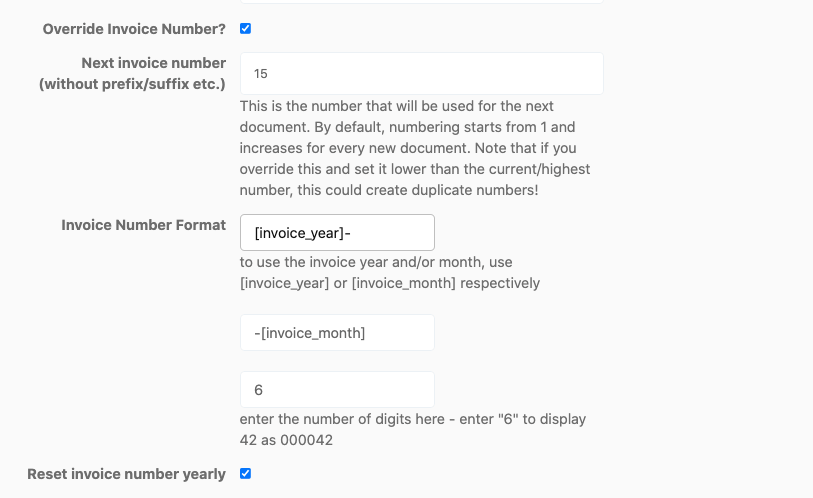
According to these settings, the PDF invoice will look like this,
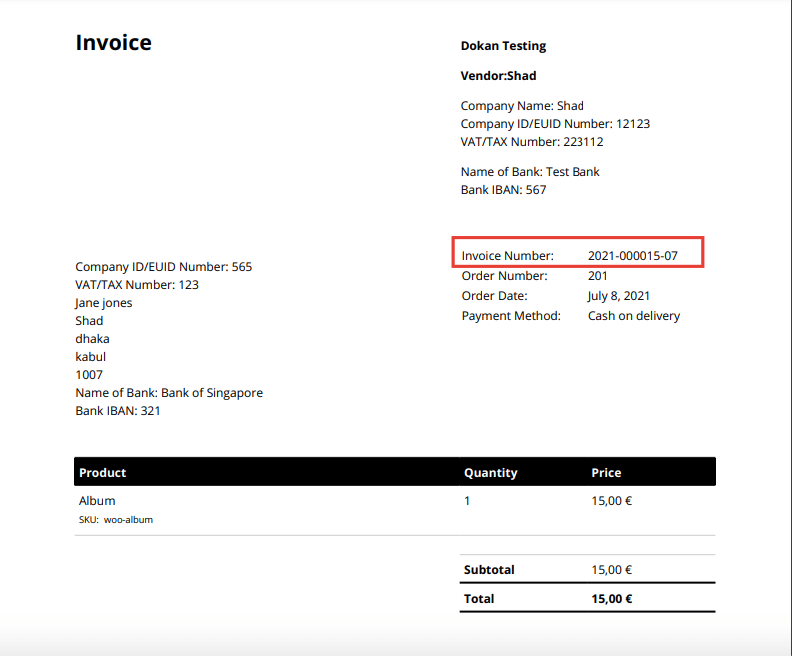
This is how vendors can override the invoice settings and customize the invoices for their stores.
However, Dokan EU Compliance Field also has Germanized Support. If you want to learn how it works you can refer to this documentation.
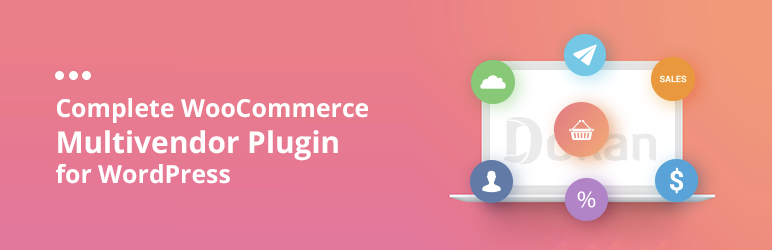
3 Core Advantages of Using Dokan EU Compliance Module for Your Marketplace
When you have a marketplace in the EU that means you have access to 28 countries. That means you are selling to people from 28 countries. Several of them are among the largest eCommerce markets in the world. However, when you are doing business with so many countries you need to look out for the regulations.
To make sure that there are no unfair practices, the EU commission passed a new law this year for online marketplaces. Now, vendors need to provide certain information like Company ID/EUID number, Vat/Tax number, Bank Name, and Bank IBAN number.
The new Dokan EU Compliance Field module will take care of that problem. Yes, using this module the market admin will get,
1. EU Compliance Fields for Vendors
With these fields, you as a marketplace owner can collect information required in EU countries from the vendors and show/hide them where necessary. By default Company Name, Company ID/EUID, VAT/TAX Number, Name of Bank, Bank IBAN – these will be available. You can customize them according to your country’s requirements.
2. Extra Fields for Customers
Customers can also use these fields to add their information. They will find these options with their billing and shipping addresses and on the checkout page.
3. Individual PDF Invoice Number for Vendors
To make all the invoices fully compliant for proper tax declaration, Dokan PDF invoice support is added. Provide the required fields according to your country’s law automatically with each invoice.
So this is how the Dokan EU Compliance Field module will help you run. marketplace in the EU region.
Follow EU Ecommerce Regulations for Your Marketplace
In order to do business peacefully, you need to stay alert to the business laws. Otherwise, you may end up facing serious consequences and may lose your online store as well.
Take the time to research your local options and regulations, stay on top of your paperwork and taxes to set up eCommerce operations in the EU with minimal complications.
And Dokan EU Compliance Field module will help you do exactly that. So, we showed you how to use the Dokan EU Compliance Field module and hopefully, you can use it to maintain EU eCommerce regulations.