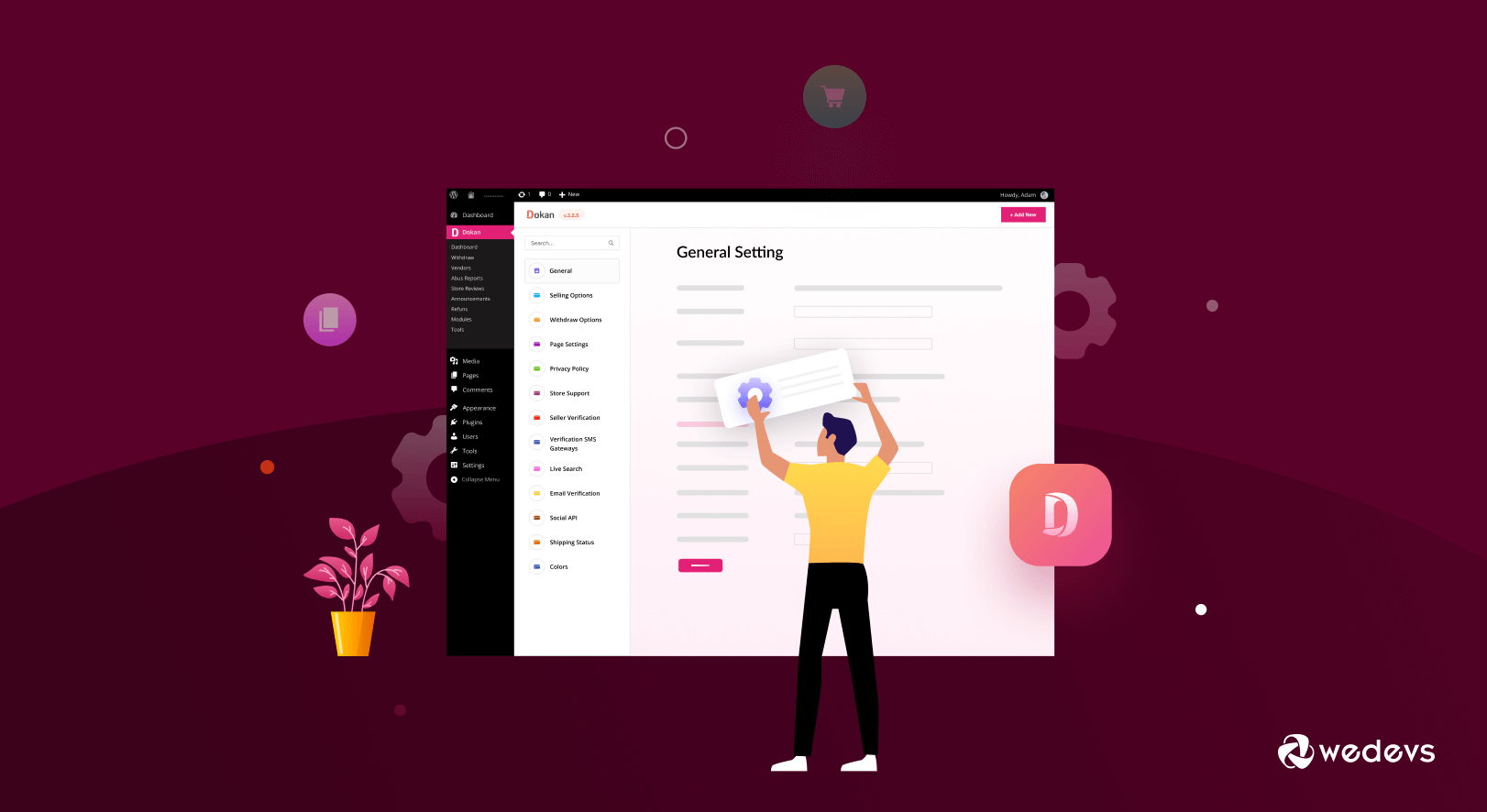
Dokan Multivendor Plugin Settings: A Complete Overview
Dokan is the most popular WordPress-based multivendor plugin. Having all the required and trendy marketplace features in one place keeps this solution at entrepreneurs' top picks for years.
Despite being a big and popular solution, the configuration and customization process of Dokan is very simple. Although we have detailed documentation about all the features and settings, we have decided to do a complete overview of Dokan settings.
In this blog, we'll go over the details of the settings page and give you the overall gist of Dokan functions and features.
Let's get into it.
Overview of Dokan Settings: Functions, Features, Modules & More
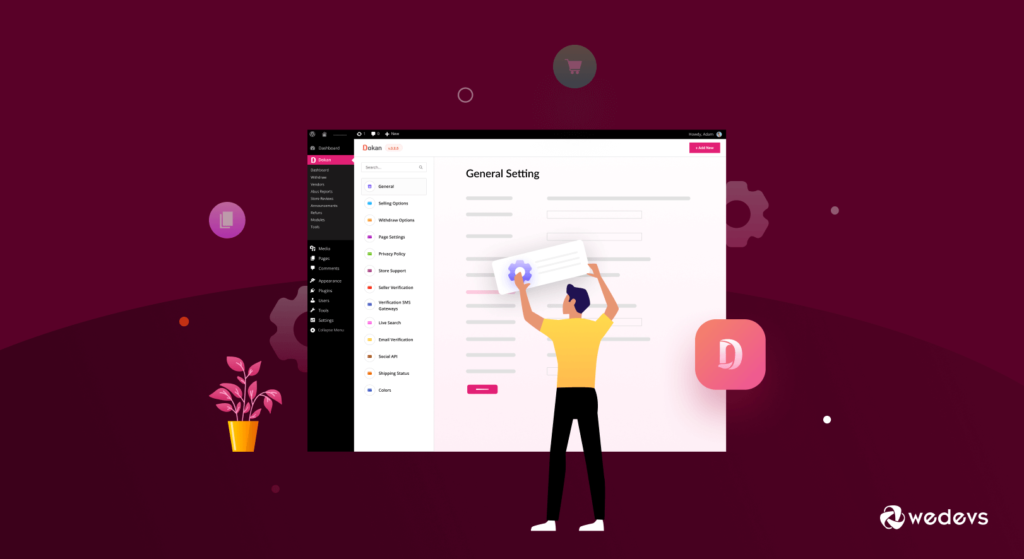
Dokan has all the features you need to run and customize your marketplace as you want. As creating a marketplace is a tough task for the admin, we have tried to add all the necessary settings the marketplace owner needs to manage their marketplace.
We are hoping you have already installed Dokan on your WordPress site. If you haven't you can check out this video.
Watch: How to Install Dokan on Your WordPress Site
To find the settings option from the admin backend, go to WP-Admin–> Dokan–> Settings. You will see all the options regarding Dokan settings. Here is a brief overview of the settings options,
Note: The options may vary depending on what version of Dokan the admin is using. You will see more options if the Dokan Premium version is installed.
List of Dokan Setting Options
| General Settings | Email Verification | Vendor Subscription |
| Selling Options | Social API | Geolocation |
| Withdraw Options | Shipping Status | Report Abuse |
| Page Settings | Colors | Single Product MultiVendor |
| Appearance | Live Chat | Vendor Analytics |
| Privacy Policy | RMA | Product Advertising |
| Live Search | Wholesale | Verification SMS Gateways |
| Store Support | EU Compliance Fields | Delivery Time |
| Seller Verification | Dokan AI |
Dokan General Settings
This is the basic settings page of Dokan. After installing Dokan, the admins need to start from here.
From controlling the admin area access to enabling the store terms and conditions, the admin can customize all the settings from here. This page is categorized into two sections,
- Site Options.
- Vendor Store Options.
In the Site Options section, the admin can set Vendor Store URL, Store logo, and Disable the setup wizard.
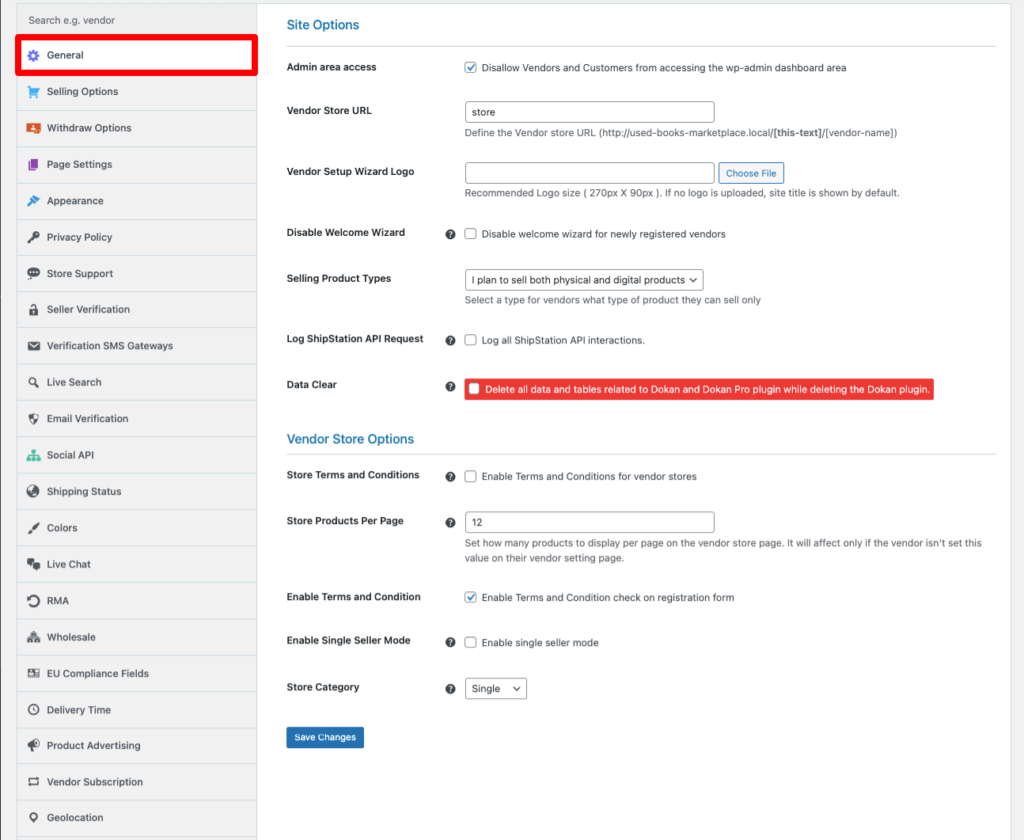
And in the Vendor Store Options section, there are options to set store terms and conditions, store products per page, store category, vendor product review, and store banner width.
Learn more about the general settings from here.
Dokan Selling Options
In the Selling Options, you can set the commission type, shipping fees, taxes, and set vendor capabilities. There are two sections here as well,
- Commission
- Vendor Capability.
The admin can choose from three types of commission (flat, percentage, and combined), and decide who will be the shipping and tax fee recipient from the Commission section.
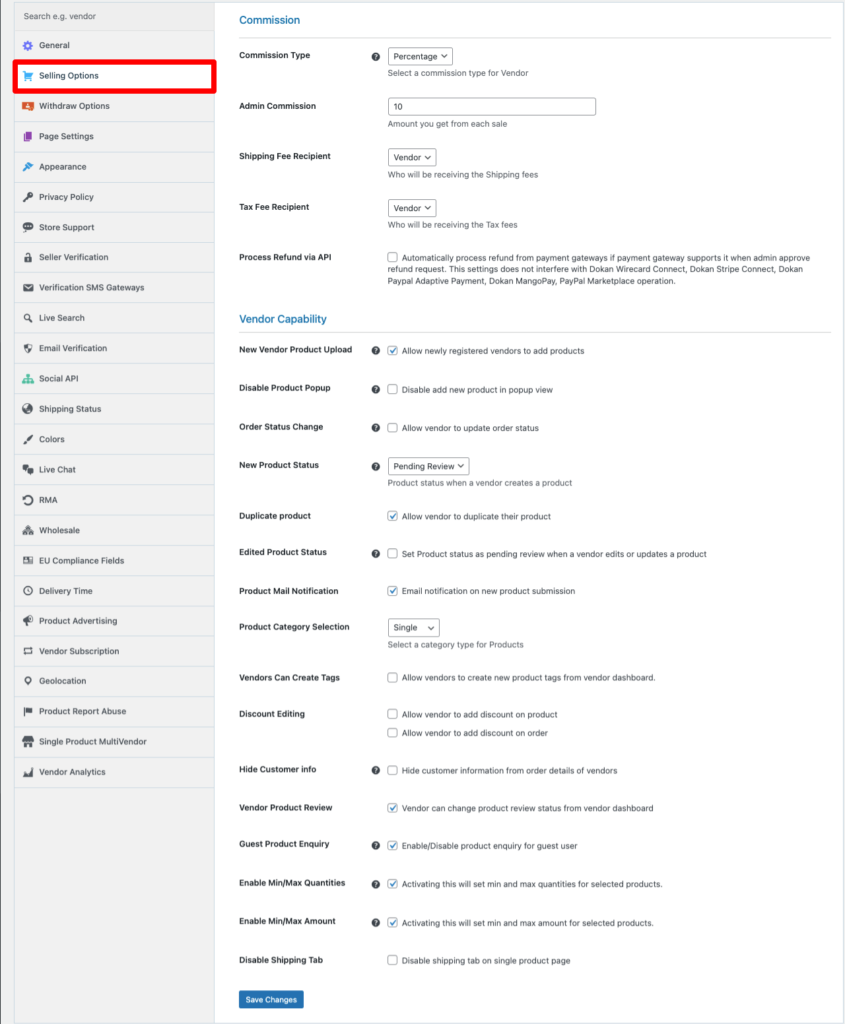
Whereas in the Vendor capability section, the admin can decide if new vendors can upload products directly to their store, disable product pop-ups, new vendor enable auction, category selection, etc.
Know more about the Selling Option section here.
Dokan Withdraw Options
Here the admin can select the payment methods of their marketplace. These payment methods will be used by customers as well as the vendors. Dokan has a range of payment methods in its arsenal to ease the transaction process.

There are options to set the minimum withdrawal limit, order status for withdrawing, withdrawal threshold, and also hide the withdrawal options.
To know more about Withdraw Options, click here.
Dokan Page Settings
Dokan has the necessary tools and shortcode options to help you create all the required pages quickly. Admin can set pages like Dashboard, Order, and Terms and Conditions page.
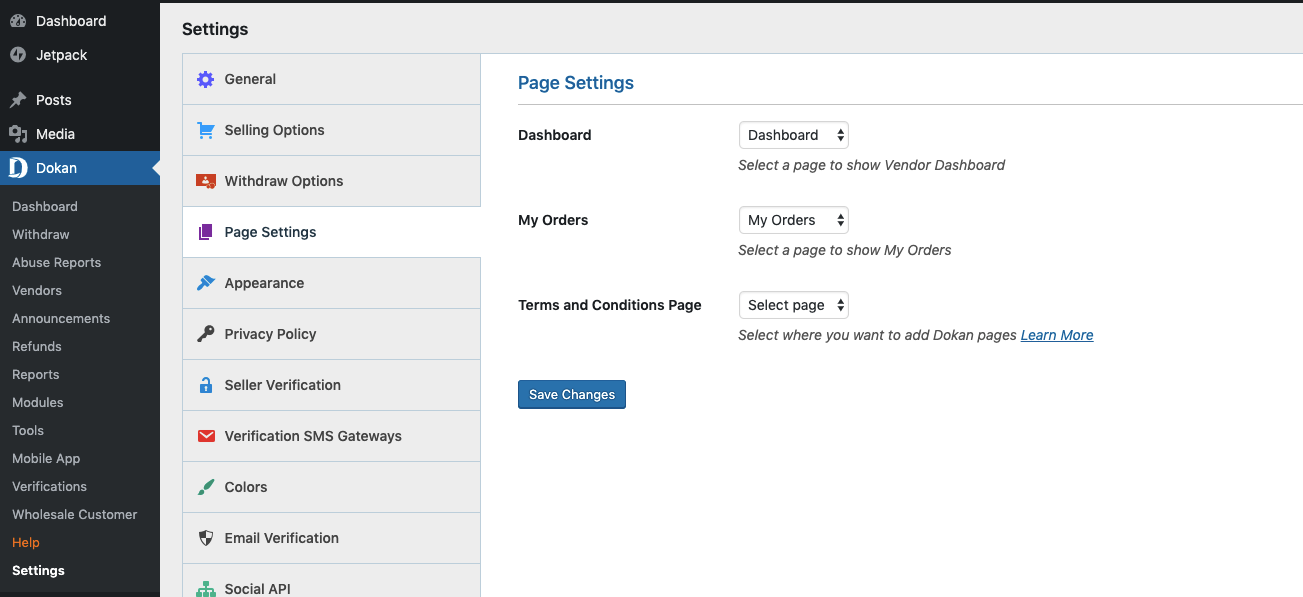
Dokan has a built-in shortcode manager so that you can easily create Dokan pages. You can easily create pages for Dokan including-
- Dokan Dashboard
- Store List
- Best Selling Product
- Top Rated Product
- Dokan My Orders.
Learn more about the Page Settings from here.
Dokan Appearance
The admin can customize the appearance of his/hers marketplace from this section.
- Showing map on the store page
- Configuring the Google Map API key and Mapbox
- Showing the Contact form on the store page
- Store header template
- Showing store opening and closing time
- Enabling store sidebar theme.
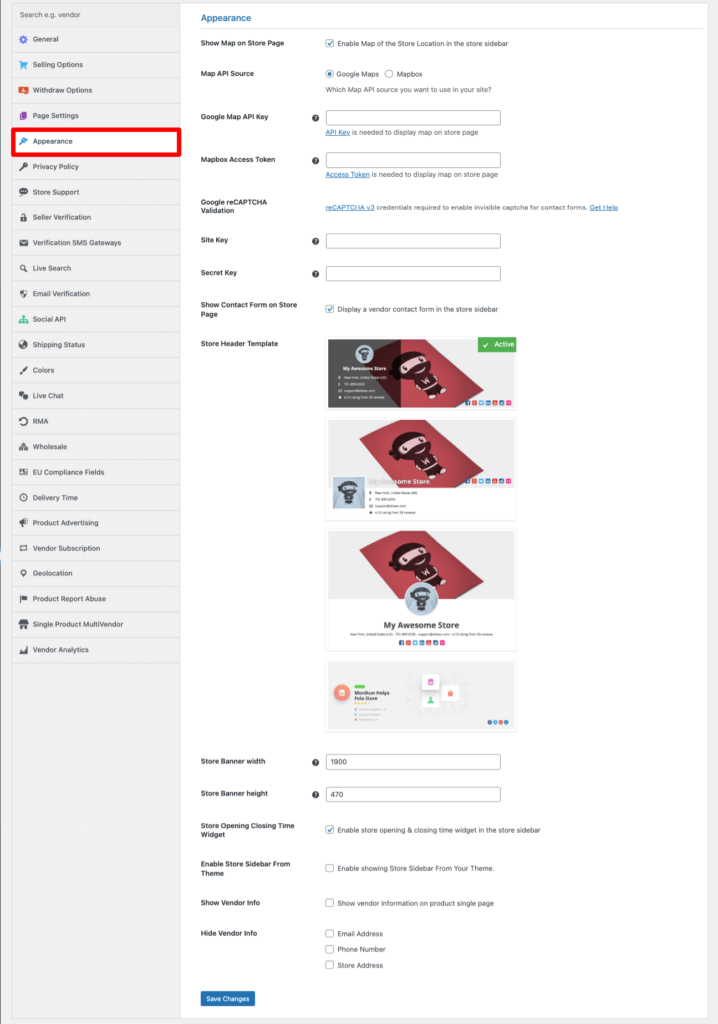
These are the options the admin will find in the Appearance settings. To know more you can see the documentation here.
Dokan Privacy Policy
This is where the admin can enable the privacy policy for the vendor store contact form, choose the privacy policy page from the drop-down menu and write the privacy policy for the marketplace.
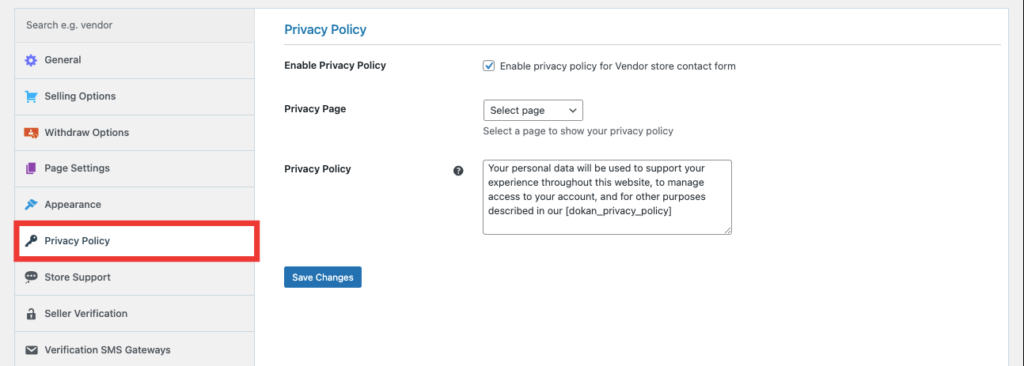
Dokan Live Search
When the admin enables the Live Search Module from WP-Admin–> Dokan–> Modules, they will find the Live Search option on the settings page. There are two options in the drop-down menu that will apply to the search box.
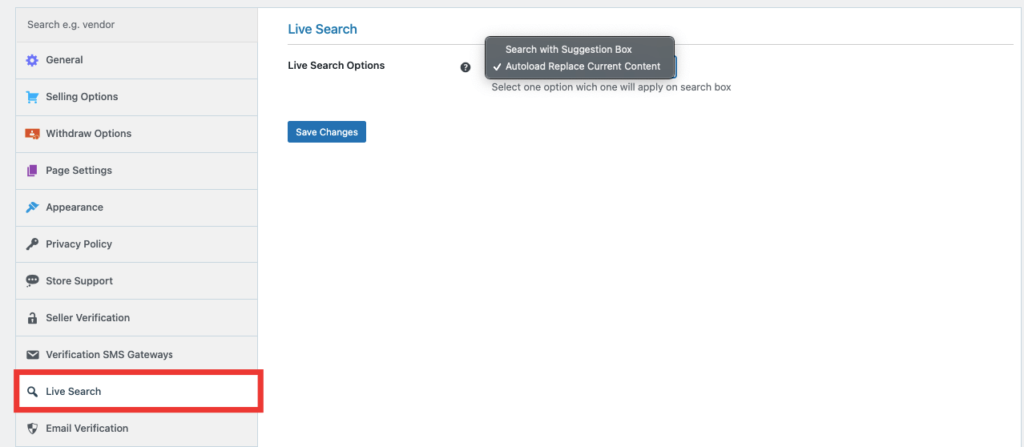
With this option enabled users can find products easily on the marketplace.
Dokan Store Support
After enabling the Store Support Module, the admin will find the option on the settings page. From there, the admin can choose to display the store support button on the order details page, or single product page, and write the label on the store support button.
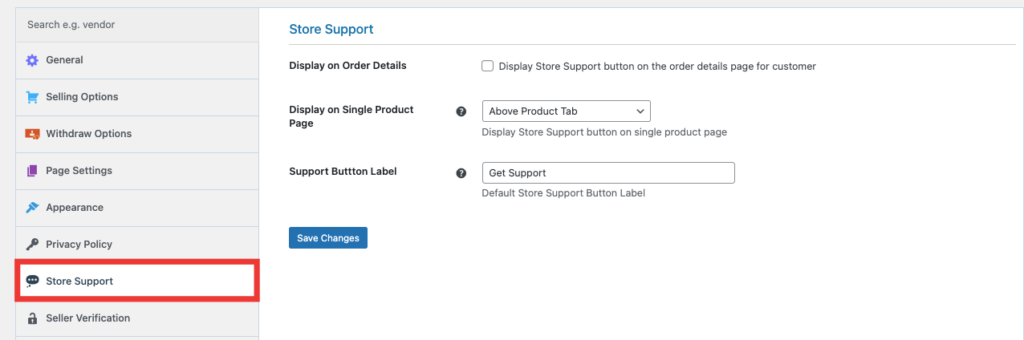
Dokan Seller Verification
Dokan gives the options to verify sellers' or vendors' identities using different platforms. The admin can configure Facebook, Twitter, Google, and Linkedin and use them for seller verification.
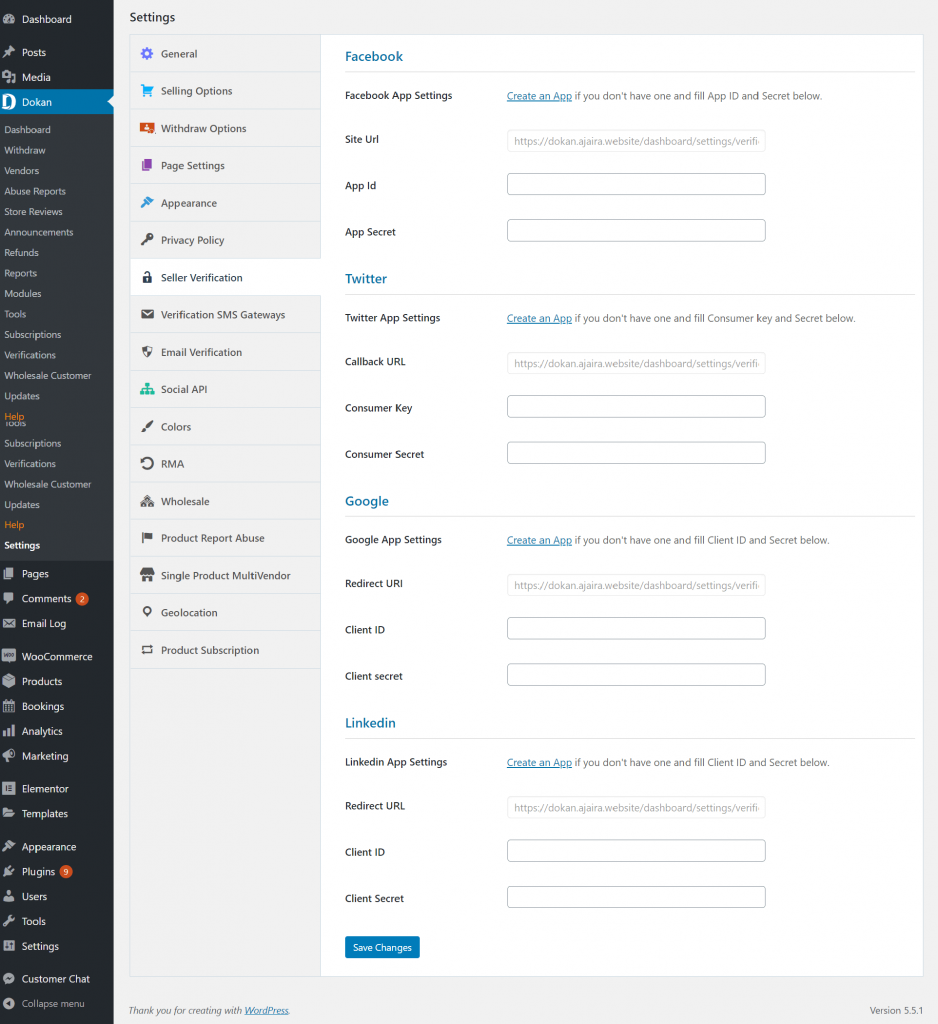
Dokan Verification SMS Gateways
Dokan also has options to use SMS for seller verification. The admin can configure the SMS gateways like Nexmo, and Twilio. Also, there are options to set the Senders name, Verification code, Success message, Error message, etc from this section.
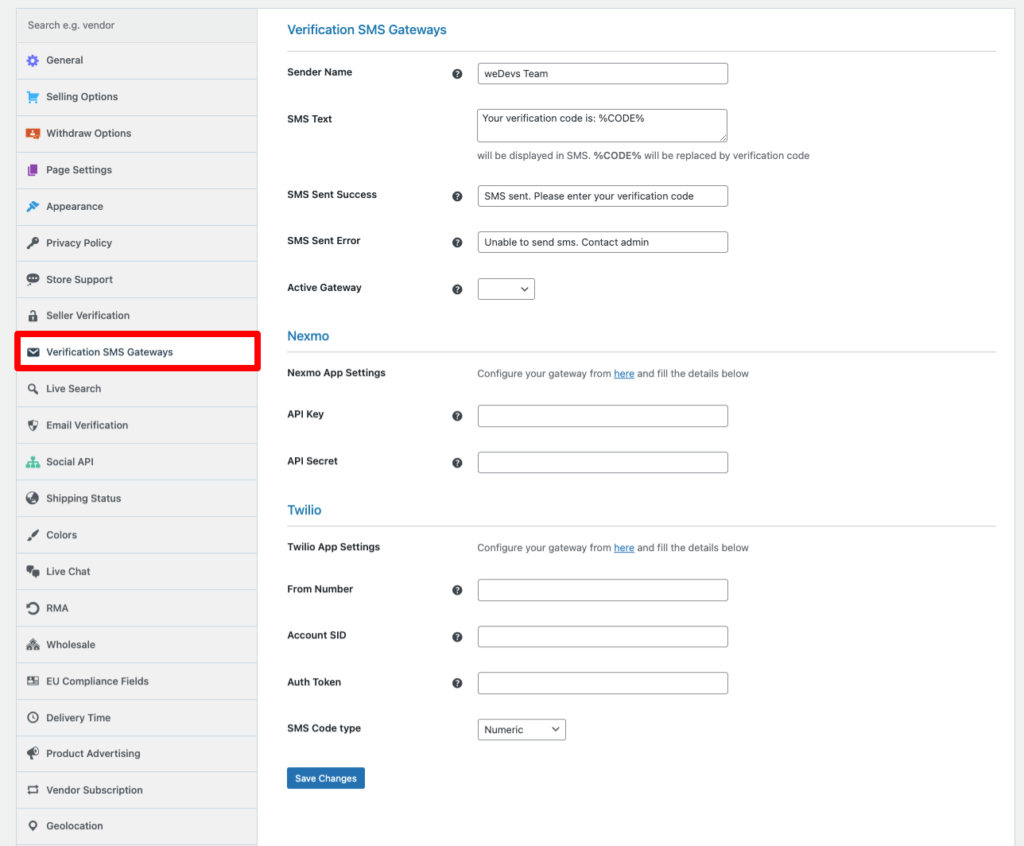
Dokan Email Verification
The admin can send a verification email to allow users to verify their email address after the registration form is submitted from this section. Also, they can set registration notice and legal notice as well.
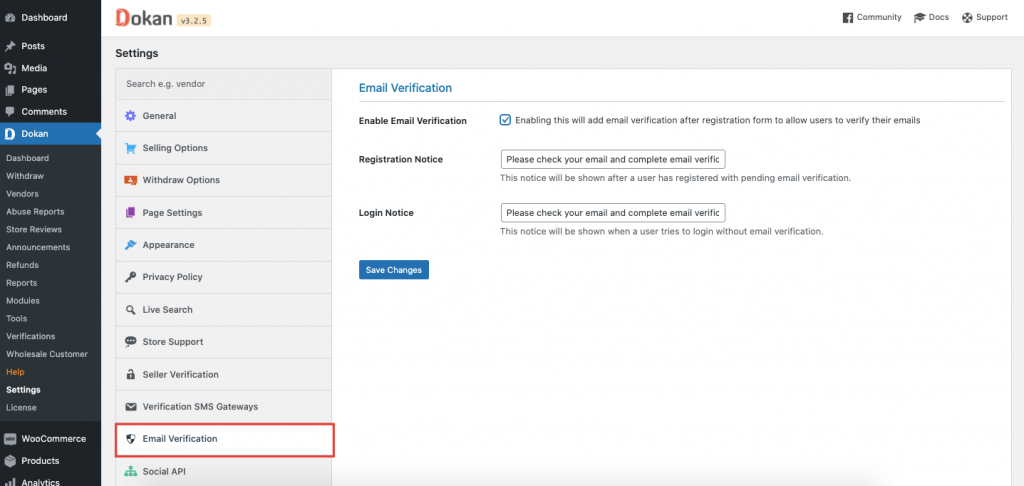
Dokan Social API
Social API will let the user's register/login to the multi-vendor marketplace using their social profiles like Facebook, Twitter, Google Plus, and LinkedIn. On the settings page, there are options to configure the platform app settings, add a redirect URL, secret Key, Secret ID, etc.
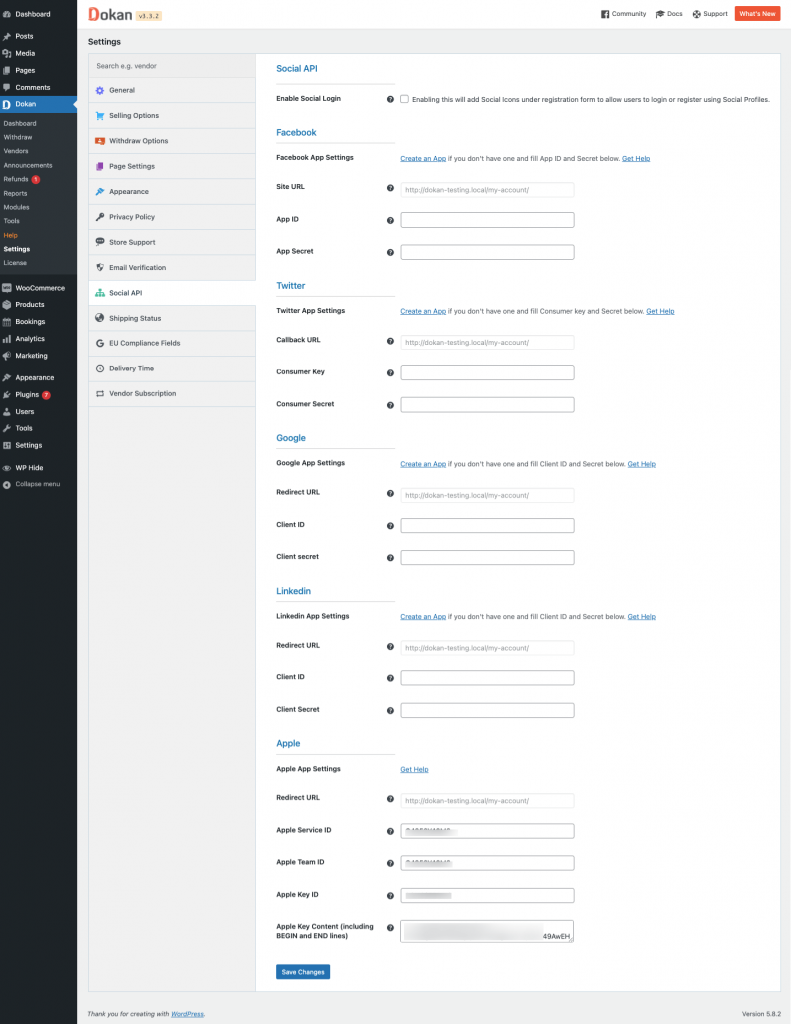
Dokan Shipping Status
Customers can track your product with the Dokan Shipping Status system. Dokan already has an amazing shipping system that vendors can use to ship anywhere in the world.
The Shipping Status will let the users do exactly that. The admin can set shipping statuses, choose shipping providers and allow shipment tracking.
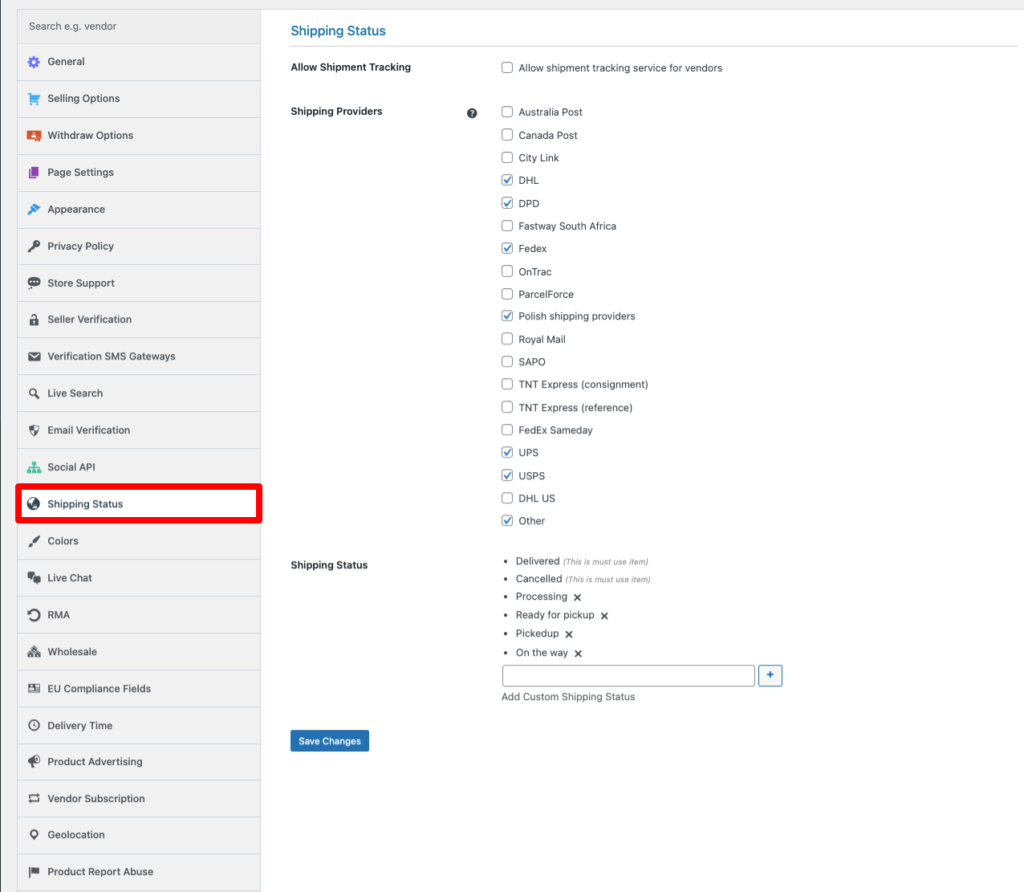
Learn more about Shipping Status from here.
Dokan Colors
This section has the option to customize the color pallets of the marketplace. The admin can set,
- Button Text color
- Button Background color
- Button Border color
- Button Hover Text color
- Button Hover color
- Button Hover Border color
- Dashboard Navigation Text
- Dashboard Navigation Active Menu
- Dashboard Navigation Background
- Dashboard Menu Border
Know more about color customization from here.
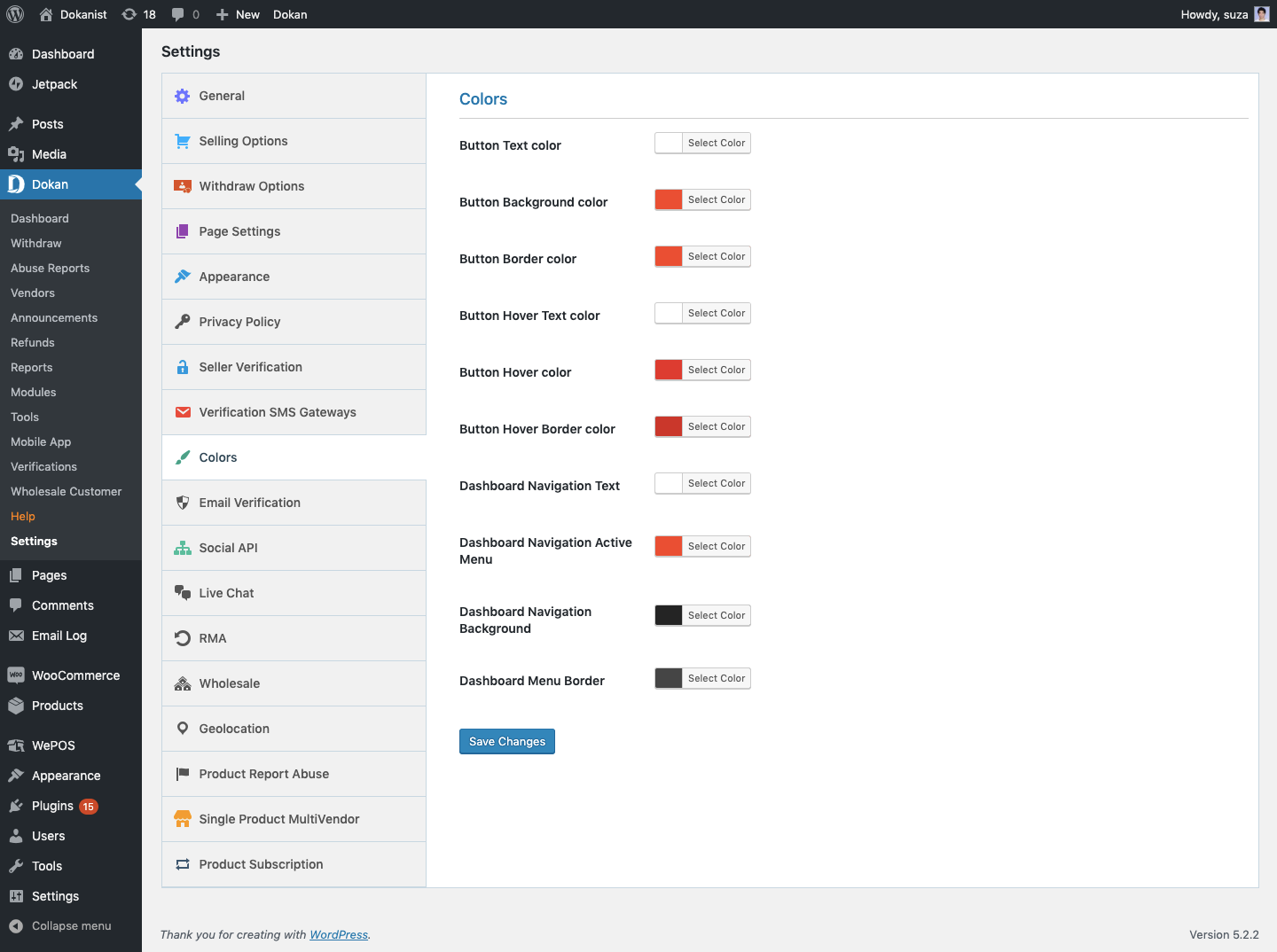
Dokan Live Chat
Dokan has integrations with a number of Live Chat options. The admin needs to enable the Live Chat module in order to integrate live chat in their marketplace. Admin can choose which live chat to integrate (TalkJS, Messenger, Whatsapp, Tawk. to), App Secret, App Id, and whether to include a chat button on the vendor page and product page.
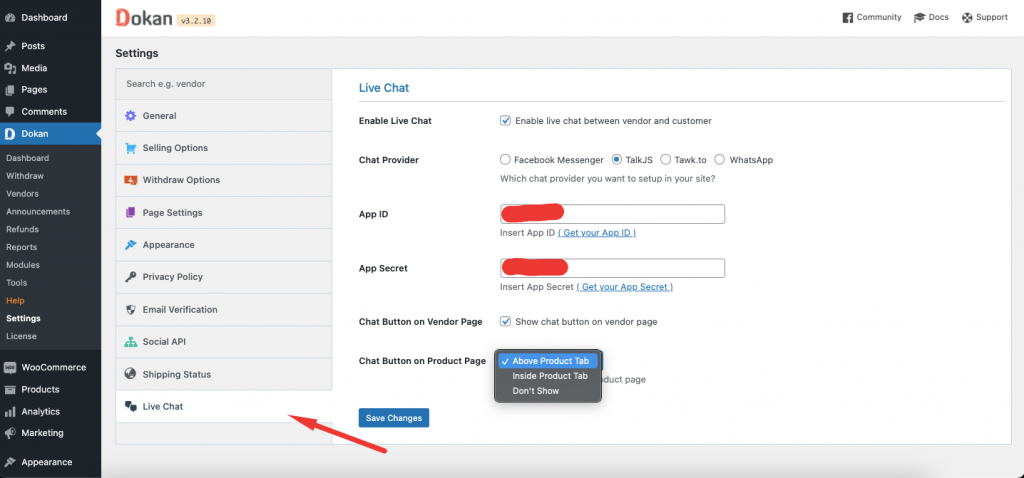
Dokan RMA
This option enables the admin to allow vendors to offer customized return and warranty facilities for their sold products to their buyers. To enable this feature the admins need to activate the Return and Warranty module from the backend.
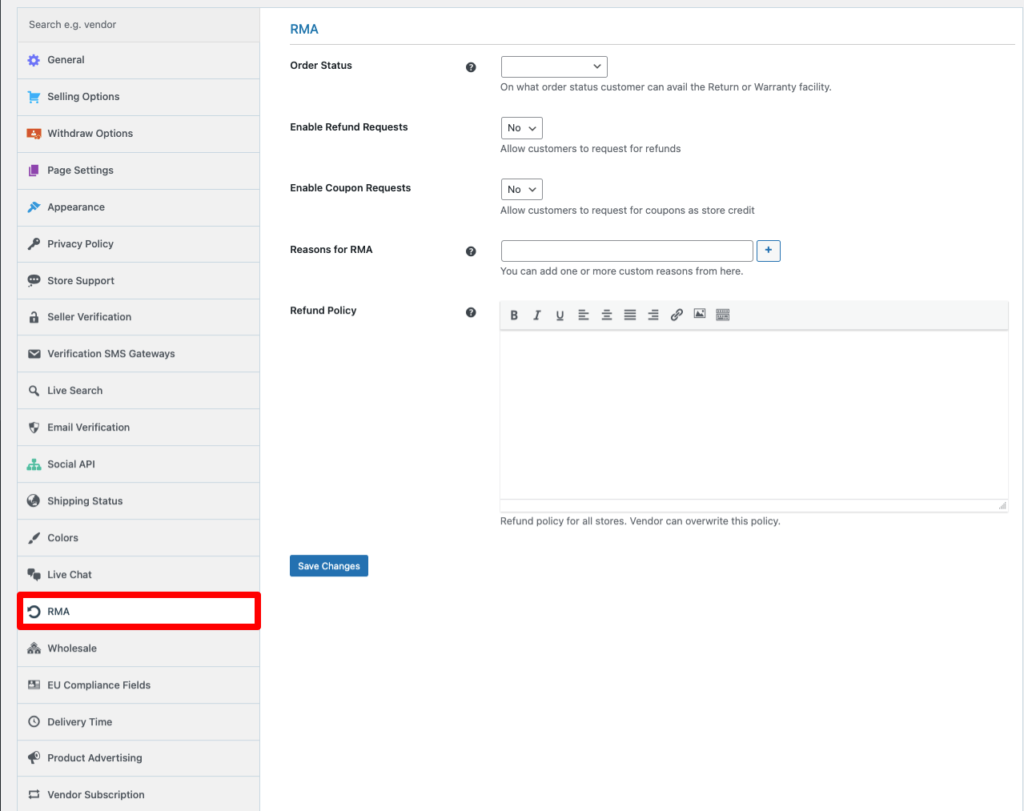
Then they need to select order status from the drop-down menu, enable/disable refund requests, enable/disable coupon requests, set reasons for RMA, and write the refund policy.
Learn more about RMA section from here.
Dokan Wholesale
Using this option, the admin will be able to let your vendors set the wholesale price and quantity for their wholesale customers. To configure this feature the admin needs to enable the Dokan Wholesale module from the backend.
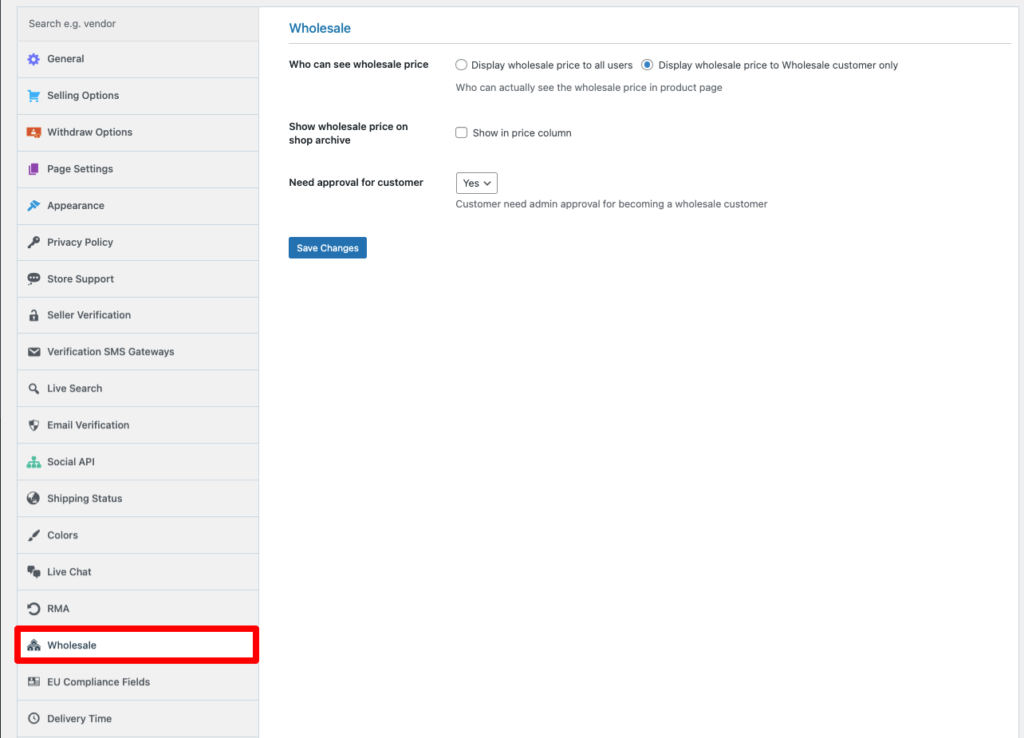
The admin needs to decide who can see the wholesale price, whether or not to show the wholesale price on the shop page, and if the customer needs admin approval for becoming a wholesale customer.
Dokan EU Compliance Fields
With this, the users of Europe or with a bit of modification via hooks anyone can use these fields to meet the requirements of their country while running the marketplace. After enabling the module, the admin will get options to choose the vendor fields, decide whether or not to add the fields to the vendor registration form, also chose the customer extra fields as well.
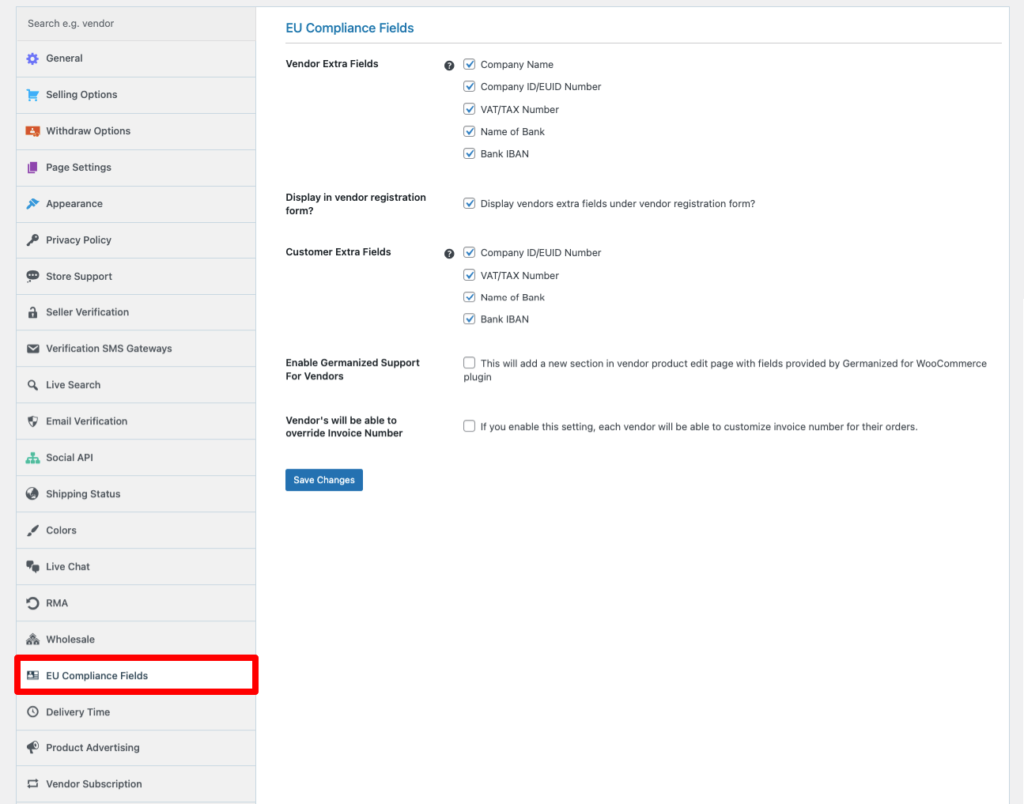
To know more, click here.
Dokan AI
Dokan AI is a smart tool designed to make marketplace management easier for both admins and vendors. From generating product descriptions to offering content suggestions, Dokan AI helps sellers save time and improve the quality of their listings.
It uses powerful AI engines like OpenAI or Gemini, and works directly inside the vendor dashboard. No extra plugins or tools needed, just plug in your API key and start using AI to boost your marketplace.
Dokan Delivery Time
Dokan Delivery Time module will help the customers choose the time and date they want their product delivered. However, the admins and vendors can control these timings via settings.
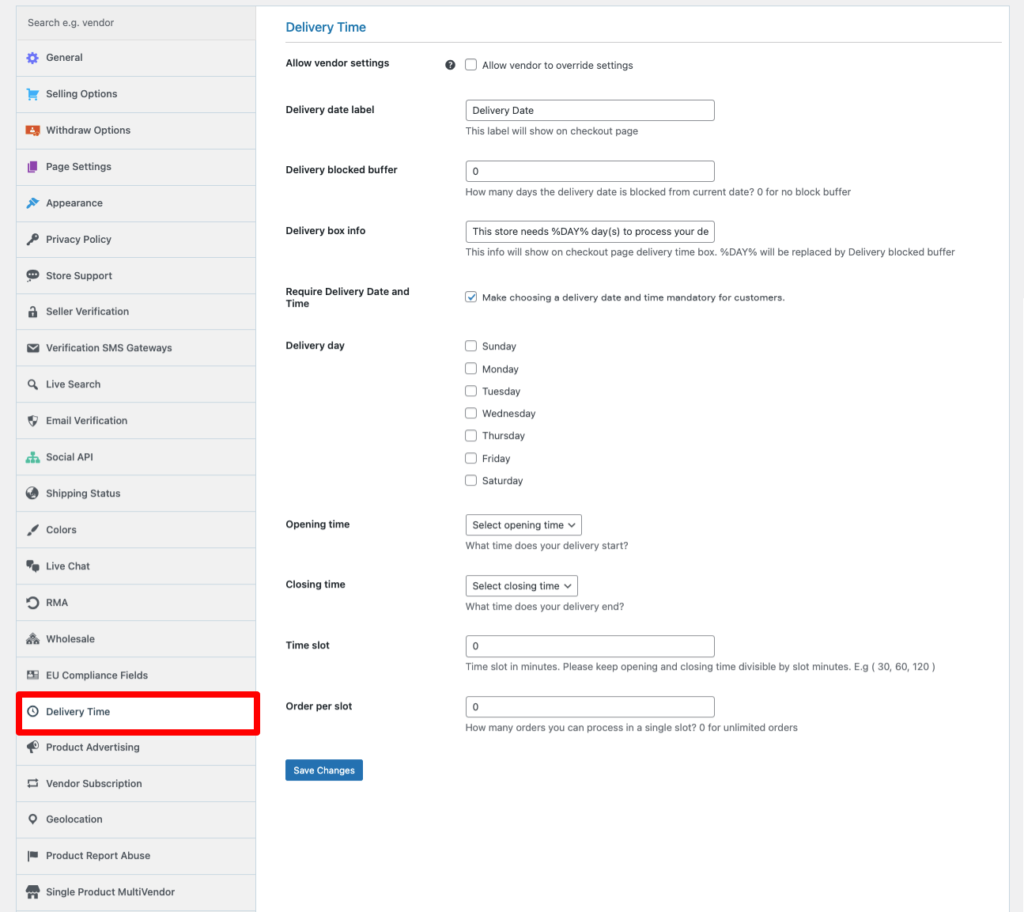
The admin can allow vendors to override the global settings, edit the delivery date label, add the delivery buffer time, make choosing a delivery date and time mandatory, select delivery day, opening and closing time, and more.
Dokan Product Advertising
Using the product advertising module of Dokan, vendors can advertise their featured products on the marketplace. They can either purchase advertising or buy advertising through subscription.
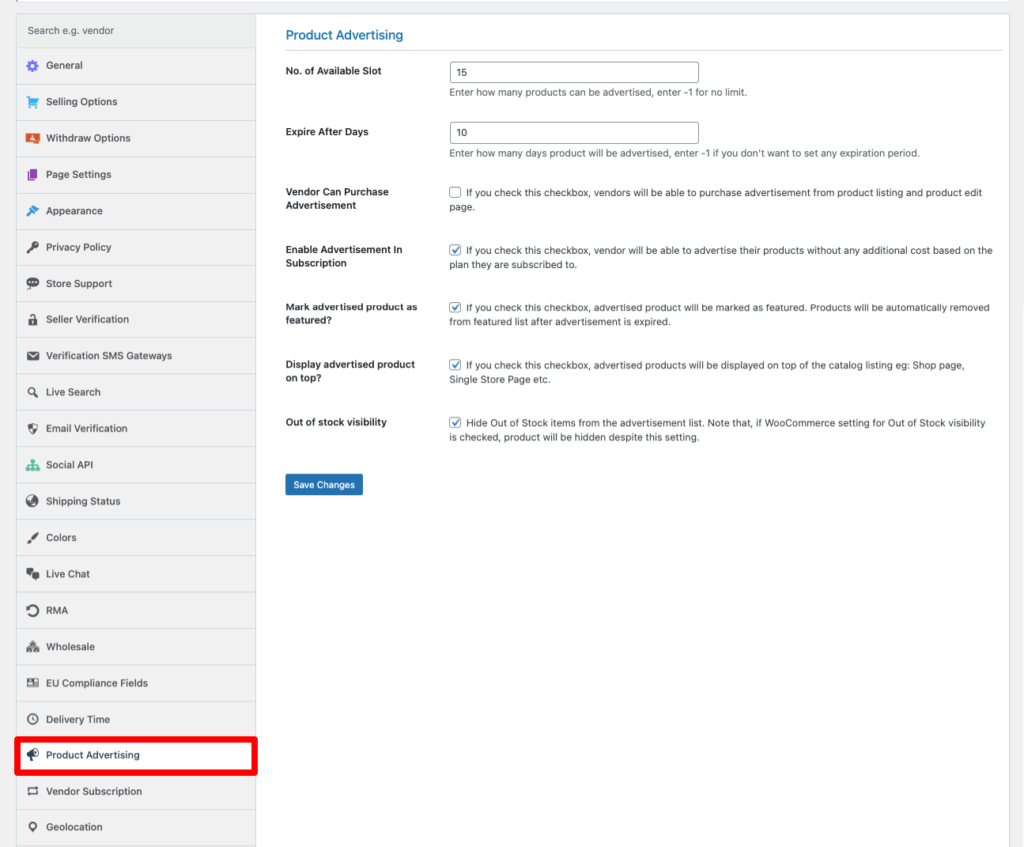
On the settings page, the admin can choose the number of advertising slots, expiry date, enable advertisement in subscription, whether or not to mark advertised products as featured, display advertised products on top, or display out-of-stock visibility.
Dokan Vendor Subscription
This module will allow the admin to create subscription packs for the vendors before they can start selling their products. Generally, vendors buy your subscription packs so that they can start selling their products and receive commissions.
The admin can define how many products they can sell with each subscription pack, how much it will cost, how long it will be valid, and how many times the billing will recycle. There are options to create as many subscription packs as the admin wants.
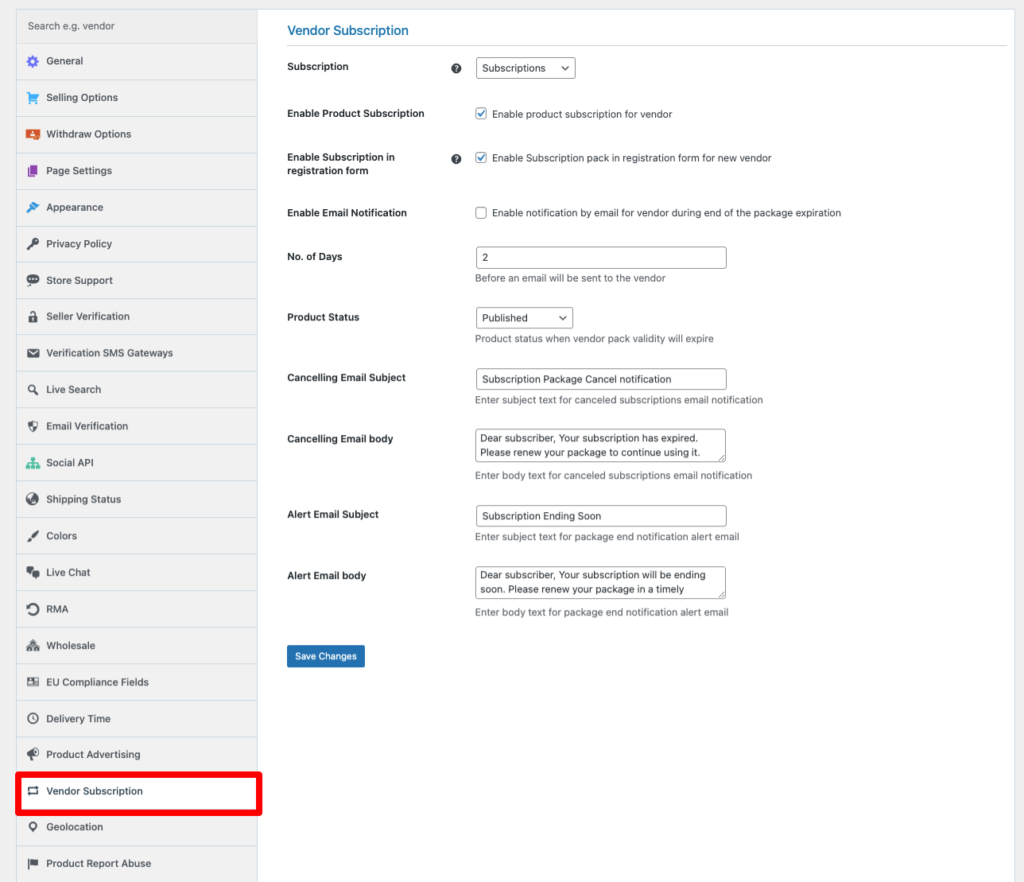
The admin needs to select the frontend page to display the subscription packs, enable product subscriptions for vendors, whether or not to display the subscription packs in the registration form, enable email notification, subscription expiry time, product status, and more.
Dokan Geolocation
This module allows customers to search for products and vendors by location. When there are a lot of vendors in the marketplace, then this Geolocation module can help customers find vendors by using locations.
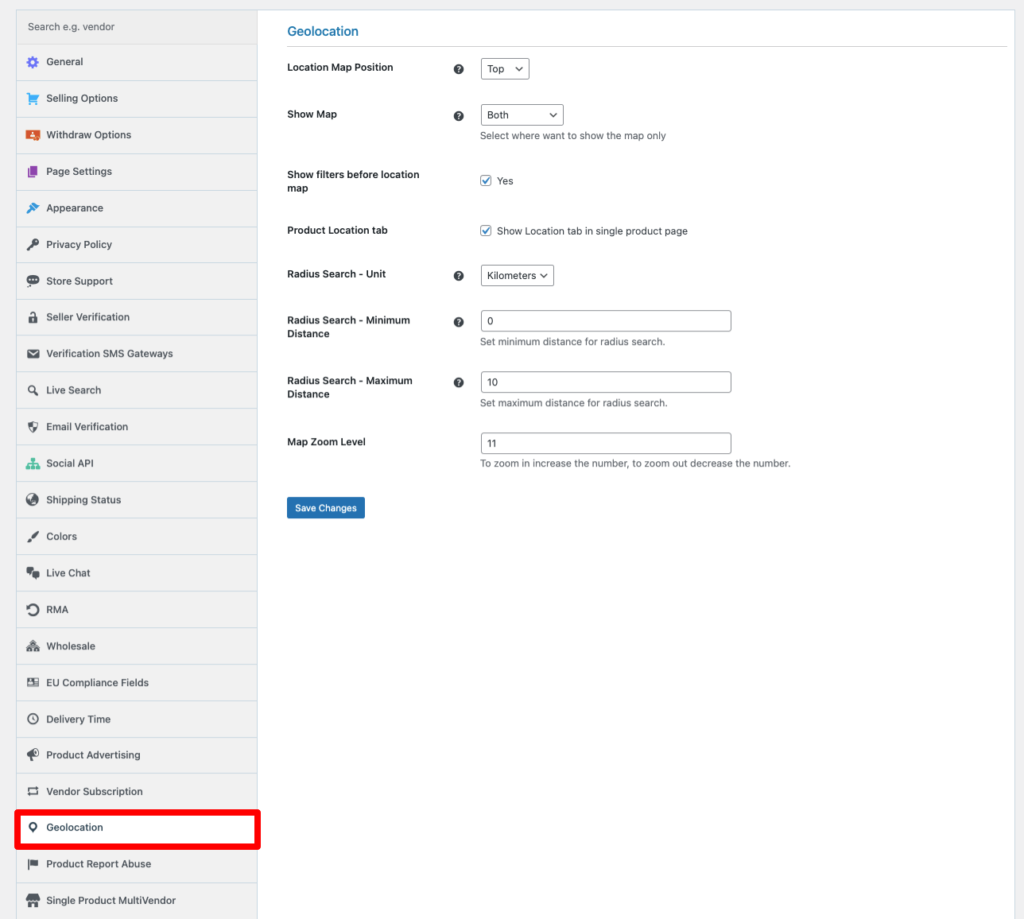
Dokan Report Abuse
Dokan Report Abuse module allows the customers to report fraudulent products. The admin needs to decide whether or not only logged-in users can report abuse, also the reasons for the report from the settings option.
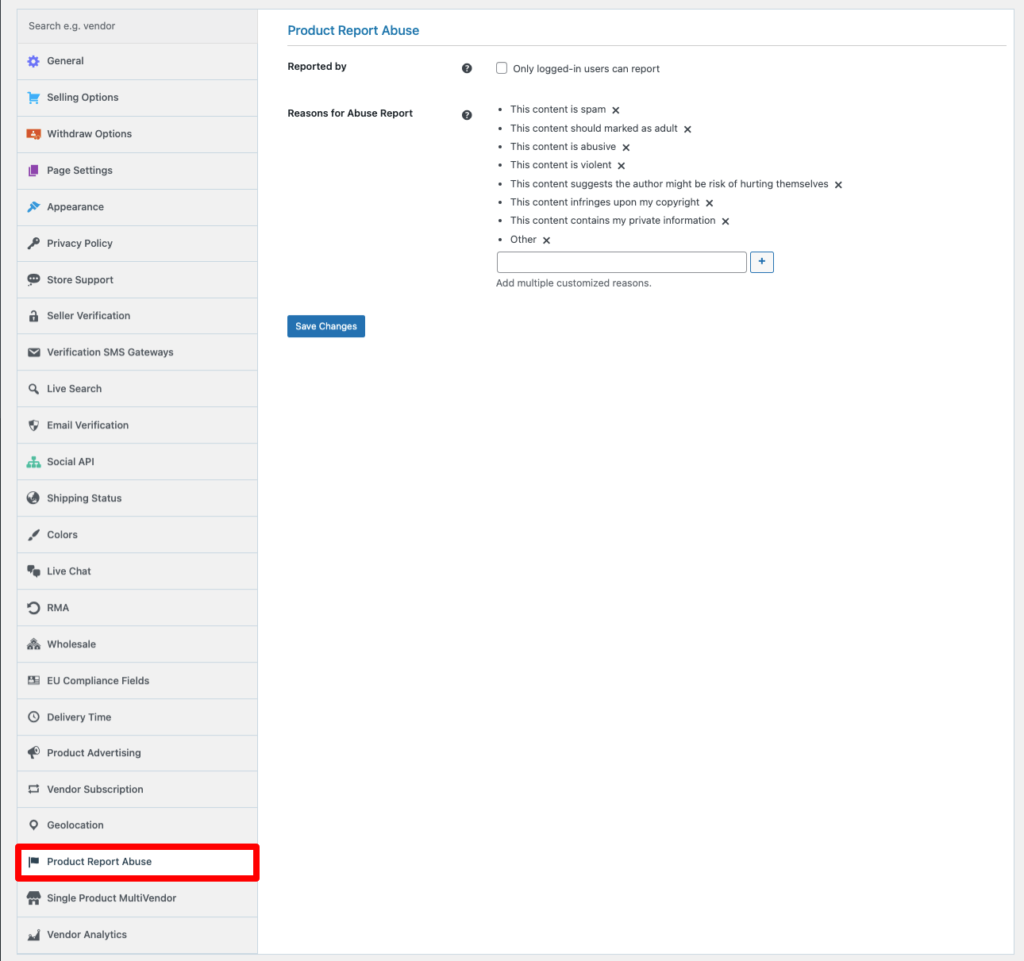
Dokan Single Product MultiVendor
This module makes it convenient for vendors to sell other vendors’ products. They can add a product from another vendor’s store to their own store with a single click and customize it as they like. At the same time, customers get to view all the vendors selling the product and compare prices from the product page. This will let shoppers buy a product at the best price.
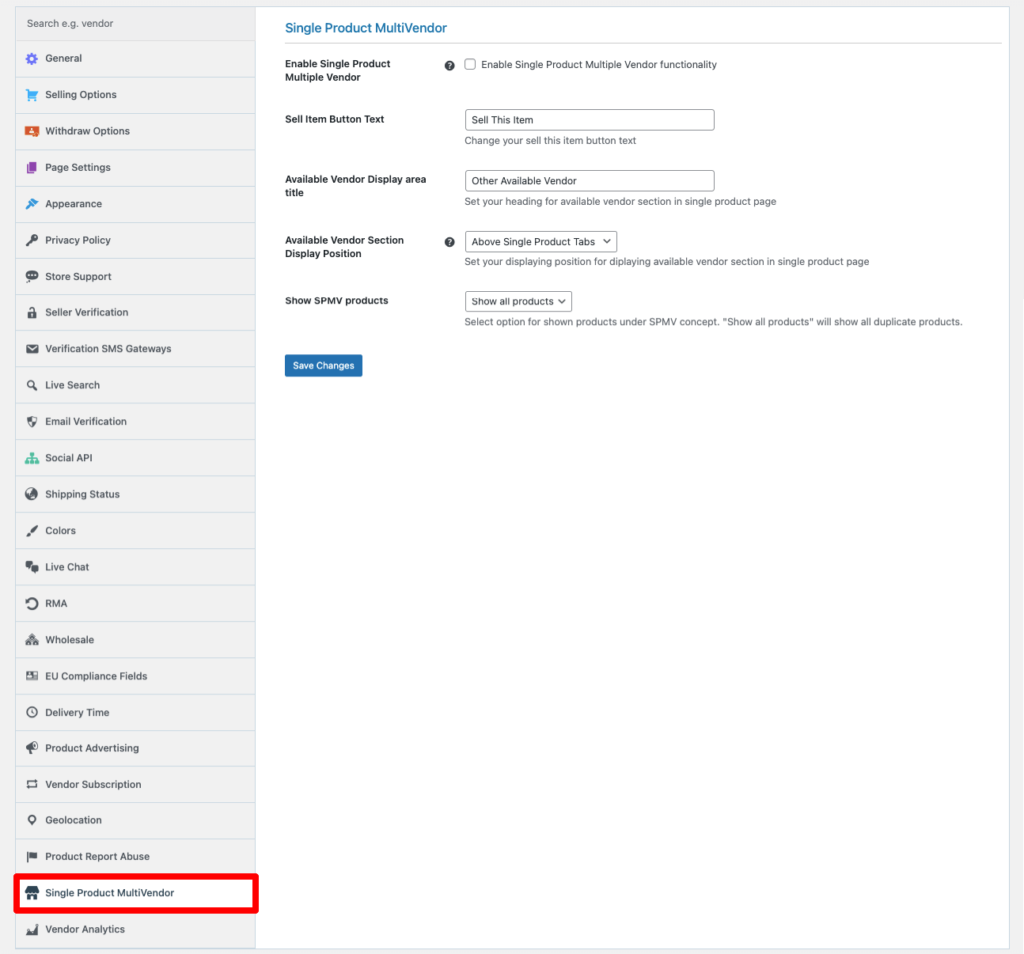
The admin needs to enable single product multiple vendor options, write the sell item button text, vendor display title area, vendor section display position, etc from the backend.
Dokan Vendor Analytics
This module will help vendors track and measure their store performances. They can measure stats like
- Top Pages
- Activity on pages
- Locations
- System
- Promotions
- Keyword.
All the admin needs to do is authenticate their Google Account and add the Google Analytics Tracking ID from the backend. Then the vendors can track the analytics from the vendor dashboard.
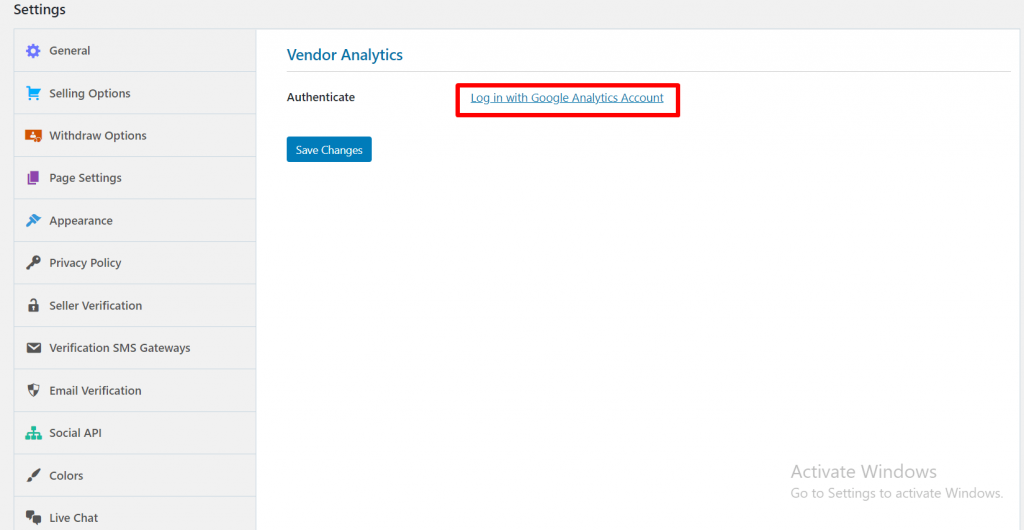
Hopefully, now you got a complete overview of Dokan settings.
5 Reasons to Use Dokan to Create Your Marketplace
Dokan is the ultimate marketplace builder plugin with 70000+ marketplaces already using it to run their marketplaces. It has all the necessary features and there are more upcoming features in the pipeline.
We can give you plenty of reasons to use Dokan as your plugin of choice, but in the meantime let's see the 5 reasons why you should select Dokan.
1. User Interface
Dokan provides an individual vendor dashboard for every vendor. They can control all the settings from the front. The interface is very user-friendly and easy to use. Vendors can publish their products, create coupons, manage their stores, view reports, etc.
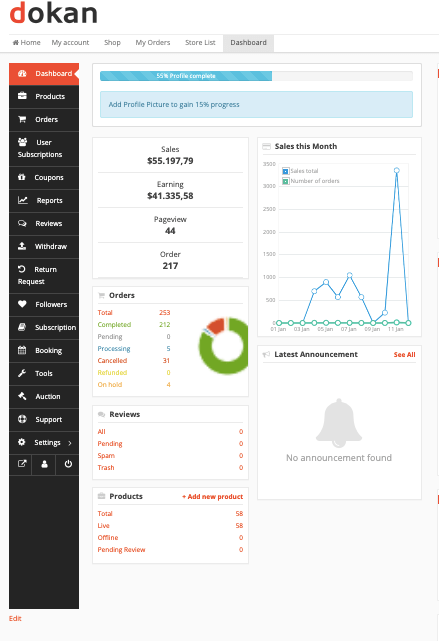
Vendors can also view all orders, their status, and other relevant information. The Reports Section lets vendors view reports showing how their store is performing.
2. Vendor Management & Commission
The admin can easily manage your vendors from the admin dashboard. They can adjust vendor selling capabilities, set commission type and amounts, etc.
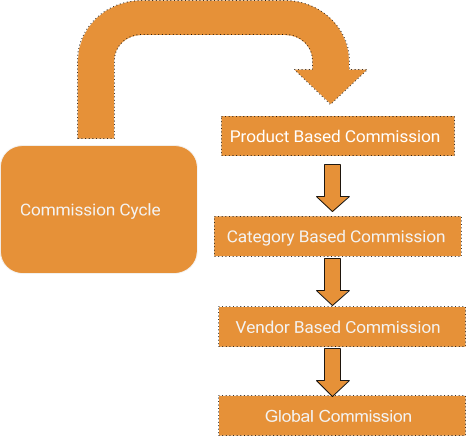
Also, admins can set the commission type as well. There are three types of commission to choose from Percentage, Flat, and Combined. Admin can also review each new product added by the seller or let vendors add products directly.
3. Payment Systems
Along with supporting all the WooCommerce payment methods, Dokan has integration with other popular payment gateways as well. You can integrate Stripe, PayPal, Razorpay, Mangopay, etc payment gateways and manage your transaction smoothly.
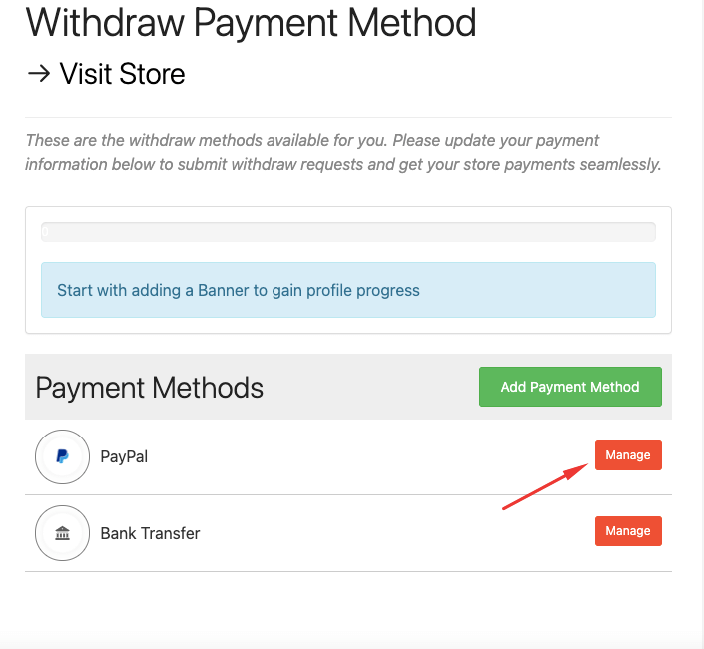
Also, these payment systems can handle refunds and subscription payments very easily as well.
4. Order Tracking
Vendors can ship products globally with Dokan’s shipping system. Also, the Dokan Shipping Status system lets customers track their orders. As products are being shipped, they are also being tracked simultaneously.
5. 24/7 Support
Dokan has a 24/7 support system. That means the team is always available to fix any issues and answer any queries from the users. Also, Dokan has a team that helps in taking care of marketplaces. You need to buy a monthly subscription and the Dokan team will manage your marketplace. You don't need to do anything else.
Read: Dokan’s Top Features & Modules at a Glance
FAQ(s) Regarding Dokan
Dokan has got two types of payment gateways adaptive and non-adaptive. Adaptive payment gateways will split the payment and sent the share of the admin and the vendor to their respective account as soon as the order is placed by the customer.
Dokan Stripe Connect and Dokan PayPal Marketplace can be used as an adaptive payment gateway.
Non-adaptive payment gateways are gateways using which when the payment for an order is placed, the payment will be sent to the admin's account and the vendor's earnings will be added to the withdrawable balance of the vendor.
From the vendor dashboard, the vendors will be able to send a withdrawal request to the admin. The admin will need to send the money to the vendor's account manually and then the admin will mark the withdrawal request as approved.
Note that, the payment will not be sent to the vendor's account automatically after approving the withdrawal request from the admin's side.
There are 2 types of Subscription depending on renewal. Recurring and Non-recurring.
Recurring: The recurring subscription will be renewed every month/year or a number of days. So, it will need an automatic/adaptive payment method, so the subscription can be active seamlessly. Stripe connects and PayPal Marketplace is available for auto-renewal because both of these payment methods are adaptive/automatic payment methods.
Non-Recurring: The non-recurring subscription will not be auto-renewed every month or year. It will only charge the amount once. This subscription can be purchased with any manual payment method. Every payment method other than Stripe connect or PayPal Marketplace is non-adaptive/manual.
Other Queries That Comes to User's Mind
The Dokan PayPal Marketplace makes the real-time spit of the payments. That means it will transfer the fund directly to both the admin and the vendor.
If you purchase Dokan Starter or Dokan Professional package then you have to purchase Dokan Booking / Dokan simple auction plugin individually.
If you purchase Dokan Business or Dokan Enterprise then you do not need to purchase Dokan Booking/Dokan simple auction plugin. Those are included in these 2 packages.
For both of the above cases, you must need to purchase the WooCommerce booking / WooCommerce Simple auction Plugin.
Install Dokan and Create Your Marketplace in No Time!
Dokan as a solution is very big and sometimes complex. With its unique features and modules, users sometimes get confused. That is why we try to create informative articles and documentation to help them. With that in mind, today we have tried to give you a full overview of Dokan settings so that you can easily understand how to use Dokan.
If you have any questions, feel free to give us a knock.