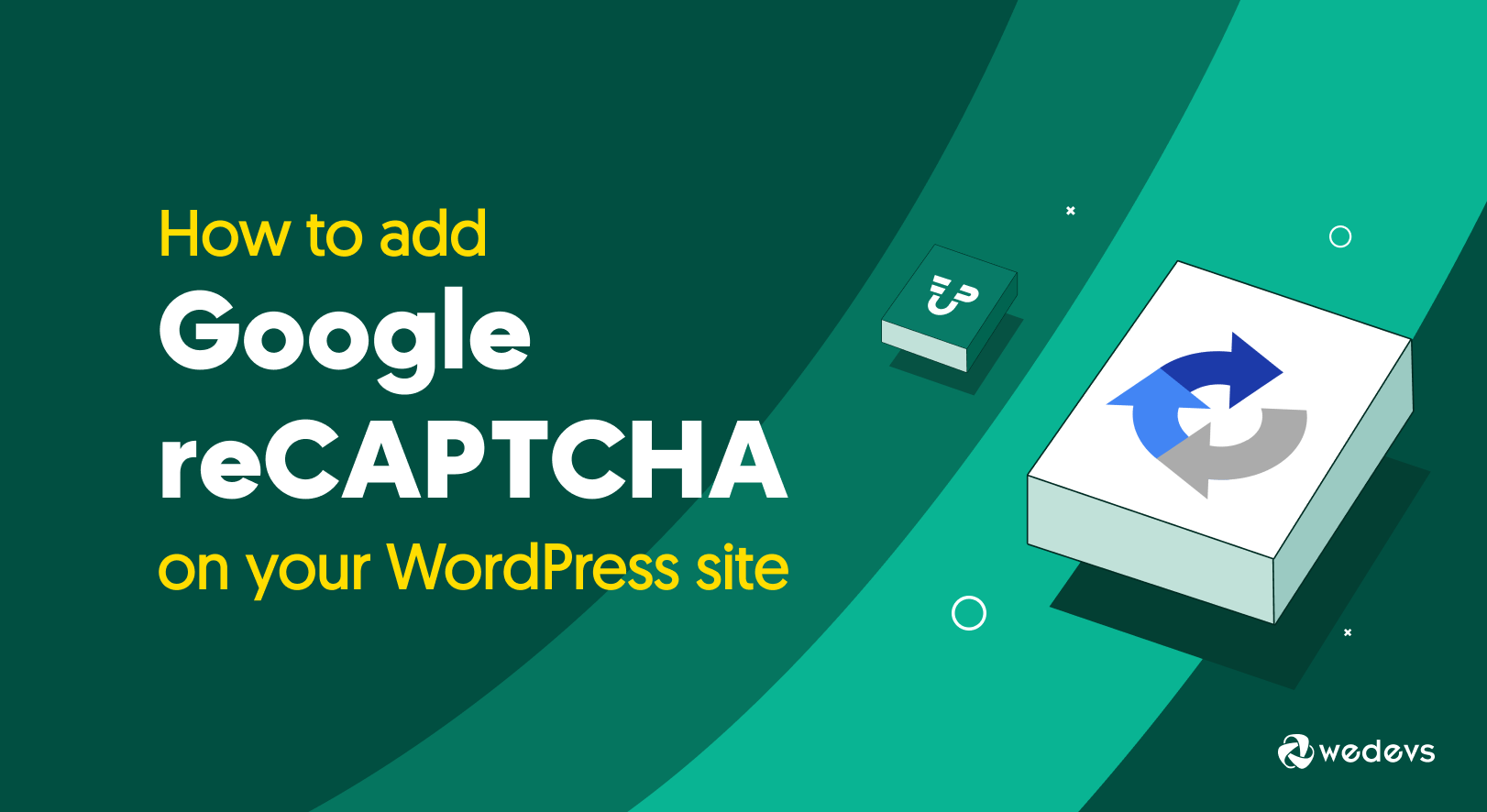
How to Use Google reCAPTCHA on Your WordPress Site to Block Spam and Bots
If you're a regular internet user, chances are very low that you never encountered CAPTCHA tests.
Though solving it sometimes may get frustrating, let's not forget that it does a very good job to prevent automated scripts from flooding a site with spam or malicious attack. The Google reCAPTCHA is such a security measure for online platforms.
The goal of this article is to provide an overview of what Google reCAPTCHA is and why it’s needed in WordPress. We will also discuss how to set up this security measure, as well as its advantages and disadvantages.
Let's jump into the next part –
What is CAPTCHA?
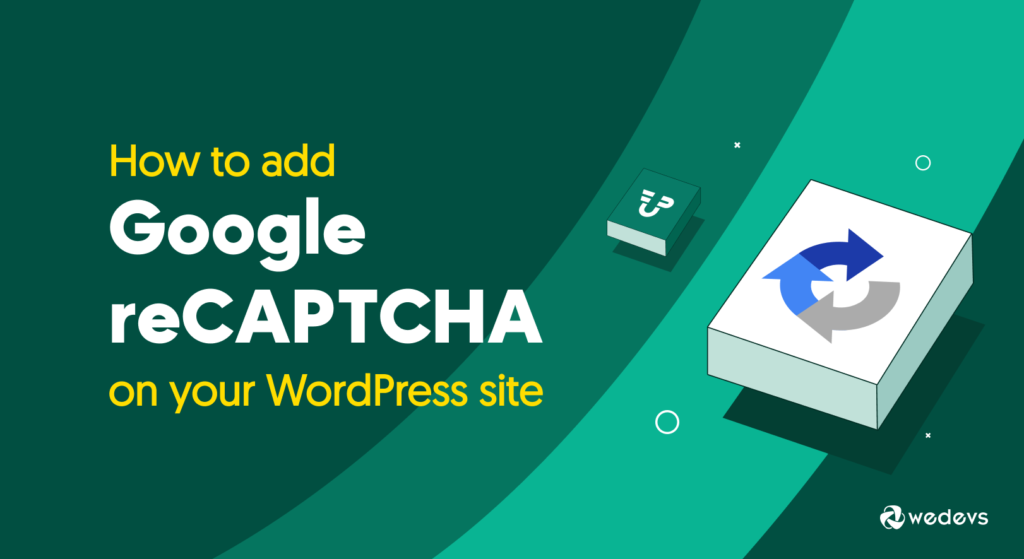
CAPTCHA stands for Completely Automated Public Turing test to tell Computers and Humans Apart.
From its name, it's evident that it's an exam or test to differentiate between humans and machines. So, it is a security measure you can use to prevent automated activities like spam or bot attack.
The main purpose of the CAPTCHA technology is to deter anyone from abusing online services. And since abusing an online service is usually performed by some programs or scripts, a barrier to such programs but not to humans is what we need.
Putting up a challenge that only humans can pass and bots can't is what CAPTCHA does.
What is reCAPTCHA and why should you use it in WordPress?
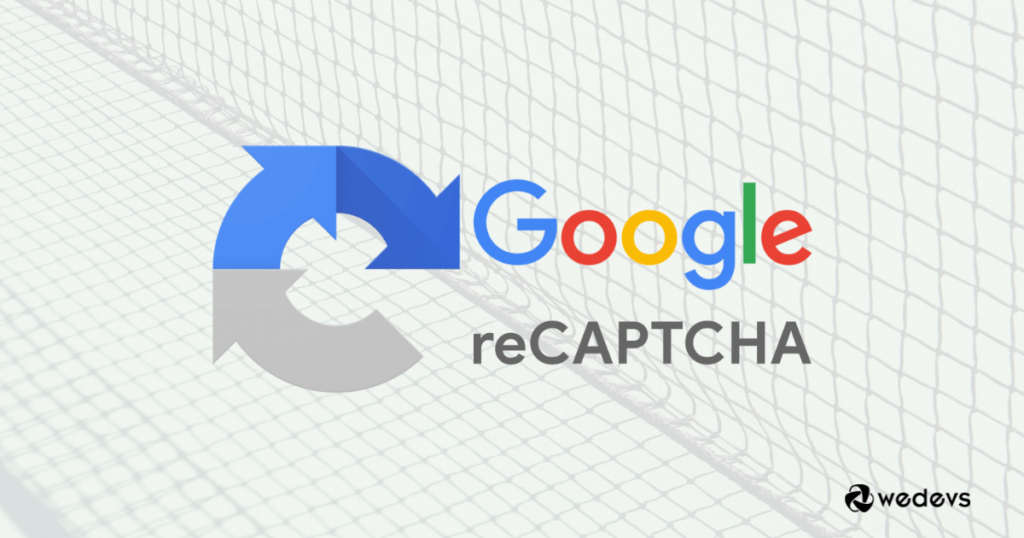
Google has built a free CAPTCHA service named reCAPTCHA. It is an adaptive system that is improving continuously using machine learning. Instead of giving a test, it takes the activity, movement of the cursor, taken time to click, etc. into consideration to determine whether it's a bot or human. It creates less friction than traditional CAPTCHA tests.
Now if you wonder if it is essential for a WordPress site, then let's talk about some scenarios.
WordPress is commonly used for blog sites. And there's a comment section in every blog. If you don't want this section flooded with spammy comments, then reCAPTCHA can be a good solution.
A WordPress website contains several forms for several purposes. Abusers often try to submit repetitive responses to these forms. But Google reCAPTCHA can prevent it. The same goes for polls or other user-generated content.
Needless to say how harmful fake users are to a website. reCAPTCHA lets only humans register on your website while preventing bots and automated scripts.
The pros and cons of using reCAPTCHA
There are many pros and cons to using reCAPTCHA on your WordPress site. The main advantages are –
- Free: One major pro is that it's a free solution that doesn't require any additional tool to be installed or maintained.
- Security: For websites with sign-up forms and comment sections, this test is an additional layer of security to effectively prevent spam, fraud, or abuse.
- Flexibility: There are different types of tests available and as an admin, you get to choose which option to use on your website forms.
- Integrity: It helps you keep the integrity of your website by filtering unwanted traffic and repetitive responses.
On the other hand, there are also some cons to consider. For example,
- Missed Submissions: If users have trouble deciphering the CAPTCHA code, a website may miss valid users or submissions.
- User Experience: Another con is that it can be a distraction for users. With an extra step for them to complete each time they want to submit a form or sign up for a new WordPress site, the experience can be frustrating.
- GDPR Issue: If you are in Europe, or in any country that follows the General Data Protection Regulation (GDPR), Google reCAPTCHA may not be an option for you. Because reCAPTCHA collects a lot of user data which may conflict with GDPR compliance. So, before using it on your site, make sure if it is GDPR compliant.
You can use an alternative Captcha solution in this case. WP User Frontend has support for both Math Captcha and the Really Simple CAPTCHA plugin. So, you can use them as well in your forms.
How to Add Google reCAPTCHA to Your WordPress Site
WP User Frontend has built-in support for Google reCAPTCHA. The latest version of Google reCAPTCHA is more user-friendly and less annoying to use. So we recommend you use this version. Here are the steps for you to proceed –
Step 1: Logging to Google reCAPTCHA
First, navigate to User Frontend → Settings → General Options, and you'll see reCAPTCHA Site Key and Secret Key fields. Under these fields, click on the Register here link. It should immediately take you to the admin page. If not, click here https://www.google.com/recaptcha/admin/. Login or register with your Google account.
Step 2: Generating keys for your website
Now start filling up the form with a label. Give any name that will help you recognize it in the future. Select the reCAPTCHA type you want to use. Currently, WP User Frontend supports reCAPTCHA v2. This offers three types of verification. Select the one you prefer.
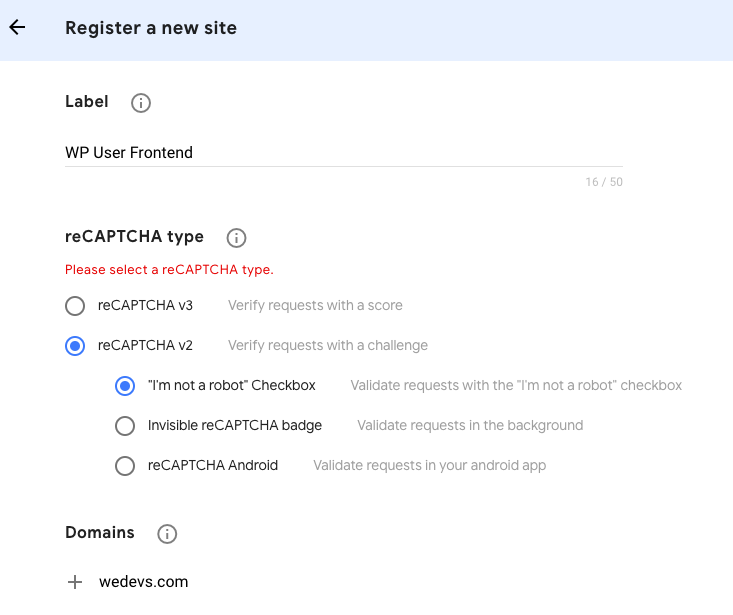
Add your domain name. Please remember, you do not need to include any path, port, query, or fragment—only a valid domain name like – wedevs.com.
The registration for the parent domain will work for the subdomains as well. That means you do not need to make separate entries for docs.wedevs.com, demo.wedevs.com, etc. Just creating a key for wedevs.com will work for all the subdomains.
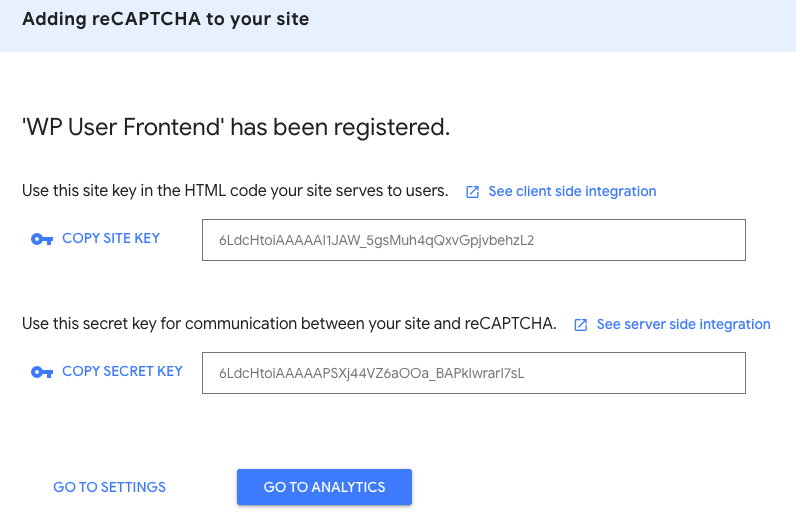
You will have the site and secret keys right after submitting the form. Now all you need is to copy and paste them one by one into WP User Frontend settings.
Step 3: Configuring WP User Frontend settings
Now get back to User Frontend → Settings → General Options. Scroll down to find the fields – reCAPTCHA Site Key and reCAPTCHA Secret Key. Fill out them with the keys you've just got from Google.
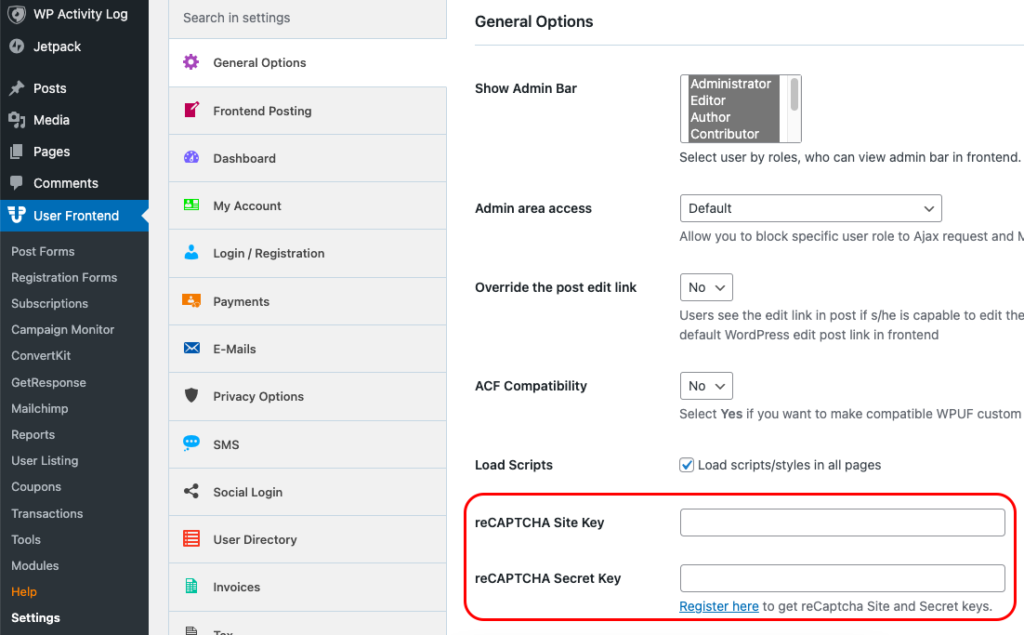
Hit the Save Changes button and you are done with the configuration.
Step 4: Using Google reCAPTCHA in your WordPress forms
So, where do you use your reCAPTCHA now?
Under the User Frontend menu, for both Post Forms and Registration Forms, you'll find that reCaptcha field element.
Use this field in a new form or add it to your existing ones easily from here.
Say we're editing a registration form containing First Name and Email fields. Now on the right side, we'll see all the field elements available to add to this form.
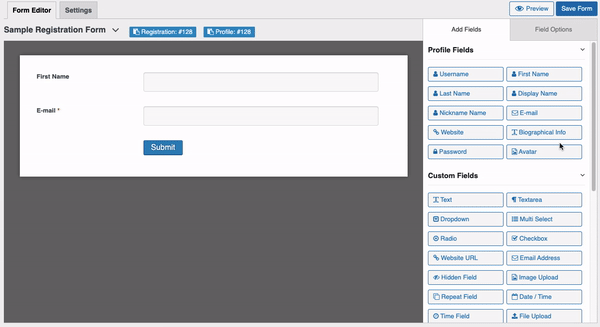
Scrolling down to the ‘Others' section, we'll also find the ‘reCaptcha' element. Let's add this to our form and save it.
So, on the front end, this form will show up like this:
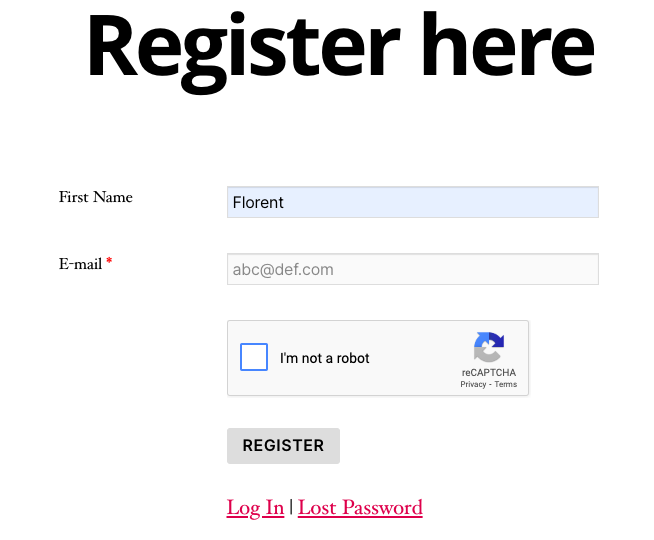
That's how easy it is to set up Google reCAPTCHA for your WordPress forms using WP User Frontend. Hope you've got an overall idea of why reCAPTCHA is necessary and how to enable it easily using the WP User Frontend.
If you aren't using WP User Frontend Pro already, get it today to manage guest posting, registration forms, user profiles, and much more.
Wrapping Up
CAPTCHA is a great tool to fight spam and abuses online. But it’s important to note that it is not a complete security solution. It’s still possible to cheat the system and fool a test.
But modern CAPTCHA services like Google reCAPTCHA are constantly evolving to fight the bots that are getting smarter. So, it's a great solution that can help protect your WordPress site’s registration and posting form from spam.
Do you think reCAPTCHA is a must for WordPress websites? Let us know in the comment section.