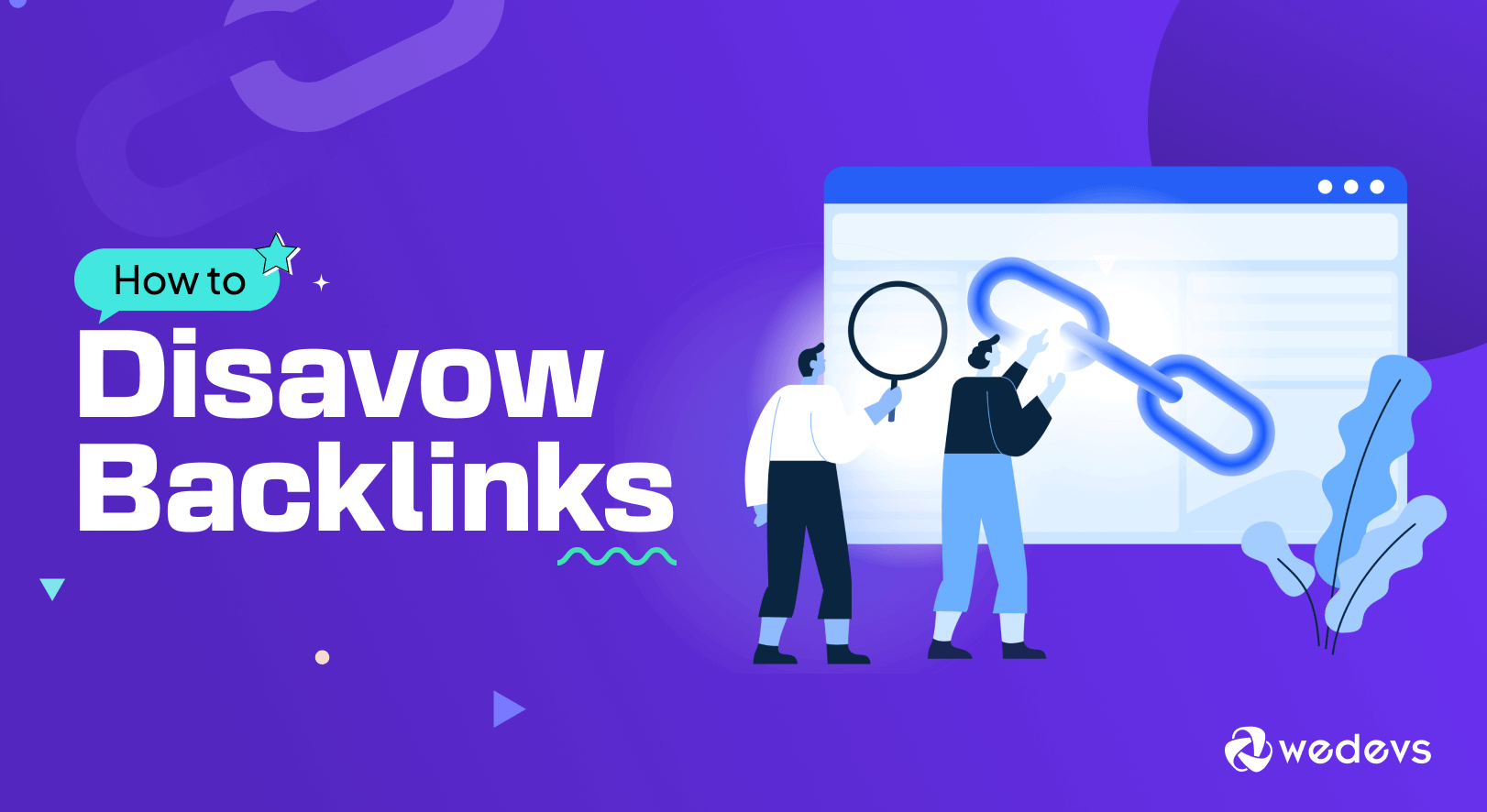
How to Disavow Backlinks in 2025 (Google Search Console+Semrush)
If you’re dealing with spammy, irrelevant, or low-quality backlinks, learning how to disavow backlinks is essential. Google allows site owners to upload a disavow file that tells the algorithm to ignore harmful links so they don’t affect your rankings.
In this guide, you’ll learn exactly how to:
- identify toxic backlinks
- create a proper disavow file
- submit the file to Google Search Console
- avoid common mistakes that can harm your SEO
Let’s get started.
What is Disavowing Backlinks?
Disavowing backlinks is essentially telling Google to ignore certain links pointing to your website. It's like raising a red flag and saying,
“Hey Google, these links don't represent my site and shouldn't be considered when ranking me in search results.”
This process is helpful when you have low-quality or spammy backlinks that could be dragging your SEO down.
This involves creating a disavow file containing the URLs of undesirable backlinks and submitting it to search engines, such as Google, through their Disavow Links Tool.
This action signals search engines to ignore those specific links when determining the relevance and authority of your website, helping to protect your site's SEO health and mitigate the risk of penalties.
Which Type of Backlink Should You Disavow?
Not every low-quality link deserves the disavowal hammer. Google's pretty good at filtering out spam on its own. But some backlinks can be particularly toxic and warrant a place on your disavow list.
Here's what to target:
- Spammy Links: These are the most obvious culprits. Links from websites riddled with irrelevant content, excessive ads, or malicious software are clear red flags.
- Links from Irrelevant Websites: Backlinks from websites that have nothing to do with your niche are unhelpful and can confuse search engines. Imagine a bakery getting linked from a website selling car parts! Disavow these irrelevant connections.
- Paid Links or Link Schemes: Building backlinks through paid schemes or link exchanges that violate Google's guidelines can lead to penalties. Disavow these links to demonstrate you weren't involved in manipulative tactics.
- Low-Quality Directories and Link Farms: These automated link-building networks often create low-value backlinks that hurt your SEO. Disavow them to clean up your backlink profile.
- Links with Unnatural Anchor Text: Anchor text is the clickable text in a link. An unnatural pattern of exact-match keywords stuffed into anchor text can be a sign of manipulative link-building. Disavow links with overly optimized or irrelevant anchor text.
So, these are the types of backlinks that you should disavow.
How to Disavow Backlinks – 4 Easy Steps for Beginners
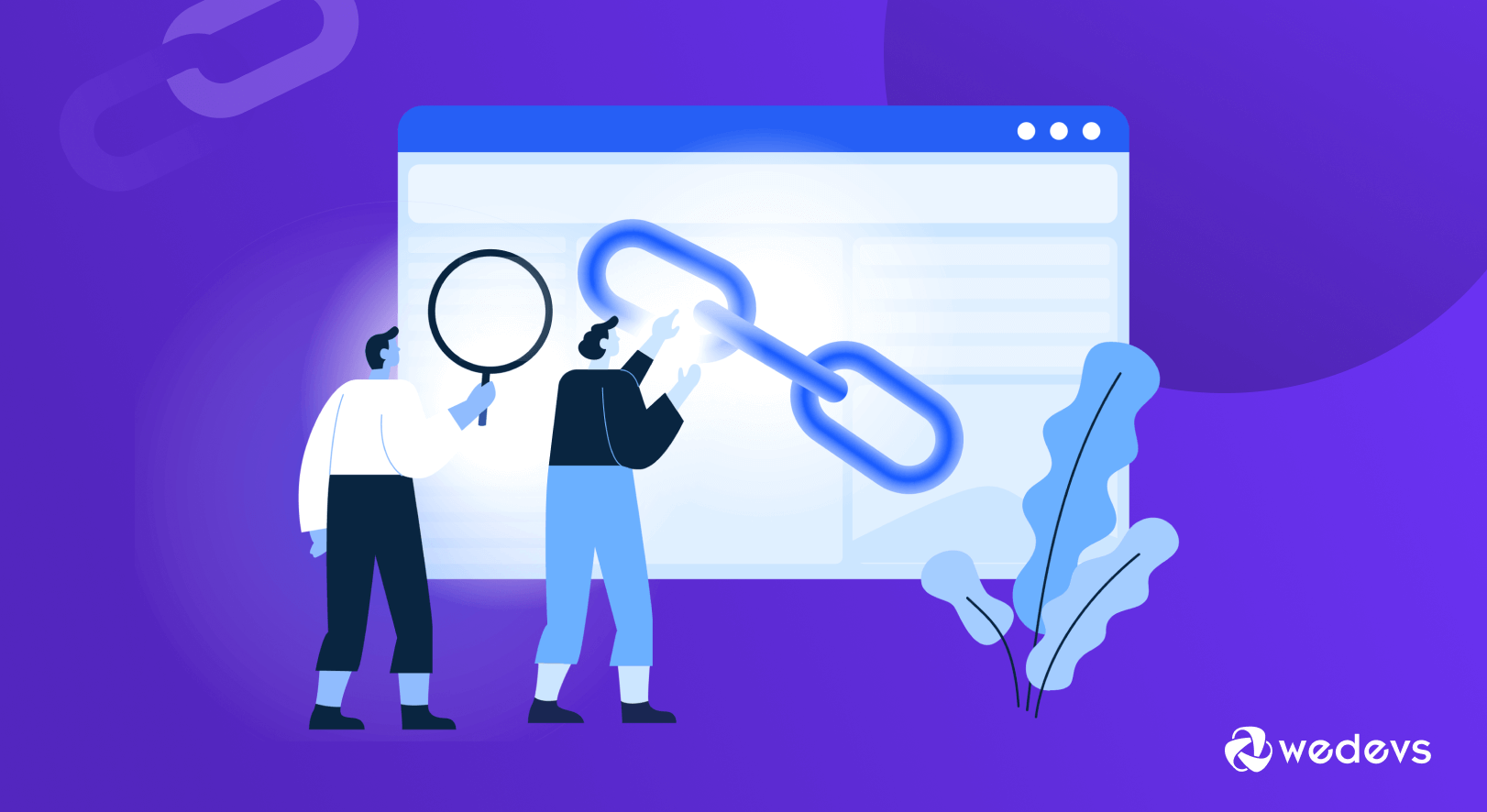
Now you know what is a toxic/bad backlink and the difference between a good and a bad backlink. So, it's time to disavow your bad backlinks.
To disavow spammy backlinks, you have to follow 4 simple steps:
- Find the Bad Backlinks
- Create a Text File
- Upload the Text File to the Google Disavow Tool
- Track the Result
That's all!
Now let's get into the details!
Step 01: Find the Bad Backlinks
To remove backlinks from your site, first, you need to figure out which links you want to remove. There are 2 ways to find toxic backlinks on your site.
- Using Google Search Console
- Using an Online Tool Like SEMrush or Ahrefs
We're going to show you both ways.
a) Using Google Search Console
Go to your Google Search Console account, navigate to Links -> Top linking sites, and click on the Export button to download all the backlinks as a Google Sheet, Excel, or CSV file.
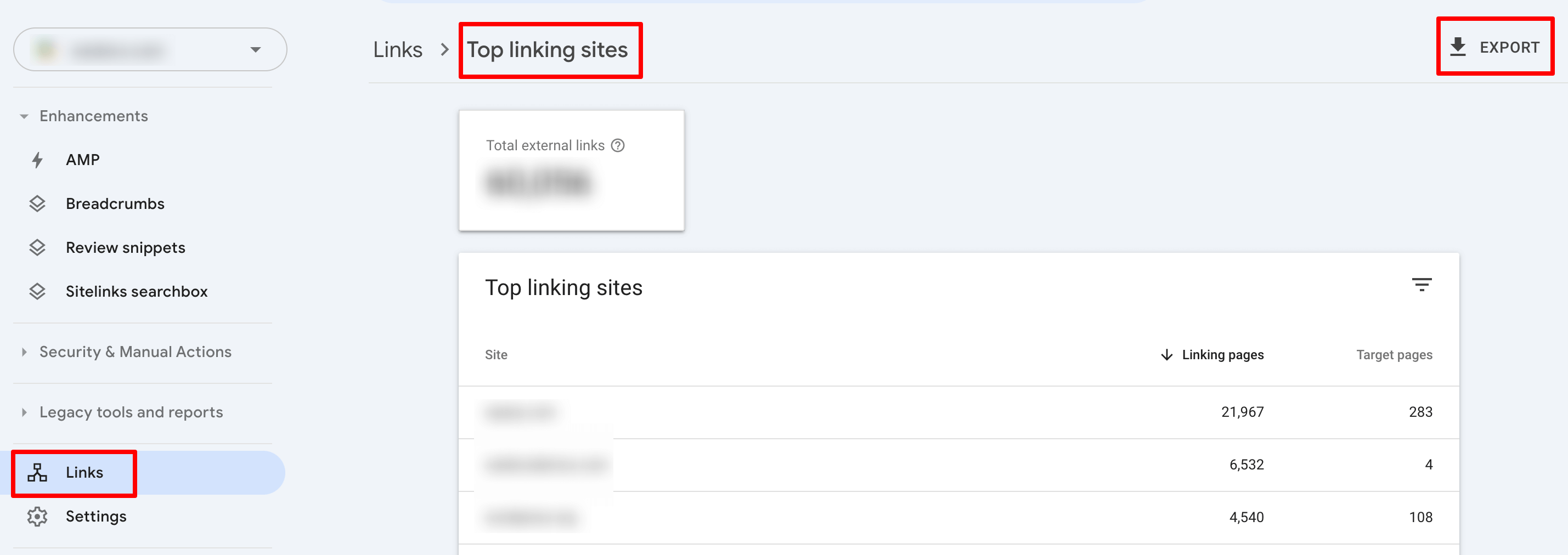
After downloading the file, open it, and check each domain manually. If you find a domain that isn't available anymore or doesn't match your niche, separate that domain into a different list.
Thus when you are done filtering all the domains, you'll get a list of spammy backlinks that you should disavow.
It's a time-consuming and tedious task. However, to speed up the process, you can use a tool. Let's check how you can use a tool to find the toxic links.
b) Using an Online Tool
There are popular online tools like SEMrush, Ahrefs, etc. to find your toxic backlinks. For this tutorial, we are going to use the SEMrush tool.
Now log in to your SEMrush account and click on the “Backlink Audit” option. Then hit the “Create project” button. A new interface will pop-up and you'll get the option to insert your site link.
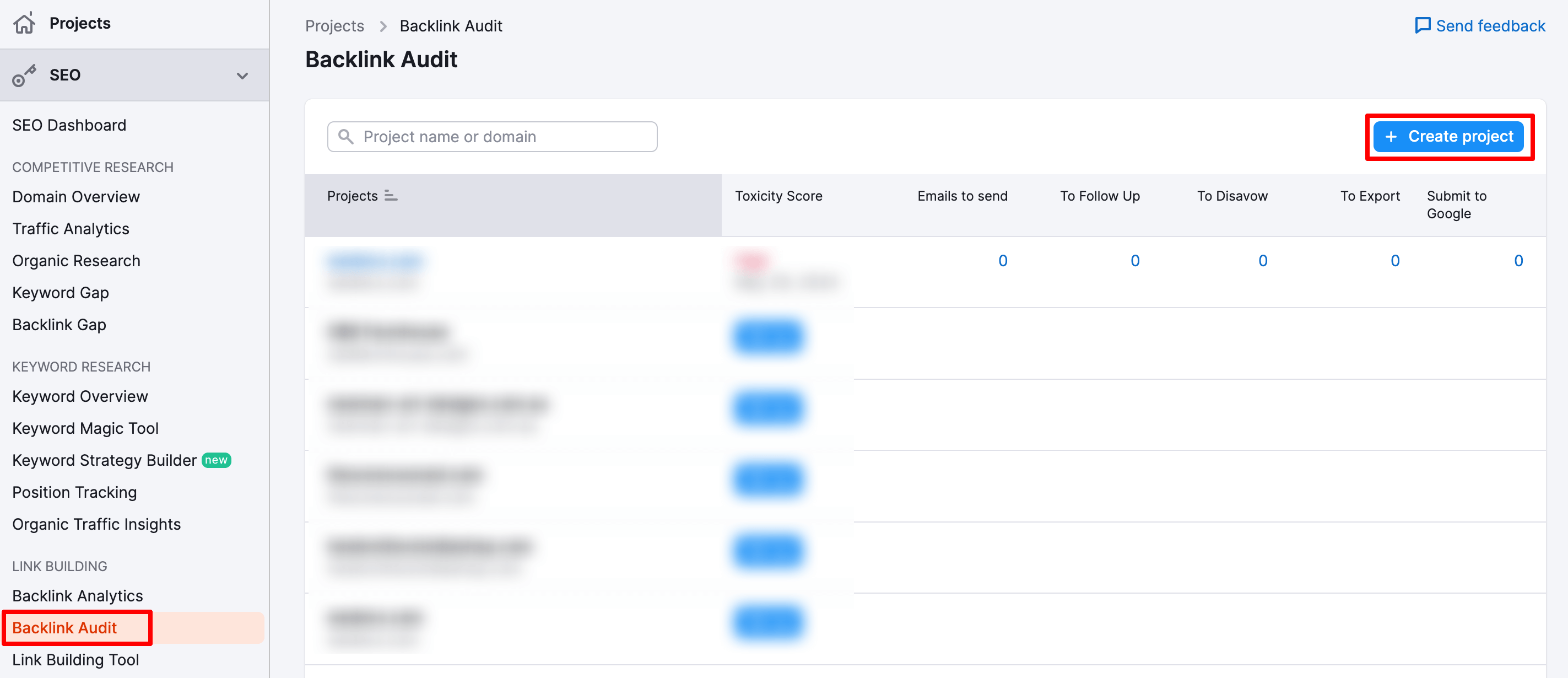
After inserting your site link, choose the Root domain option and hit the “Start Backlink Audit” button. It will take a few moments to show the audit result.
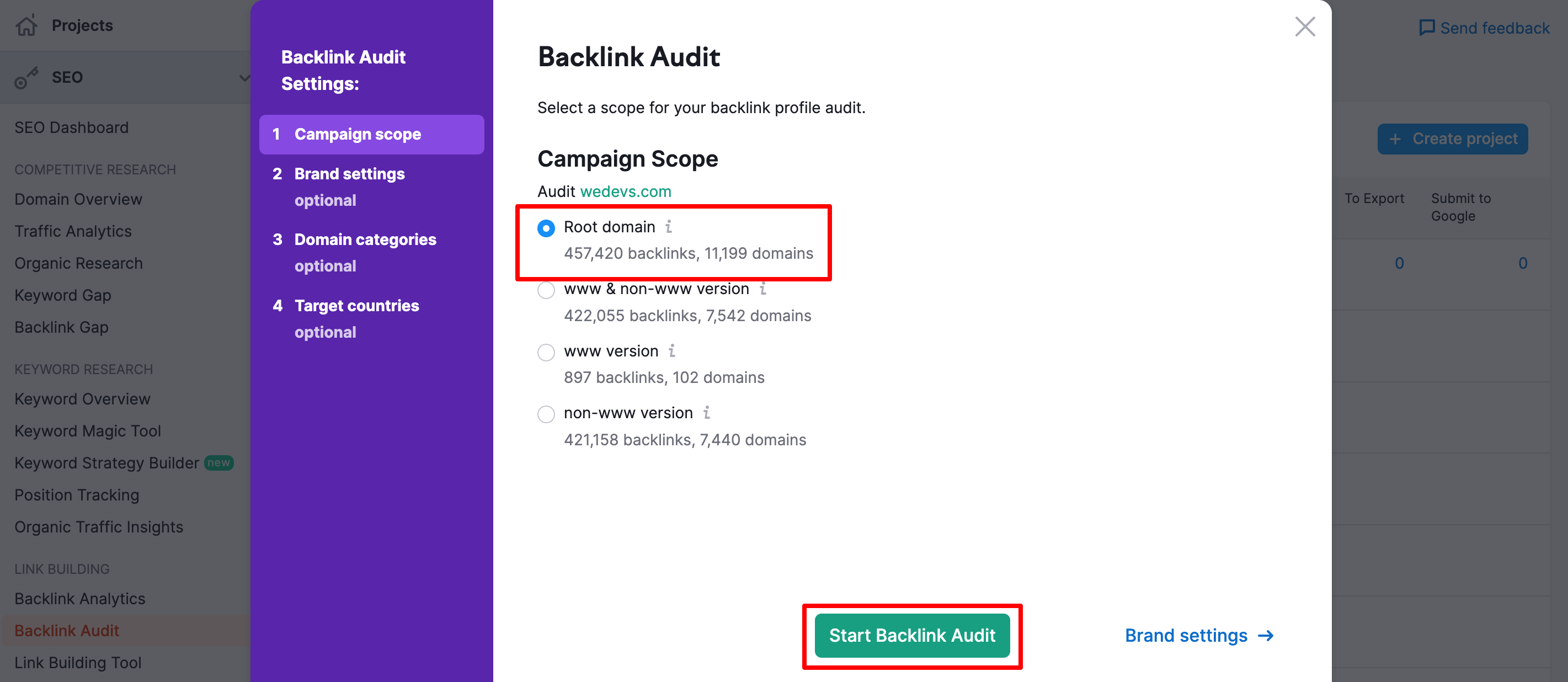
In this screen, you will get the audit result. Now click on the Toxic list (marked on the below image). You will be redirected to a new interface.
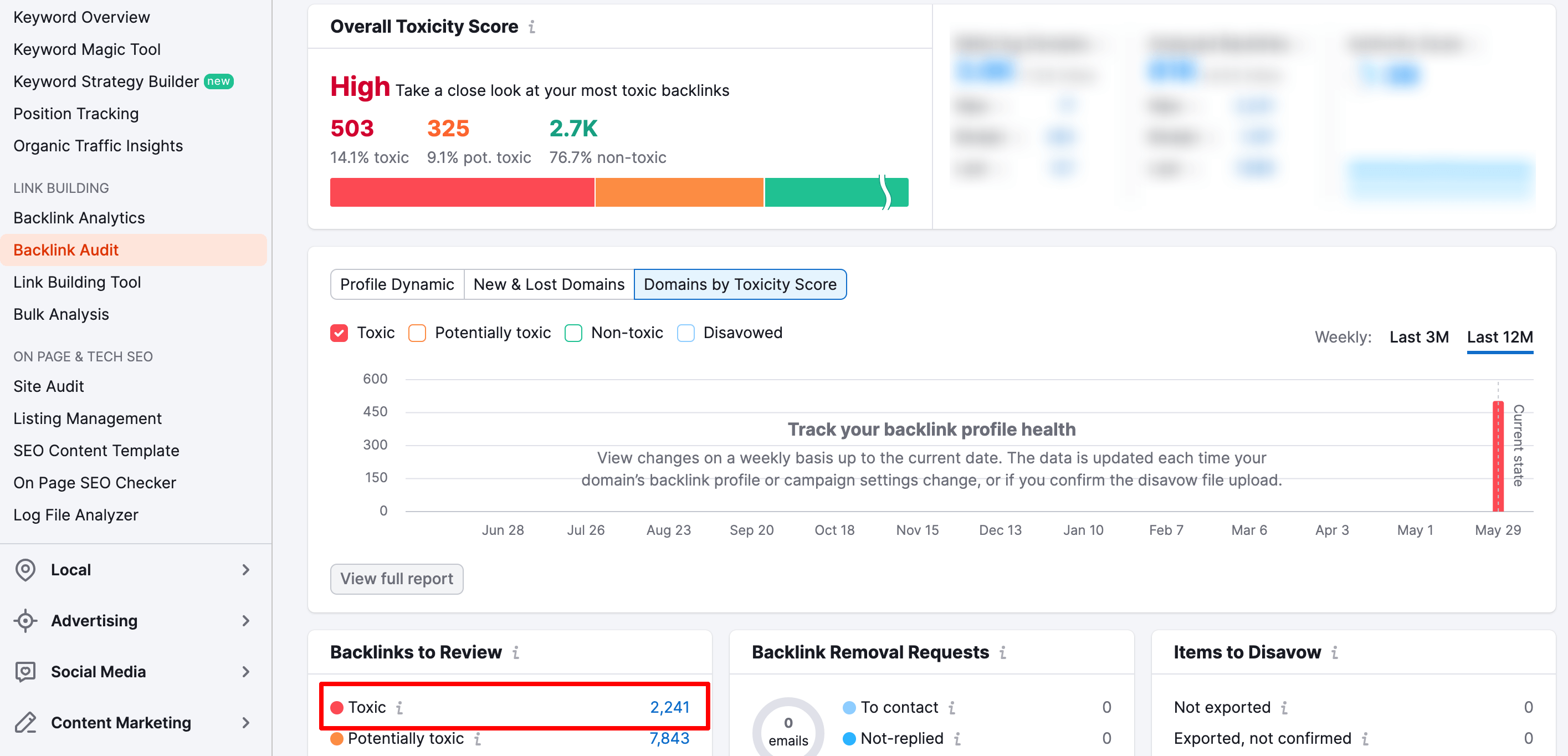
In this interface, you'll get the toxic backlink list. Now click on the export button to export the full list as a CSV file.
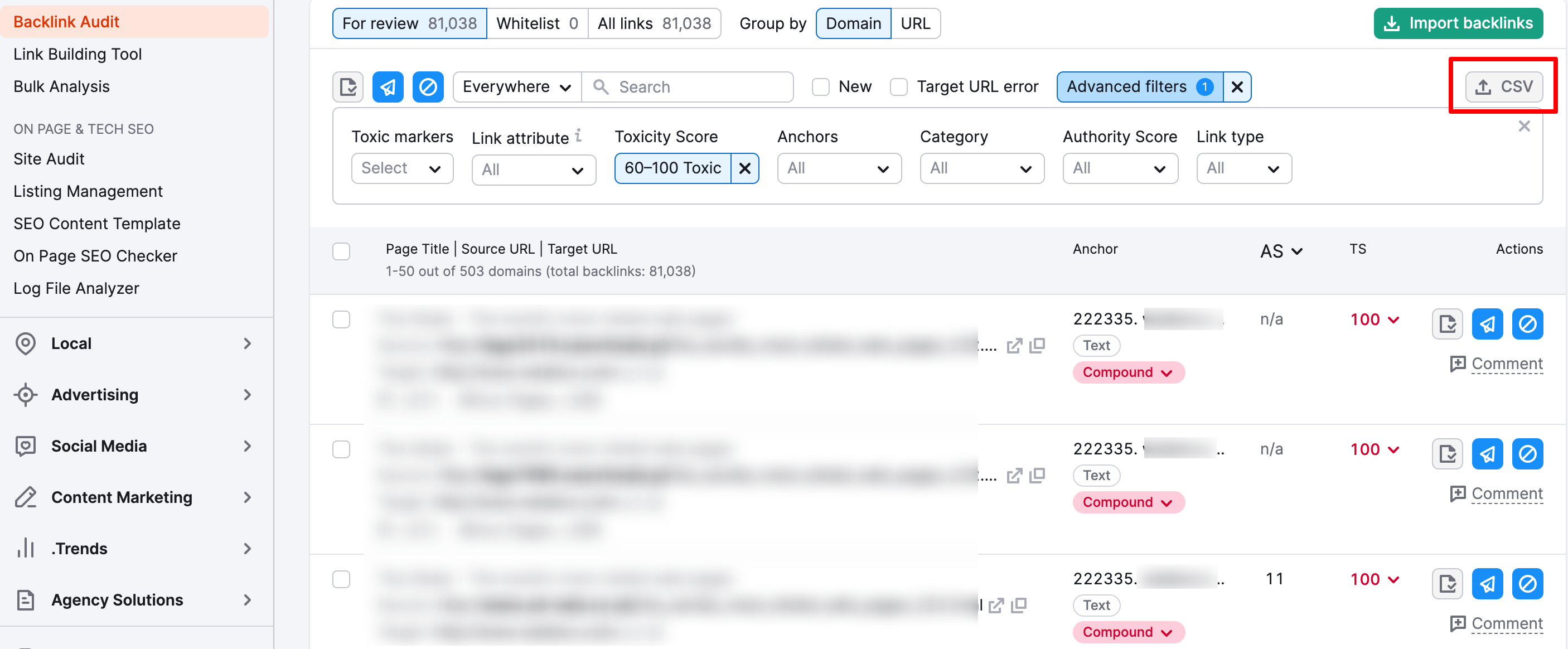
That's it! Now you have a bad backlink list for your website.
Step 02: Create a Text File
When your toxic backlink list is ready, it's time to prepare it for uploading to the Google Disavow tool. To do that you have to follow a few rules set by Google.
Here are the rules:
- Put each page or domain that you want to disavow on a separate line.
- You cannot disavow entire subpaths, like: linkbuilder.com/en/
- Prefix domains and subdomains with “domain:”, for example, domain:wedevs.com
- Include any comments you have by starting a line with a hash symbol. Google will ignore these lines.
Here’s an example of what the .txt file should look like – this would disavow backlinks from two specific pages and two domains:
https://abc.com/blog/rules-gambling
https://abcd.com/paid-links
domain:xyz.com
domain:abcxyz.comAfter organizing the list, it's time to finalize your file. To do that, follow these rules:
- Make sure the disavow file is encoded in UTF-8 or 7-bit ASCII
- The disavow file name must end in .txt
- The maximum URL length in a disavow file is 2,048 characters.
- The maximum file size is 100,000 lines, including blank lines and comments. This means you can disavow up to 100,000 links/domains. There’s also a 2 MB max file size.
That's how you should create your text file.
Step 03: Upload the Text File to the Google Disavow Tool
Once you have your disavow link file, go to the Google Search Console disavow links tool.
Then, select your website (“property”) from the drop-down.
Finally, click the Upload Disavow List button to upload the disavow backlinks file you created in the previous steps.
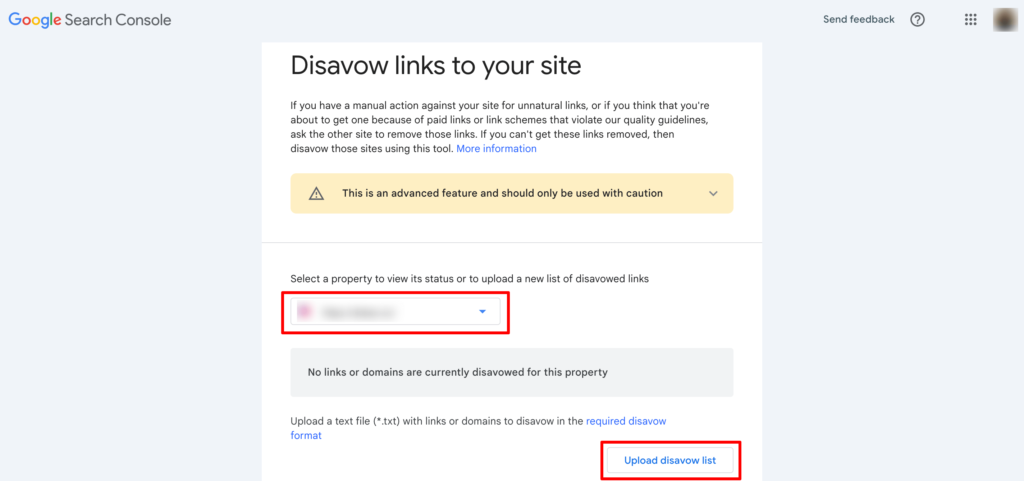
Once you upload the file, the links should appear in the interface, and you’re all done. If you’ve previously disallowed any backlinks for this site, uploading this new list will replace the existing one.
Step 04: Track the Result
Uploading the disavow file is a relatively quick process. Once you’ve done this, it can take up to three months for Google to start disavowing the highlighted backlinks. However, sometimes it can be as quick as just a few days.
You should then start to see a rankings benefit within about a month.
If four months have passed and you have seen no benefits then it is likely that Google has chosen to ignore your disavow request. Then you should again submit the file.
Bonus: How to Cancel the Disavow Request?
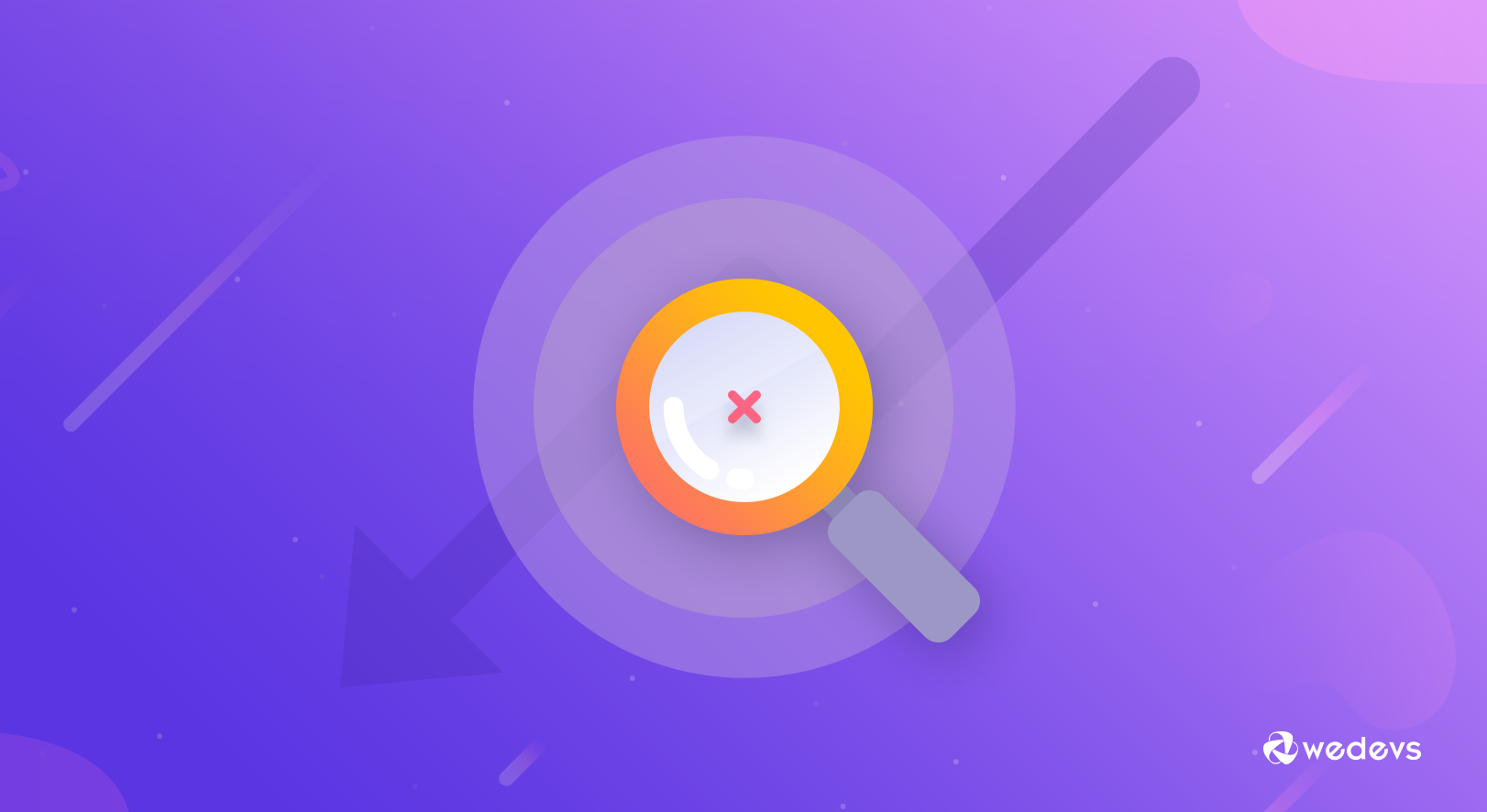
If you feel that you made a mistake and you no longer want to disavow some/all of the backlinks that you uploaded, Google lets you cancel your backlink disavows.
To do this, open the disavow links tool page. Then, select your website from the drop-down and click Cancel Disavowals.
Again, it will take a few weeks for your changes to take effect, so you won’t notice an immediate change.
Now, if you are wondering if you can reinstate a link once you have disavowed it, the answer is yes, you can.
And it’s surprisingly easy to do.
Just go back to Google Search Console and delete the link in the disavow file you uploaded. That's it!
When You Should Disavow Backlinks from Your Site
Knowing when to disavow backlinks is crucial for maintaining a healthy backlink profile and preserving your site's SEO performance.
Here are several scenarios in which you should consider disavowing backlinks from your site:
I) Manual Action or Penalty from Google
The biggest trigger to disavow is a manual penalty from Google for violating their link-building guidelines. This means Google has identified a significant number of unnatural links pointing to your site and has taken action to lower your search rankings.
If you've received a notification from Google Search Console about such a penalty, disavowing backlinks becomes crucial to recovering your website's health.
II) Sudden Drop in Rankings
A sudden and significant drop in your site's rankings could be indicative of a Google algorithm update or a penalty triggered by low-quality backlinks. Conducting a thorough backlink audit to identify and disavow toxic links may help reverse this decline.
III) Unnatural Link Patterns
Let's say you have a website about organic gardening, but you find a large number of backlinks coming from gambling or adult entertainment sites.
These irrelevant links do nothing for your SEO and might even raise red flags with Google. Disavowing them can send a clear message that these links don't represent your website.
IV) Negative SEO Attacks
Competitors or malicious actors may engage in negative SEO tactics by creating or acquiring low-quality backlinks to your site in an attempt to harm your rankings. Disavowing these harmful links can mitigate the impact of negative SEO attacks.
V) Preventive Measures
Proactively monitoring and managing your backlink profile can prevent potential SEO issues before they arise. Regularly auditing your backlinks and disavowing any suspicious or harmful links can safeguard your site's SEO health.
Good Backlink vs Bad Backlink – Let's Clear the Confusion
In this segment, we will quickly show you the difference between good backlinks and bad backlinks. It will help you to decide which type of backlinks you should keep and which type of backlinks you should disavow.
| Feature | Good Backlink | Bad Backlink |
|---|---|---|
| Source Website | Relevant, high-quality website in your niche | Irrelevant website, low-quality website, spammy website |
| Content Relevance | Content on the linking page is relevant to yours | Content on the linking page is unrelated to yours |
| Link Placement | Link appears naturally within the content body | Link appears in footer, sidebar, or other low-value areas |
| Anchor Text | Natural, descriptive anchor text with some keywords | Overly optimized anchor text stuffed with keywords |
| Link Building Method | Earned naturally through organic content creation | Paid links, link schemes, guest posts on irrelevant sites |
| Overall Website Health | Authoritative website with good traffic | Low traffic, penalized website, website with security issues |
Common FAQs on Disavowing Bad Backlinks
A disavow file is a plain text (.txt) file that lists the URLs or domains you want Google to ignore when evaluating your backlink profile. Once uploaded to Google Search Console, it tells Google not to count those links toward your rankings.
Yes, if the links are clearly spammy, manipulative, or harmful, and you cannot remove them manually. Examples include link farms, automated blog comments, hacked links, or paid links pointing to your site without your control.
However, you should not disavow normal low-quality links or harmless directory links, as this can do more harm than good.
Yes, it can, if you disavow the wrong links. Disavowing natural or legitimate backlinks removes positive ranking signals, which may cause traffic and keyword drops.
Only disavow links that are clearly spammy, irrelevant, or risky based on a manual review.
Google typically takes 2–12 weeks to fully recrawl the URLs or domains in your disavow file.
You may see changes sooner, but it often depends on:
1. how frequently Google crawls those sites
2. the size of your disavow file
3. the severity of toxic links
In most cases, expect results within 1–3 months.
How to Disavow Backlinks – Ending Note
Disavowing backlinks is crucial if your site's spam score is high. But disavowing links isn't something to be done lightly. Only do it if you have to, and when you do, exercise caution—be sure before you disavow.
Once you're sure you want to disavow backlinks, follow this 4-step tutorial to get your job done.
Now, if you have any further queries related to removing toxic backlinks, feel free to share your queries with us using the comment box below. We would love to address your comments at our earliest convenience. Thank you!