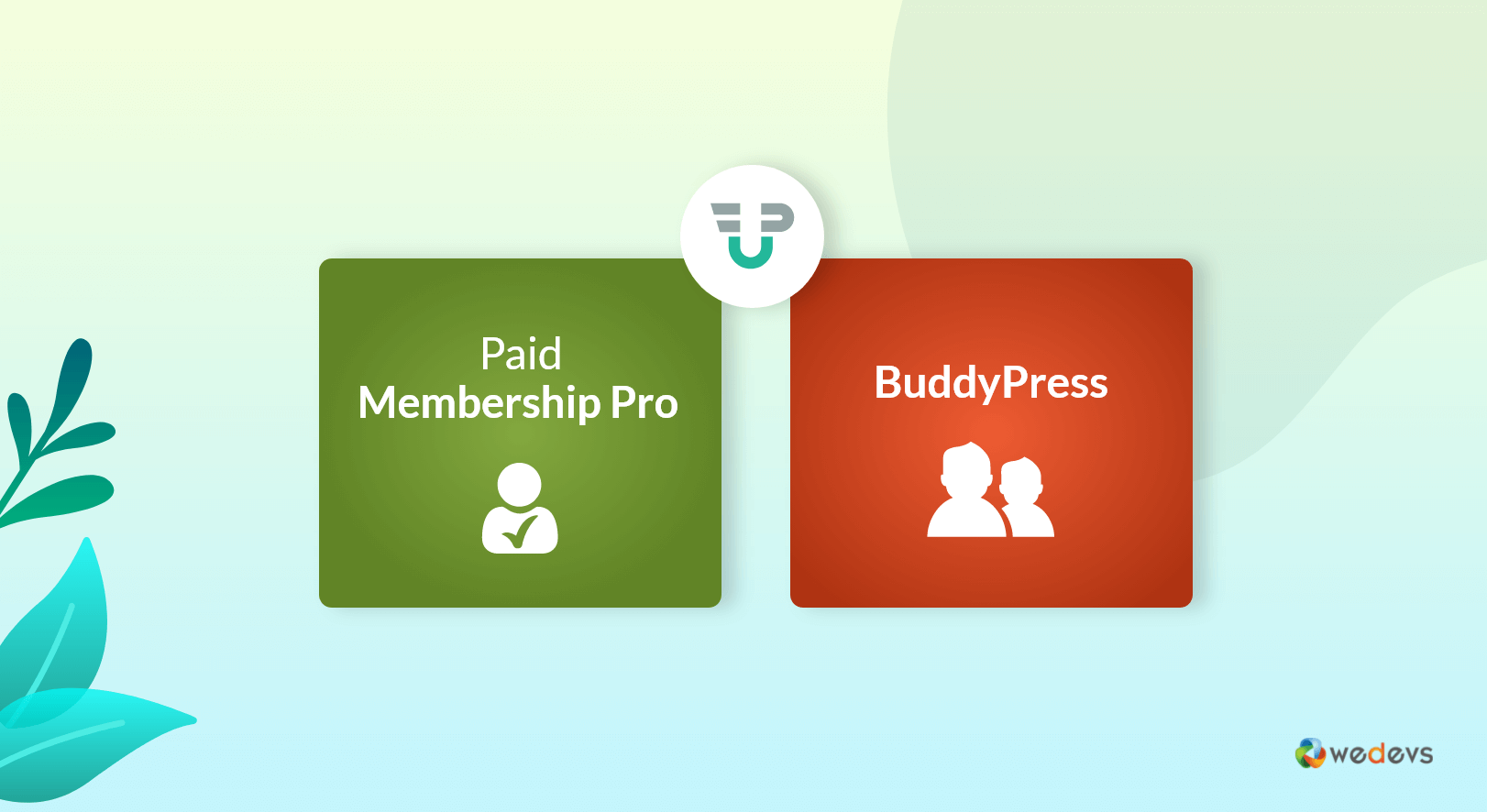
Utilizing BuddyPress & Paid Membership Pro in a Right Way with WP User Frontend
WP User frontend is a feature-rich WordPress plugin for effortless frontend post submission. This interactive tool offers a lot of outstanding features like a frontend dashboard, content restriction, email subscription, WooCommerce support, and many more.
Not only that, but WP User Frontend also enables you to accept guest posts without giving your users access to the admin dashboard.
Most amazingly, here you will get all the core features to manage your websites' visitors from the front end completely FREE. Indeed, to unlock some advanced functions you must activate the premium modules.
In this post, we will have a look at the two premium WP User Frontend Premium Addons- BuddyPress & Paid Membership Pro Integration.
How to Implement WP User Frontend Premium Addons ‘BuddyPress' in A Right Way
BuddyPress is a powerful plugin that can be installed on WordPress to turn it into a social network platform. It provides social network features like user profiles, activity streams, user groups, and more.
This WP User Frontend add-on allows you to use BuddyPress profile fields in the frontend registration form. You will find this process very easy and simple. Just assign the fields during making the registration form.
Note: You need to install the BuddyPress plugin first before activating this module.
Installation of BuddyPress
First, navigate to your WP dashboard→User Frontend→Modules. Find BuddyPress Profile and turn on the toggle button on the top right to activate this module.
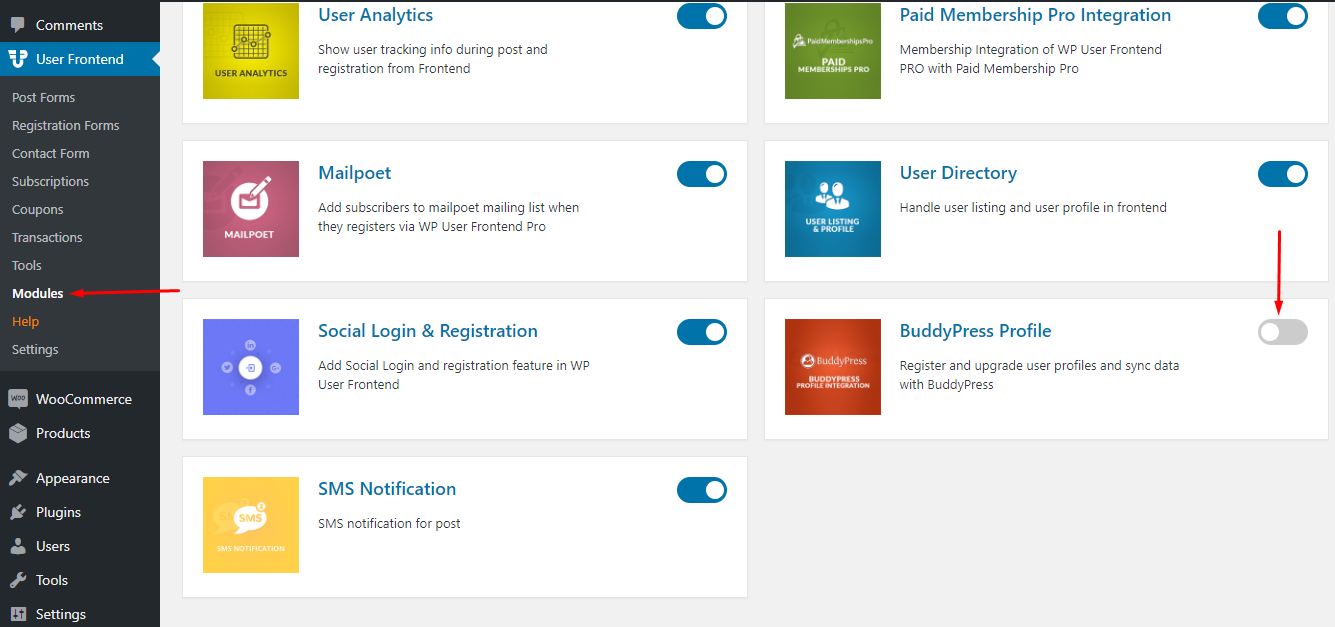
Creating BuddyPress Profile Fields
To create the profile fields that you need in BuddyPress, go to WP-Admin → Users → Profile Fields and click Add New Field.
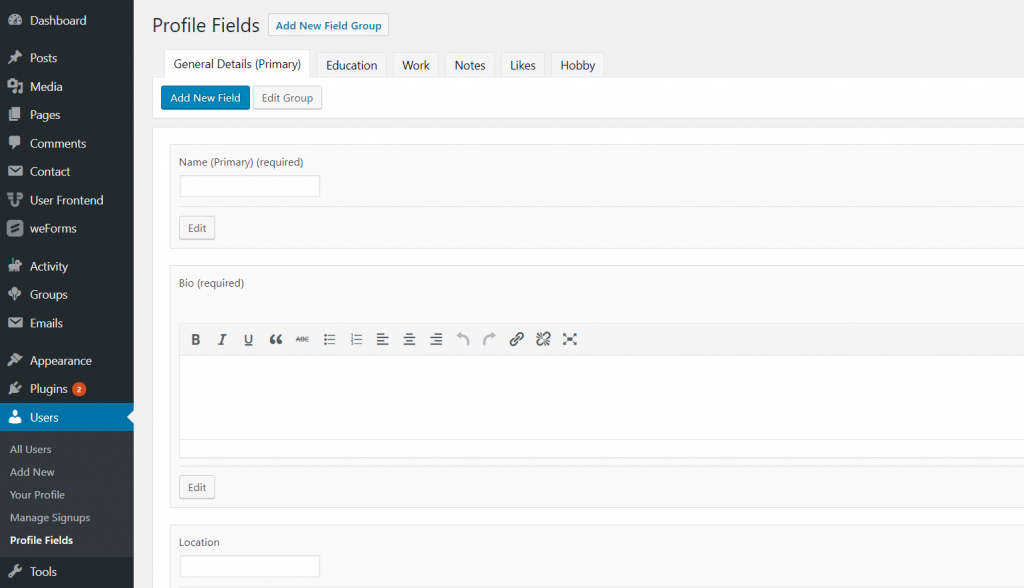
After that, you will get an editor to enter all the details about your new page. You can select the field name from a dropdown menu. Name this field with a hint so that when you have a lot of fields, you can easily identify the fields and assign them in the right place.
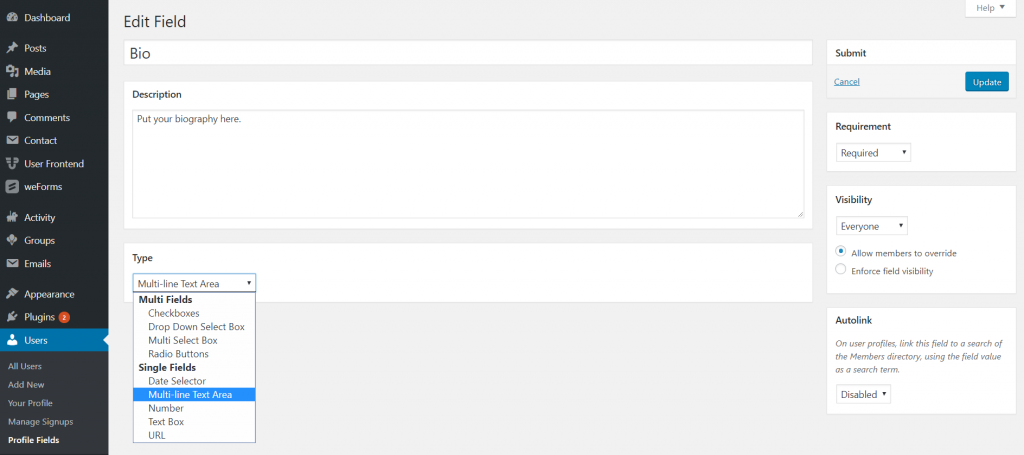
On the new field creation page, you will find several types of fields. Here, you are free to use any field that fits your needs accordingly. Keep this form simple to understand as a lot of people are going to use this.
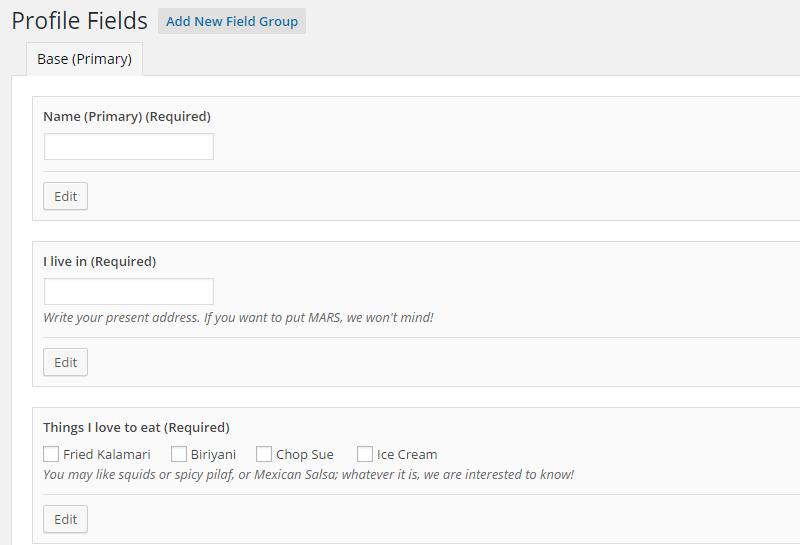
Create Registration Form Using WP User Frontend Pro
After creating custom fields for the BuddyPress profile lets move forward to the registration form of WP User Frontend. Go to wp-admin → User Frontend → Registration Forms → Your Form. Here, you will find an extra field for BuddyPress in the registration form edit panel.
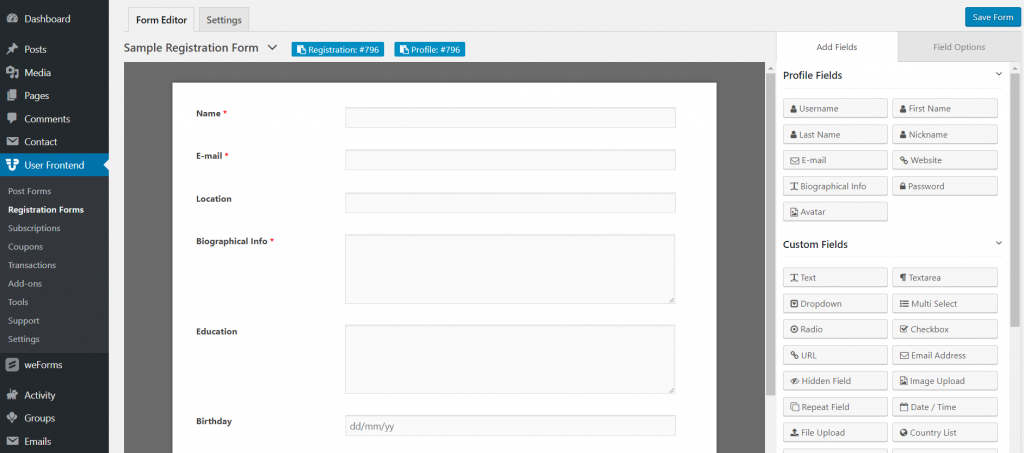
Now click on the Setting tab and manage the options according to your user role, select colors, pick your preferred form template, and others.
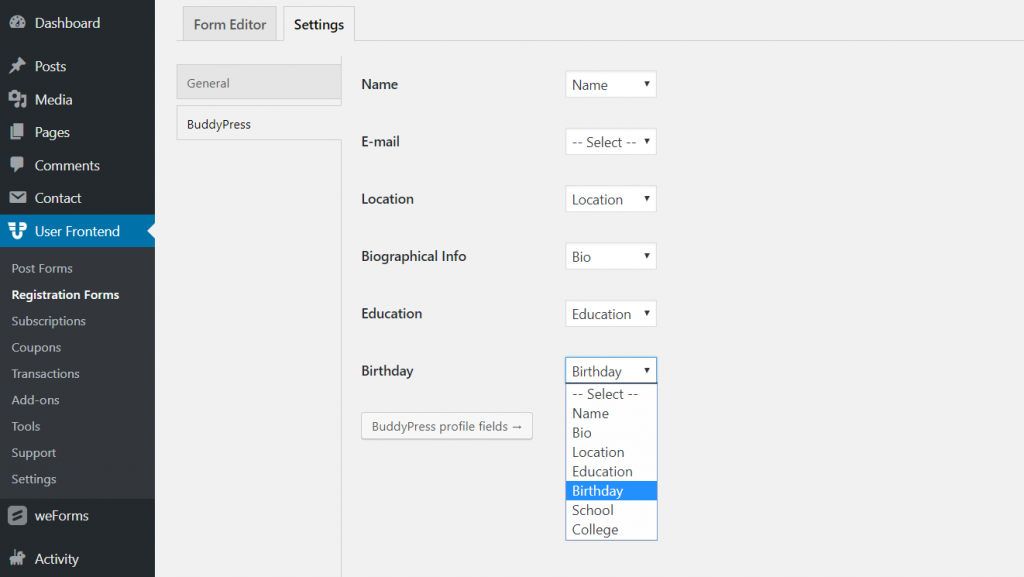
Once you are done with all the setting options then you have to enable the option Anyone Can Register for Membership function. It helps you to complete the integration.
In order to do this, go to wp-admin→Settings→General and enable the check-box Anyone can register.
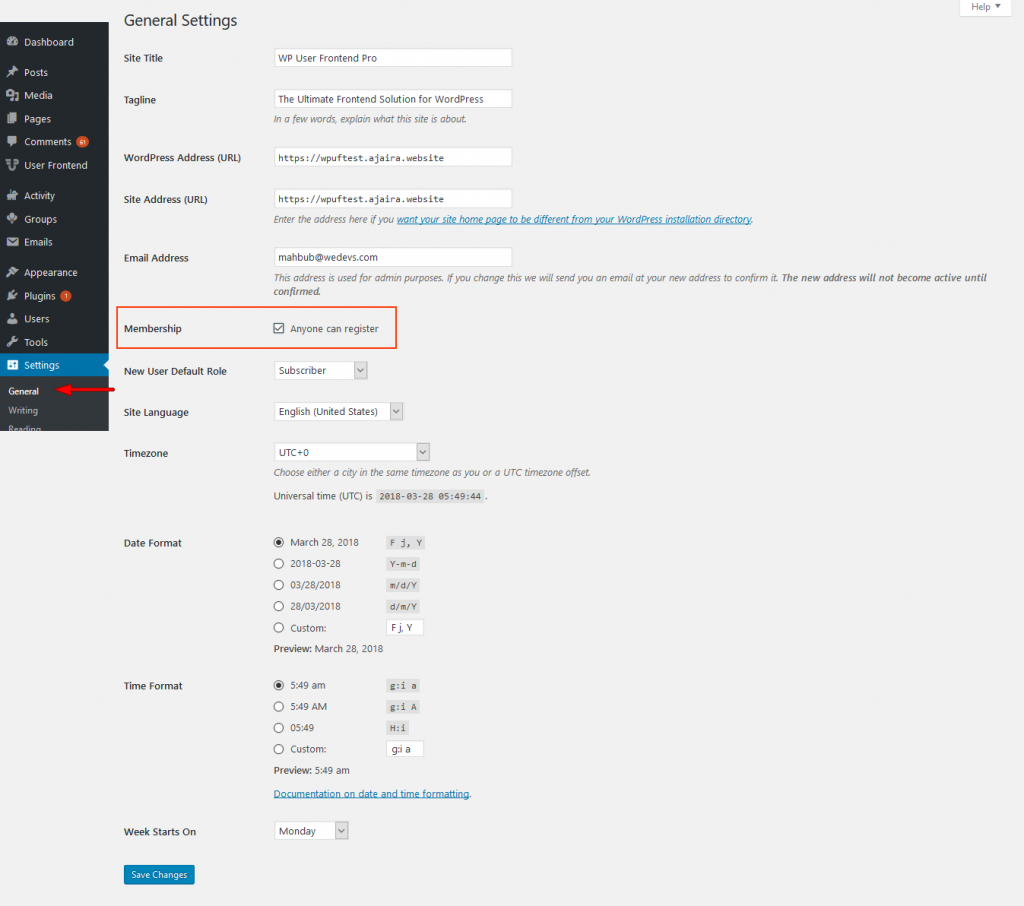
Finally, click on Save Changes to store all your modifications.
The form will look like as below when you have created a WP User Frontend Pro registration form using BuddyPress Profile fields.
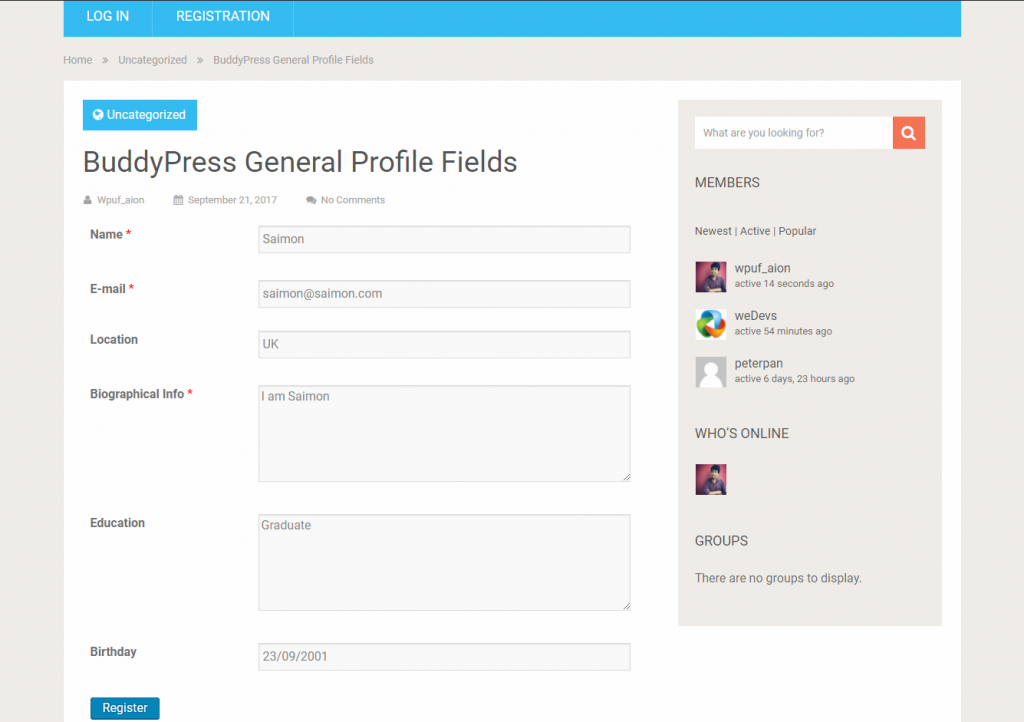
After submitting data, the BuddyPress profile will save those data. You can easily check them from the WP-Admin → Users → Profile Fields.
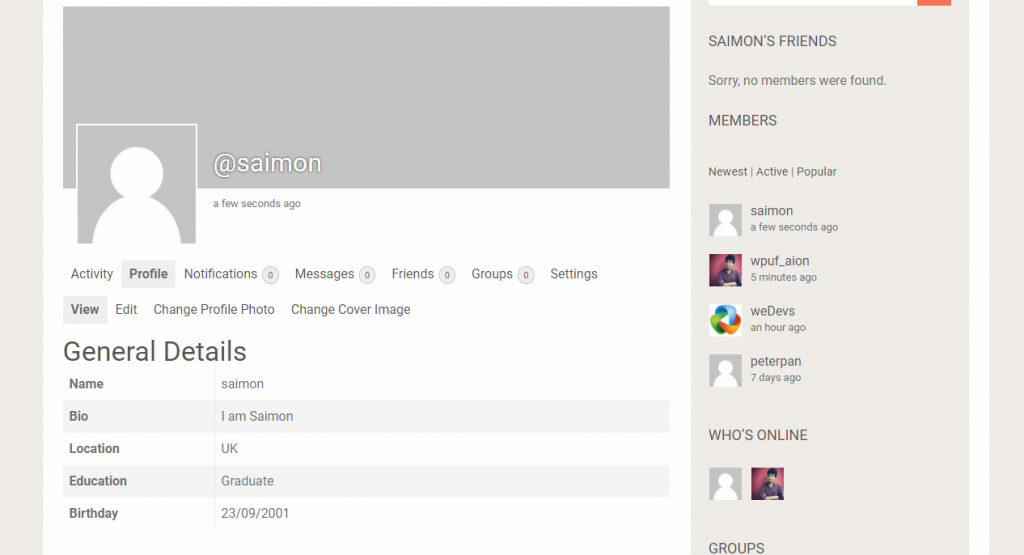
To get the overall Check the full documentation to create a registration form using WP User Frontend Pro.
How to Implement WP User Frontend Premium Addons ‘Paid Memberships Pro'
WP User Frontend Paid Memberships Pro add-on lets you integrate with Paid Memberships PRO plugin. It allows you to manage your site users' subscriptions and membership features with additional payment gateways. If you are running a membership site this module helps you to charge people for registering on your site.
This premium module comes with the aim to make both PMPro and WPUF work together.
Installation of Paid Memberships Pro
Navigate to your WP dashboard→User Frontend→Modules. Find Paid Memberships Pro and turn on the toggle button on the top right to activate this module.
How to Configure Paid Memberships Pro
Follow these steps after activating Paid Memberships Pro module on your WordPress website-
- Install the plugin Paid Memberships Pro
- Go to create membership level
- You will find the WP User Frontend Pro post count option here
- Next, create a membership with a pricing and expiration date
- After that Register member or update to a subscription page
- WP User Frontend PRO's post count and expiry will be adjusted following those level upgrades
- Finally, turn ON Charge for posting and Force Pack Purchase from WPUF Settings
Note: During making membership level you must insert an expiration time. Otherwise, the system will not work.
After creating one or more membership levels, you will get a message to set up pages. Without configuring these pages, the plugin will not work appropriately from the front end. Therefore, click on the red marked link Setup the membership pages.
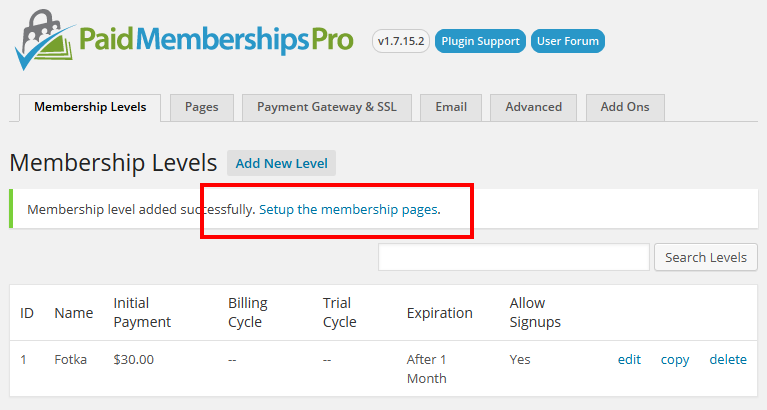
After clicking on that link, it will take you to the pages tab of Paid Memberships Pro. There you will get one more message with a link. That allows the plugin to generate pages for you using shortcodes. It will simplify the entire process and minimize your extra hassles of creating multiple pages. Also no need to copy-paste the shortcodes and assign them in the page settings tab again.
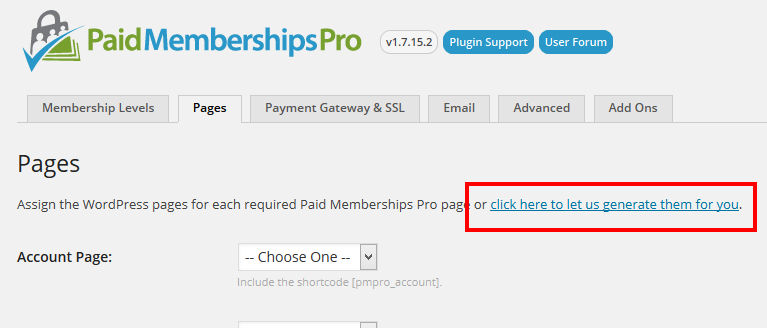
This will automatically create the pages with short codes and assign them in the page settings for you.
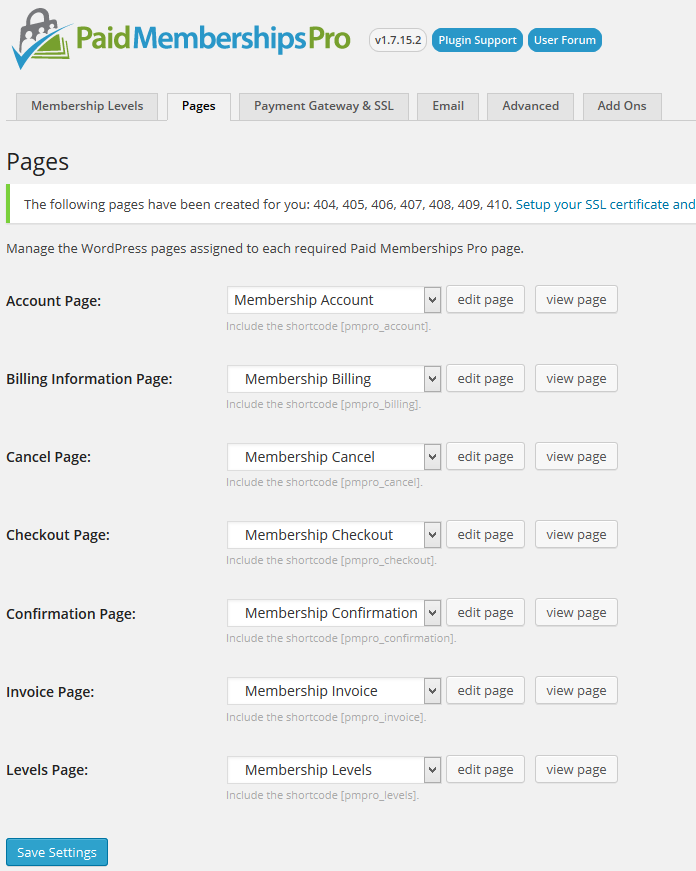
Here, you will see one more message to configure your payment settings. This step is so simple to perform. Just follow some easy steps to get your system live.
Check the full documentation to create a registration form using WP User Frontend Pro.
Need Help for WP User Frontend Premium Addons?
Hence, you can easily build unlimited forms of different post types using WP User Frontend. Moreover, it enables you to create a Custom Post Type using drag-n-drop form building opportunity. In short, this WordPress plugin broadens your business opportunity with unlimited features.
Our Documentation and videos will cover all you need. Still, if you require help please move forward to our Support Forum. Get help directly from the Original Developer with a dedicated support team.
