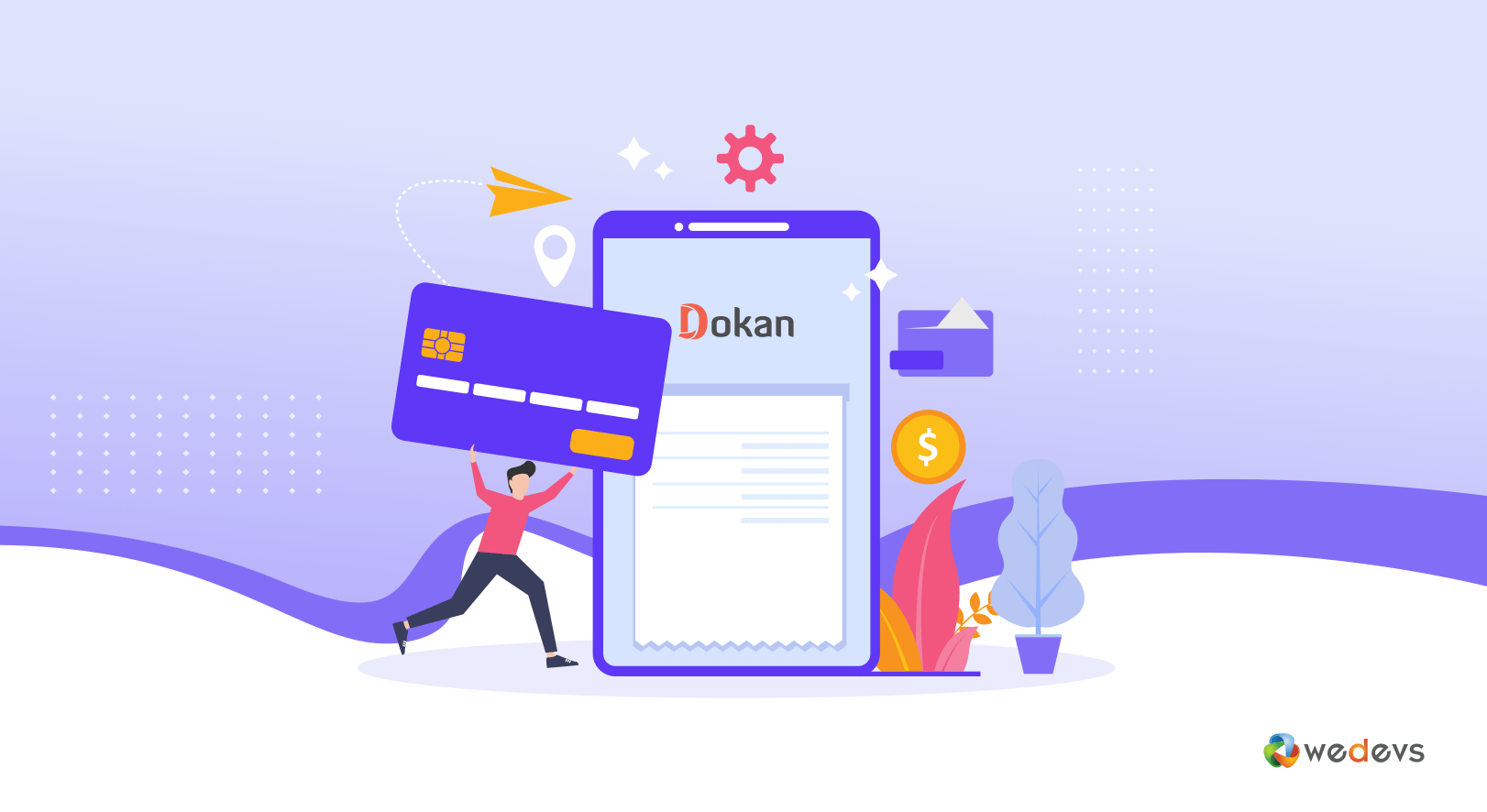
What Are The Available Payment Solutions for Dokan Multivendor Plugin? (Updated)
One common pre-sales question we often get is about the available payment solutions for Dokan Multivendor plugin. So, in this post, we are going to discuss the available payment options and how to work with them in detail.
You can use 3 types of payment systems in your Dokan-powered marketplace –
- Offline – Cash on Delivery, Local Pickup, Bank, and Cheque Payment.
- Online (Regular) – PayPal, Stripe, and every other WooCommerce-compatible payment gateway that exists in the world as of now.
- Online (Instant) – PayPal Adaptive and Stripe Connect.
Note: We are going to discuss some important points at the bottom of this post about choosing the right payment gateway for your marketplace. Don't forget to check that!
1. Offline Payments
If you enable offline payment options like – local pickup, cash on delivery, bank payments, and cheque payments, then the order status will always be pending for payment. If you use this for a marketplace, then the admin will have to take quite a hassle to get commissions from the vendors.
So, if you are interested in these methods, then the best option for you would be using the subscription add-on. It will allow you to charge the vendors before creating a product and keeping them online.
Though this one is more favored by the customers, it requires an extensive amount of communication between the 3 parties- site owner, vendor, and customer to keep track of orders and payments. So, this is the last option you should go for.
2. Regular Online Payments
As Dokan is based on WooCommerce, you can use any WooCommerce-compatible payment gateway with Dokan. Here is a list of all available payment gateways in the Dokan multivendor plugin. You can also use the ones available in CodeCanyon and other places that say WooCommerce-compatible payment gateway.
When a product is sold by a vendor, the admin receives the money, and the vendor gets notified about the sale. When the order is completed, the vendor can see the amount on his dashboard. After a predefined amount of time, the vendor can send a withdrawal request.
There is no limit on vendors or products in this system. As there is a single recipient, the customer has all the freedom to purchase from your marketplace.
The main advantage of using this semi-automatic system is that you can offer your customers protection from fraudulent vendors and maintain an escrow system. This will help you to maintain the marketplace quality and your vendors will be forced to serve the customers better. According to us, this is the best payment system.
3. Instant Online Payments
This option is quite a favorite among our Dokan users. Because the instant payment system saves the admin from making hundreds of manual payments to each vendor each month and keeping up their accounts and logs.
Currently, we are offering PayPal Marketplace, Wirecard, and Stripe Connect. These three are the most popular payment gateways right now in the eCommerce industry. You can use them without any hesitation and we would like to mention that these payment gateways accept all major credit cards.
These payment gateways can handle up to 5 vendors without any complication. There is no limit on how many products the customer can buy at a time. The only limit is the recipients. You can read more about PayPal Marketplace, Wirecard, and Stripe Connect payments working procedure in this documentation:
One Important Message for Admins
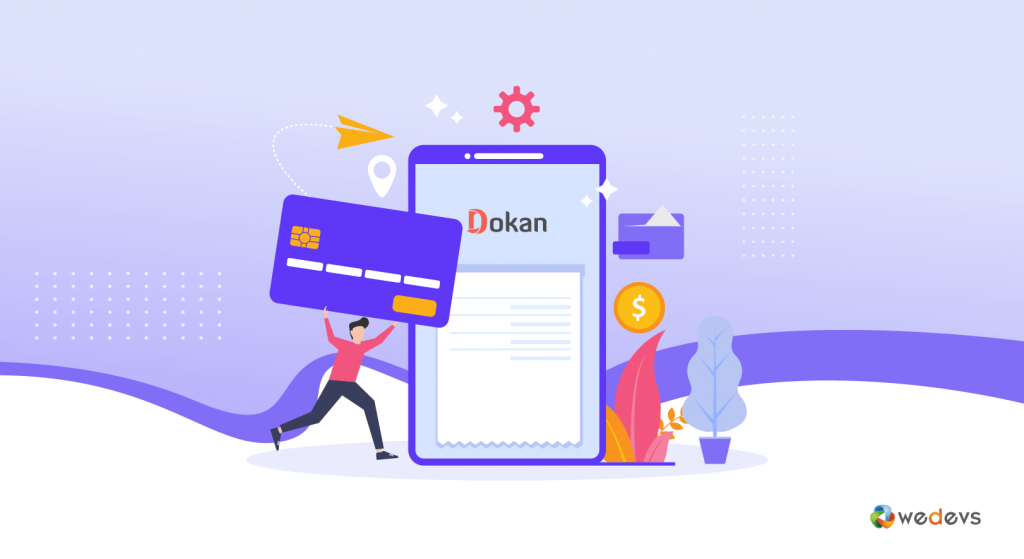
Only the admin will be controlling the payment options. So it does not matter if a vendor wants to enable a certain payment gateway or not. Because if you are not using an instant system, the choice does not matter on the vendor's end.
The admin will receive all the money from the customers in a convenient way and distribute it manually to the vendors by whatever method they like.
Dokan plugin has two types of payment gateway methods. One is the adaptive payment gateway and another is the non-adaptive payment gateway. Dokan Stripe Connect, Dokan Stripe Express, Dokan PayPal Marketplace, MangoPay, RajorPay, and Moip Connect (Wirecard) are the **adaptive** payment gateway and the rest of all WooCommerce payment gateway is the **non-adaptive** payment gateway. Using the adaptive payment gateway solution, when a customer purchases a product that time admin commission and vendor revenue will split in real time. That means all processes will be done automatically.
And using the non-adaptive payment gateway solution, when a customer purchases a product that time the whole product price will go to the admin account. In that case, vendors are allowed to see their earnings amount. Admin needs to set a minimum withdrawal limit. When a vendor reaches that limit he/she can send a withdrawal request to the admin. After that, the admin will approve his request and send vendor revenue to their account via Paypal or bank transfer. That means, using the non-adaptive payment gateway solution. All processes will be done manually.
But, as an admin, if you are going to use an instant payment gateway, you must talk to your sellers first and take their opinion if they are willing to use that as well. So you can make sure that before you activate a payment gateway on the checkout page, your vendors activate that too.
Let's say, you activated Stripe Connect on the checkout page. But a vendor was away and his product is online. Whenever a customer tries to buy that product, he will get an error message like this:

So it is always better to ask the vendors first and assign a specific time frame to activate and configure the gateway.
Most Common FAQs on Available Payment Solutions for Dokan Multivendor Plugin
Yes, you can use the Paystack payment gateway with your Dokan-powered multivendor marketplace. All the payment gateways that are compatible with WooCommerce are compatible with the Dokan plugin.
Yes, Dokan multivendor plugin supports the Mercadopago payment gateway. You can use this payment gateway seamlessly with your Dokan-powered marketplace.
It is not possible to set up your WooCommerce store to have store owners receive payments via PayPal while you, as the admin, receive the commission via Stripe. Both Stripe and PayPal cannot work together as a single gateway, and customers cannot pay using two different gateways for the same cart. Therefore, you would need to choose either Stripe or PayPal as the payment gateway for your store.
No, it is not possible directly. However, you can use the Cash On Delivery system for collecting payments from customers. And in that case, the sellers have to pay the admin manually.
Available Payment Solutions for Dokan Multivendor Plugin- Key Takeaways for You
When it comes to the available payment solutions for the Dokan Multivendor plugin, we would like to mention that all payment gateways that are compatible with WooCommerce are compatible with the Dokan plugin.
By carefully considering the available payment solutions, their compatibility with the Dokan Multivendor plugin, and the desired payment flow, you can select the most suitable payment gateway that meets the needs of both your store owners and yourself as the admin.
That being said, if you have any further queries related to available solutions for Dokan multivendor plugin, feel free to let us know through the comment box below. We would love to address your queries at our earliest convenience.