ConvertKit
ConvertKit is one of the most popular email marketing solutions out there for professional bloggers, using which you can create, send, and optimize your email marketing campaigns. Now you have the ConvertKit module for WPUF, using which you can easily add more subscribers to your mail lists.
Integrate your WPUF form entries with ConvertKit lists, grow more leads & contacts, and get more opportunities for sales and marketing.
This module is available in WPUF Business Plan.
The following doc shows how to install and use the WPUF-ConvertKit integration.
Navigation
To find this feature, simply navigate to wp-admin→User Frontend→Modules. From Modules, turn on the toggle button for ConvertKit.
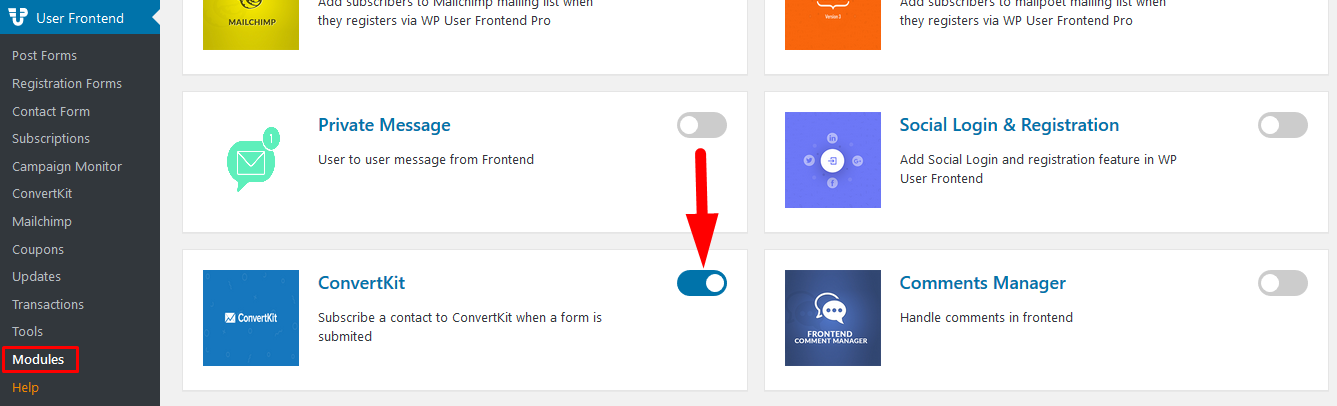
Configuration
- A separate menu will appear on the sidebar for ConvertKit when you activate the module. Click on the page and go to your ConvertKit Account.
- Obtain the API key from Account Settings. Copy the API Key and Secret Key.
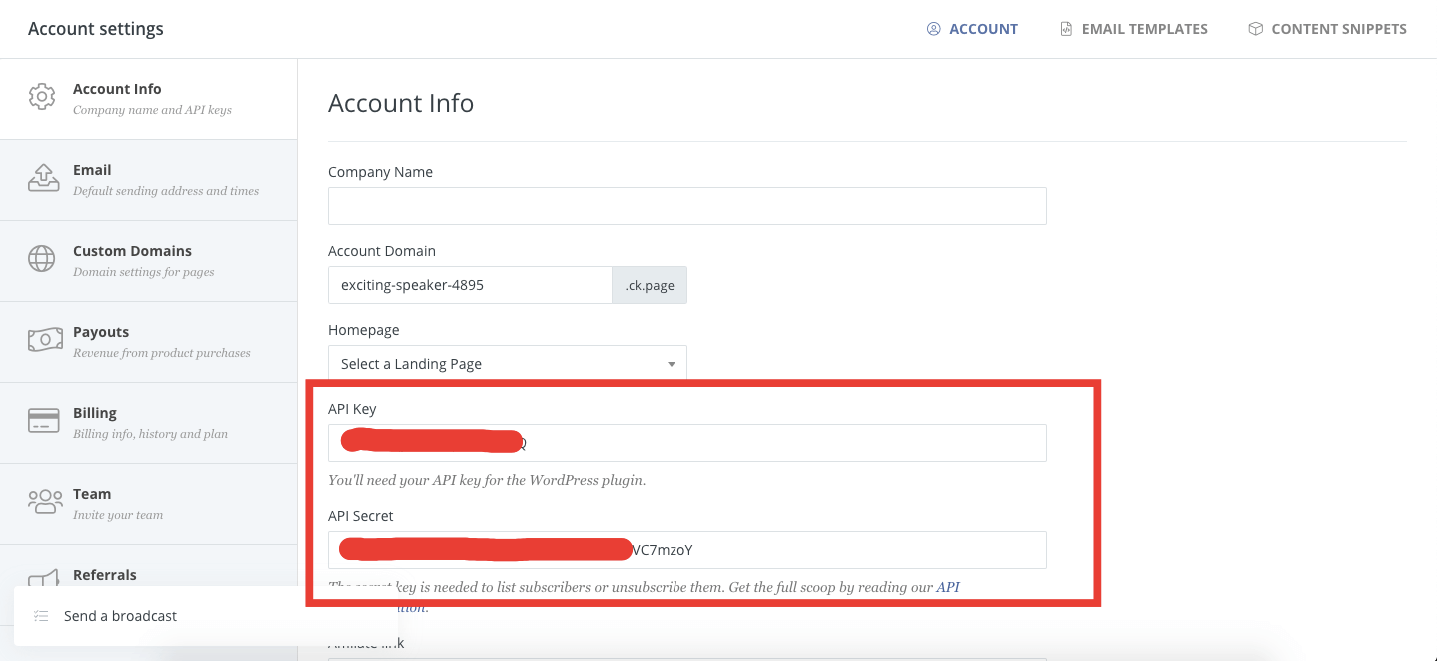
Creating Convertkit Form
To store the subscriber list in Convertkit, you need to create a form. At first, click on the Landing Page & Forms option on top of the menu. And select Form.
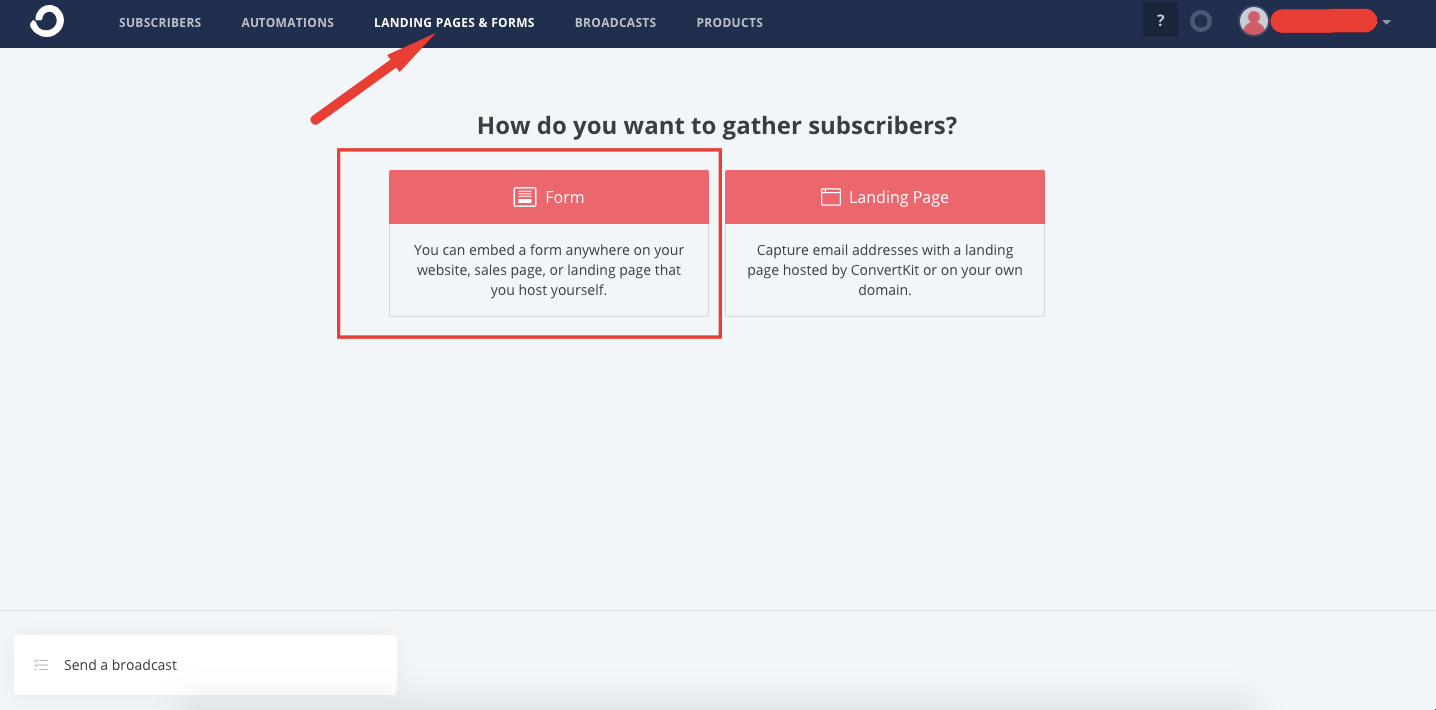
Next, you need to choose what type of form you want to use. Inline, Modal, Slide-in, Sticky Bar.
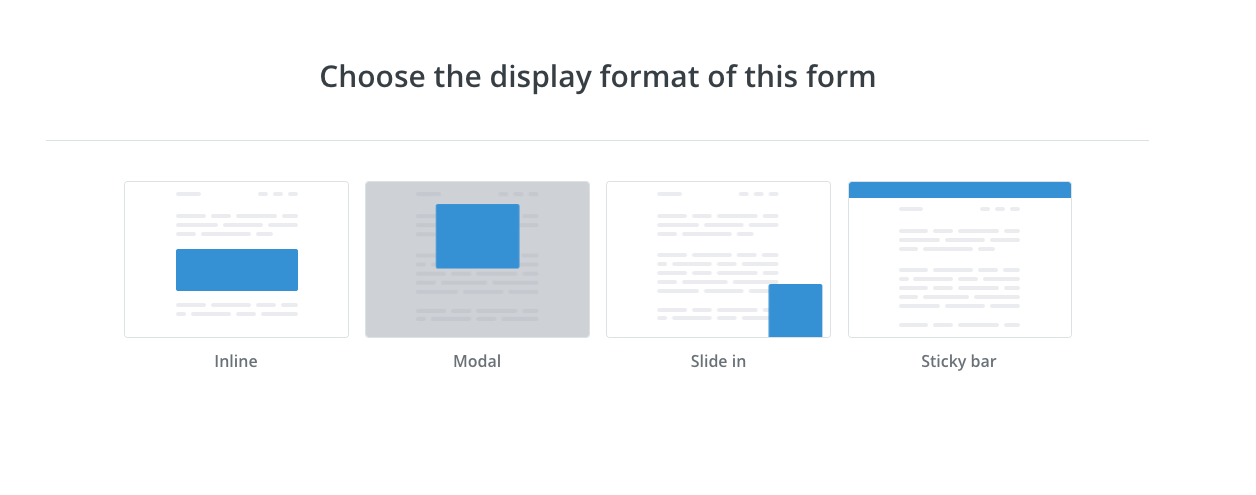
After that, you need to choose the template of your form,
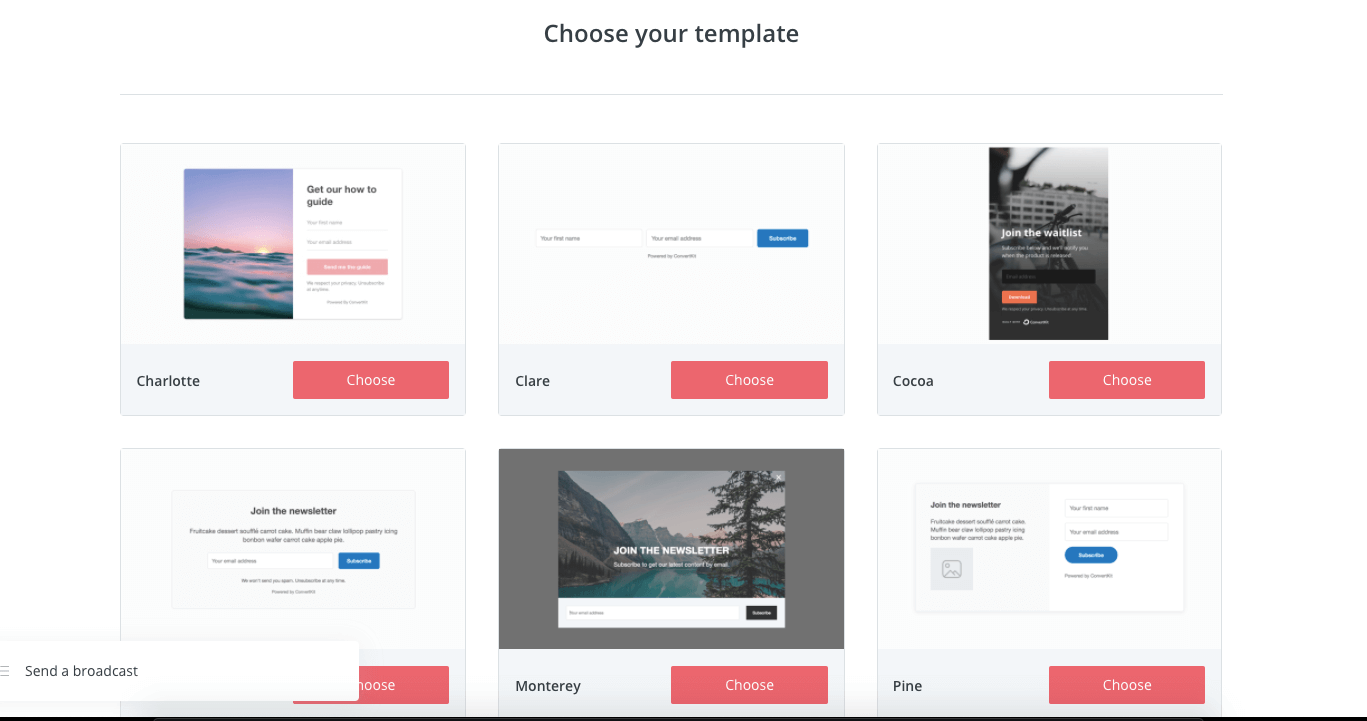
After choosing the template, you can customize the form then save the settings.
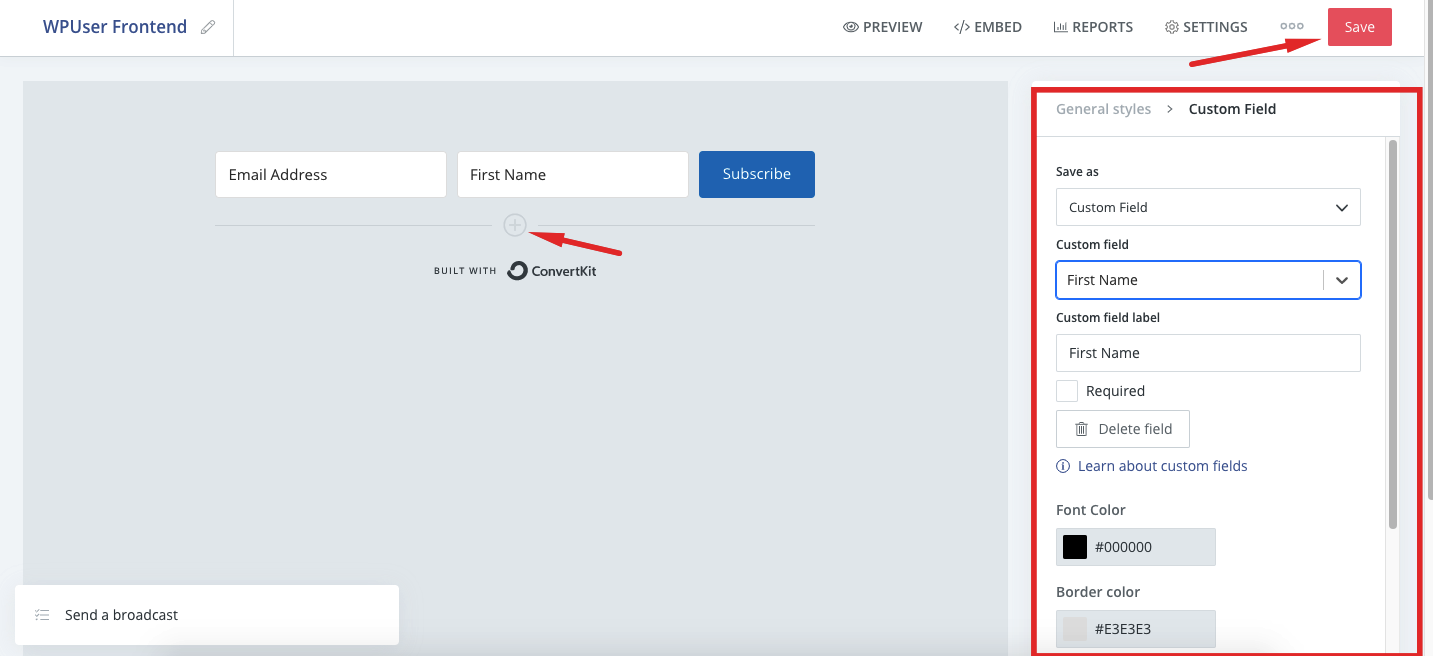
Configuring WP UserFrontend Settings
You need to paste the secret key and API key on your WPUF dashboard in the field provided. Then click on Connect.
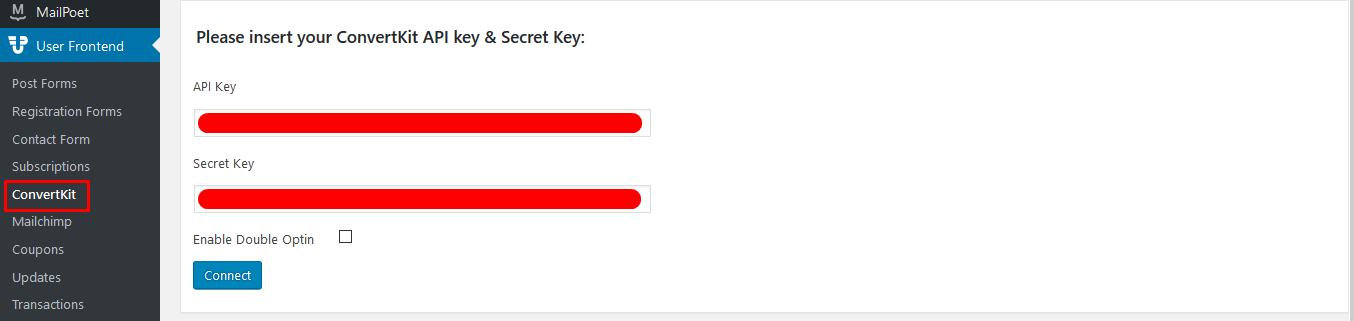
After connecting, go to Registration Forms.
Select the form of your choice that you would like to integrate. Click on the Settings tab.
Go to the ConvertKit Page under the Settings tab of the form. Now enable the checkbox Enable ConvertKit.
You will see a drop-down asking you to select your preferred list for subscriptions. Choose your ConvertKit mail list from here.
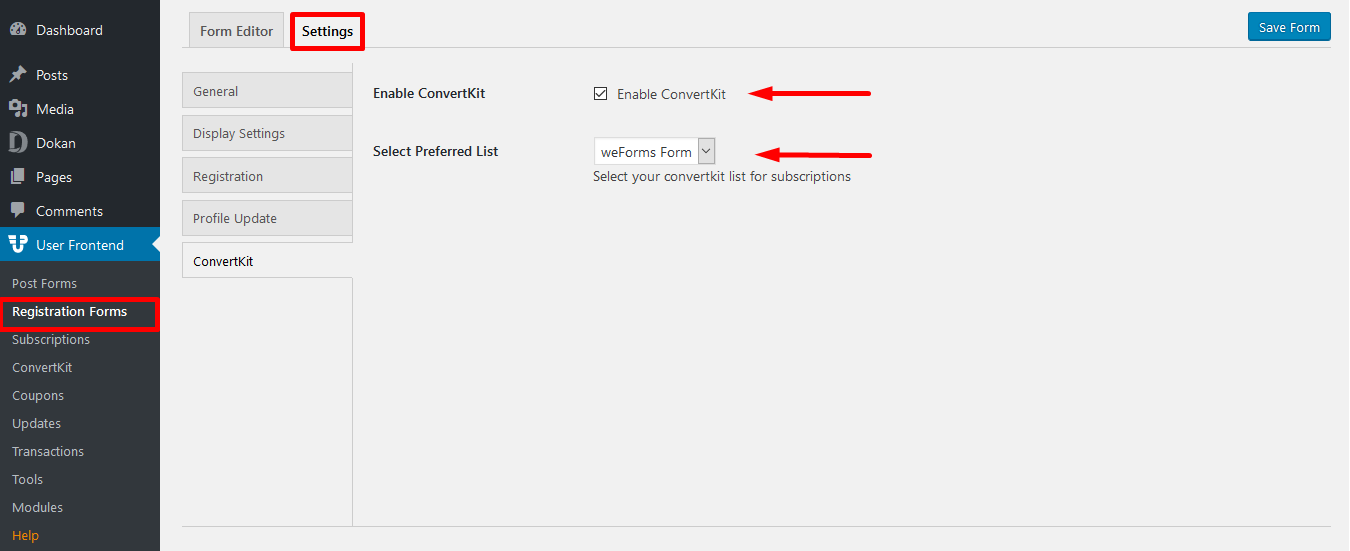
Click on the Save Form.
View after integration
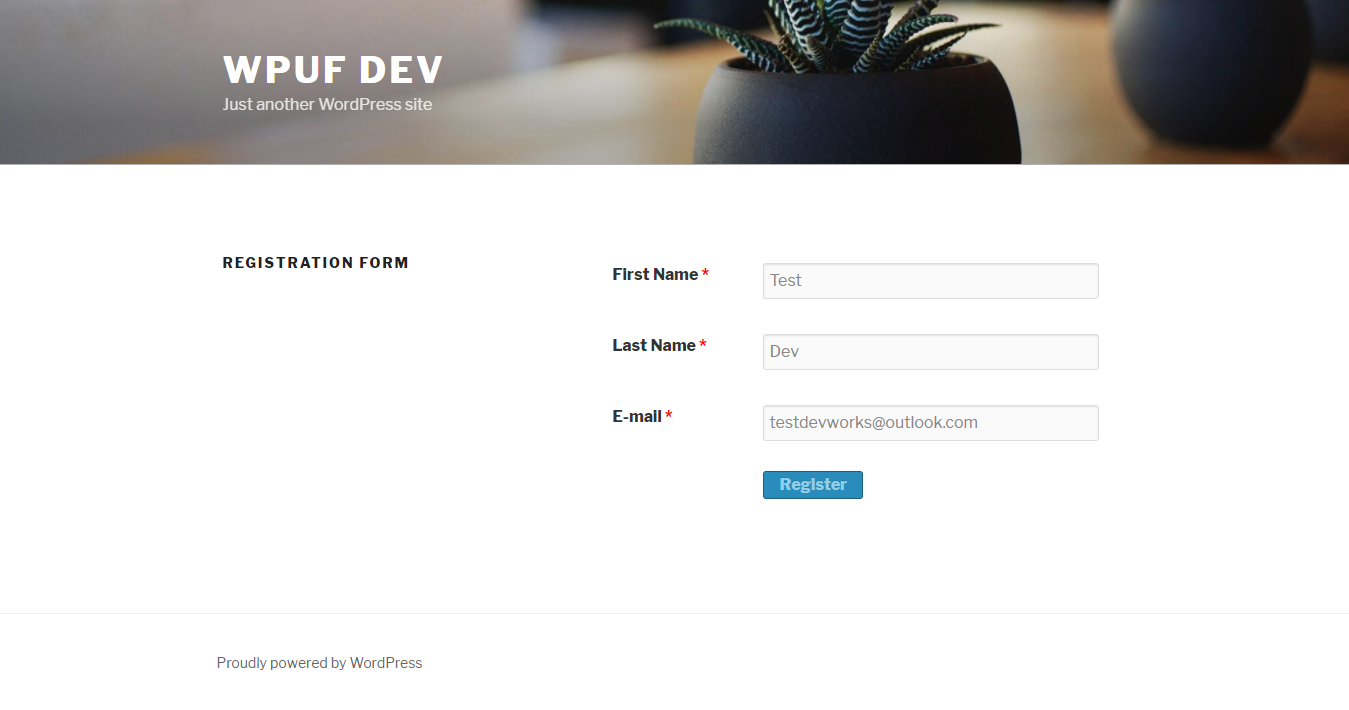
When a user submits an entry through your User Frontend form:
The user will be automatically added to your selected ConvertKit list for that form, as shown below.
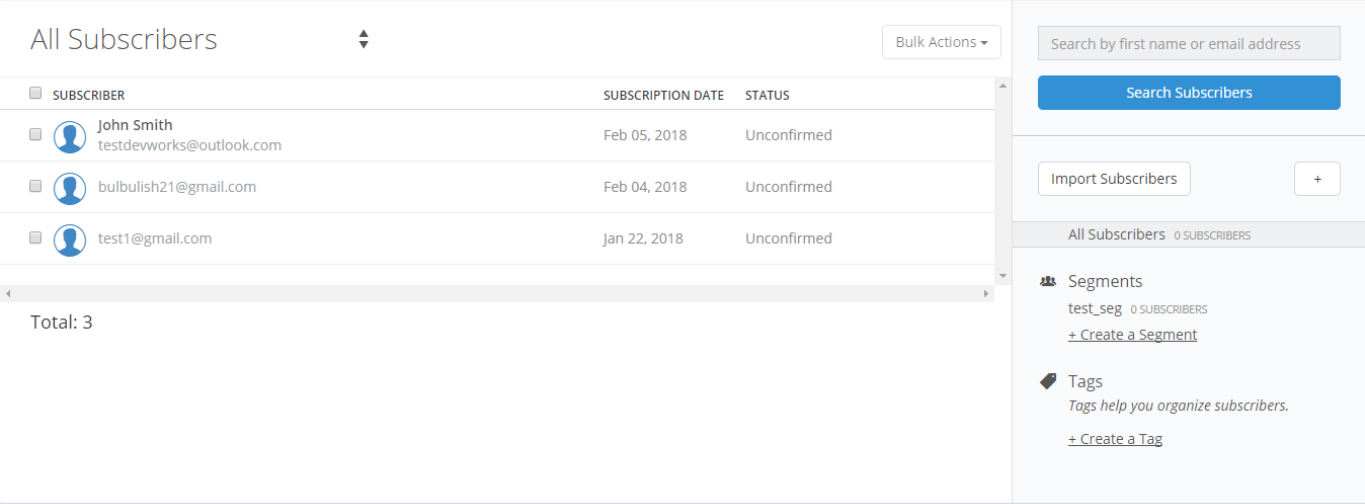
Note: All WPUF email campaign modules only integrate the email address of the user with the selected mail list.