Step 4: Profile Content
In this step, you define what each user must display in their profile. The page is usually referred to as a single-user profile page.
Here you will find two sections of settings:
- Customize Profile Tabs
- Configure About tab
Customize Profile Tabs
Here, you first have to configure which tabs you want to show in profile pages. You can toggle them on/off, edit their titles, and reposition them – everything reflects as you want it when setup is complete.

If you are using the User activity module, that will appear here, too.
Configure About Tab
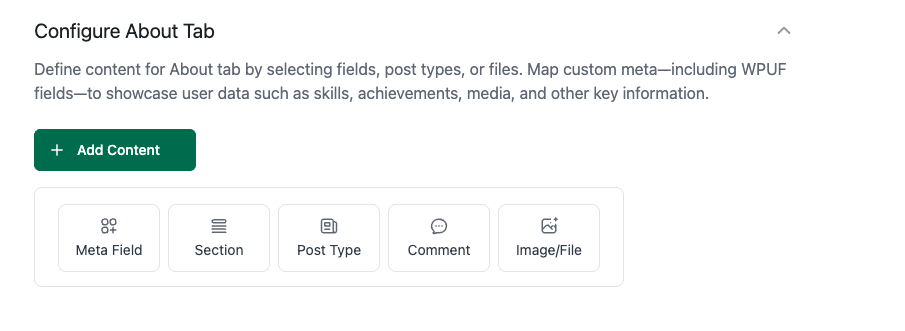
Now configure the About tab.
You will see some options here:
Meta Field:
Meta Fields in User Directory
Meta fields allow you to display additional user information that isn’t included by default in WordPress user profiles. These fields pull data directly from the WordPress database or custom fields you’ve added via WPUF or other plugins.
Types of Meta Fields
- WordPress Native Meta
These are the default fields stored with each WordPress user account. Examples include:
first_namelast_namenicknamedescription(Bio)user_email
- WPUF Meta Fields (from WPUF profile fields)
WPUF allows you to add custom user meta via registration forms or profile forms. For example:
website_urlphone_field
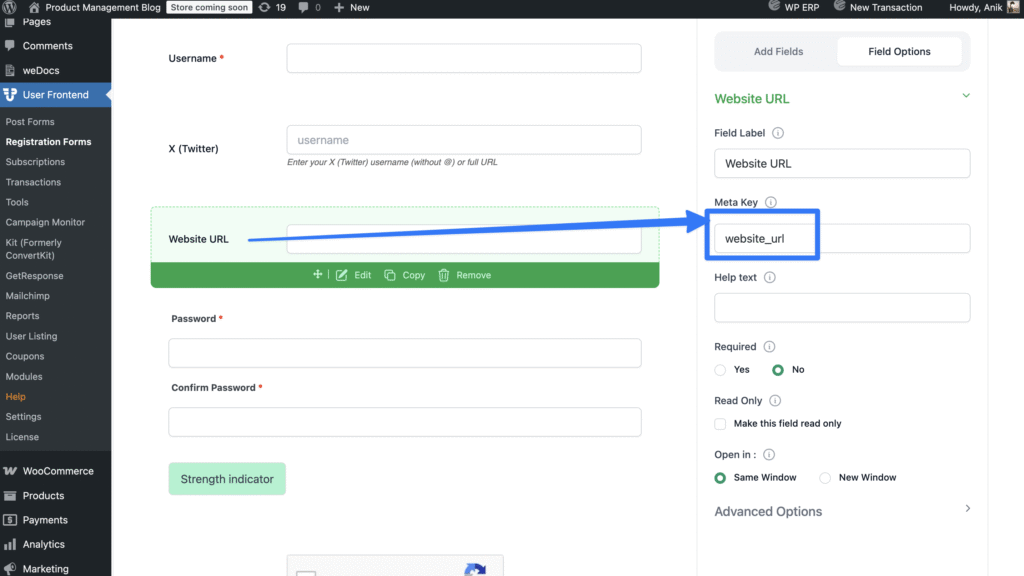
You can use these fields to create rich, role-specific profiles in the User Directory.
Use Cases for Meta Fields
- Highlighting Professional Details:
Pull meta fields such ascompany_nameorjob_titlefor vendors or employees.
- Community-Specific Data:
Display custom fields likeskills,hobbies, ormember_sinceto enrich member directories.
- Dynamic Content in Tabs:
Map specific meta fields to dedicated profile tabs (e.g., “About Me,” “Company Info,” “Certifications”).
Below, I have set up a meta key with WordPress bio meta so users’ bio will show under the about tab.
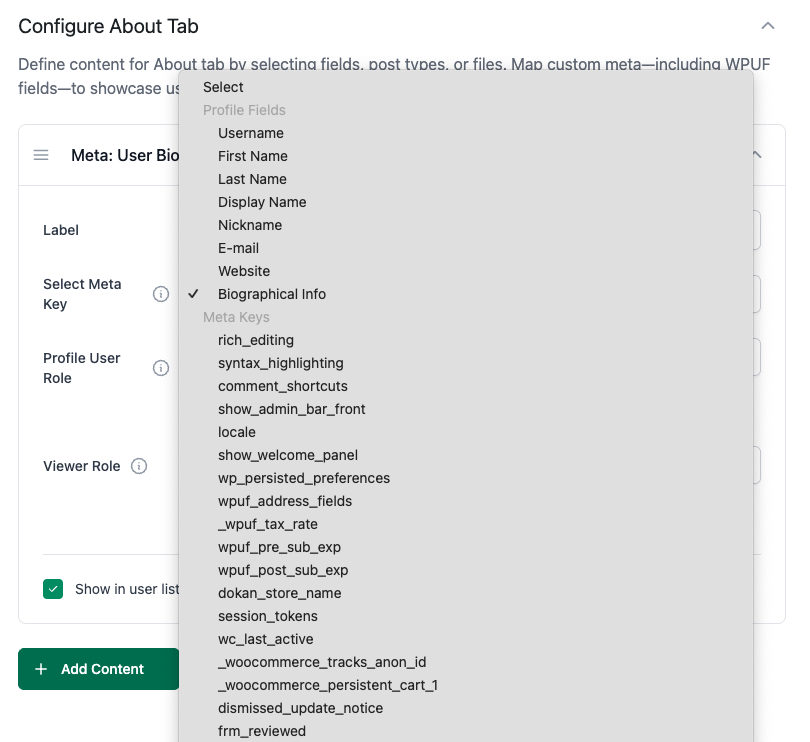
Section Content: Section lets you divide the content under the About tab look organized.
Post Type: If you want to show WordPress post types (posts, events, or any post types) under the users about tab, you can configure it here. Here I am setting it to show products from the users.
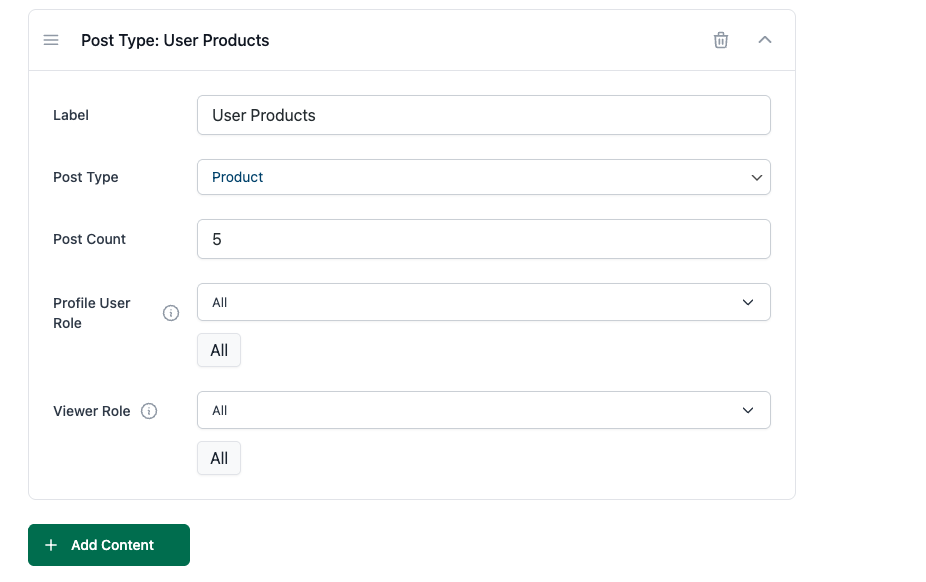
Similarly, Comment is used to show comments from the users.
The Image/File is used to show if you want users to upload files and show them under the About tab. Example use case: One of our users uses it to let his users upload audio samples. You have to map any file meta field here to do this.
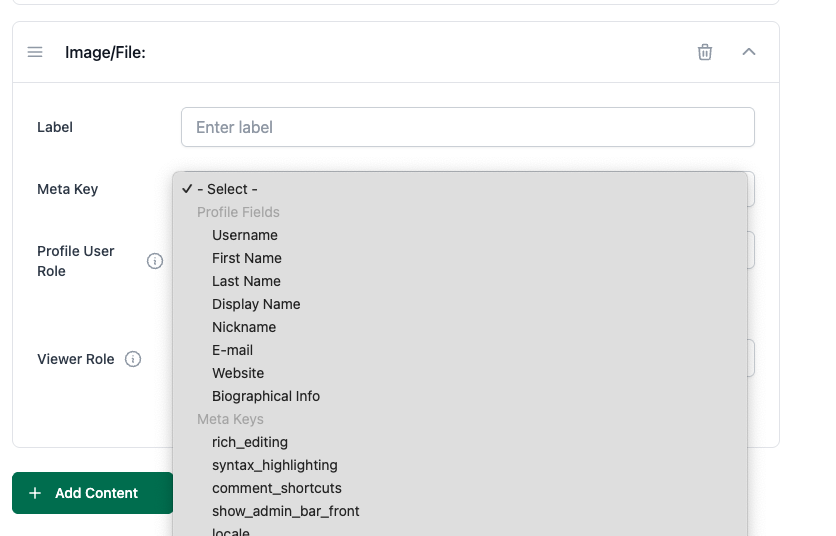
Now, when the content sections are combined and the user fills in data, it looks like this:
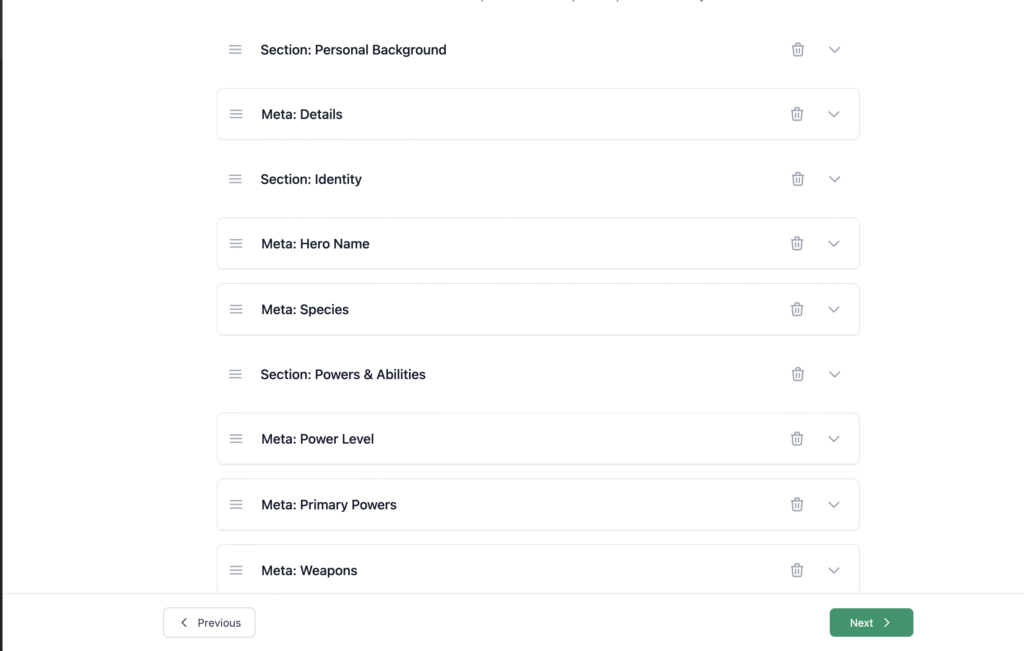
Here user (Superman) filled in all the data:

That's it.