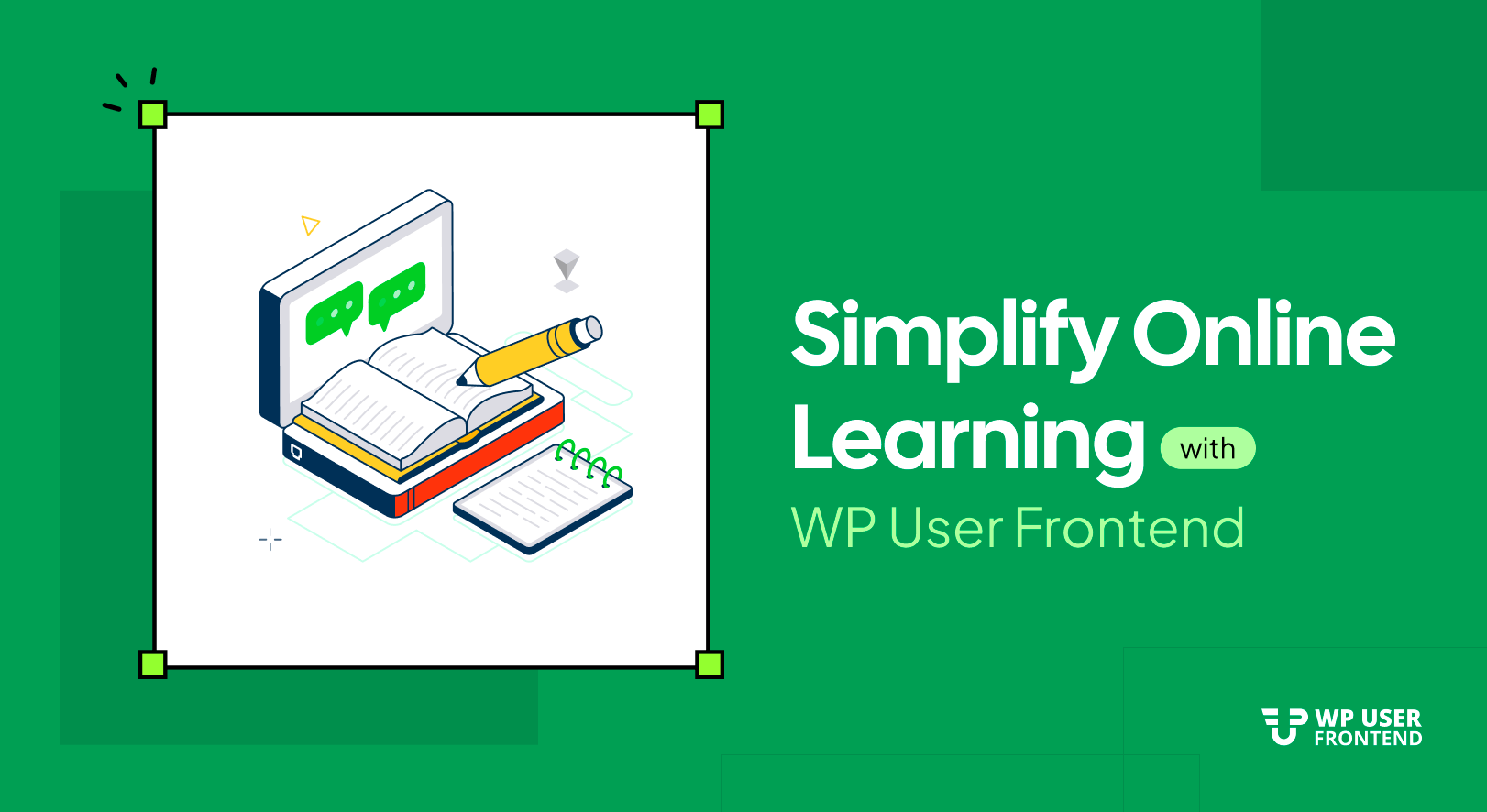
How to Use WP User Frontend for Education and Learning Platforms
Running an online school or training platform comes with unique challenges: managing registrations, tracking assignments, handling memberships, and keeping students and instructors engaged. You need to do all this without overwhelming them with the WordPress backend.
While a powerful LMS like Tutor LMS, LearnPress, or Masteriyo handles courses, lessons, and quizzes, it often leaves gaps in the frontend user experience. That’s where WP User Frontend steps in. This plugin enhances your education platform by creating custom registration forms, frontend submission systems, and membership management–all from the frontend.
In this guide, we’ll walk you step by step on how to use WP User Frontend alongside your LMS to build a seamless, professional, and student-friendly online learning platform.
Why Use WP User Frontend in Education?
Most LMS plugins are powerful, but they often push users into the WordPress backend. That’s overwhelming for non-technical students or teachers. WPUF solves this problem by keeping everything on the frontend. Here’s what it adds to your education platform:
- Custom student & instructor registration → Build role-based signup forms.
- Personal dashboards → Give every user a central hub for courses, assignments, and updates.
- Frontend submissions → Let students submit projects or instructors upload lessons without backend access.
- Memberships & subscriptions → Monetize access with flexible plans.
- Profiles & directories → Showcase student portfolios or create searchable directories.
WP User Frontend for Online Learning: A Step-by-Step Guide

In this step-by-step guide, we’ll show you how to combine WP User Frontend with your LMS to build a smooth, organized, and engaging online learning experience, from custom registration forms to student dashboards and frontend assignment submissions. By the end, you’ll have a system that feels professional without overwhelming anyone.
Step 1: Set Up Your WordPress LMS
First, install and configure your LMS plugin of choice:
- Tutor LMS Pro: Best for frontend course creation.
- LearnPress: Flexible and widely used.
- Masteriyo: Lightweight and modern.
- Klasio: Easy for beginners
Use the setup wizard to create your courses, lessons, and quizzes. Think of this as your school’s “curriculum.” You can read this tutorial for details: How to Build an Online Education Platform Using WordPress in 2026.
Step 2: Add WP User Frontend for User Experience
Once your LMS is in place, install WP User Frontend. Navigate to your WP Admin Dashboard → Plugins → Add Plugin. Next, search for WP User Frontend, then click Install and Activate to get the plugin running on your site.
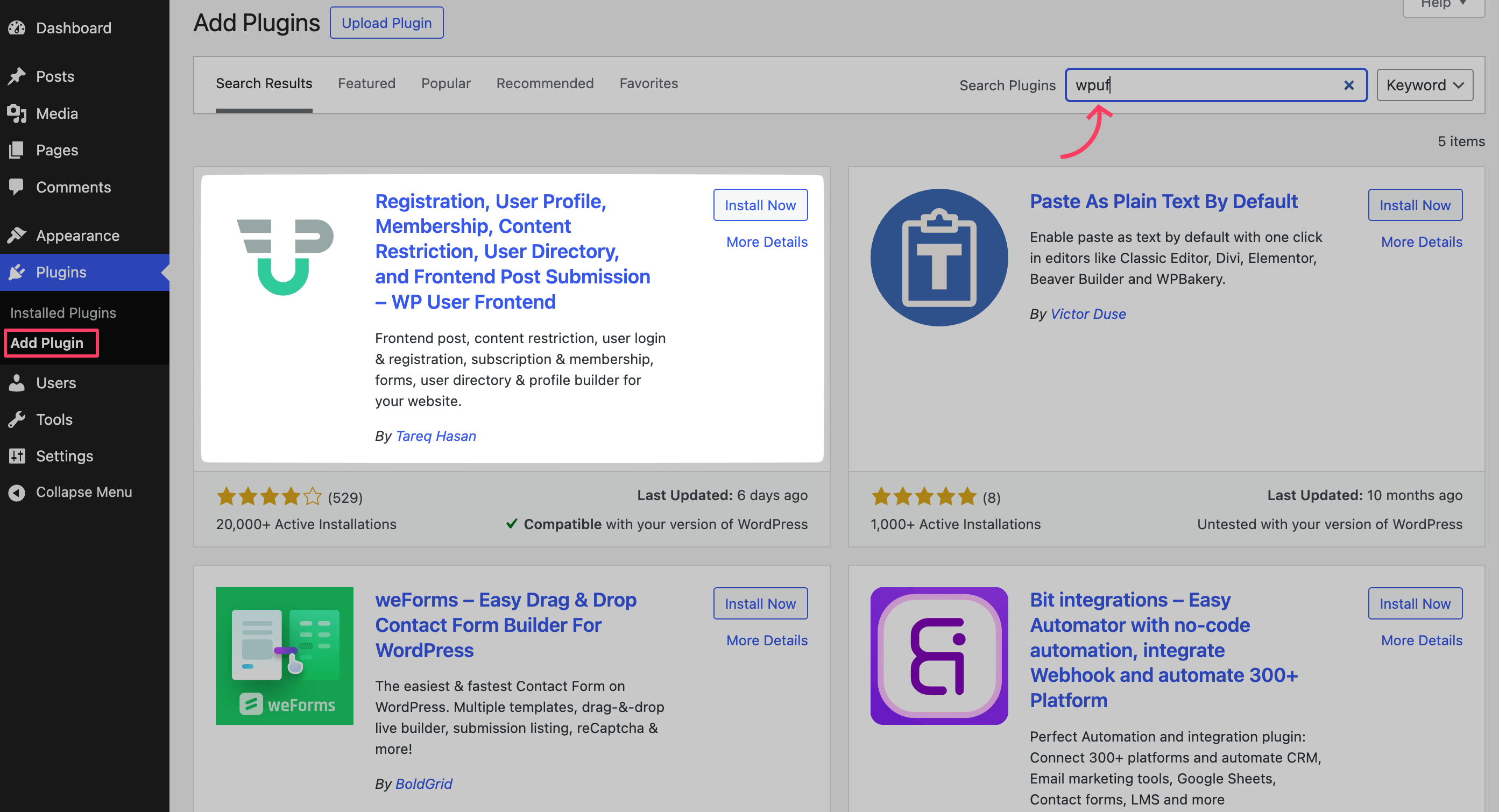
Upon successful activation, the plugin automatically creates required pages like: Account Page, Dashboard Page, Post Edit Page, Login Page, and Subscription Page.
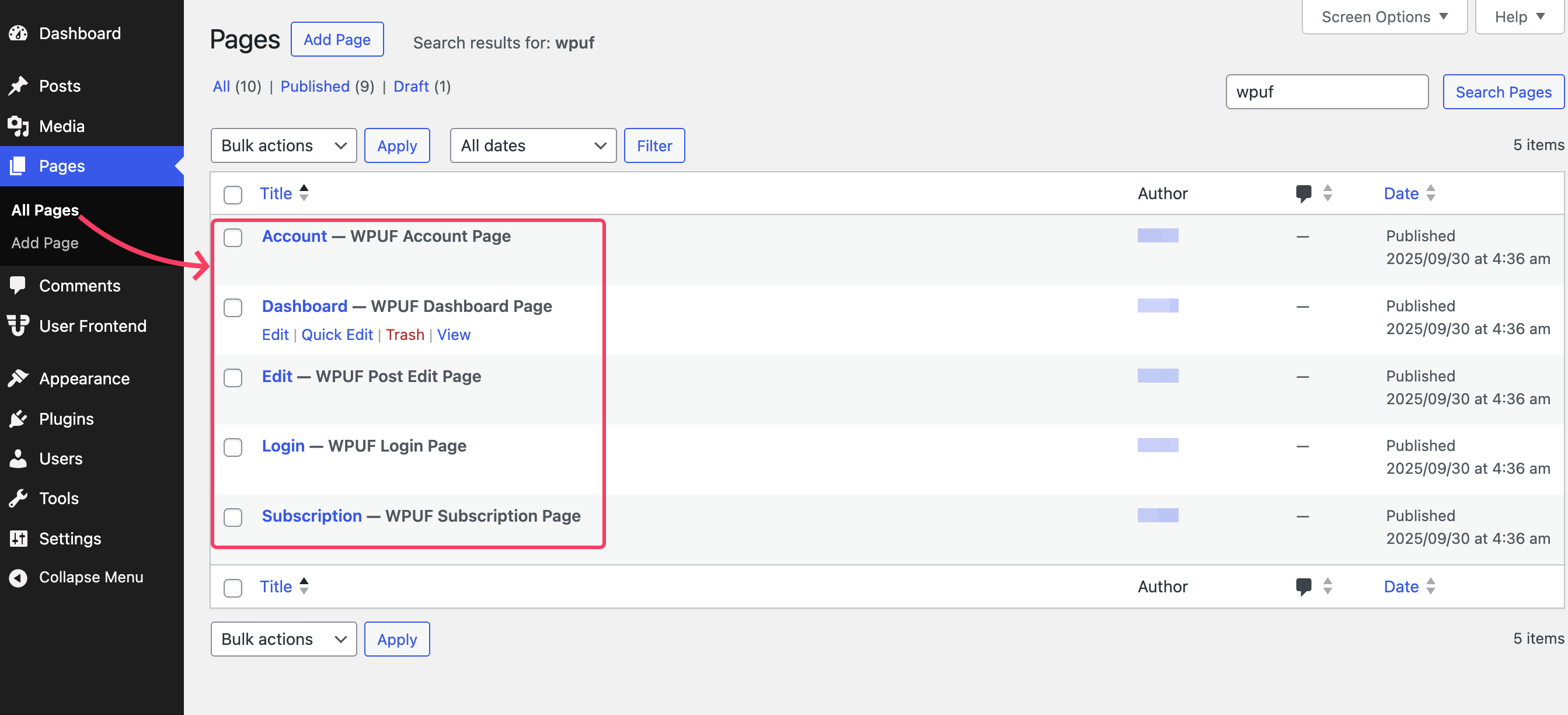
You can also create these pages later using shortcodes or install the pages by navigating to User Frontend → Tools → Install WPUF Pages. These pages become the gateway to your platform, no backend needed.
How to Add WP User Frontend Pro to Your Site
While the free version of WP User Frontend offers basic frontend forms and dashboards, upgrading to Pro unlocks the full potential of your education platform.
Visit the WP User Frontend website and select the plan that fits your needs. Complete the checkout process to get your Pro plugin download and license key.
After purchase, download the WP User Frontend Pro .zip file from your account dashboard. Keep your license key handy; you’ll need it for activation.
Navigate to Plugins → Add Plugin → Upload Plugin. Upload the .zip file you downloaded, and click Install Now. Use the license key you received during purchase.
Step 3: Customize Roles & Registration Forms
Education sites often have multiple user roles. With WPUF, you can:
- Create a Student Registration Form with grade level, program, or interests.
- Create an Instructor Application Form to collect qualifications.
- Add custom profile fields so users can showcase skills or achievements.
Let's see how to create a registration form using WP User Frontend. We'll be showing a student registration form for this tutorial. The free version lets you create only a basic registration form with name, username, email, and password. We'll be using WP User Frontend Pro here.
To get started, go to User Frontend → Registration Forms → + Add New in your WordPress dashboard.
Next, select a form template. For this setup, we recommend Blank Form, it gives you full control to customize fields for your students or alumni.
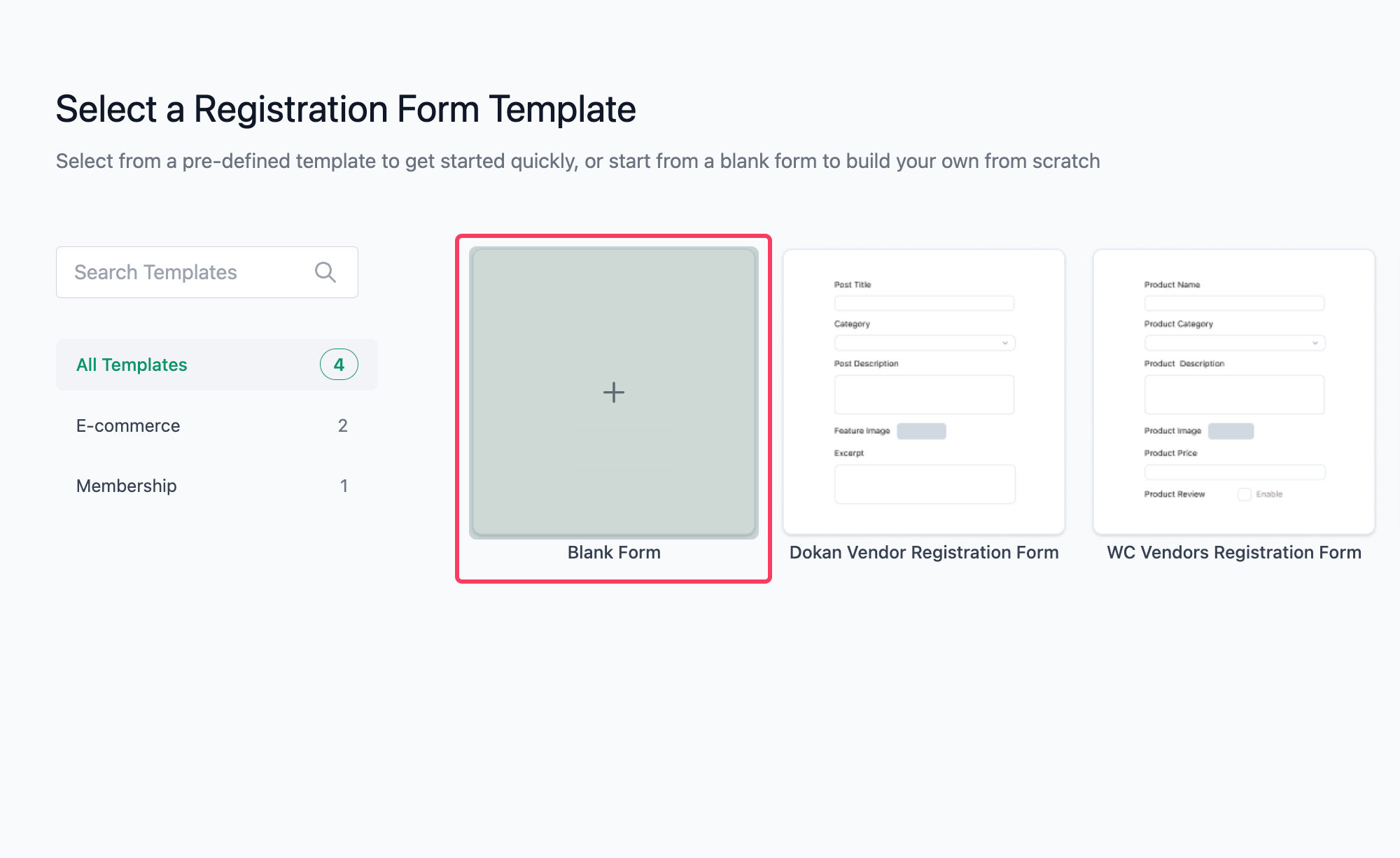
Now, build your registration form by adding all the necessary fields, such as:
- Full name
- Email and contact details
- Date of birth
- Department or program
- Current/previous institutions
- Any additional information you want to collect
The WPUF editor makes this easy. Simply drag and drop fields from the panel on the right. For each field, you can customize settings using the Field Options tab.
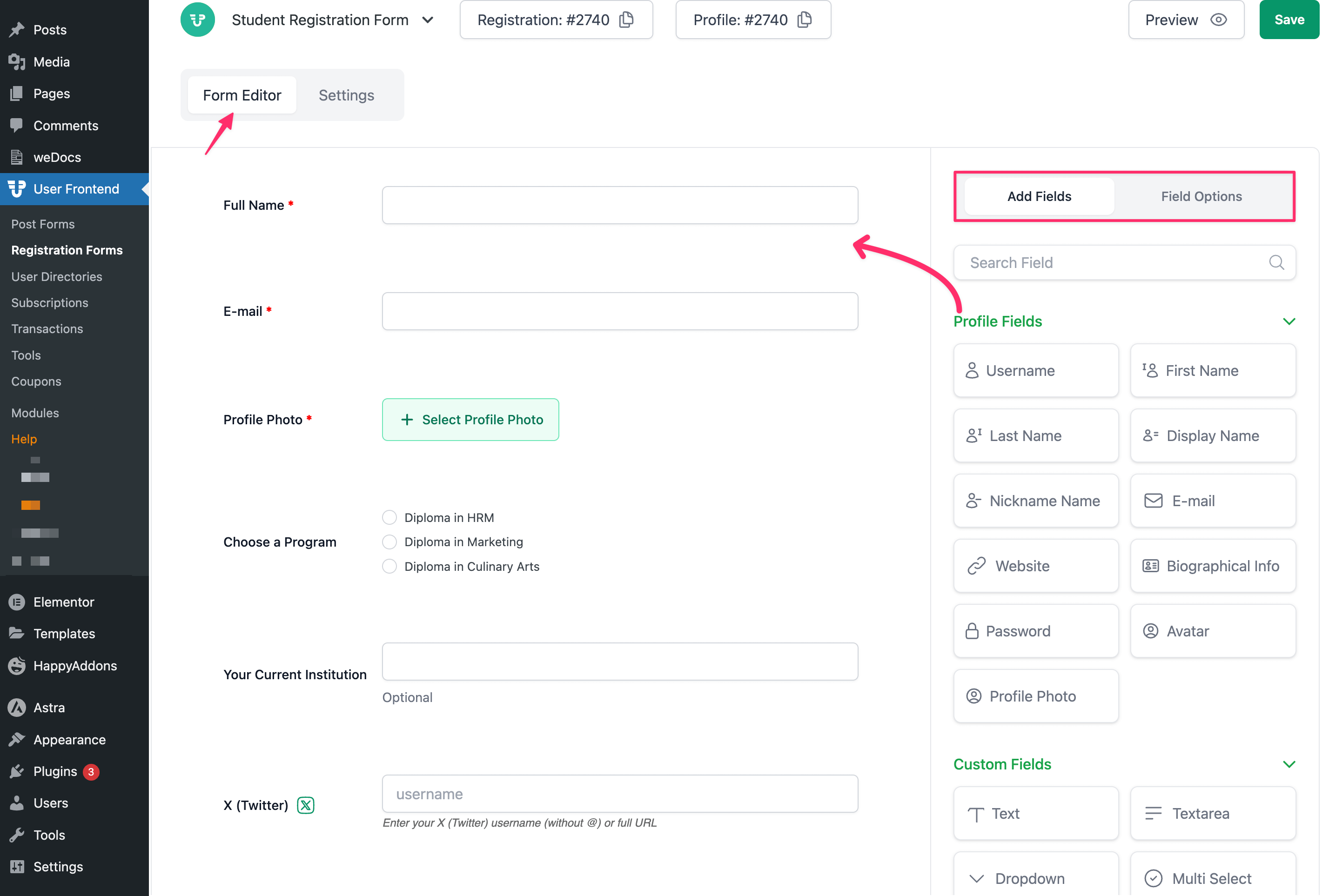
The Field Options let you do the following:
- Rename Fields → Rename the fields as per your needs
- Conditional Logic → Show or hide fields based on previous selections
- Custom Meta Keys → Store additional data in the user profile
- Help Text → Provide instructions or tips for users filling out the form
- Advanced Settings → Configure validation, required fields, and other options
In the Settings tab of the form editor, you’ll find all settings where you can configure advanced things.

Define the user role for new registrants, redirect users to a custom URL or a page within the website, customize the submission button text to fit your needs, and perform other advanced configurations.
Since this is a student registration form, we set the button to “Enroll Now”, making it clear and inviting for students to complete their signup.
You can preview the form as you continue building it. Once your form is ready, save it. The same form provides two shortcodes, one for the registration form and another for the profile builder.
You can embed either of them on any page using the generated shortcode, giving students a seamless registration experience. Here's our final student registration form. Have a look at how it appears:

You can also collect payments through this registration form. Simply redirect users to a custom payment link provided by popular gateways like Stripe or PayPal, or send them to your Subscriptions page so they can choose from the available plans.
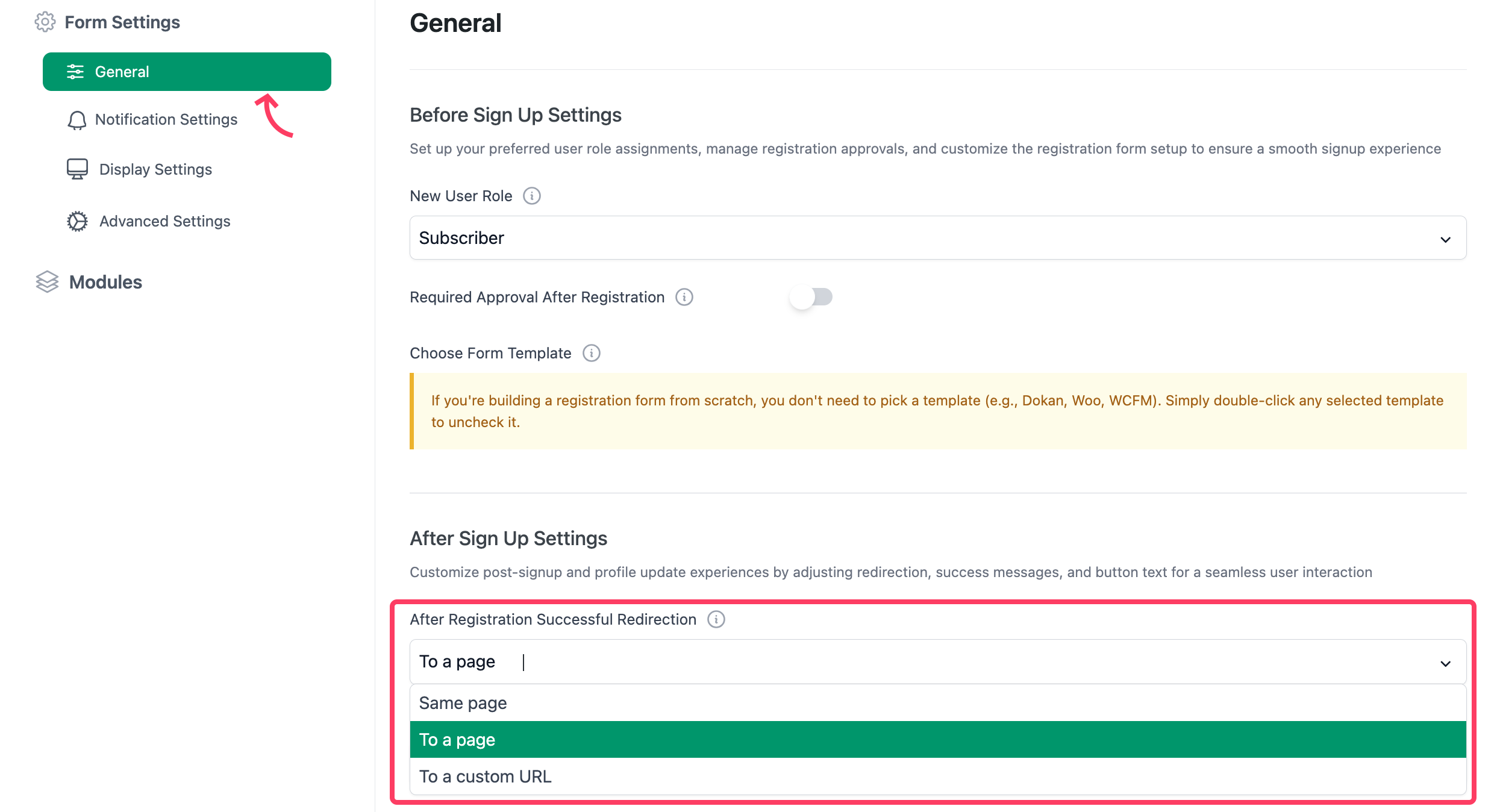
Important:
Navigate to the WP Admin Dashboard → Settings → General. Check the box from the Anyone can register option:
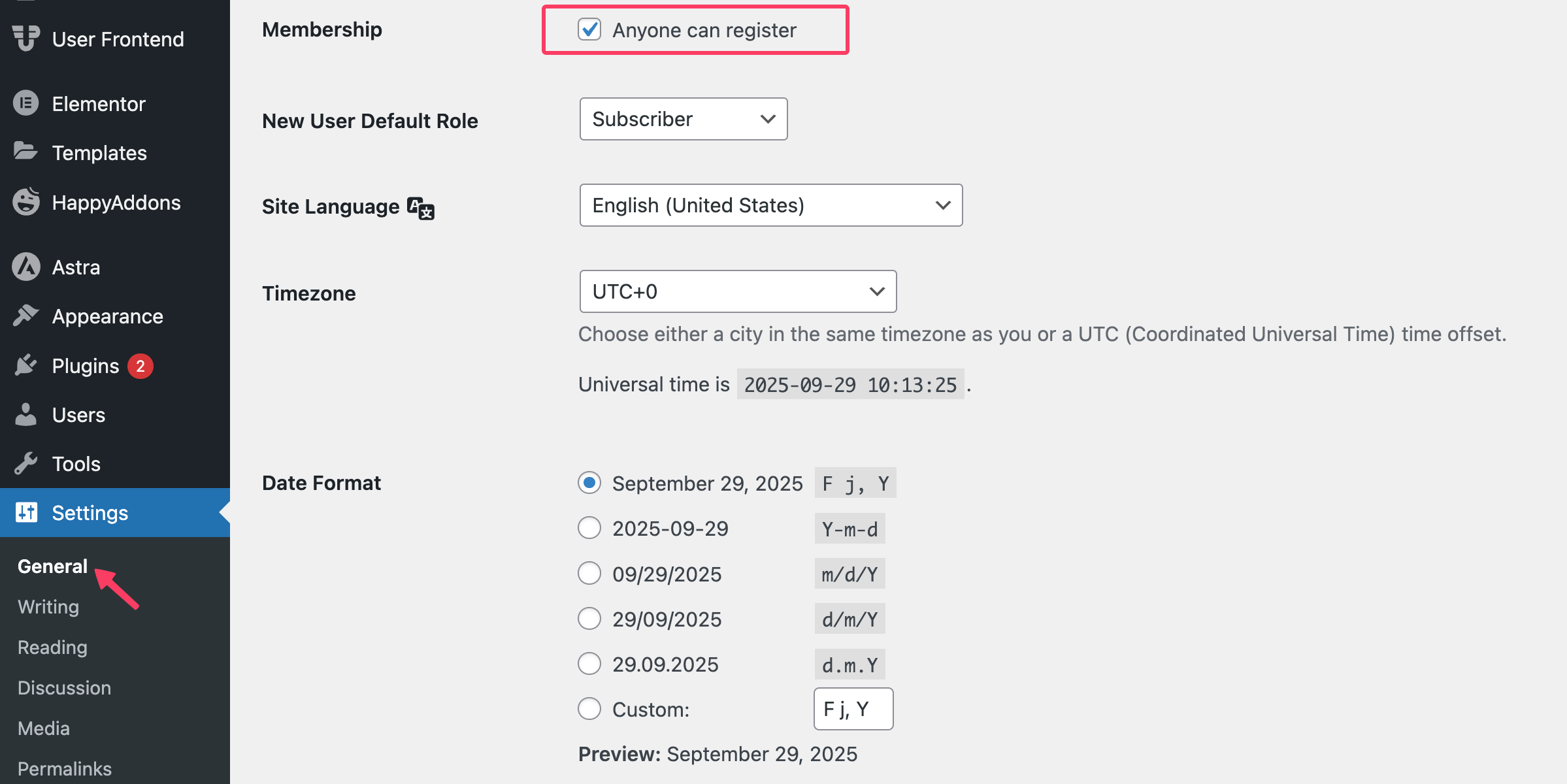
Save the settings.
Step 4: Enable Frontend Submissions
Want to collect assignments or projects? WPUF’s Post Form feature makes it simple:
- Create a new form and assign it to a custom post type (e.g., “Assignments”).
- Add fields for file uploads, text, or links.
- Publish the form on a dedicated page.
Navigate to User Frontend → Post Forms → + Add New and either choose a template or start from scratch. The editor panel offers over 35 form fields that you can simply drag and drop to build your frontend submission form.
Once set up, students can submit assignments, projects, or other work directly from the frontend, while teachers can review everything from their dashboard.
And, you can lock the user from editing their post from the frontend dashboard to prevent further alteration once they submit the post.
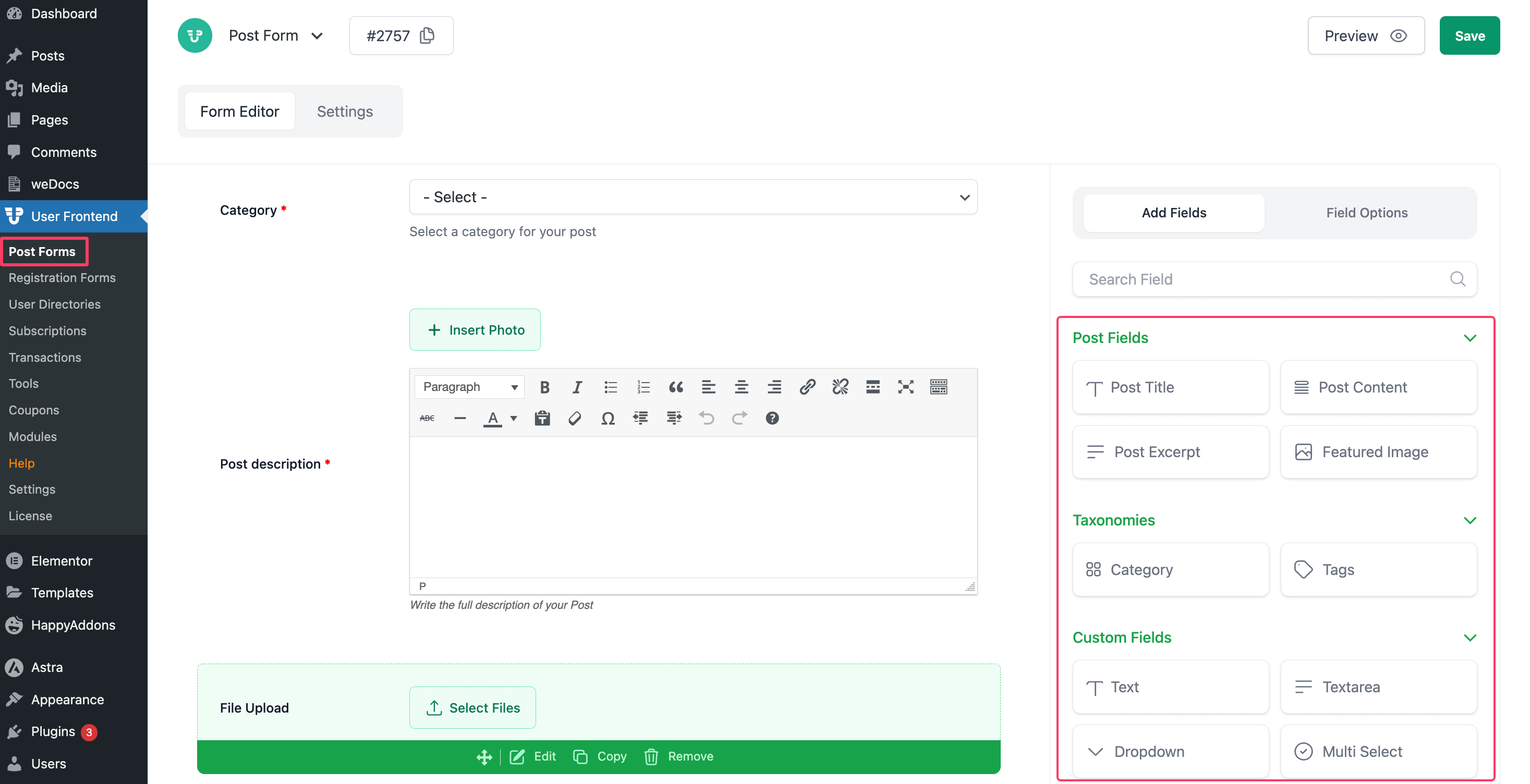
You can embed the form using the generated shortcode. WP User Frontend also allows you to charge for each submission or onboard users via subscription packs. To set this up, go to the Settings tab of the form, then navigate to Payment Settings and choose your preferred payment option.
Learn details from here – How to Create a Post Form.
Step 5: Manage Memberships & Content Access
Monetization and access control are key to running a successful education platform. With WP User Frontend, you can sell subscription packs and restrict unauthorized users from accessing exclusive course content.
To create a new subscription plan, go to User Frontend → Subscriptions and click Add Subscription. This will open the required fields where you can customize your plan.
On this page, you’ll also see all existing subscriptions listed on the left, including published, draft, and trashed plans. Here’s what you need to do:
- Enter details such as subscription name, summary, and visibility.
- Configure expiration, set duration, status, and user notifications.
- Publish the subscription pack.
- Add the shortcode [wpuf_sub_pack] to your Subscription page to display available plans.
This setup lets you easily manage memberships, giving students flexible access to your courses and resources.
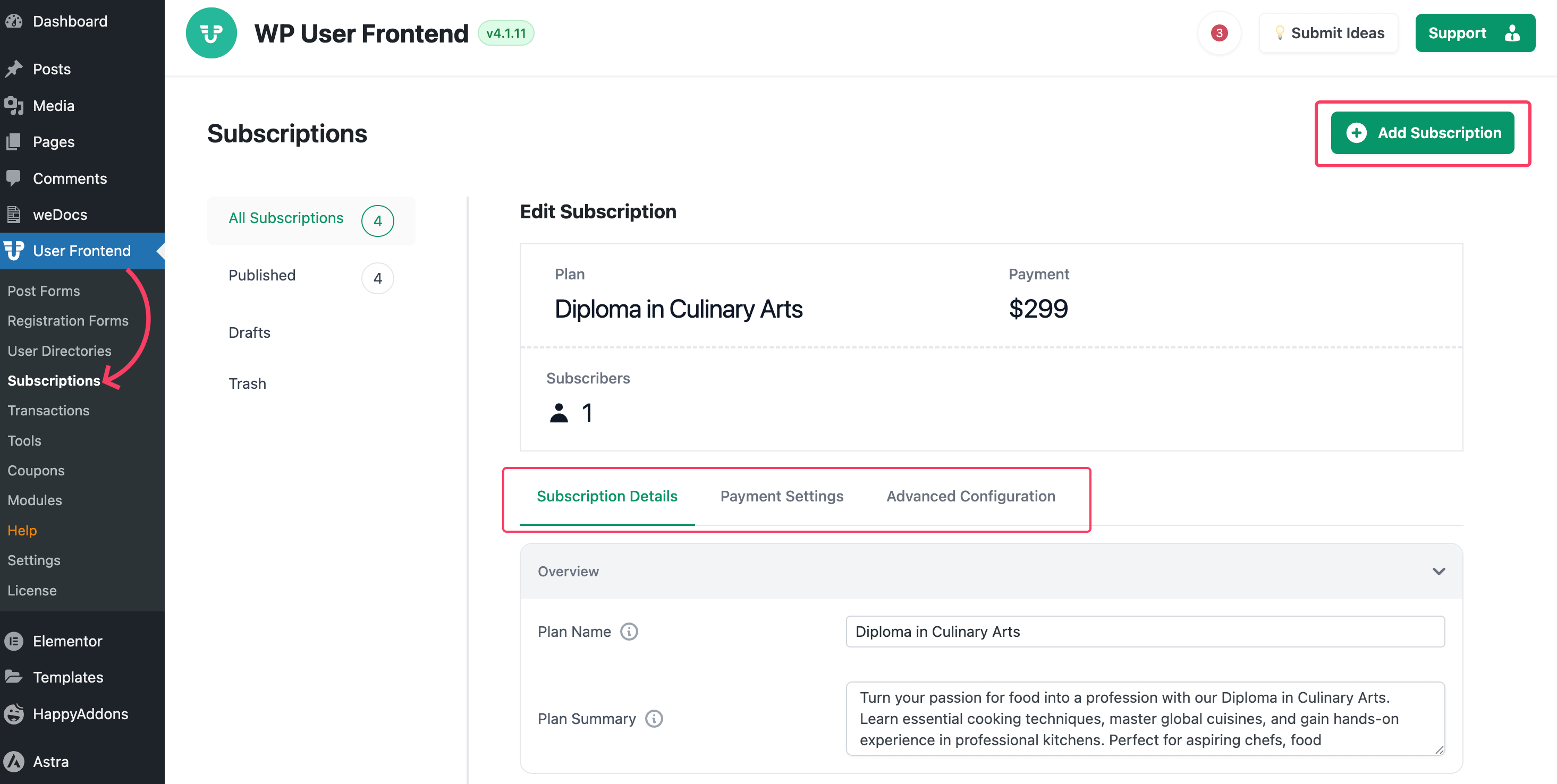
Pro tip: Combine WPUF subscriptions with LMS enrollments using automation tools like Bit Integrations or Uncanny Automator. This way, buying a plan automatically unlocks the right courses.
You can also use WP User Frontend’s Content Restriction feature to control access. Simply add the WPUF Partial Content Restriction block anywhere in your post to lock specific sections, or use the restriction settings at the bottom of the post editor to restrict the content entirely.
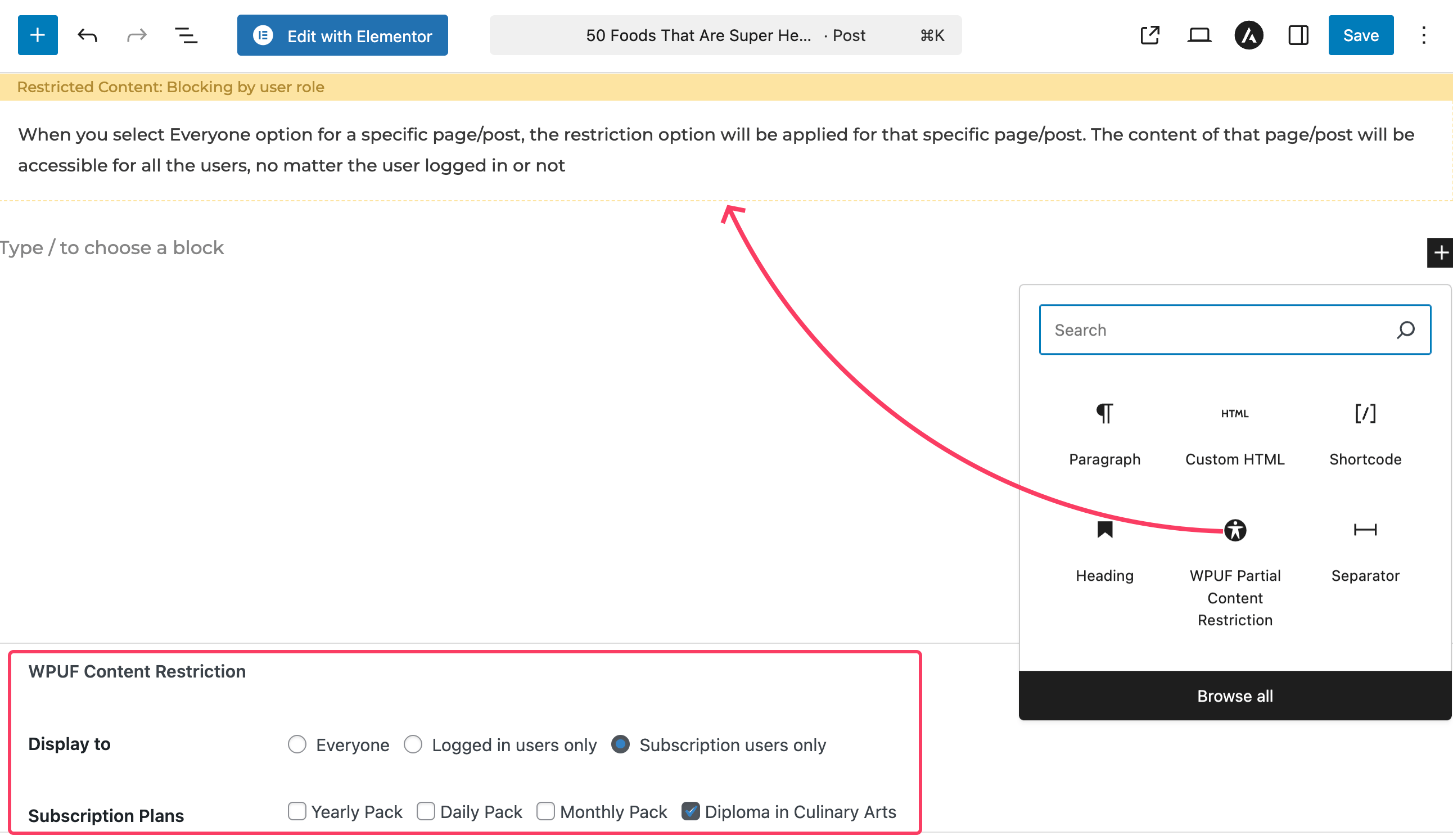
From here, you can:
- Select Logged-in users only to restrict content based on user roles.
- Choose Subscription users only to give access exclusively to subscribers of a specific plan.
Step 6: Build User Directories & Profiles
WPUF also helps you showcase student or instructor profiles:
- Add a Student Directory where learners can display portfolios or completed projects.
- Create Instructor Pages highlighting expertise, achievements, and submitted resources.
This not only builds community but also inspires peer-to-peer learning.
Learn: How to Create a WordPress Searchable Member Directory with Ease
WordPress LMS vs. WP User Frontend: What Each Handles
If you want a fully functional online school that feels seamless for students and instructors, relying on an LMS alone isn’t enough. Let’s take a quick look at what each does best – comparing LMS plugins with WP User Frontend Pro:
| Feature | LMS Plugins | WP User Frontend Pro |
|---|---|---|
| Course & Lesson Creation | ✅ Core functionality for creating courses, lessons, and quizzes | ❌ Not for course building; enhances frontend experience |
| Quizzes & Assessments | ✅ Built-in quiz modules and grading systems | ❌ Can’t create quizzes; works with LMS quizzes on the frontend |
| Student Registration & Profiles | ❌ Limited frontend registration; mostly backend-focused | ✅ Fully customizable registration forms and profile fields |
| Instructor Registration & Portals | ❌ Usually requires backend access | ✅ Frontend dashboards for instructors to submit lessons, track submissions |
| Frontend Assignment Submission | ❌ Often backend-only or requires add-ons | ✅ Post forms allow students to submit assignments or projects directly from the frontend |
| Memberships & Subscription Management | ❌ Rarely included; needs separate plugins | ✅ Built-in subscription packs, content restriction, and paid access |
| Personal Dashboards | ❌ Typically limited; backend-heavy | ✅ Students and instructors get personalized dashboards for courses, assignments, and updates |
| Content Restriction | ✅ Some LMS plugins include basic content restriction | ✅ Fine-grained restriction by role, login status, or subscription |
| Community & Directories | ❌ Not included | ✅ Create searchable student or instructor directories, showcase portfolios |
| Payments & Monetization | ✅ Course payments through LMS | ✅ Can charge per submission, sell subscription packs, or integrate with Stripe/PayPal |
The combination of a dedicated LMS + WPUF transforms a standard WordPress site into a professional, user-friendly learning platform, without overwhelming anyone with backend complexity.
Best WP User Frontend FAQs for Online Learning Platforms
1. Can WP User Frontend replace an LMS?
No. works alongside your LMS to enhance the frontend experience. Use your LMS to create courses, lessons, and quizzes, and rely on WPUF to handle registration, dashboards, submissions, and memberships.
2. Can I create custom student and instructor registration forms?
Yes. Choose a template, and use the drag-and-drop editor to add role-based fields for students and instructors. You can also set conditional logic, meta keys, and custom submission buttons.
3. Can students submit assignments from the frontend?
Yes. Use Post Forms to create submission forms for assignments or projects. Assign them to a custom post type, add file upload or text fields, and embed the form on a frontend page. Students can submit work directly without accessing the backend.
4. Can I monetize content or courses?
Yes. Create subscription packs or charge per submission using WPUF’s payment settings. Integrate with Stripe or PayPal, or link to your Subscription page to let students choose a plan and unlock course content automatically.
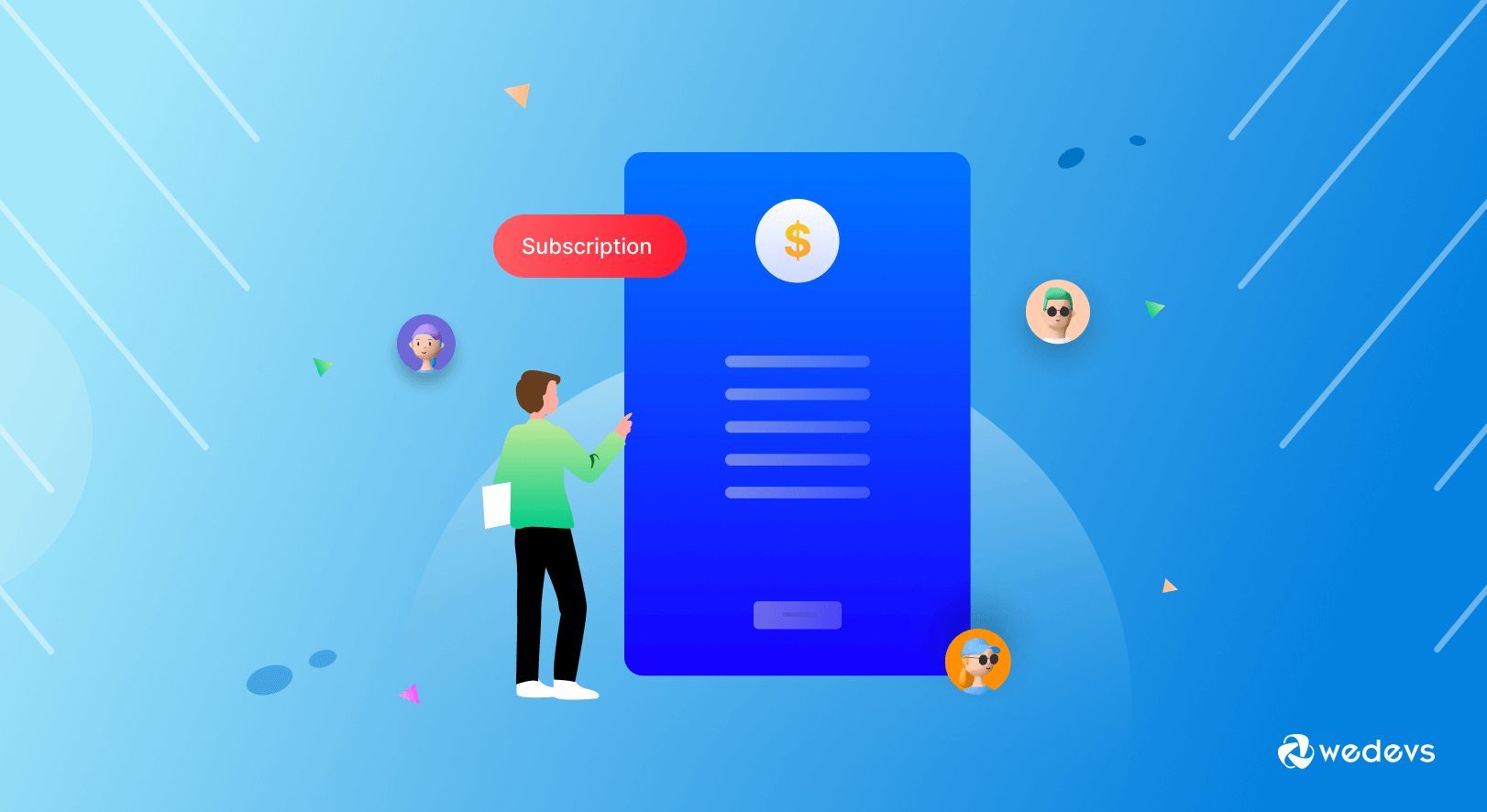
5. Can I restrict content access?
Yes. Use Partial Content Restriction or full content restriction in posts or pages. You can limit access to specific roles, logged-in users only, or subscribers of a particular plan, ensuring only authorized students see the content.
6. Do users get personalized dashboards?
Yes. Add the [wpuf_dashboard] shortcode to create a central hub for each user. Students and instructors can see courses, assignments, submissions, and updates without ever touching the backend.
7. Can I showcase student or instructor profiles?
Yes. Build searchable directories to display student portfolios, completed projects, or instructor achievements. This helps your community discover peers, track progress, and highlight accomplishments.
8. Is WPUF mobile-friendly?
Absolutely. All forms, dashboards, content restriction blocks, and submission pages are fully responsive, giving a smooth experience on smartphones, tablets, and desktops.
Transform Your Online Education Platform Today
WP User Frontend is the missing piece that turns your education platform into a seamless, user-friendly experience for students, teachers, and admins. When paired with your LMS, it streamlines onboarding, simplifies content submissions, improves membership management, and delivers a polished, professional frontend experience.
If you want your online education platform to feel less like a WordPress site and more like a modern, dedicated learning platform, start leveraging WP User Frontend today and give your users the experience they deserve.