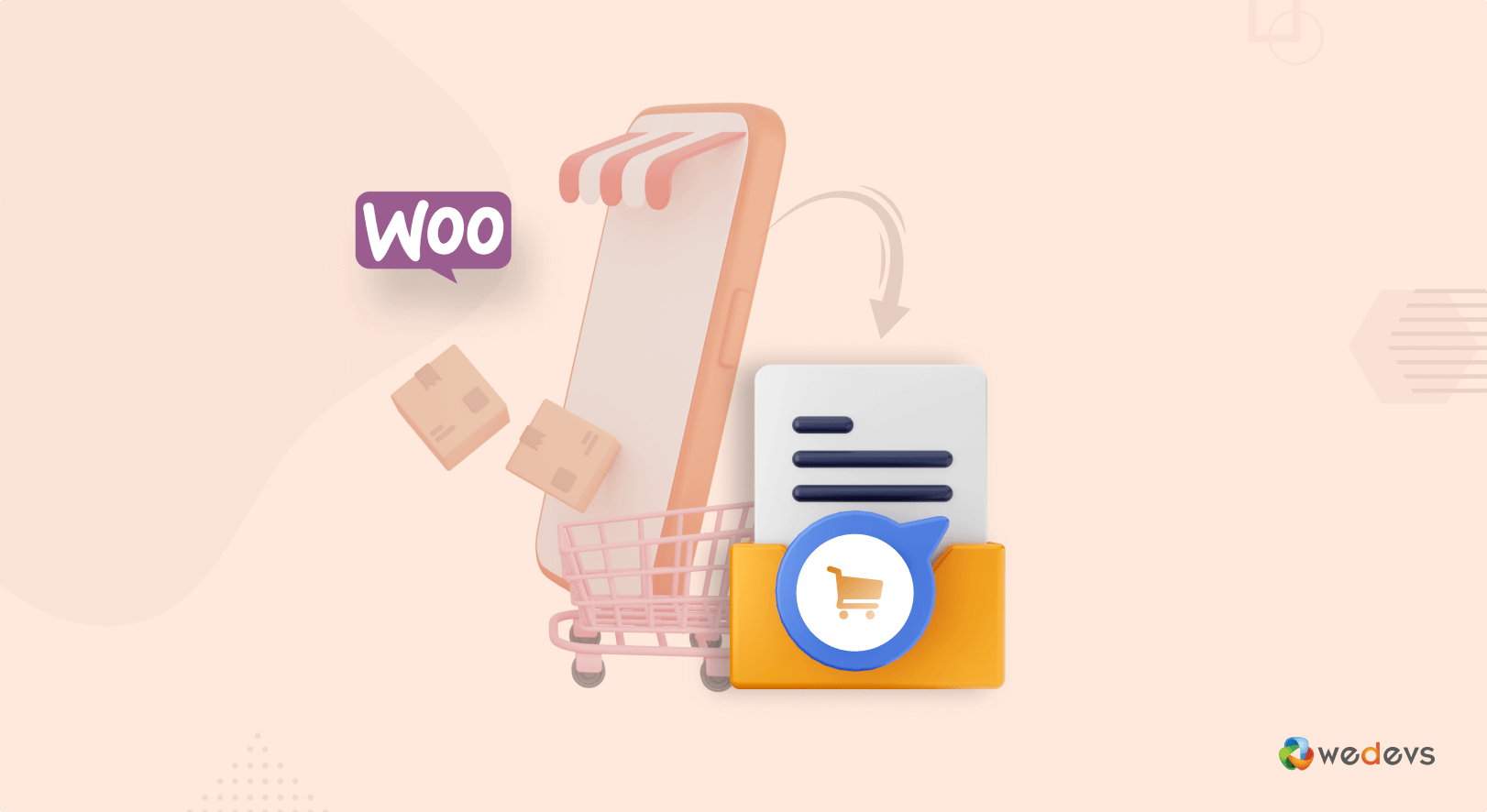
How to Export WooCommerce Orders – 2 Simple Methods for Beginners
Do you want to export your online store data? Check this step-by-step guide to learn how to export WooCommerce orders safely.
Luckily, WooCommerce comes with a default feature to export orders.
But if you're looking for a more advanced way, you need to follow other methods. In this blog, we'll share 2 methods to export WooCommerce orders-
- Method 01: Export WooCommerce Orders without a Plugin
- Method 02: Export WooCommerce Orders Using a Plugin
If you're not sure which method you should choose, just sit back and let us show you both ways. Then you'll decide which method is best-suited according to your requirements.
But before that let's briefly explain-
When You Should Export Your WooCommerce Orders?
There could be several occasions when you should download WooCommerce orders. Let us show you some examples:
- Financial Purpose: Exporting WooCommerce orders is necessary for accounting and financial purposes. It allows you to keep track of your sales, revenue, and expenses, which is essential for managing your business finances. By exporting orders, you can create reports and calculate taxes more efficiently.
- Site Migration: If you want to migrate your site from one domain to another domain, you'll need to export all your WooCommerce order data and import it to your new site.
- Data Backup: Keeping a backup of all your data is crucial in the case of a system crash. Keeping a daily/monthly export of data can help you avoid a potentially disastrous situation.
- Customer Management: Exporting WooCommerce orders is useful for customer management. It allows you to track customer orders and preferences, which can help you to personalize your marketing and sales efforts. By knowing what your customers are buying, you can create targeted promotions and improve customer satisfaction.
Read also: How To Avoid Product Duplication On Import In WooCommerce.
How to Export WooCommerce Orders- 2 Easy Ways for You

You can export orders from your WooCommerce store following 2 ways- either using a plugin or using WooCommerce default settings to export all your order data. We are going to show you both ways. You should follow the way that seems more convenient to you.
Note: Before exporting WooCommerce orders, ensure you have a recent backup of your WooCommerce store's database. This backup will act as a safety net in case something goes wrong during the export process.
Now let's get started with the first method-
Method 01: Export WooCommerce Orders without a Plugin
WooCommerce by default enables you to export order data. You can export orders as-
- A CSV file, or
- An XML file.
First, we are going to show you how to download your WooCommerce orders as a CSV file.
a) How to Export WooCommerce Orders As a CSV File
Note: Before starting to export WooCommerce orders, make sure there are some products and orders in your WooCommerce store.
To check if there is any order in your store, navigate to your WordPress dashboard, then go to WooCommerce -> Orders.
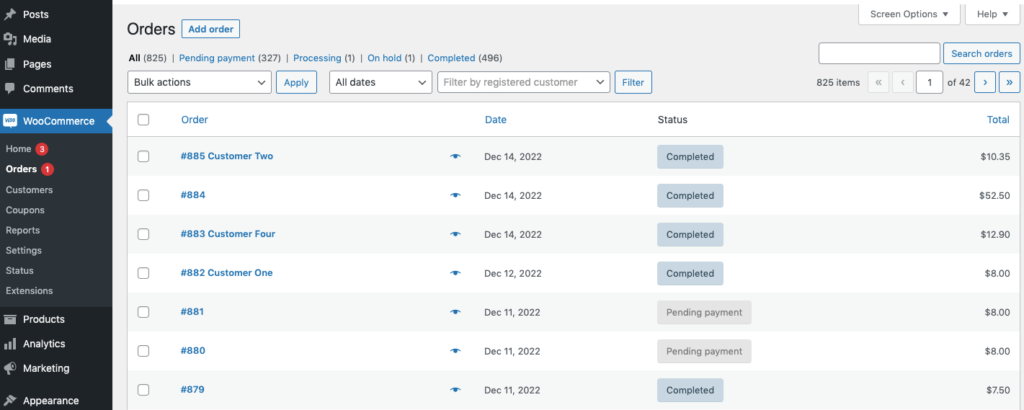
Now follow the below procedures to save your WooCommerce orders as a CSV file:
i) Go to the Reports Page
Navigate to WooCommerce -> Reports.
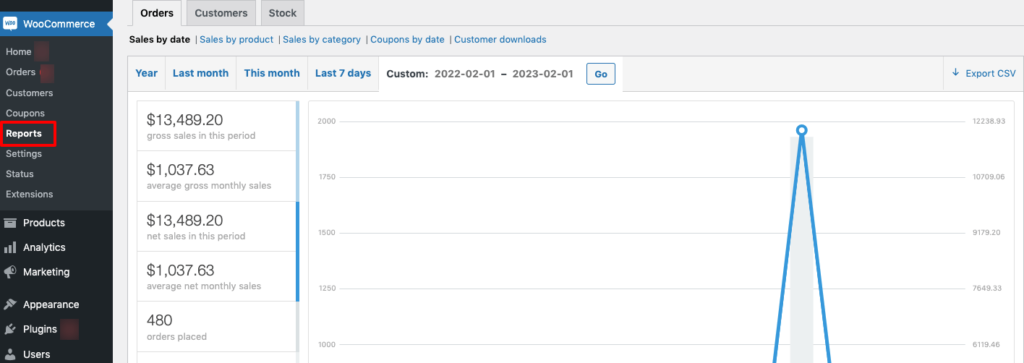
ii) Filter Your Orders
You can filter for specific order data to export from your WooCommerce store. There are 5 ways to filter the data:
- Year: You can filter all the order data that have been completed in this ongoing year.
- Last month: Here you'll get all the order data from the previous month.
- This month: If you want to download orders only for this ongoing month, select the “This month” option.
- Last 7 days: You'll get the last 7 days' order data from this option.
- Custom: If you want to export orders apart from the above-mentioned four options, you should choose the “Custom” option. You can set a date range as per your need from this option.
Once you have made the filter selection, hit the Go button.
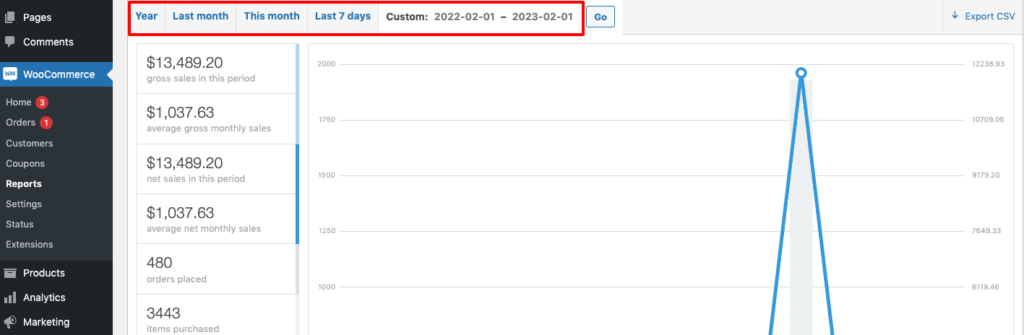
iii) Export the Orders
Now it's time to download your chosen WooCommerce orders as a CSV file. Find the “Export CSV” button and click that button to immediately download the file.
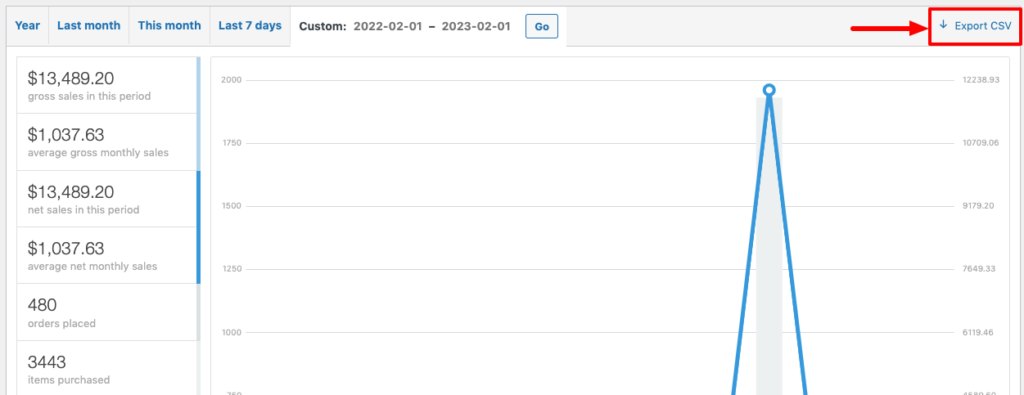
This is how you can download WooCommerce orders as a CSV file.
b) How to Export WooCommerce Orders As an XML File
Now if you want to download WooCommerce orders as an XML file, follow the below procedures:
i) Access WordPress Export Tool
Navigate to your WordPress dashboard, then go to Tools -> Export.
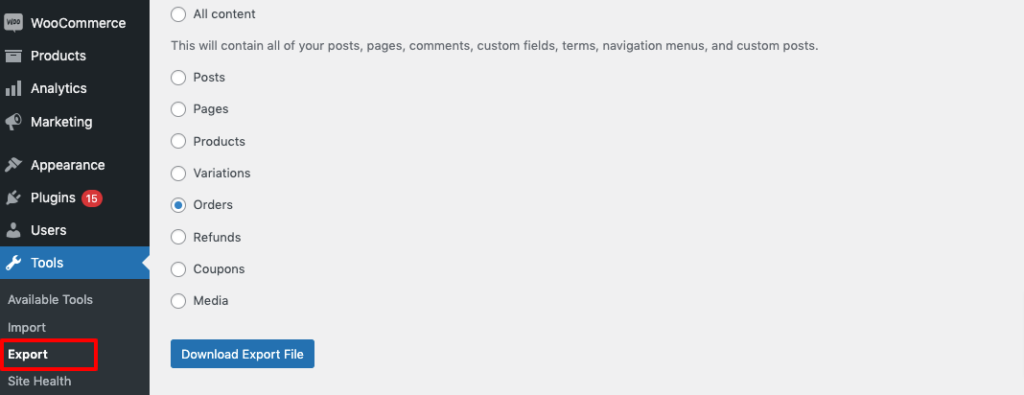
ii) Download WooCommerce Orders
The Export page provides several options for exporting content from all over your WordPress website. You can export posts, pages, products, variations, orders, refunds, coupons, and media.
Now choose the “Orders” option and then click the “Download Export File” to export orders as an XML file. After clicking the download button, the file will be downloaded immediately.
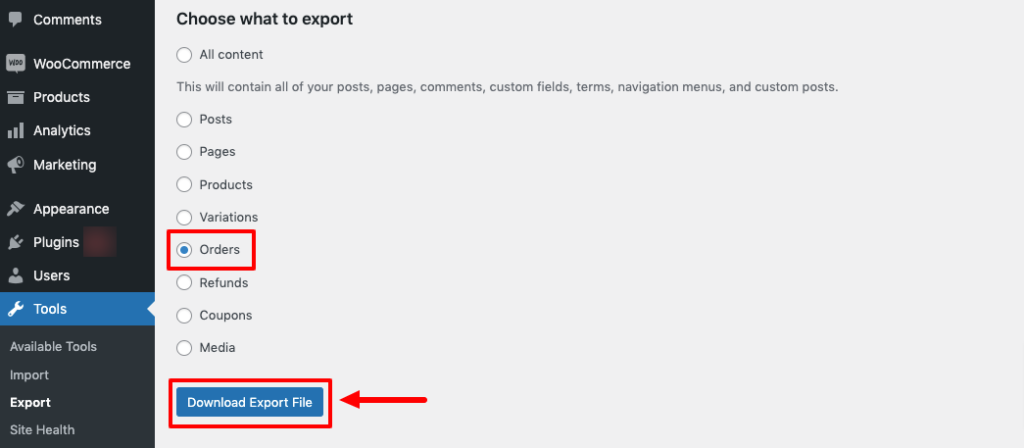
That's how you can export WooCommerce orders without plugin.
Method 02: Export WooCommerce Orders Using a Plugin
As we have said earlier, you can export WooCommerce orders without using a plugin. But there are some shortcomings in using WooCommerce by default options. Like, you can't export orders other than CSV or XML files, you can't schedule exports automatically, and so forth.
There are several plugins to get your job done. But here we are going to use the Advanced Order Export For WooCommerce Plugin to create this tutorial.
After installing the plugin to your WordPress site, follow the below procedures to export your WooCommerce order data.
i) Access Export Orders Option
After activating the plugin, click on the WooCommerce tab from WP dashboard. You'll get an option named “Export Orders”.
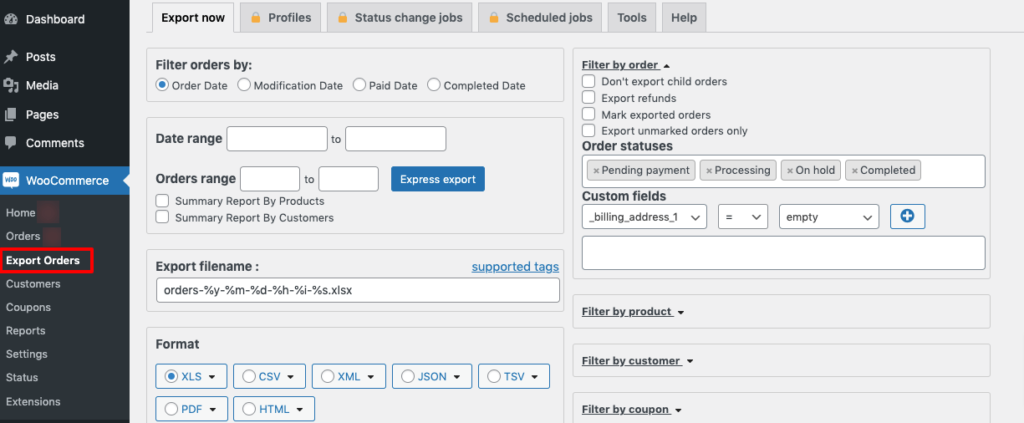
ii) Set a Date Range
This plugin offers various date range filters so that you only export orders that came in during certain time periods. Use the “Filter orders by” section to filter by order date, modification date, paid date, or completed date.
After that, you can set a date range for the export.
There are also settings to receive summary reports, configure the export file name, and change which order statuses appear in the export.
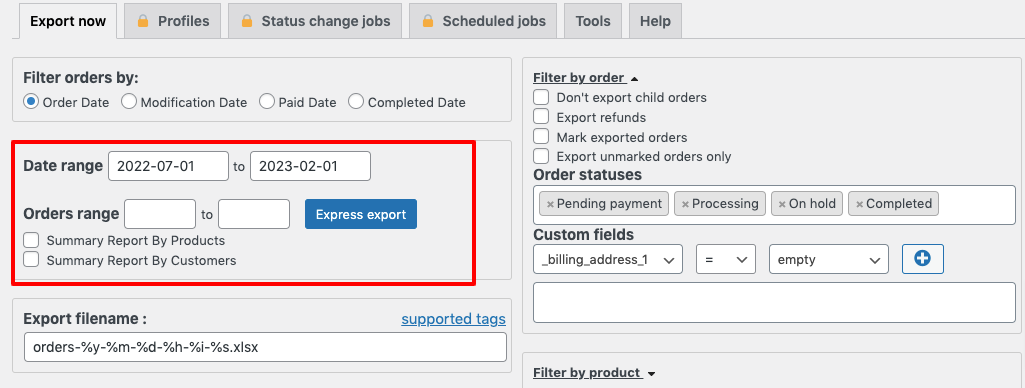
iii) Choose a File Format
You can choose any of the formats from the below options:
- XLS
- CSV
- XML
- JSON
- TSV
- HTML
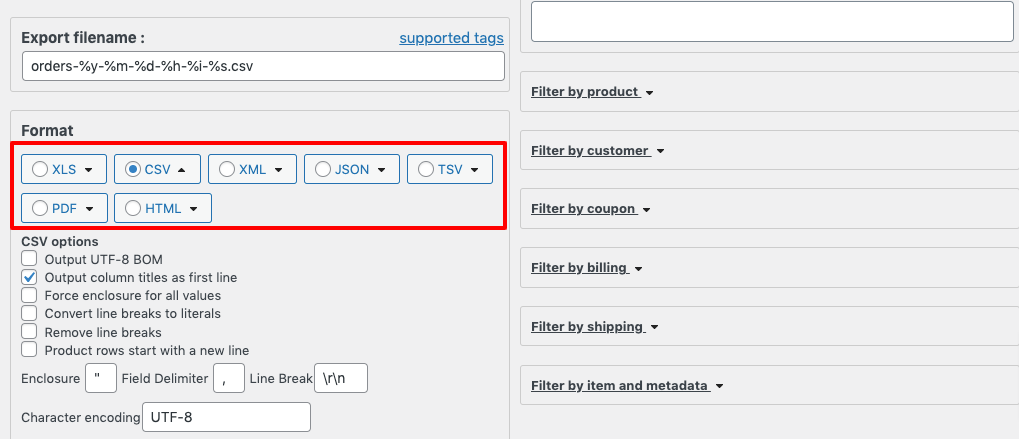
iv) Configure Additional Settings (Optional)
If you want to get even more targeted with your export filters, the right side of the interface lets you filter the export by the following details:
- Product
- Customer
- Coupon
- Billing
- Shipping
- Item and metadata
For example, if you want to export orders only for a specific product, you can do that from the “Product” option.
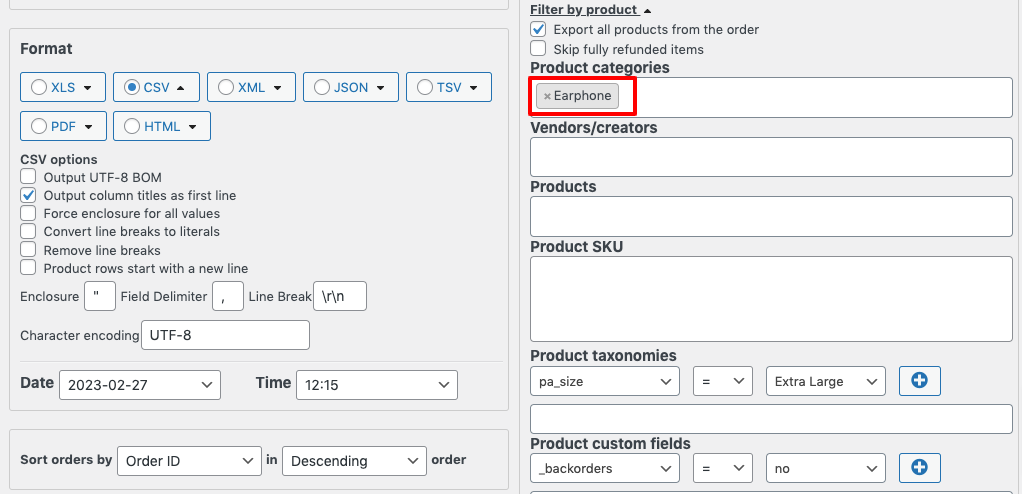
v) Export the Orders
Now after configuring all the options, let's click on the “Export” option to download the file.
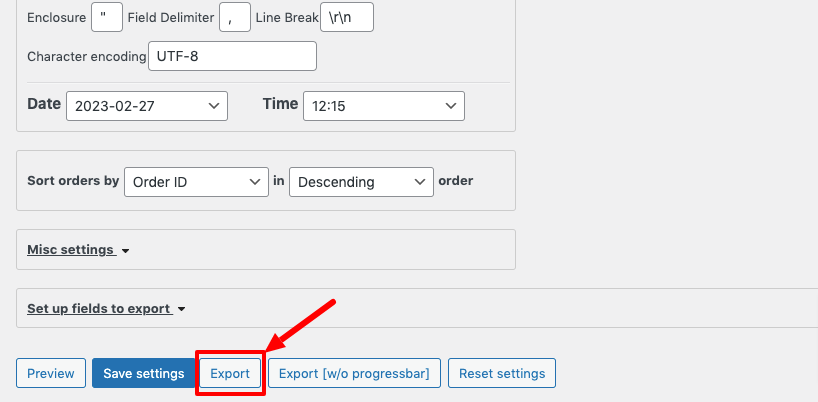
That's all! Congratulations! You've successfully exported WooCommerce orders using a plugin.
Bonus: Best Plugins to Export Orders from WooCommerce
If you don't want to choose the plugin that we have used in this tutorial to export WooCommerce orders, there are a few more plugins to get your job done. Here we are going to share the list of the best plugins to export WooCommerce orders.
Check this list to choose the best plugin as per your requirements:
I) Order Export & Order Import for WooCommerce
Order Export and Order Import for WooCommerce is one of the most popular plugins for exporting WooCommerce orders. Till now it has more than 50K active installations.
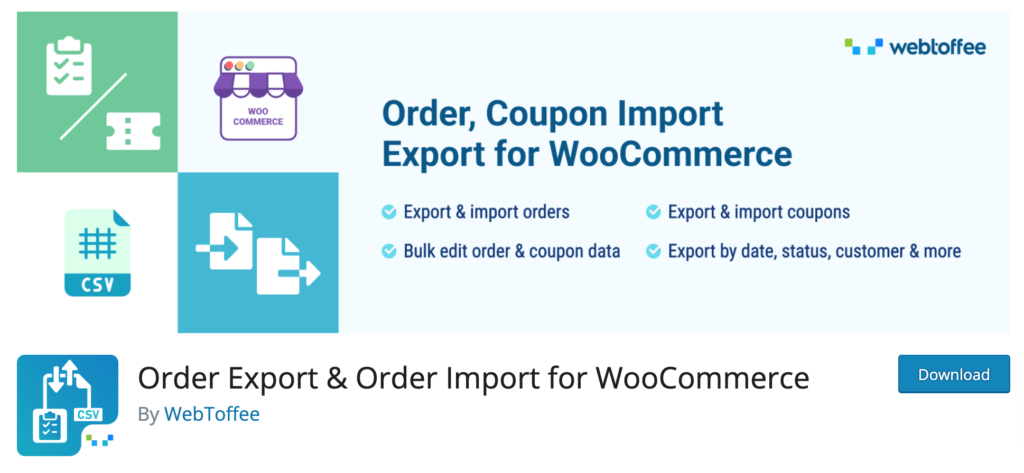
Using this plugin, you can seamlessly move all your order data, including subscription orders (premium feature), from one WooCommerce store to another while keeping your order history intact. But that's not all! You can even migrate an existing shop from a different eCommerce platform to WooCommerce.
II) Order Export for WooCommerce
Order Export for WooCommerce is another free plugin to export WooCommerce orders. It's a user-friendly plugin that swiftly exports your store data to Excel (XLS, XLSX) or CSV formats. Whether you're on Windows or Mac, this tool is optimized for seamless performance on both platforms.
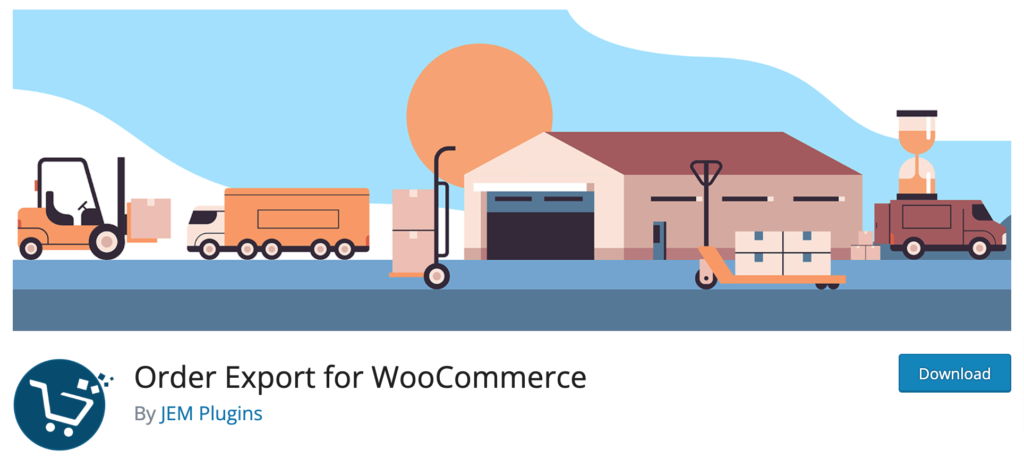
With just a few clicks, you can swiftly export your WooCommerce products, orders, and other essential data, saving you time and effort. Get started today and streamline your data export process effortlessly.
III) WP Import Export Lite
If you're looking for a simple and efficient solution to export your WooCommerce data, WP Import Export Lite could be a great solution for you. This plugin offers a seamless and user-friendly experience.
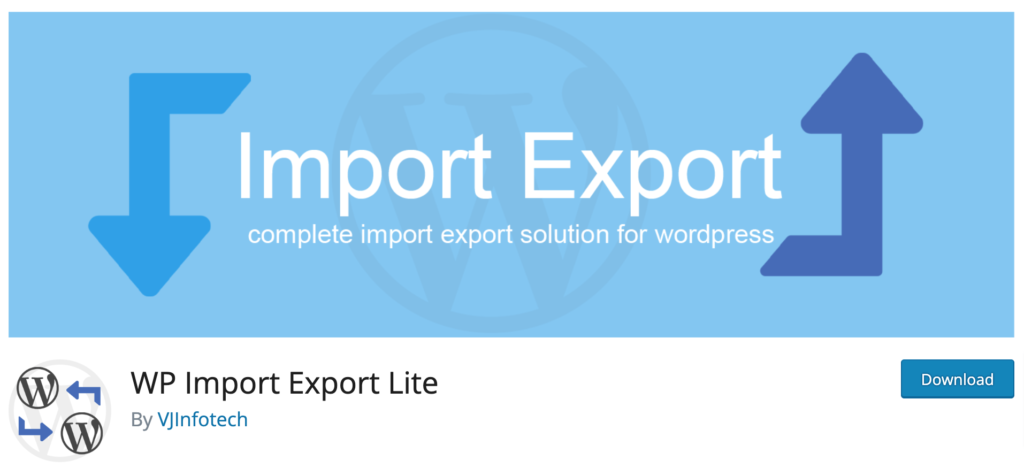
You can export your site data into various file formats, and effortlessly import them into any of your sites. Not only your order data, but the plugin also allows you to handle your Posts, Pages, Custom Post Types, Taxonomies, Comments, or Users all with just one click.
FAQs on How to Download WooCommerce Orders
1. How do I export WooCommerce orders to CSV?
To export WooCommerce orders to CSV, you can follow these steps:
- Go to your WordPress dashboard and click on WooCommerce > Orders.
- Use the filters to display the orders you want to export.
- Select the order fields you want to export.
- Click on the Generate CSV button to export your orders.
2. Can I export WooCommerce orders by date range?
Yes, you can export WooCommerce orders by date range. Here's how:
- Go to your WordPress dashboard and click on WooCommerce > Orders.
- Click on the Filter button to display the filtered orders.
- Enter the start and end dates for the orders you want to export.
- Click on the Export button and choose the file format you want to export your orders to.
3. How do I export WooCommerce orders with customer details?
To export WooCommerce orders with customer details, you can follow these steps:
- Go to your WordPress dashboard and click on WooCommerce > Orders.
- Use the filters to display the orders you want to export.
- Select the order fields you want to export, including customer details.
- Click on the Generate CSV button to export your orders.
4. What is the best plugin to export WooCommerce orders?
This is the list of the best WooCommerce plugins to export orders:
- Advanced Order Export For WooCommerce
- Order Export & Order Import for WooCommerce
- Export any WordPress data to XML/CSV
- Order Export for WooCommerce
Export WooCommerce Orders- Key Takeaways for You
Exporting WooCommerce orders is an easy and straightforward task.
If you want to export orders without using a plugin, you can do it by following these 3 steps:
- Navigate to WooCommerce -> Reports.
- Filter the orders, and
- Export orders as CSV or XML file
You can use a plugin to export WooCommerce orders. Such as-
- Advanced Order Export For WooCommerce
- Order Export & Order Import for WooCommerce
- Export any WordPress data to XML/CSV
That's it!
Want to know how much traffic your site can handle? Check out our blog on managing traffic using WooCommerce to know everything about it!
If you face any complications while exporting your WooCommerce orders, feel free to share them with us in the comment box below. We would appreciate your feedback.
