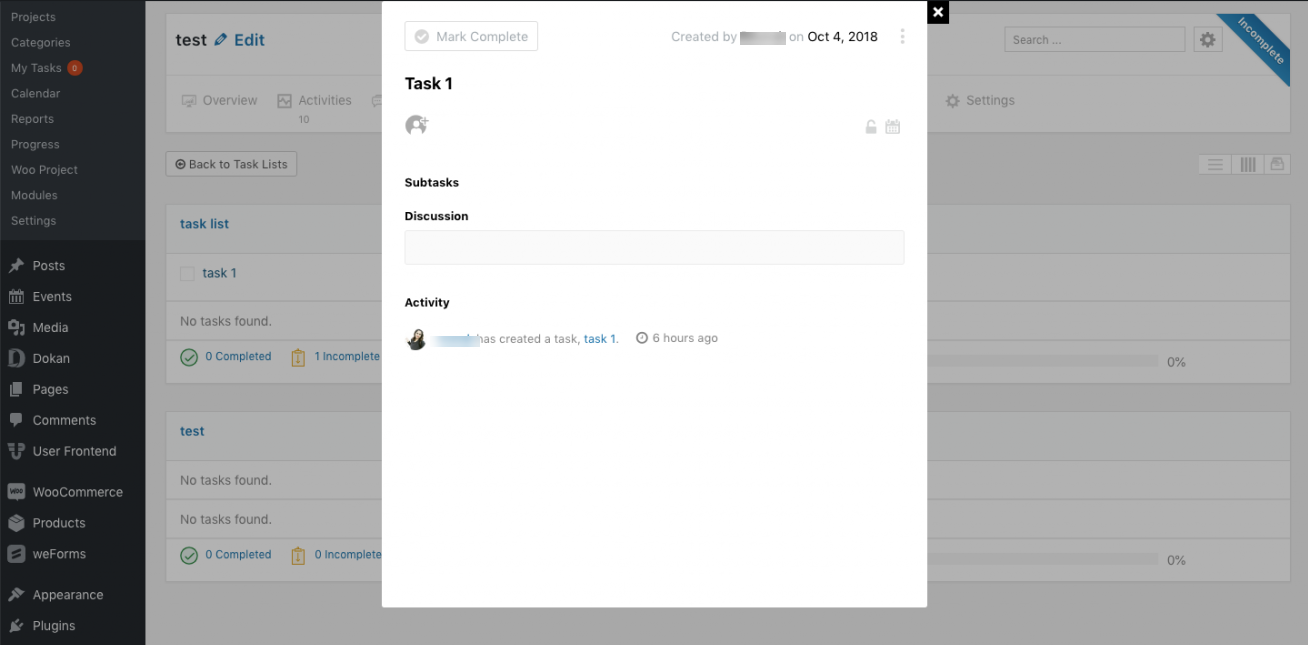How to Duplicate and Archive Task Lists in WP Project Manager
A- A+
With WP Project Manager Pro 2.0.8, users can duplicate and archive task lists.
When a task list is duplicated, all tasks under that list will also be copied.
- To do this, open a Project and the Task Lists tab. Find the duplicate button on the top right side of a task list. Click on it.
- You will find a new task list with the same name and tasks created above the previous list.
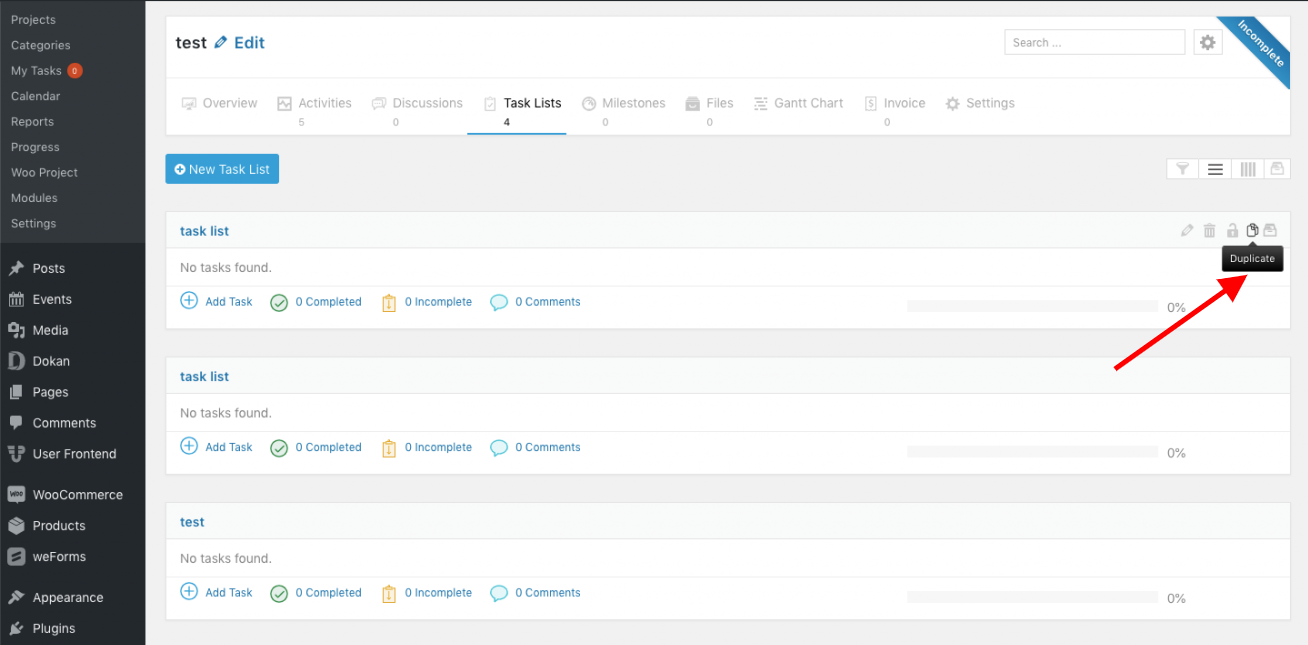
To archive a task, click on the Archive icon on the top far right of a task list.
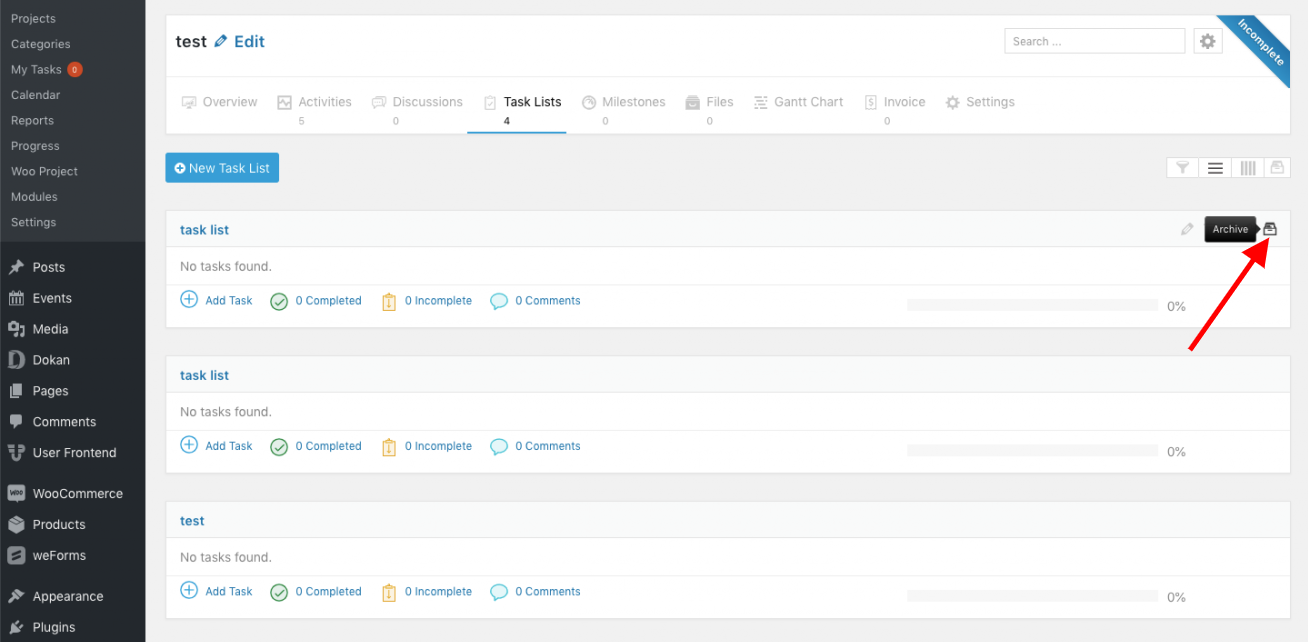
To access all archived lists, click on the Archived List View icon located at the top right of the screen.
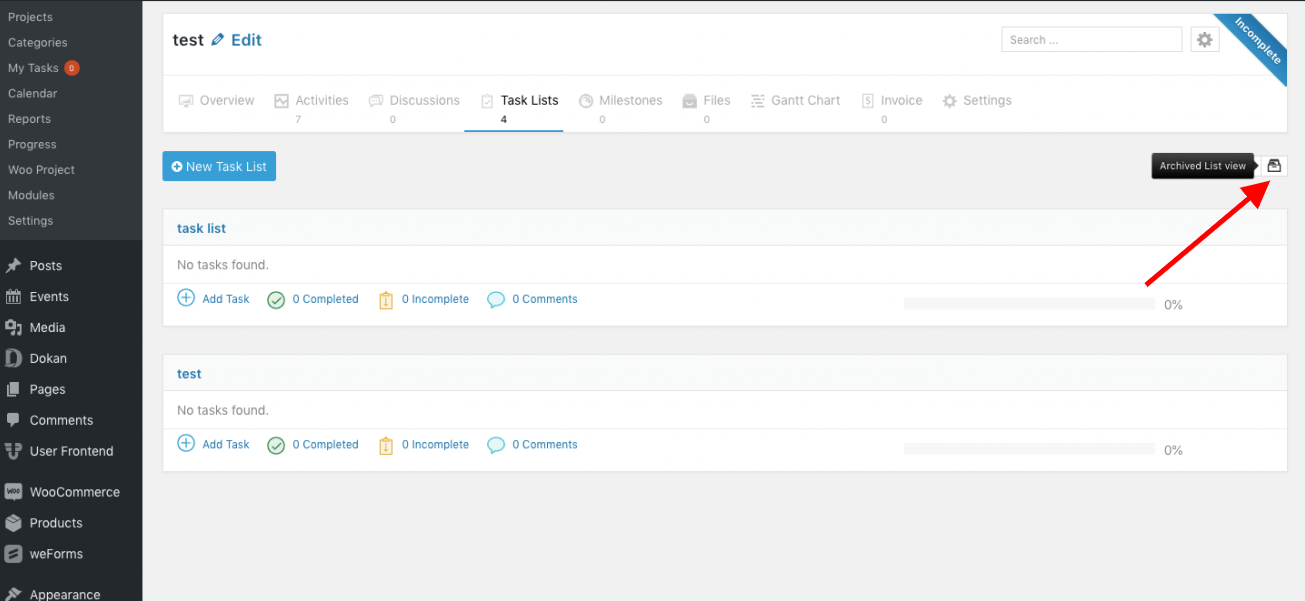
Clicking on this icon will take you to a new page where you can view all archived task lists.
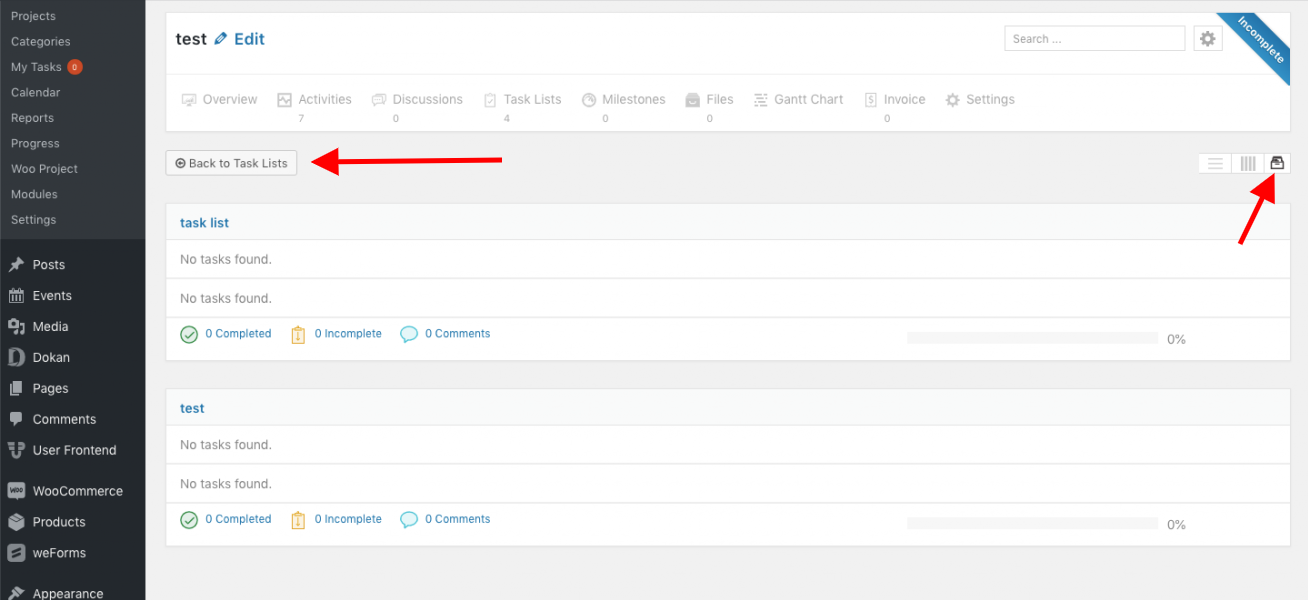
You can restore or delete a task list also. But you cannot make edits while it is archived.
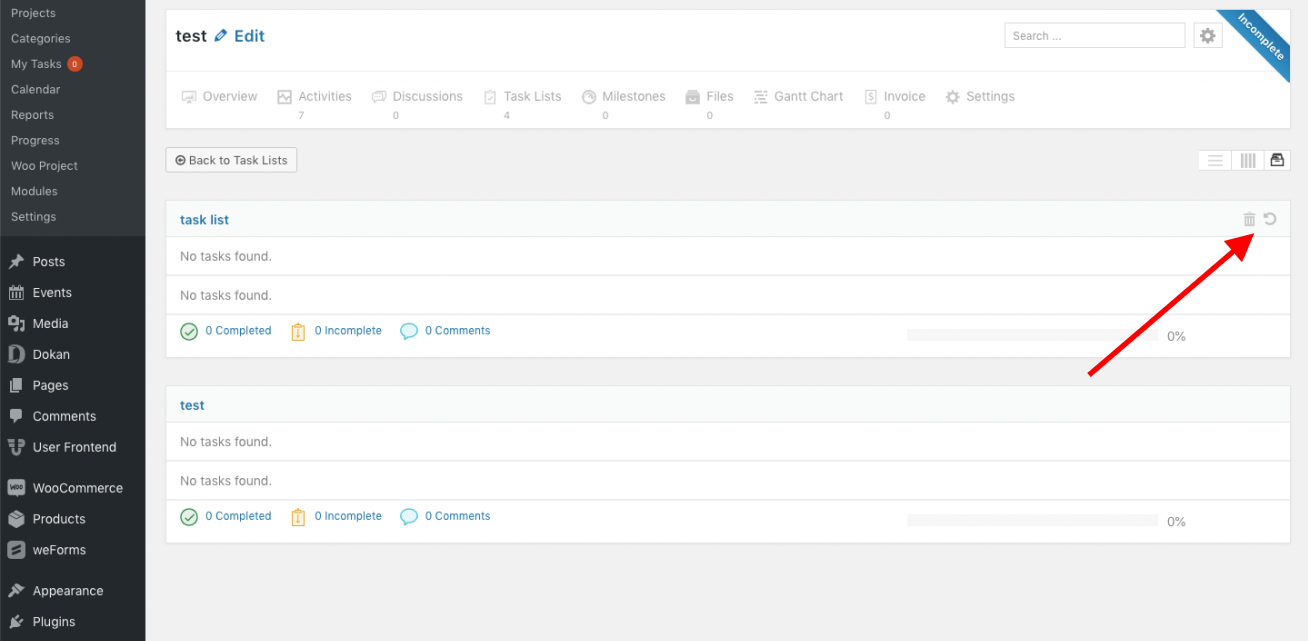
You can only view the tasks inside archived task lists. In order to make edits you have to restore the list.