Campaign Monitor
Campaign Monitor is one of the most popular email marketing solutions out there using which you can create, send and optimize your email marketing campaigns. Now you have a Campaign Monitor module for WPUF using which you can easily add more subscribers to your mail lists.
Integrate your WPUF form entries with Campaign Monitor lists, grow more leads & contacts, and get more opportunities for sales and marketing.
This feature is available in WPUF Professional and Business Plans.
The following doc shows how to install and use the WPUF-ConvertKit integration.
Quick overview of the Campaign Monitor module
Navigation
To find this feature, simply navigate to wp-admin→User Frontend→Modules. From Modules, turn on the toggle button for Campaign Monitor.
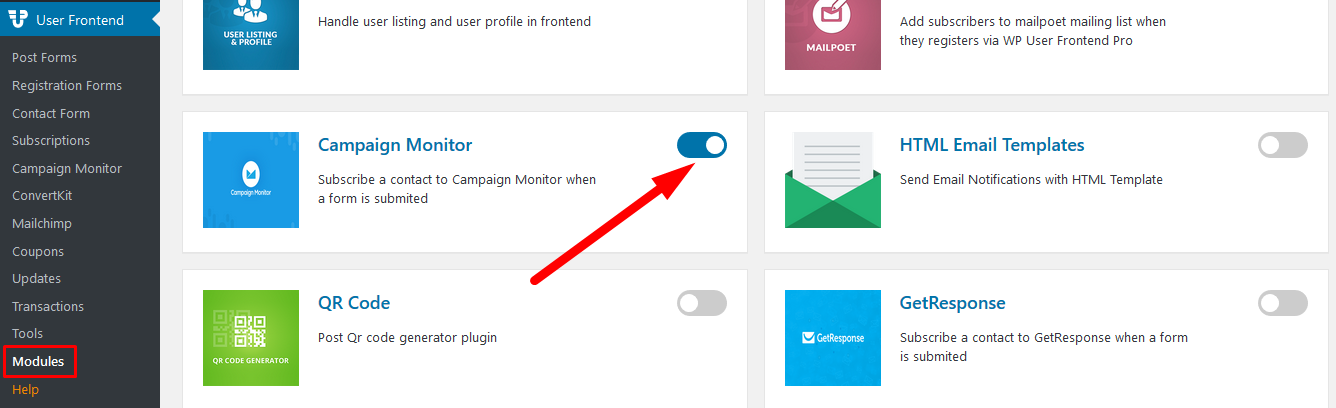
Configuration
A separate menu will appear on the sidebar for Campaign Monitor when you activate the module. Click on the page and go to your Campaign Monitor account.
- Obtain the API key from Account Settings. Copy the API key.
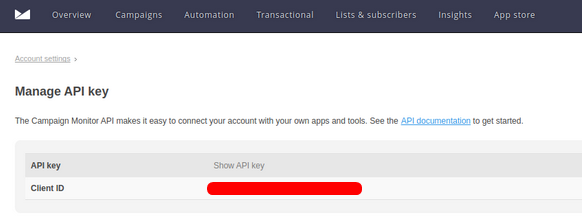
- Paste it on your WPUF dashboard in the field provided. And click on Connect.
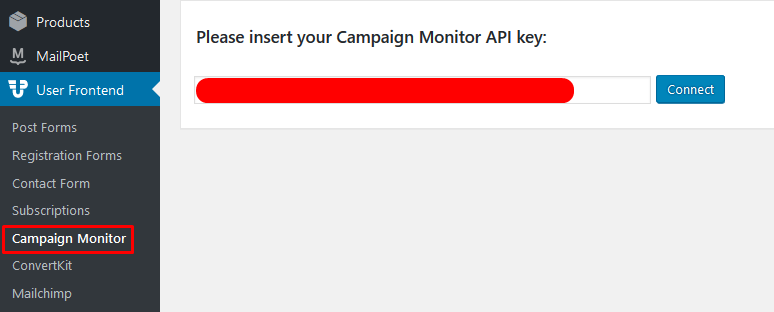
After connecting the API key, go to User Frontend→Registration Forms. Open the form of your choice that you want to integrate with Campaign Monitor. Or create a new form.
Then open the Settings tab of the form. Open Campaign Monitor's page, and check the box for Enable Campaign Monitor. Next, select the preferred list where you want the entries to be added, as shown below.
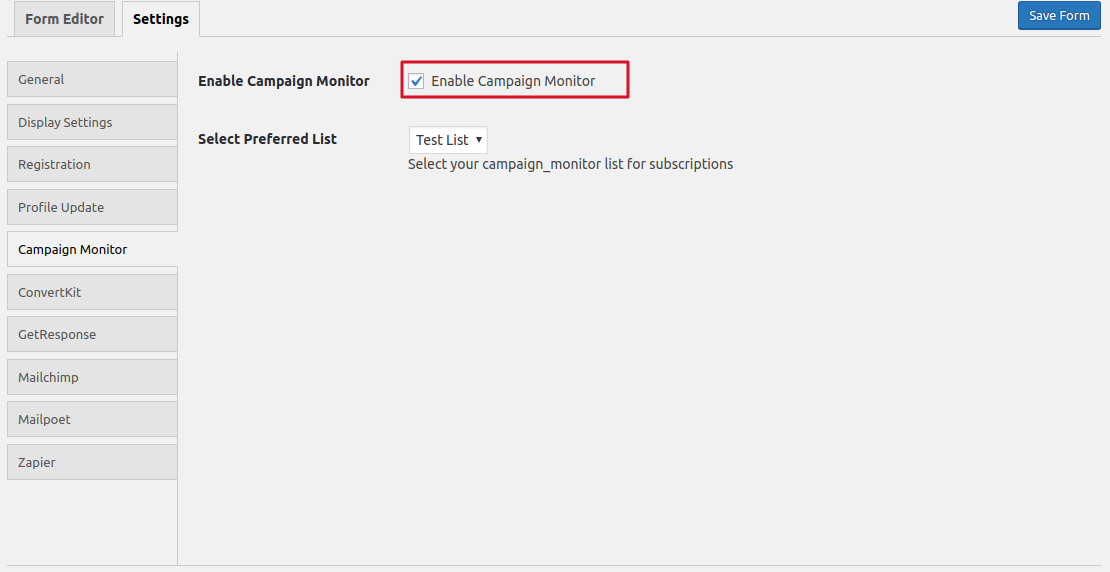
View after integration
When a user submits an entry through your User Frontend form:
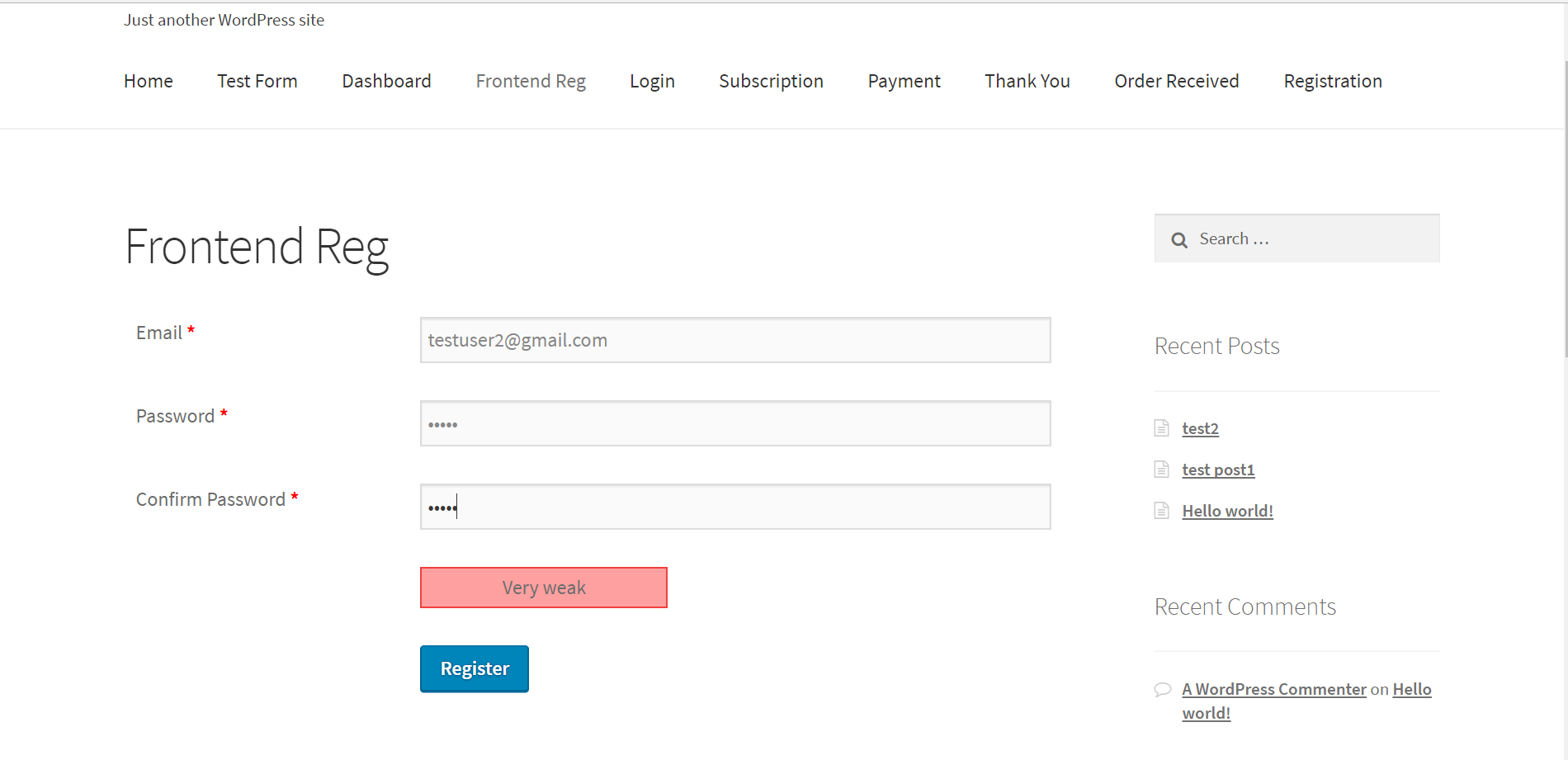
They will be automatically integrated into your selected Campaign Monitor list instantly, and you will be able to view this under Lists & Subscribers.
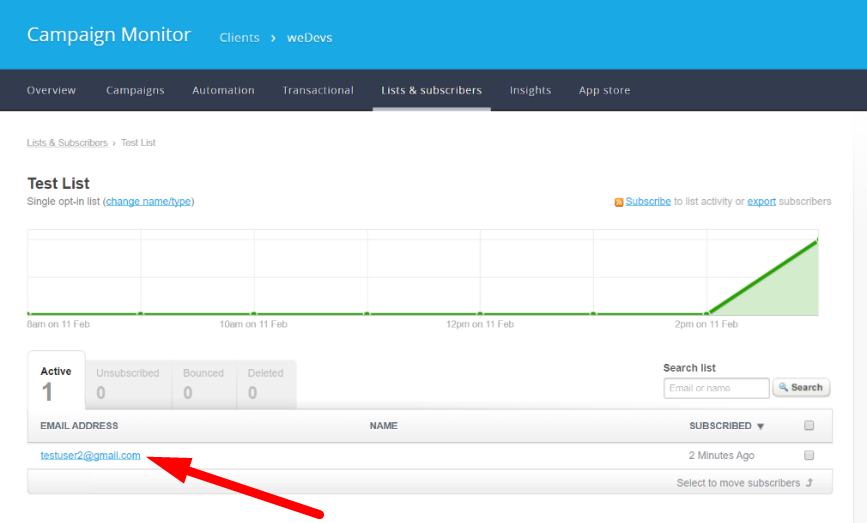
Note: All WPUF email campaign modules only integrate the email address of the user with the selected mail list.