Configuring LinkedIn
How to get Client ID and Client Secret from LinkedIn
Getting Client ID and Client Secret in the same concept as others. You just have to create an app and get those details from your created apps.
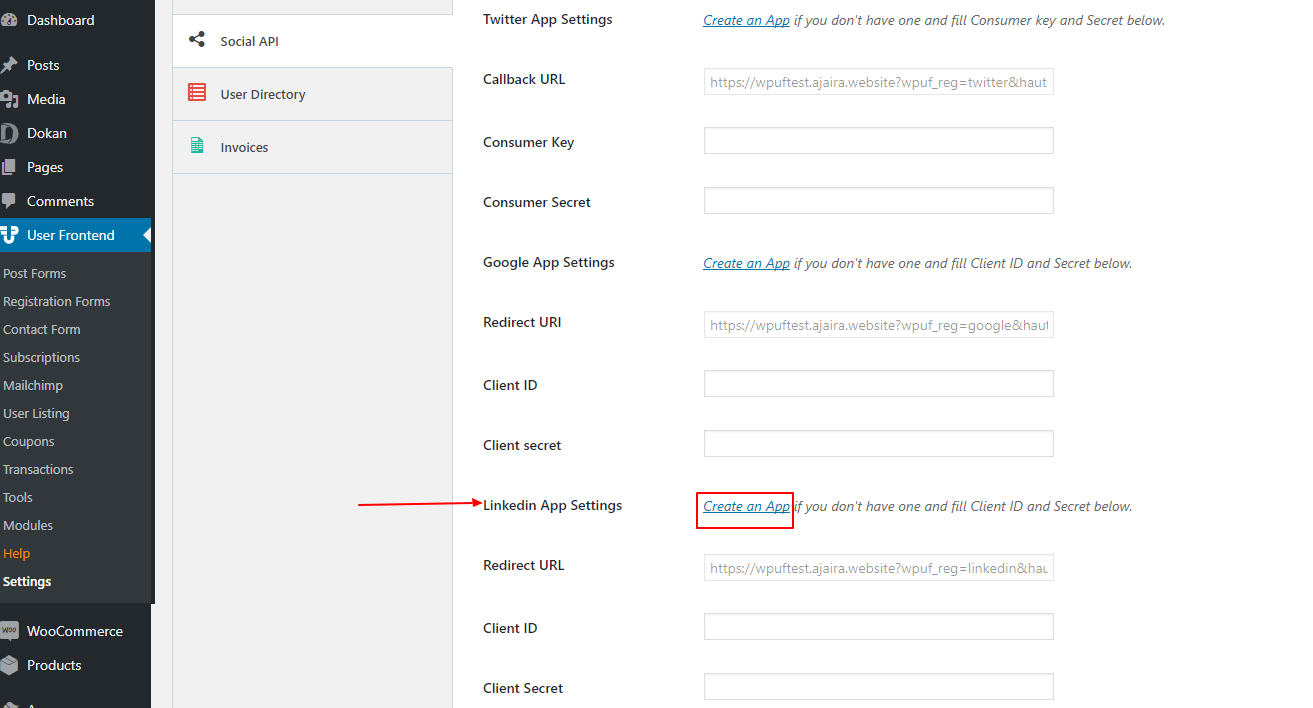
Go through the ‘Create An App’ link to go the Google API page or click here.
Click on the Create Application on the very first page of the Linkedin app.
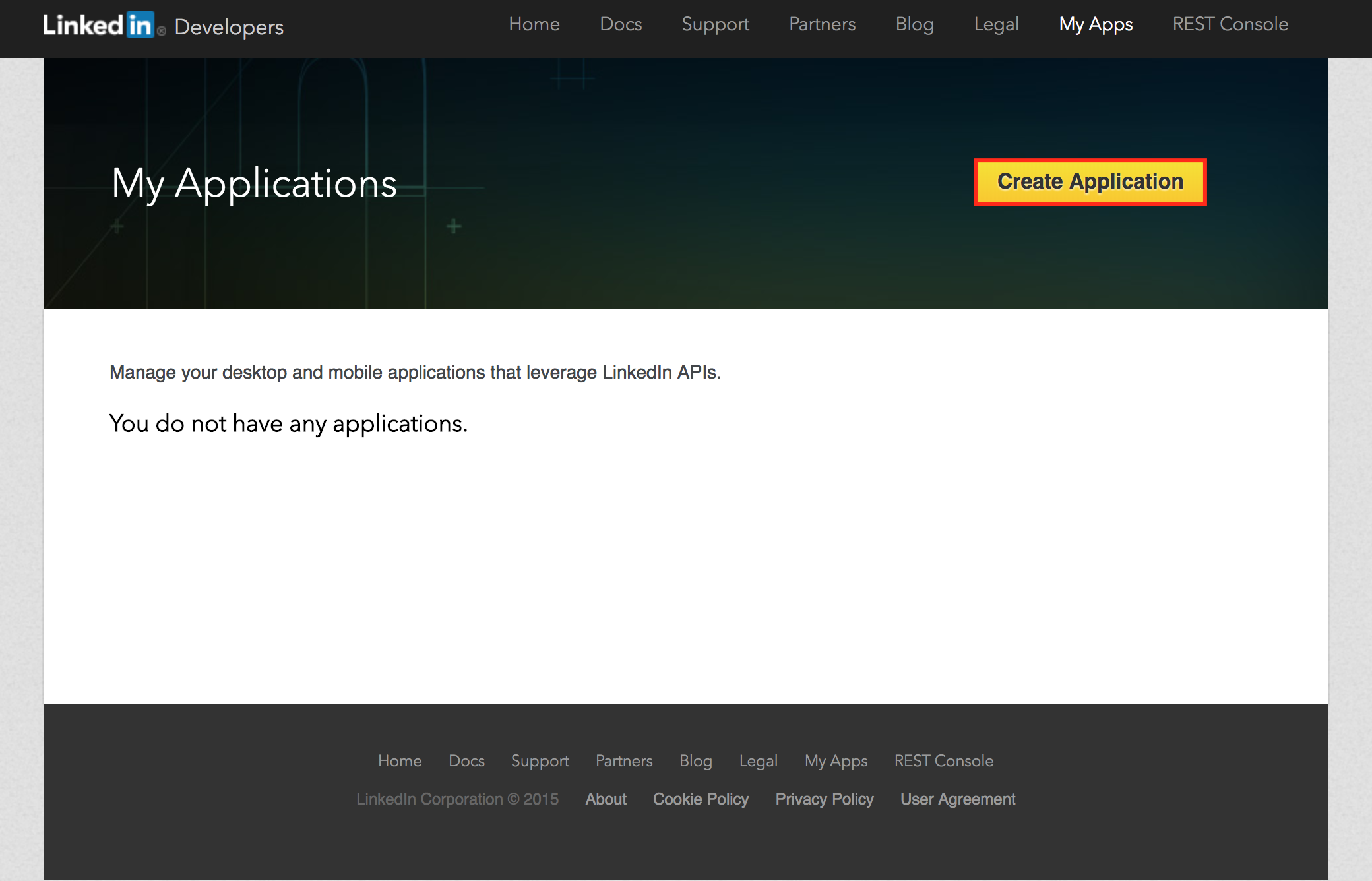
On the next page, insert your app details and submit to go further.
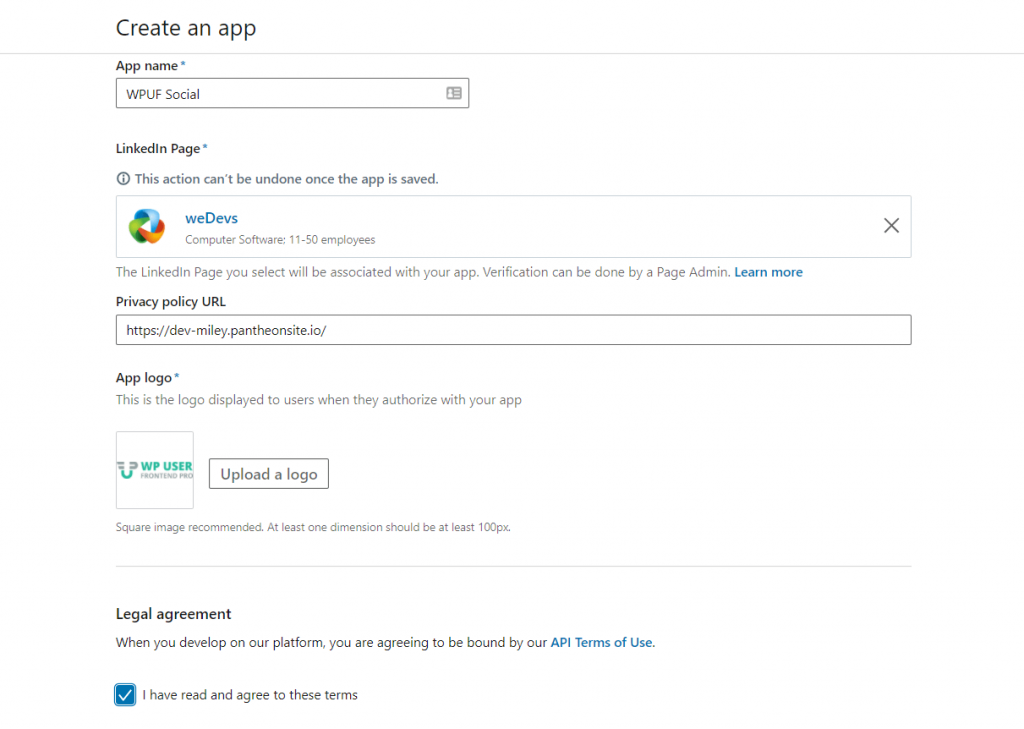
After successfully submitting this page, you'll redirect a new page where you have to give your redirect URL that has been generated already. Copy the redirect URL as shown in the screenshot below.
You need to add Products of your authorized app. Go to Products. Select
- Share on LinkedIn
- Sign In with LinkedIn.
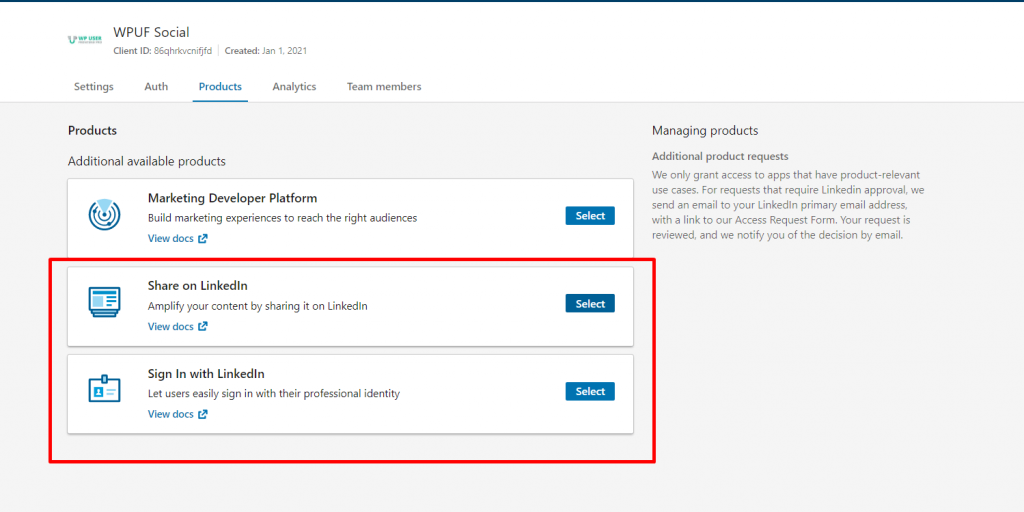
Please note here you need to set the registration form ID in the {{form_id}} part. As an example, if your registration form ID is 30 like the picture is shown below you need to insert that number in the Redirect URI.
Note: You need to also select Registration from the WPUF Registration Form drop-down menu.
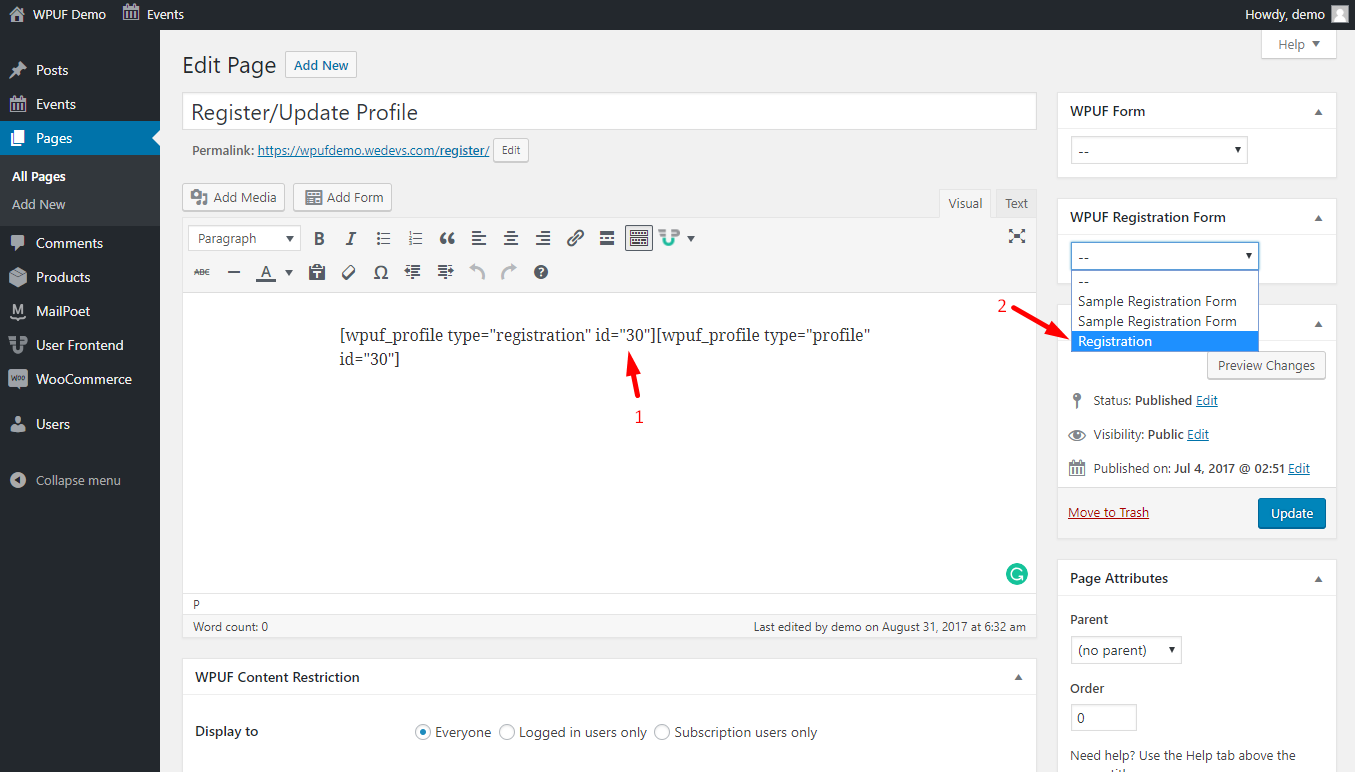
In short,
Your Registration Form ID: 30
Your Redirect URI: https: //wpufdemo.wedevs.com/account/?wpuf_reg=facebook&form_id={{form_id}}&hauth.done=Twitter
Your Redirect URI after inserting the form ID: https://wpufdemo.wedevs.com/account/?wpuf_reg=facebook&form_id=30&hauth.done=Twitter
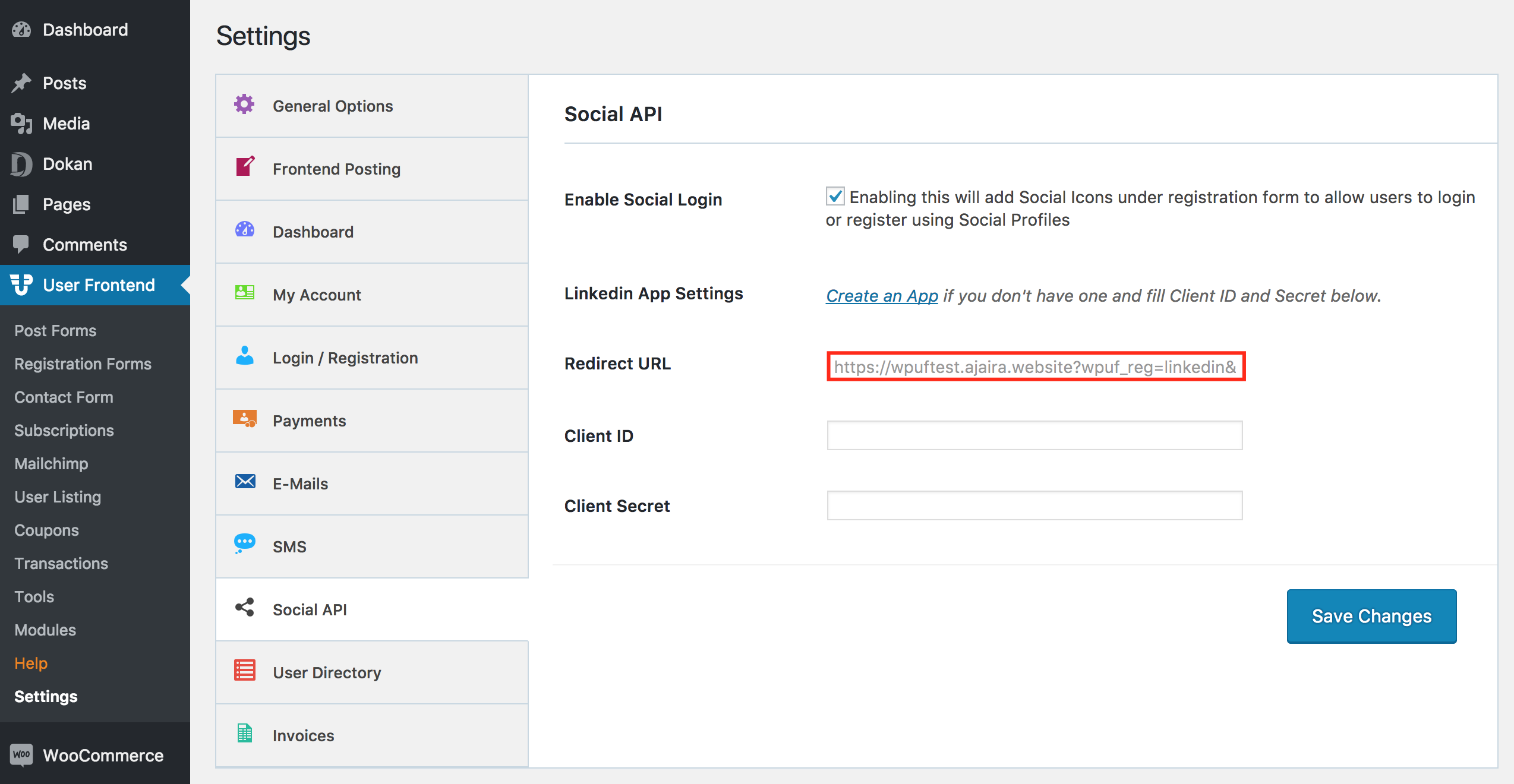
This is the most tricky part here. Follow carefully the steps.
→ Checkmark(√) on r_basicprofice and r_emailaddress on the application permission.
→ Insert the redirect URL that you have copied(shown in the last screenshot above) on OAuth 2.0 and OAuth 1.0a
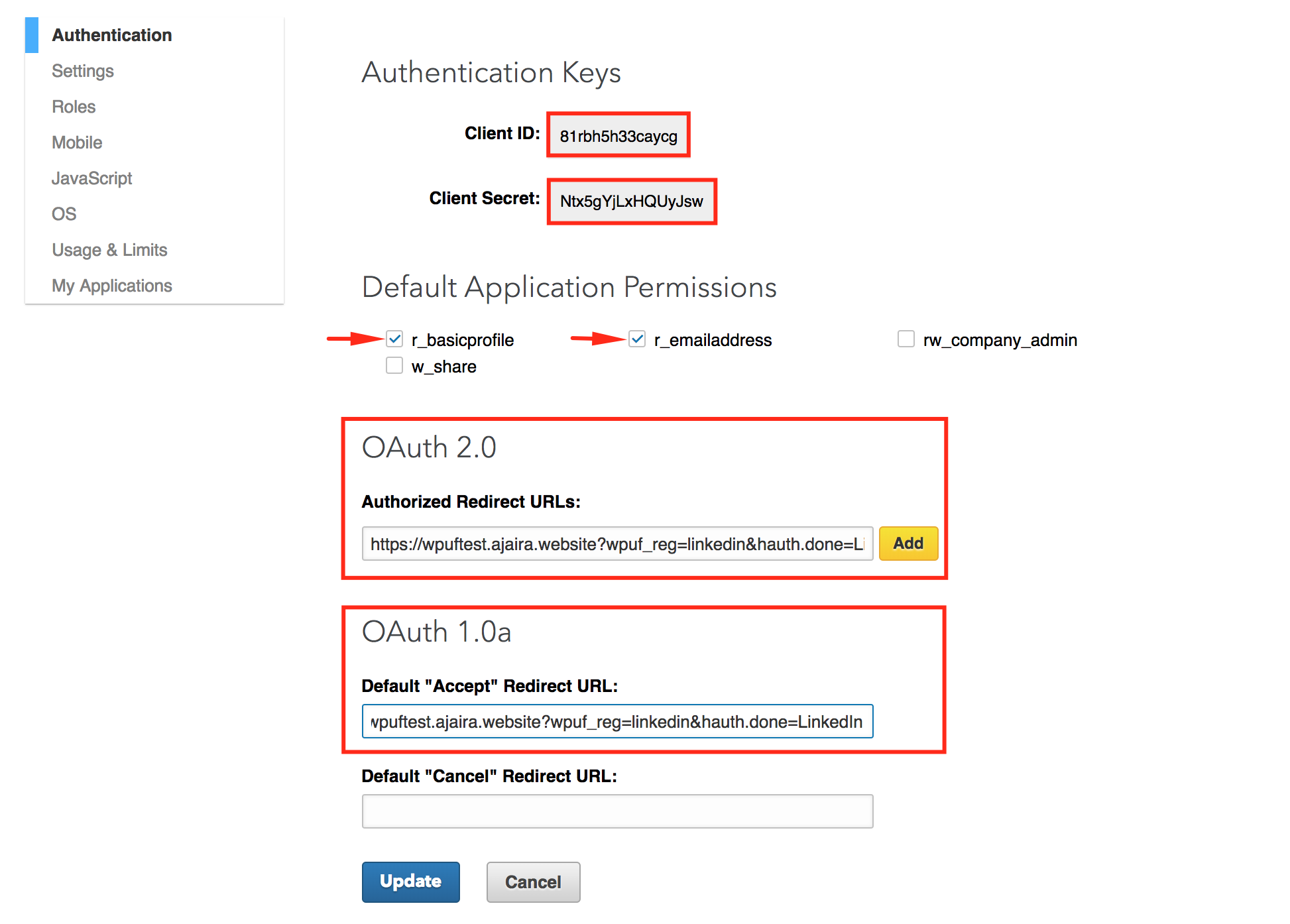
→ Copy Client ID & Client Secret and paste into the setting page(follow the screenshot below).
→ Click on the update button lastly.
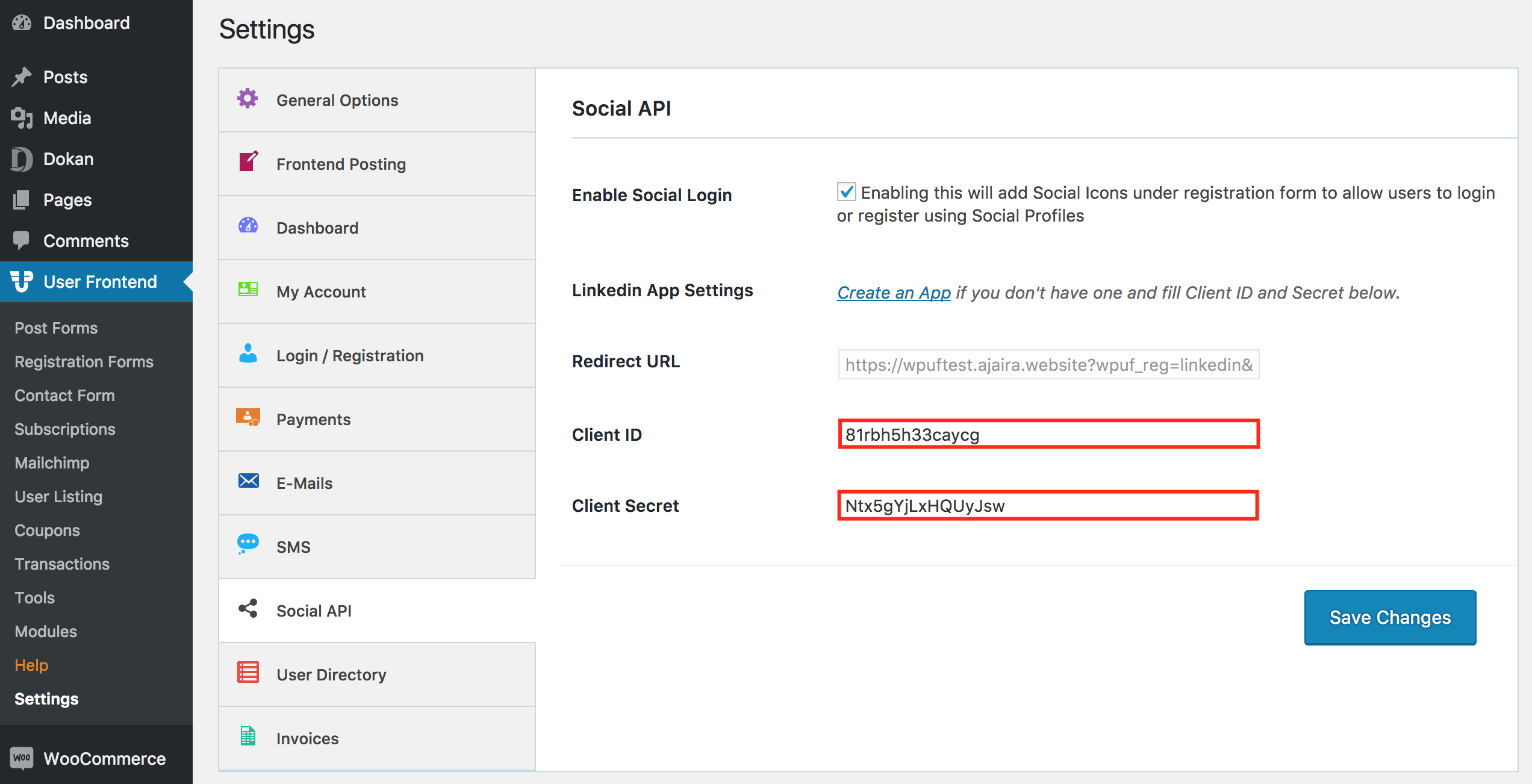
Almost done. Check now what how it works on your site.
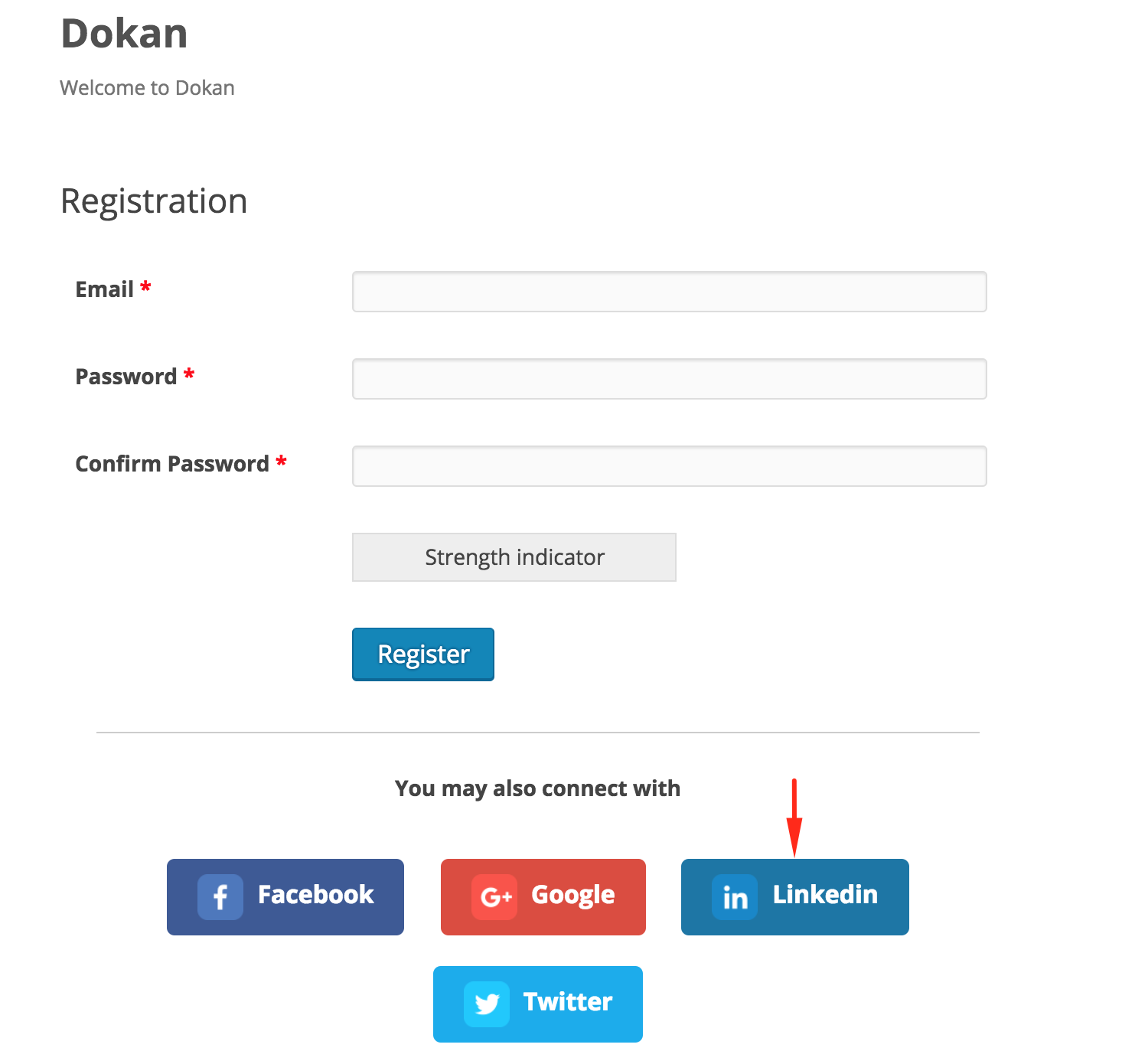
Click on the Linkedin icon, you’ll be redirected to the to app permission page. Allow it and you are done here.