How to Set Up Tax On Pay Per Post Forms
Starting from WPUF 2.8.1 PRO, you will be able to charge taxes for your pay per post forms.
To be able to use this feature, you must have:
1. WPUF FREE 2.8.5, and
2. WPUF PRO 2.8.1
Navigation
Navigate to wp-dashboard→User Frontend→Settings. Click on the Tax page to open it.
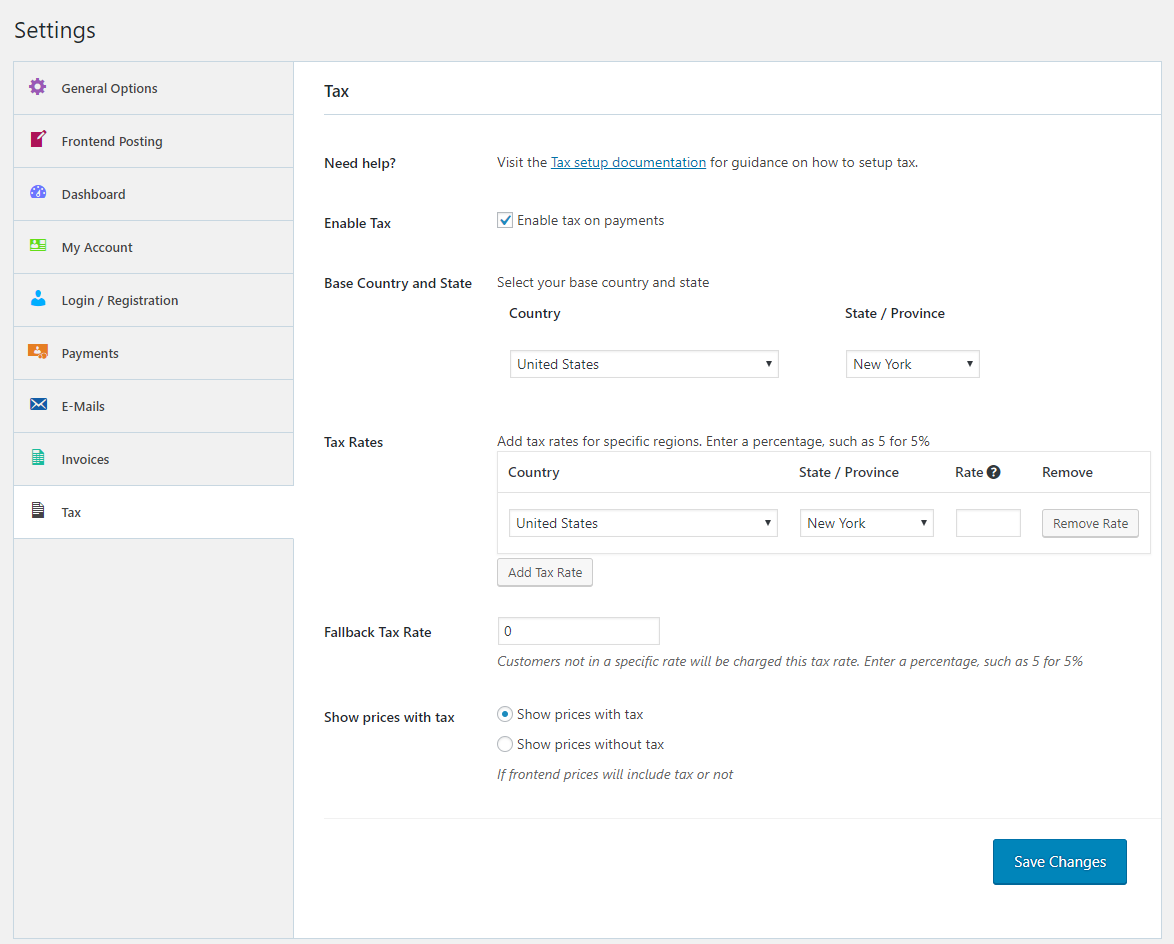
Configuration
This is your global settings. So when you set up the tax rates from Settings it will apply to both your pay per post forms and subscriptions packs.
- Enable the check-box for Enable tax [Enable Tax on Payments].
- Select your Base Country and State from the given drop-downs. The Base Country is where your business or company is located.
- Now select the tax rates for specific regions that will apply to your users. Choose the country and the state or province from the drop-down. Then insert the rate you want to apply. The drop-downs are dynamic. The state or province will change according to the country or region you choose.
- To add another rate, click on Add Tax Rate. You can also choose to remove by clicking on the Remove Rate button.
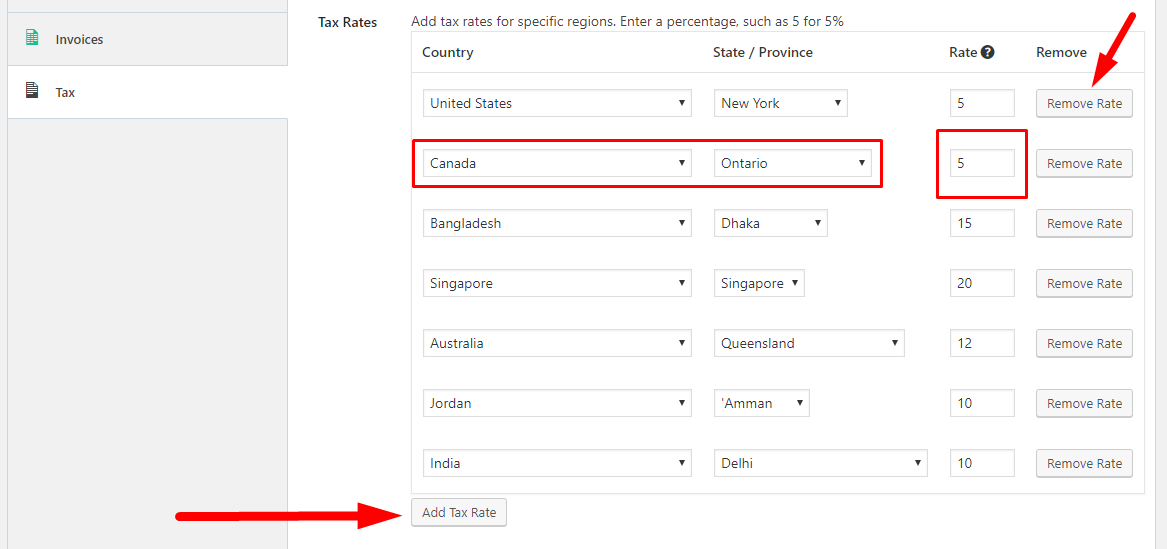
5. Next select the Fallback Tax Rate and if you want to show prices with or without tax.
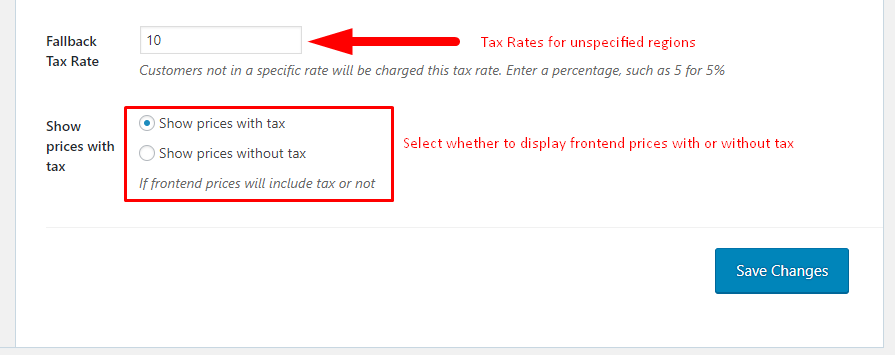
The Fallback Tax Rate applies when:
- the user has not specified his or her address in their profile.
- the user is not from any of the regions specified by the admin of the site.
You can also select whether you want your prices to show with or without tax by using the radio buttons.
Frontend View
For Pay Per Post Forms
If you already have enabled and set up pay-per-post for your selected form, then continue to publish it.
If you haven't, check out this documentation to learn how to enable pay-per-post.
When the address of the user is unspecified or out of the specifications set by the admin, the form will display the price including the Fallback Tax Rate.
This is how it the form will appear from the frontend for payment with tax:
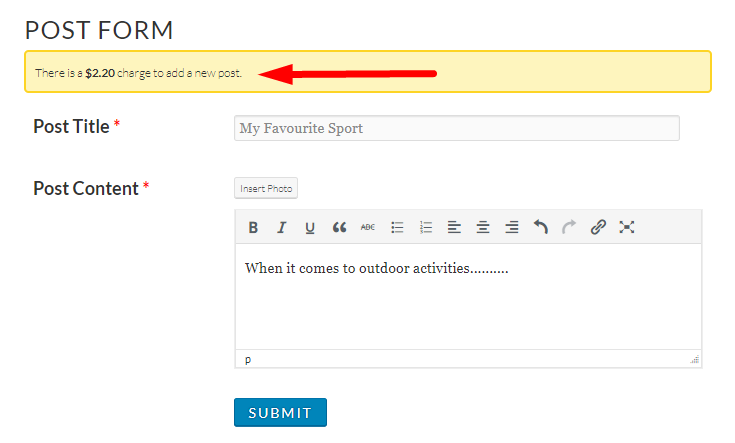
This is how the post form page will appear without tax:

After submitting the form, the Payment checkout page will appear.
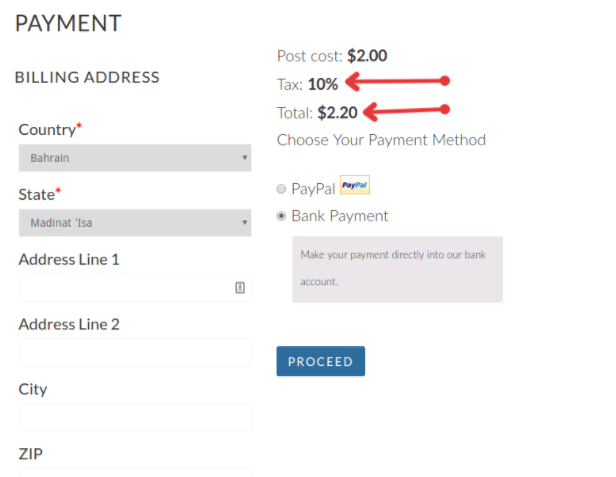
Note: In order to avoid unavoidable circumstances, please consult with a legal advisor before implementing taxes on your transactions.