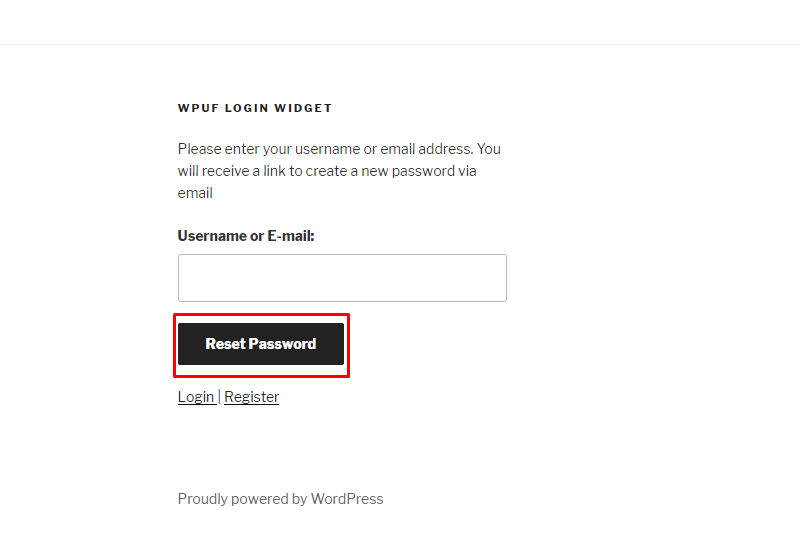How to Customize User Login Widget
A- A+
With the WP Login widget, you will be able to create a separate widget for login/log out on any one of your desired pages.
WPUF Login Widget
To find the login widget simply go to wp-admin→Appearance→Widgets
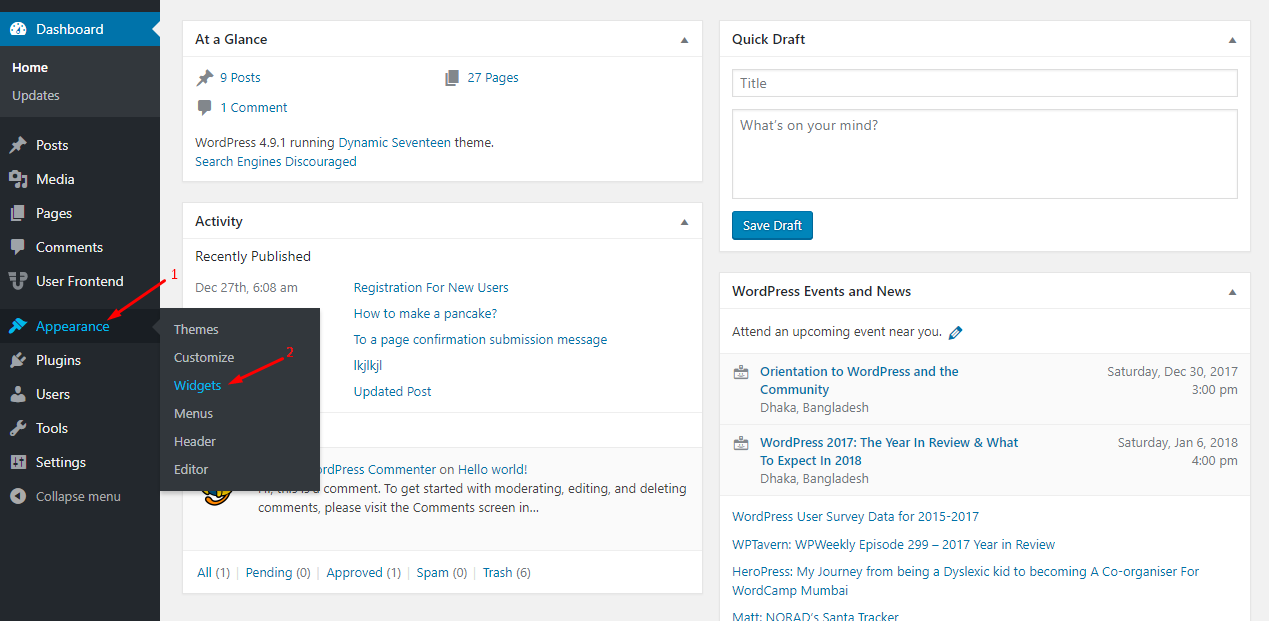
After going to widget page you will see two types of widgets.
Click on the + button to see the available widgets.
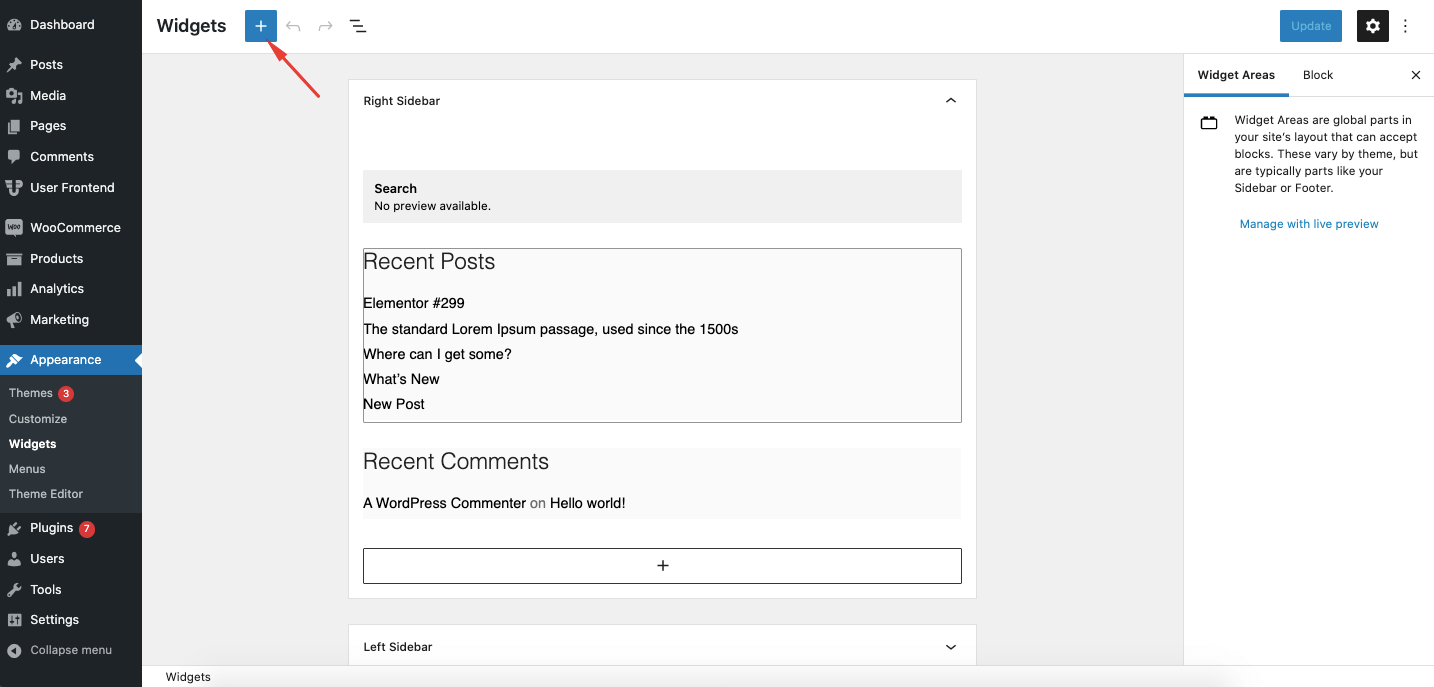
Expand the available widget section and scroll down to find WPUF Login widget.
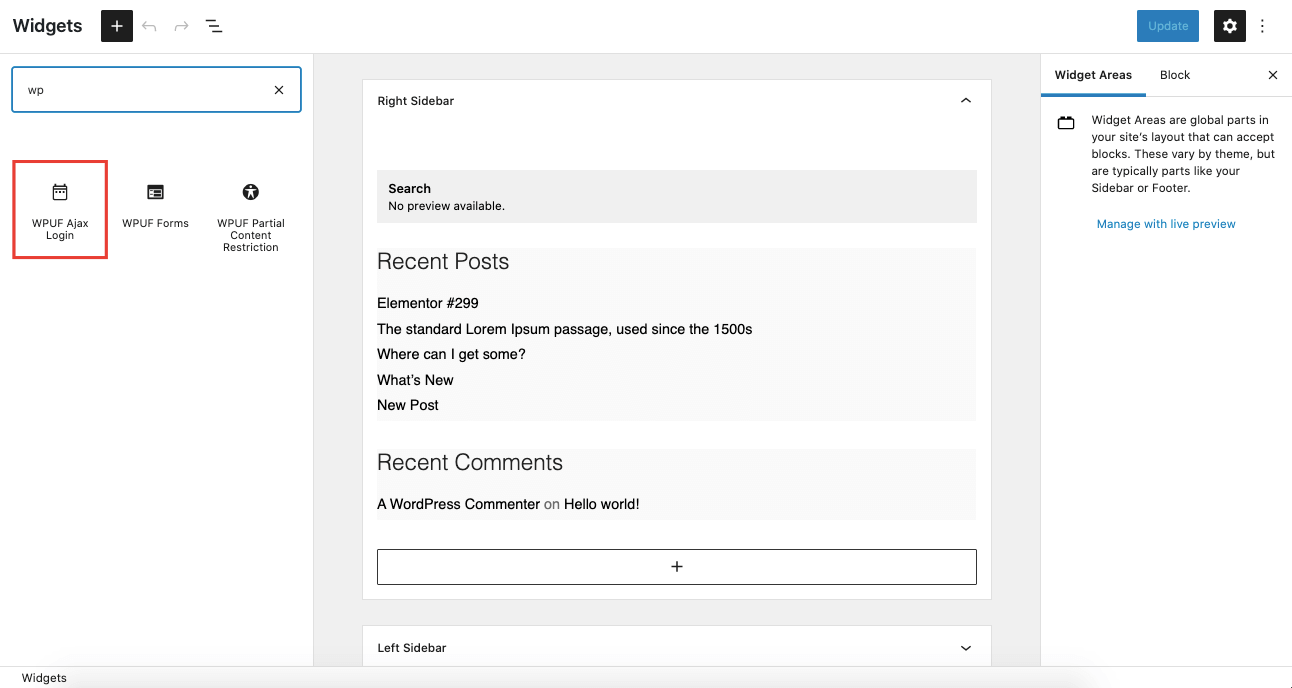
To add the WPUF Login widget drag & drop the widget or click on it to see options for sections on the right side. For reference, we have added it to the Footer 1 section.
Customization options
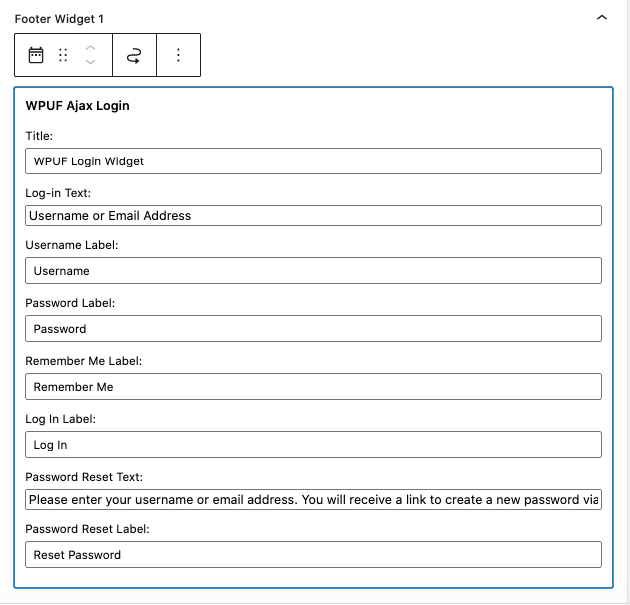
There are several things that you can customize for the widget
- Title: Option to change the title of the widget.
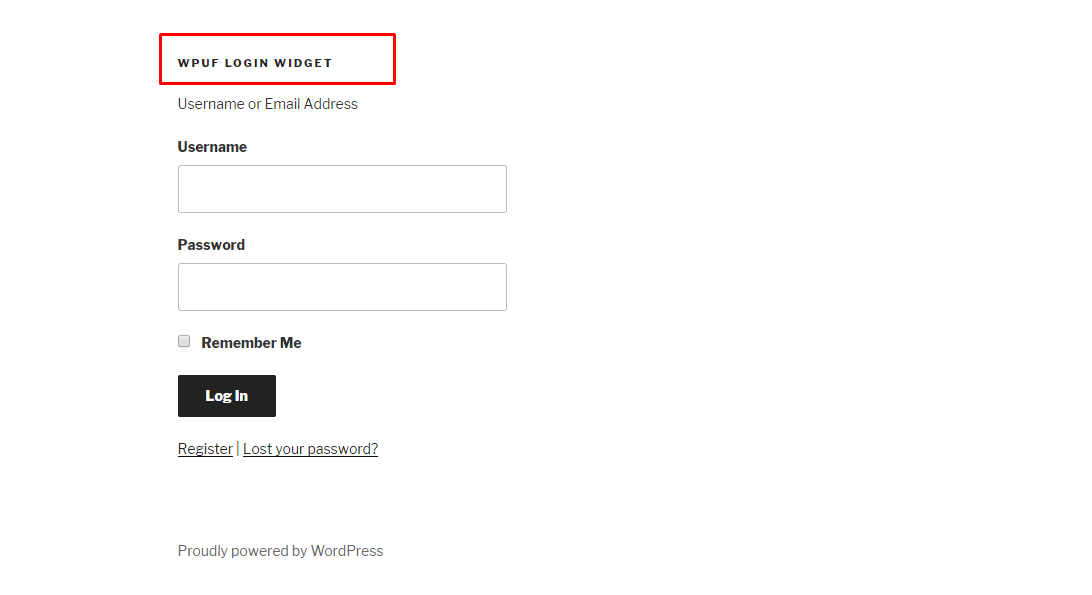
- Log-in Text: The text that shows up above the username/email field.
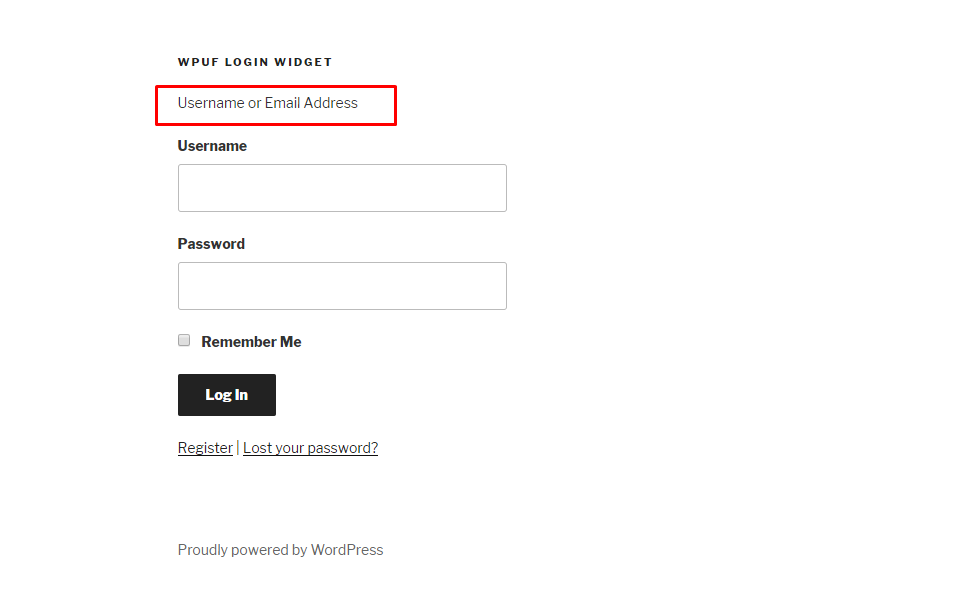
- Username Label: Label of the username field.
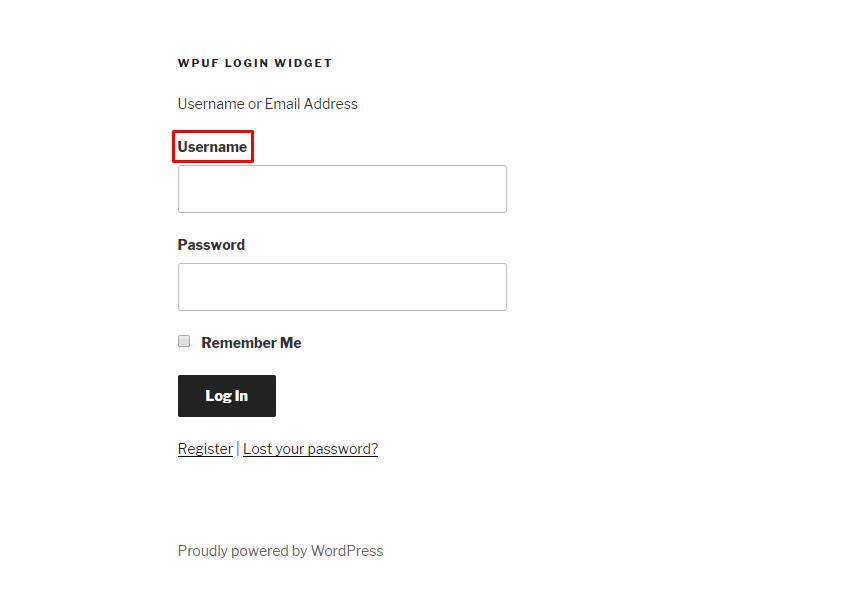
- Password Label: Label of the password field.
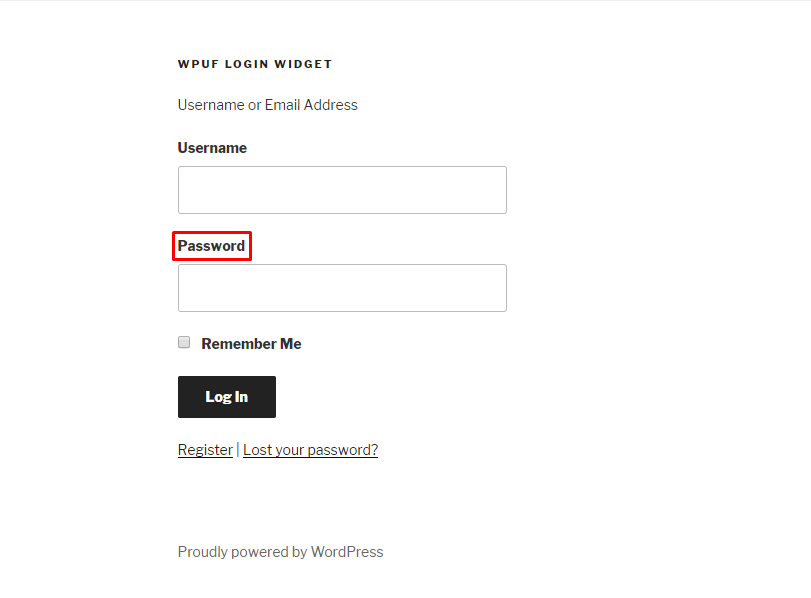
- Remember Me Label: Name of the Remember Me checkbox.
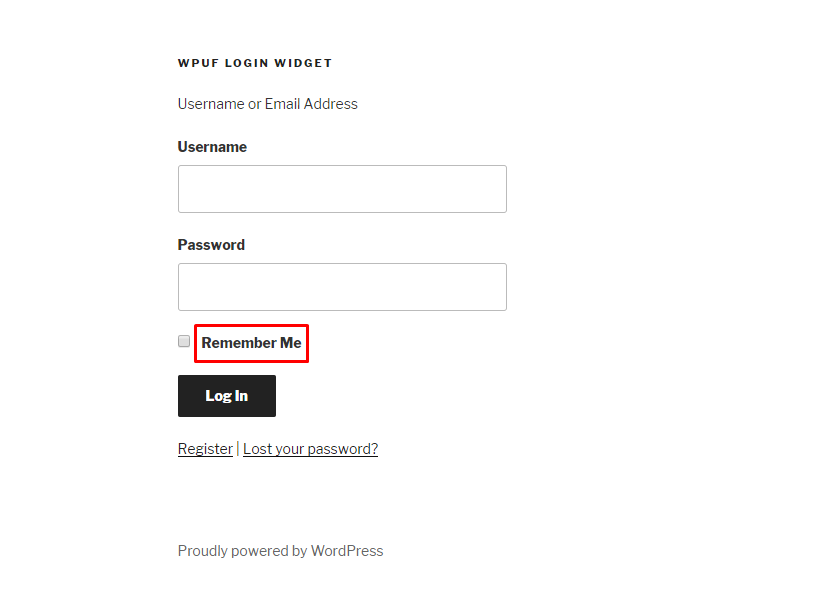
- Log In Label: The text that shows up in the login button.
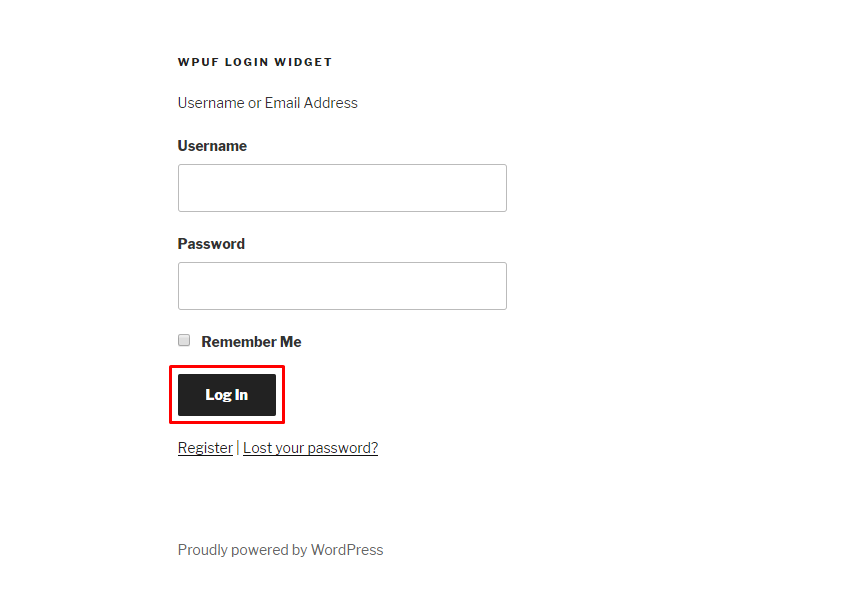
Note: After you click on the Lost your password? You will see options to enter your username or email.
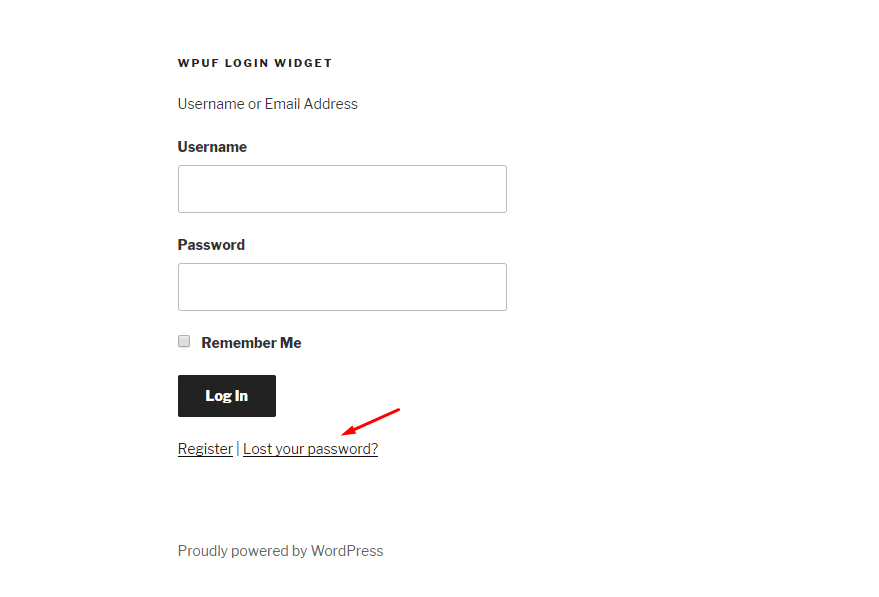
- Password Reset Text: The text that appears above the username/email field when you click on reset password.
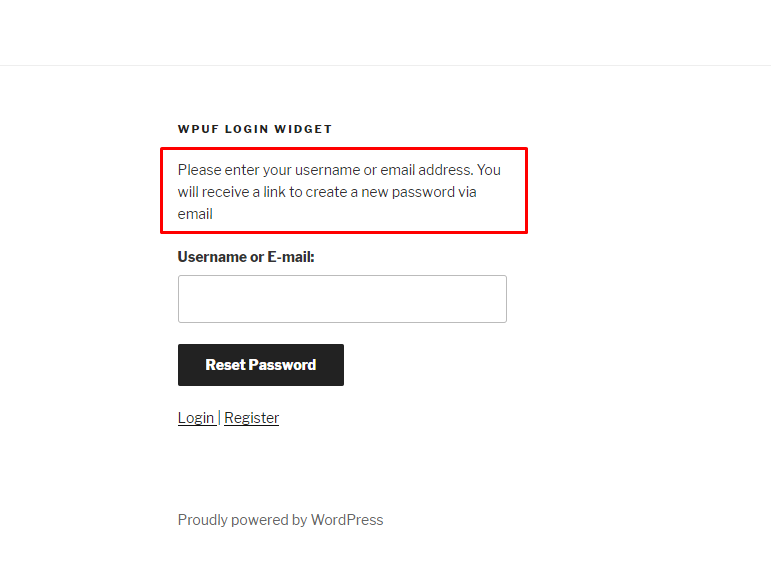
- Password Reset Label: Label of the password reset button after you click on.