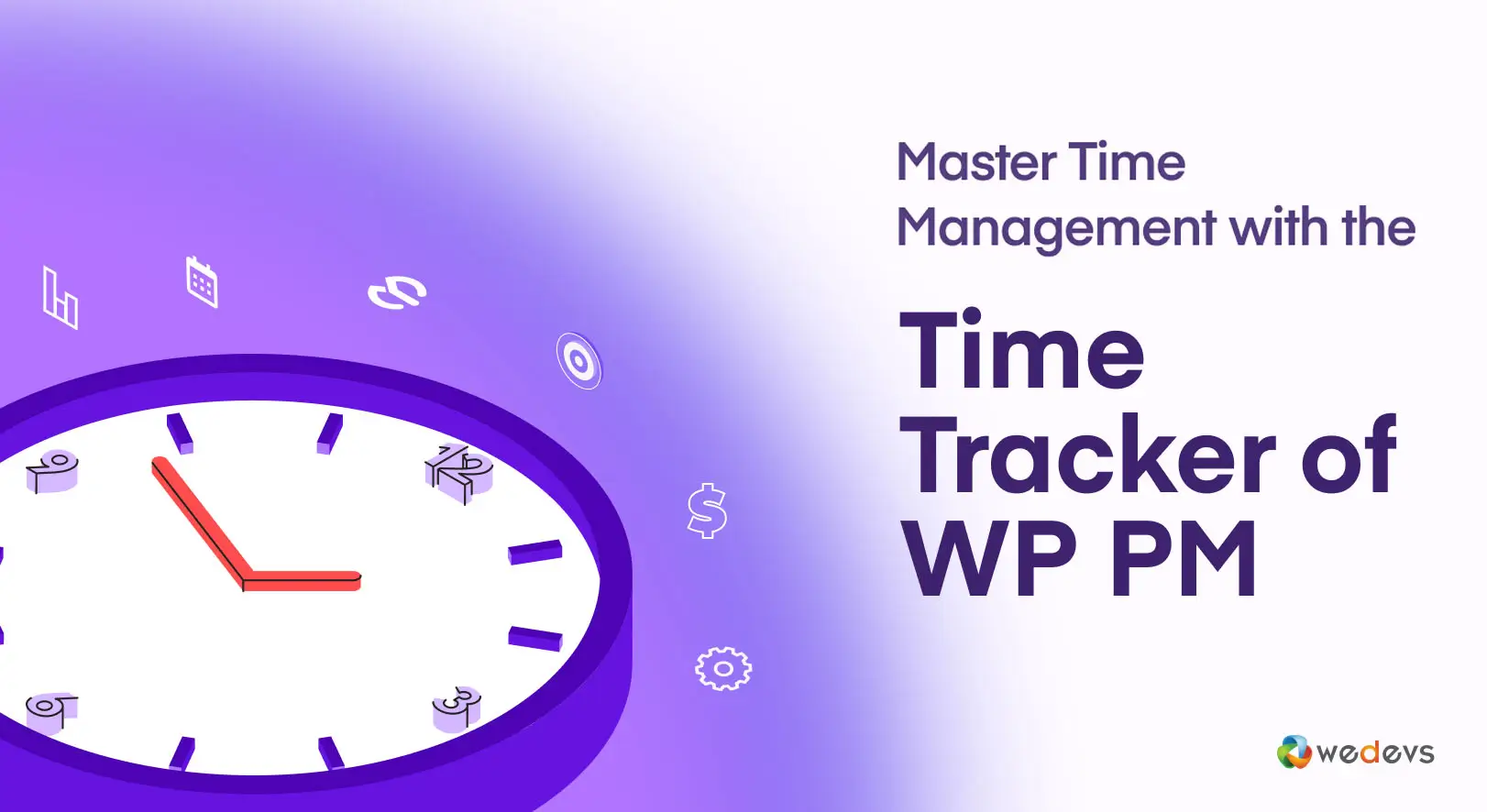
Master Time Management with the Time Tracker Module of WP Project Manager
Effective time management is the cornerstone of productivity and success. For example, a study by Statista shows that around 60% of meetings are considered unproductive. This doesn’t mean that meetings are completely unnecessary in the workplace.
The real problem starts when they are not planned or managed properly. On top of that, several studies reveal that most employees spend more than half of their workday on low-value activities like unnecessary emails and poorly organized tasks.
This not only lowers productivity but also leads to missed deadlines and increased stress at work. That’s why many successful organizations now use feature-rich project management tools with a built-in Time Tracker feature to manage time better and keep projects on track.
In this article, we’ll give you a complete guide on how to master time management with a feature-rich Time Tracker of a powerful project management software. Let’s get started!
What Is a Time Tracker?
A Time Tracker is a tool that helps you record how much time you spend on different tasks and projects. It allows you to start, pause, and stop a timer while you work. This way, you can easily track the exact hours you spend on each activity. Some Time Trackers also let you add manual time entries if you forget to start the timer.
Time Tracker tools are popular among freelancers, agencies, and teams who work on multiple projects. They help you see where your time goes and how productive you are. You can also generate time reports for billing clients or planning future projects. Overall, a Time Tracker gives you better control over your work hours and helps you master the art of time management effectively.
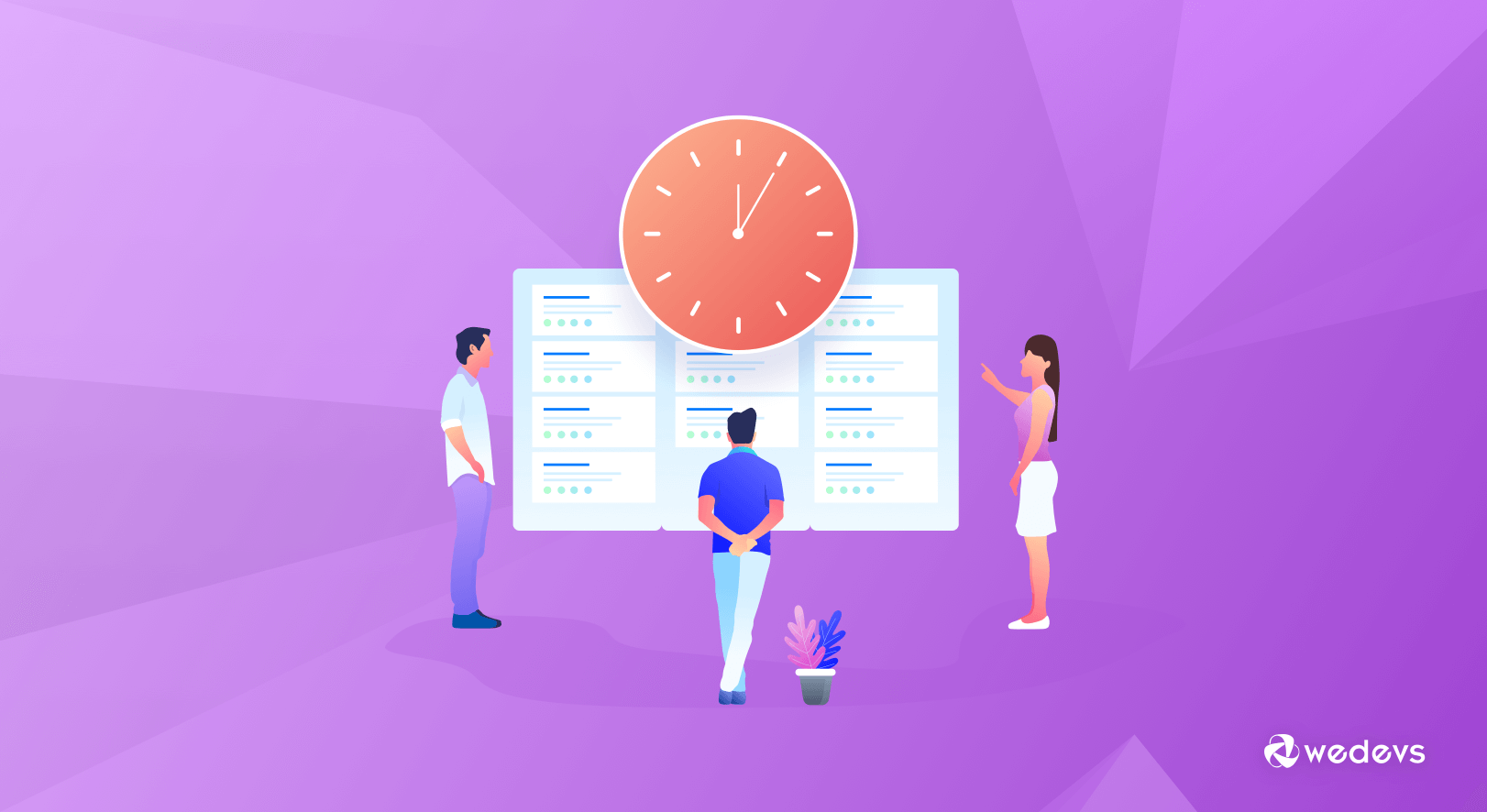
Time Tracker Module of WP Project Manager – A Quick Overview
The Time Tracker module is a simple but useful tool of the WP Project Manager plugin that helps you track time directly inside your WordPress dashboard. It allows you to start, pause, and stop timers while working on different project tasks. You can easily record how much time you spend on each task without needing any third-party tool.
This module helps you stay focused and track your work hours accurately. With the Time Tracker module, you can also generate detailed time logs and reports. These reports show how much time was spent on each task by each team member.
This is very helpful for client billing, project planning, and measuring team productivity. The best part is that it works smoothly with all other project management features inside WP Project Manager, which can make your workflow more organized and efficient.
Key Benefits of the Time Tracker Module of the WP Project Manager Plugin
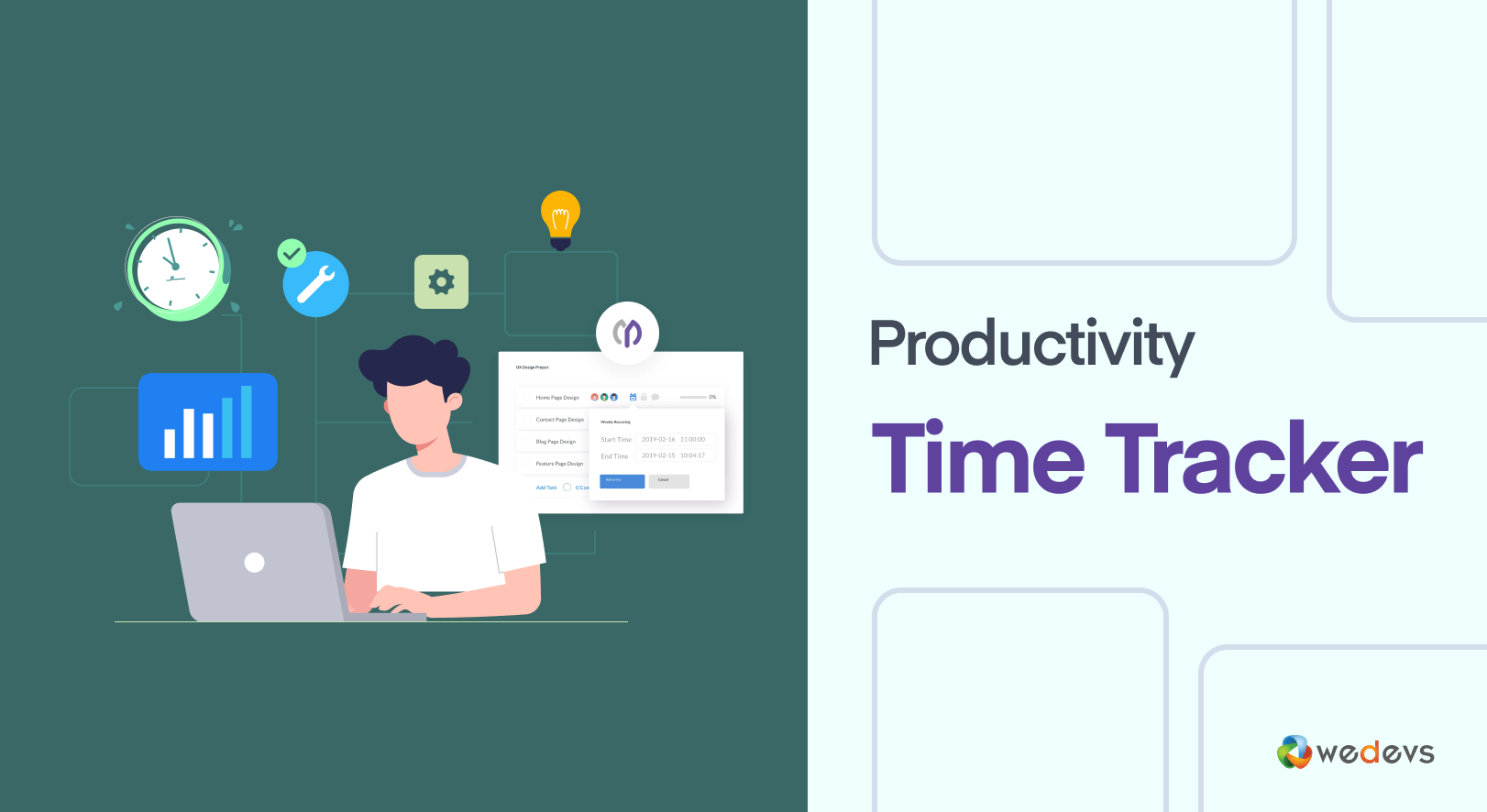
If you don't know yet what the WP Project Manager is, check the short overview below.
WP Project Manager is a project management plugin. It helps you manage tasks, projects, and team collaboration directly from your WordPress dashboard. With this tool, you can create projects, assign tasks, track progress, and improve team communication in one place.
Time Tracker is a premium feature of the WP Project Manager plugin. It offers a suite of tools designed to simplify time management, enhance billing accuracy, and streamline resource allocation from the WordPress dashboard.
Below, we explore the key benefits of this module that can transform the art of your time management skills with the plugin. Keep reading!
a. Accurate Time Tracking
The Time Tracker’s intuitive start, stop, and pause timer eliminates the risks of manual time logging, such as forgotten entries or inaccurate estimates. By clicking a button to begin tracking a task, users can record time with precision, down to the second, which ensures every billable minute is accounted for.
This is especially valuable for teams working across multiple time zones, as the Time Tracker automatically adjusts to the user’s local time. It prevents discrepancies in global projects.
b. Billing Integration
For freelancers and agencies, billing clients accurately is critical to maintaining trust and cash flow. The Time Tracker integrates with WP Project Manager’s invoicing system. Once time is logged for a task, the plugin can generate professional invoices, formatted with detailed breakdowns of hours worked. Next, clients can clear the payment through Stripe.
c. Resource Management
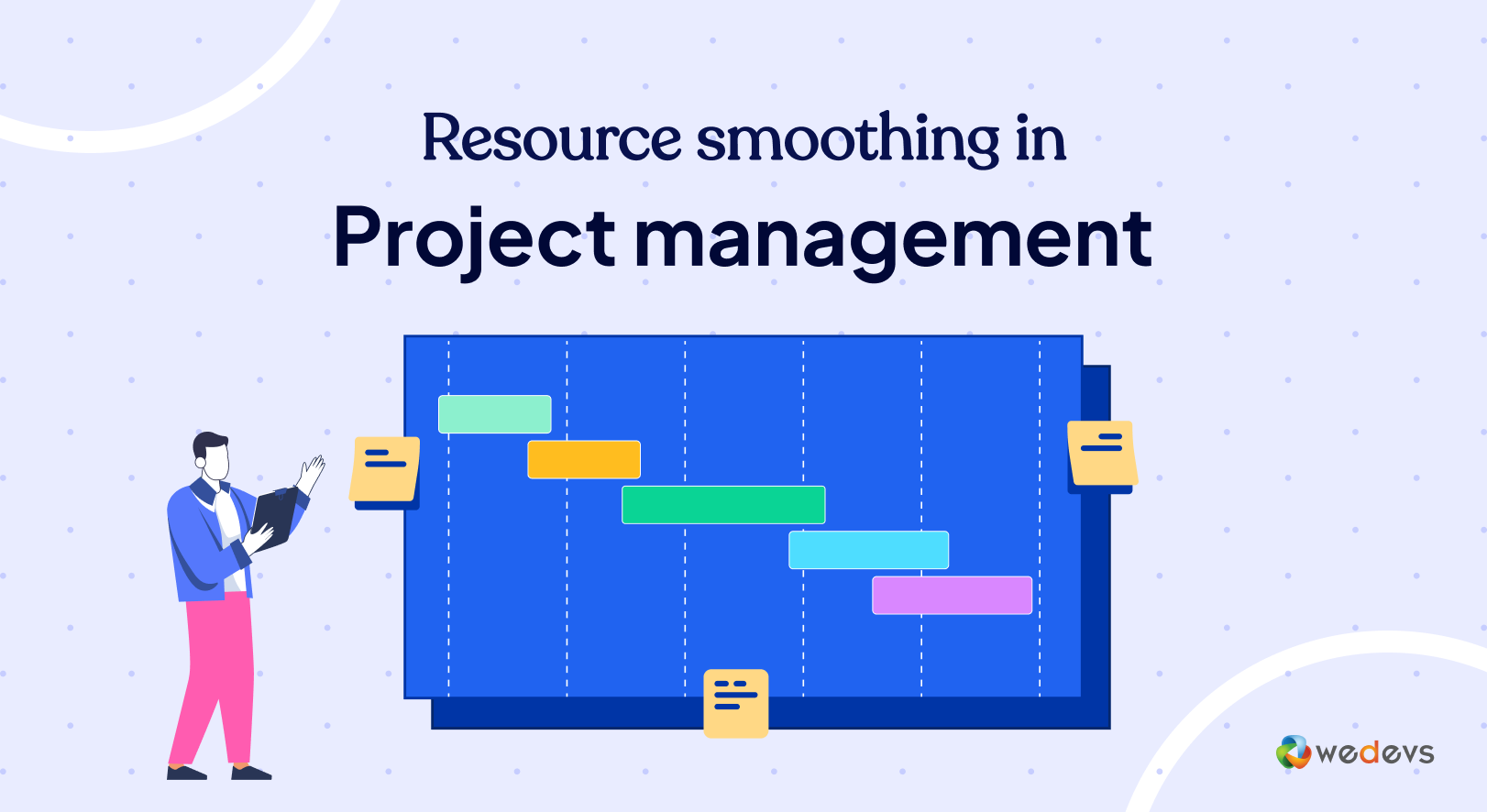
The Time Tracker provides detailed insights into time spent per task, user, or project, so you can identify bottlenecks and optimize workloads. For instance, if a report shows that a specific task consistently takes longer than estimated, you can reassign resources or adjust timelines to prevent delays.
d. Improved Accountability
The Time Tracker facilitates transparency and accountability within teams by allowing each member to log their time against assigned tasks. Team leaders can view real-time updates on who’s working on what and how long it takes to promote a culture of responsibility.
e. WordPress Integration
One of the standout advantages of the Time Tracker is its integration within the WordPress dashboard. As a result, you can manage time tracking alongside other project management features, like Kanban boards, Gantt charts, and task assignments, without having to leave the site’s backend.
How to Use the Time Tracker Module of WP Project Manager: A Step-by-Step Guide
Using the Time Tracker module in WP Project Manager is simple, but it brings powerful control over how you track and manage work hours. Below is a step-by-step guide to help you get started and make the best use of this feature.
Step 1: Enable the Time Tracker Module
First, you need to activate the Time Tracker module. Go to your WordPress dashboard and open the WP Project Manager plugin. From there, click on the Modules section.
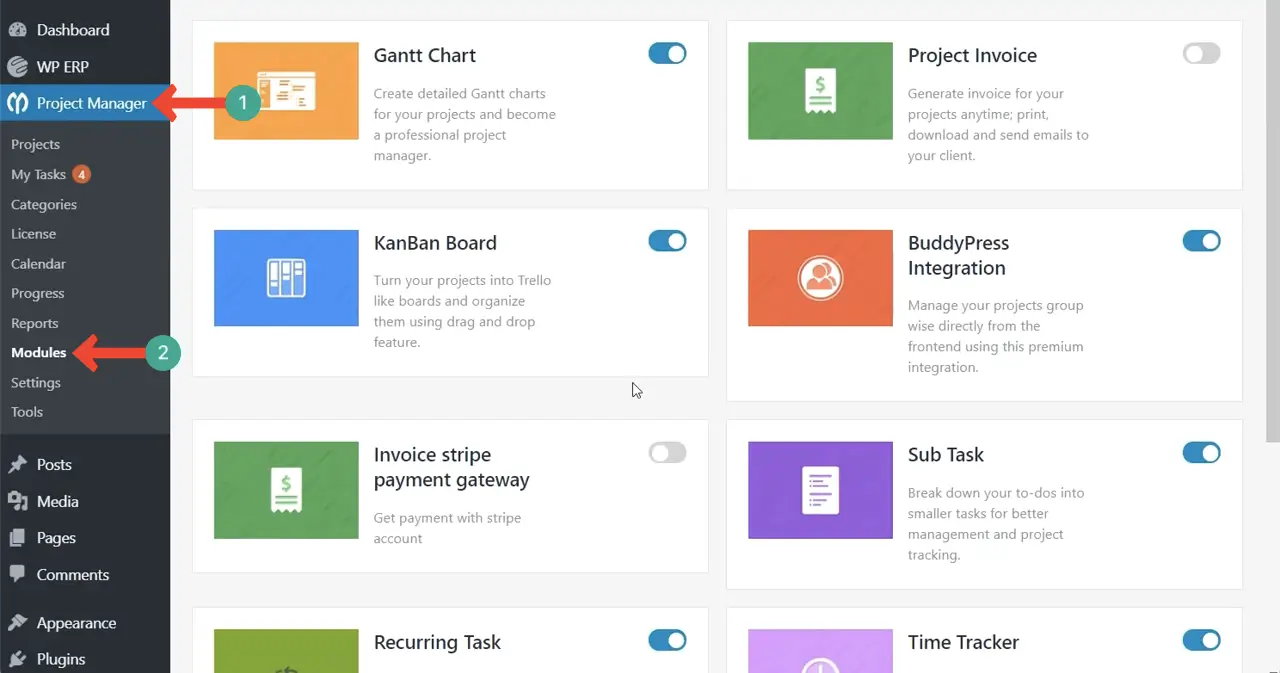
Look for the Time Tracker module and enable it with just one click. Once activated, the time tracking feature will become available for all your project tasks.
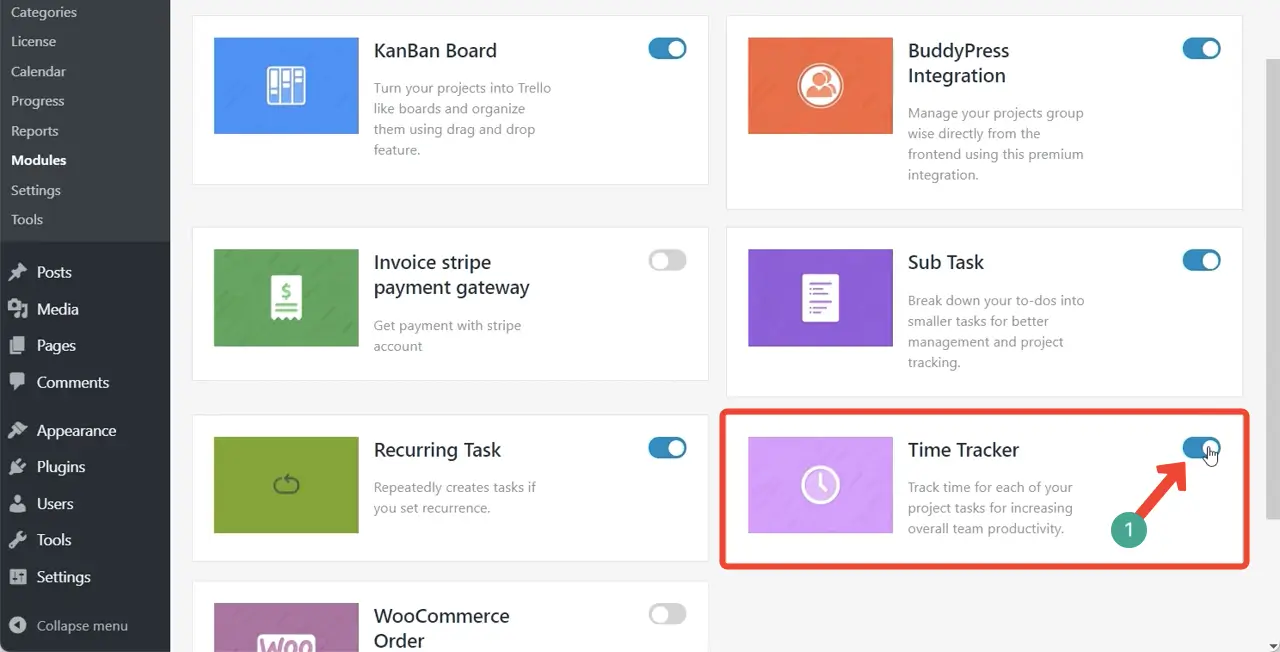
Step 2: Start Tracking Time on a Task
After enabling the module, go to your Project Dashboard. Select the project you are working on, then open the Task Lists under that project. Pick the task where you want to track time. Inside the task window, you will see a Time Log icon (clock symbol).
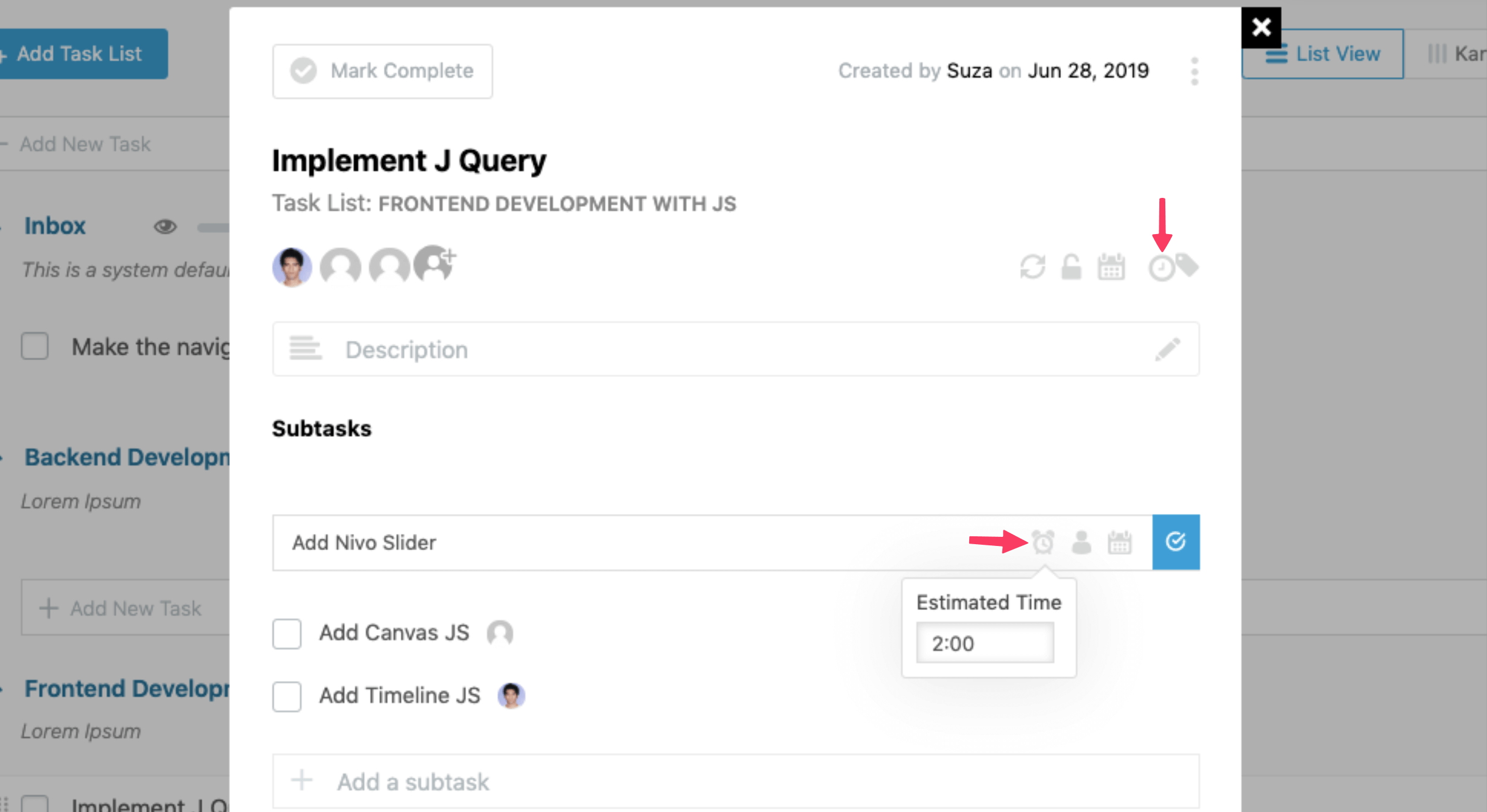
To start tracking, simply click the Start button. The timer will start running immediately and log your work time on that task. If you take a break or need to stop working, you can pause the timer manually by clicking the Pause button. This helps you log only the active working time, not the idle time.
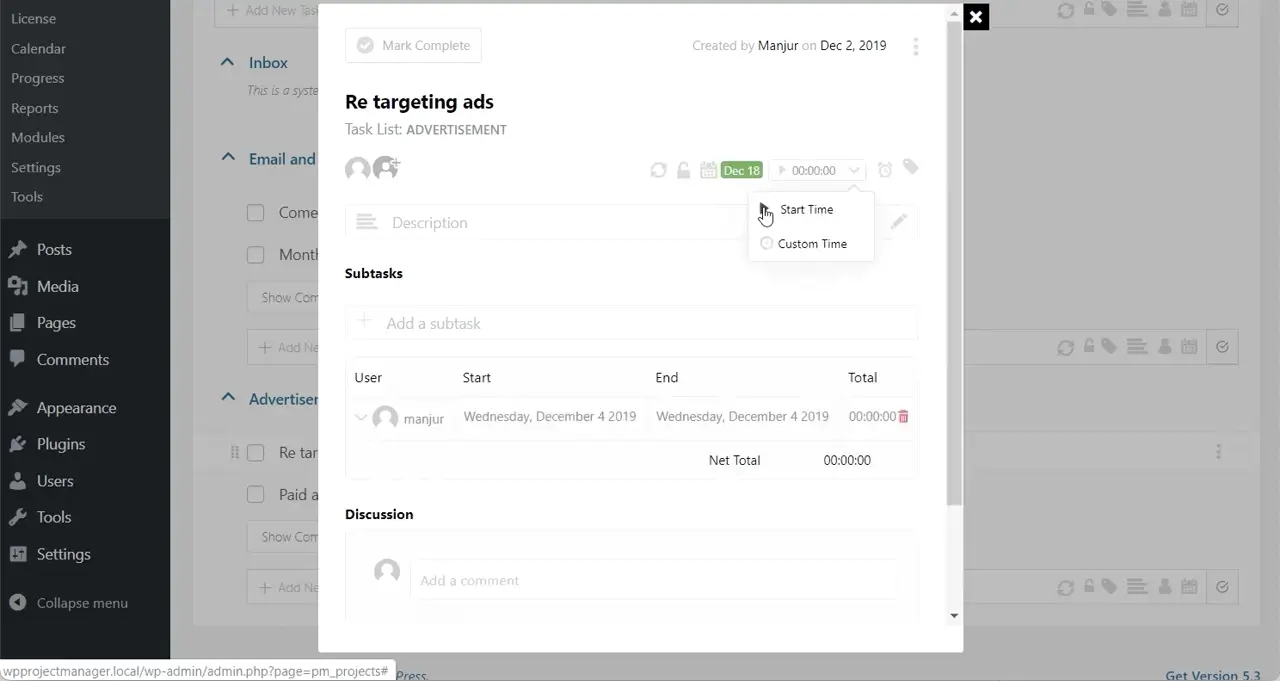
Step 3: Add Manual Time Logs (If Needed)
Sometimes, you may forget to start the timer while working on a task. Don’t worry! WP Project Manager’s Time Tracker allows you to add a manual time log.
Simply click on the option to add a custom log, then enter the total time you spent on the task. This is useful when you want to update your work hours later.
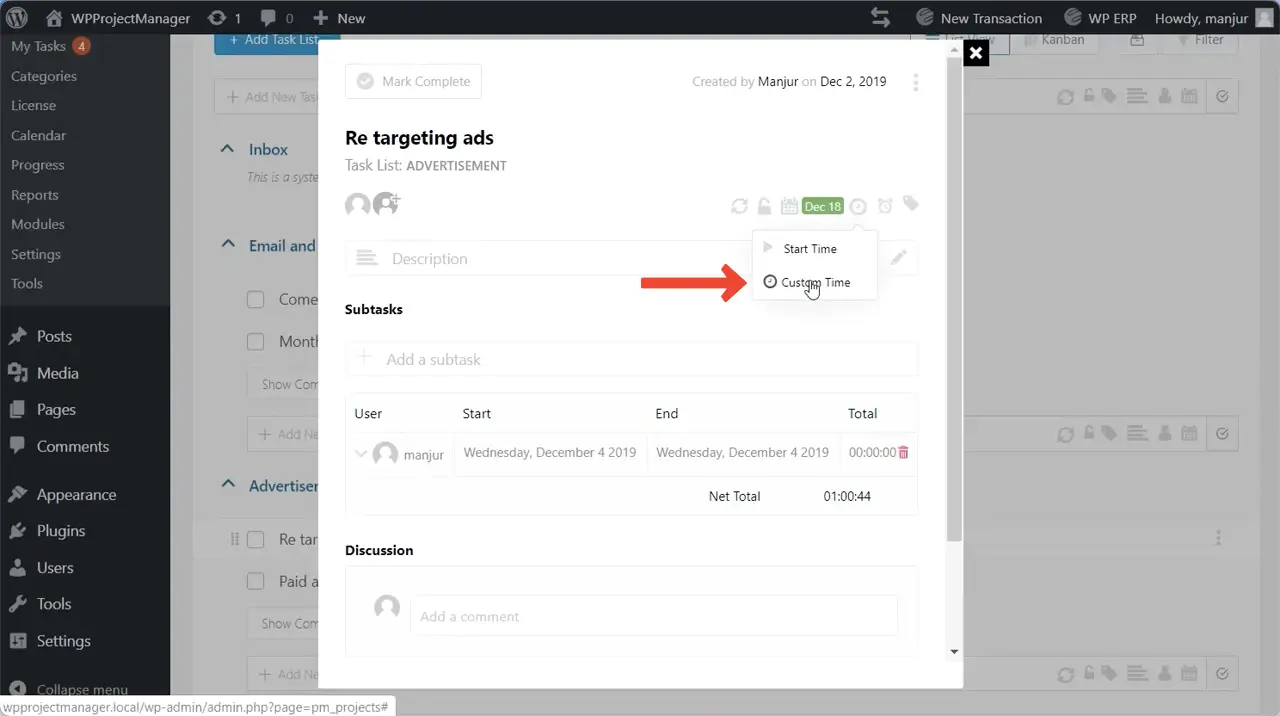
Step 4: Set Estimated Time for Tasks
The Time Tracker module also allows you to set an estimated time for each task. Next to the time log section, you’ll find an alarm clock icon.
Click on it and enter the number of hours and minutes you expect the task to take. This helps you plan better and lets your team know how much time is allocated for each task.

Step 5: View Time Logs and Reports
To check how much time has been spent on a task, simply open the task again. You will see a summary table showing the total time duration logged by all users. If you want to see more details, click the arrow next to each user’s avatar.
This will expand the view and show you a breakdown of individual time entries, including who worked, when they worked, and for how long.
Note: Below is a complete tutorial on how to enable and use the Time Tracker widget of the WP Project Manager plugin.
How to Master Time Management with the Time Tracker Module of WP Project Management
The WP Project Manager Time Tracker is undoubtedly feature-rich. But when combined with the plugin’s other features like Kanban Boards, Gantt Charts, and client dashboards, it becomes a productivity powerhouse and helps make the best use of every minute.
1. Set Clear Task Goals for Precise Tracking
To make the most of the Time Tracker, start by defining clear, specific goals for each task within WP Project Manager. Before activating the timer, ensure tasks have detailed descriptions, deliverables, and estimated completion times. Here is the documentation of the Time Tracker module.
For example, instead of a vague task like ‘Website Design,' break it down into ‘Design Homepage Wireframe' or ‘Code Contact Form.' This clarity ensures the Time Tracker captures meaningful data to compare estimated versus actual time spent, which can help you improve planning accuracy as well.
2. Combine with Kanban Boards for Visual Workflow Management
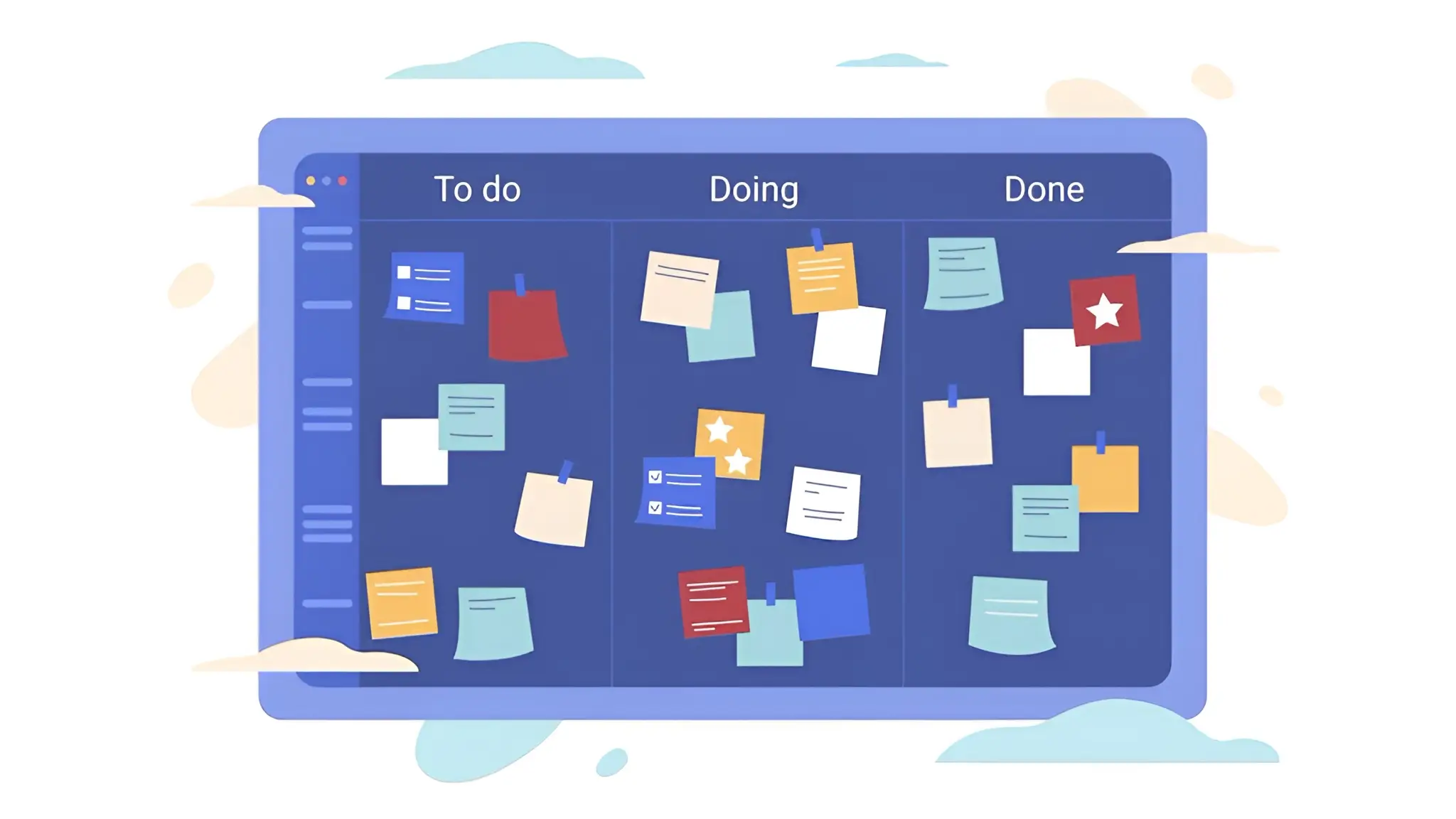
The Time Tracker works flawlessly with WP Project Manager’s Kanban Boards, which visually organize tasks into columns like ‘To-Do,' ‘In Progress,' and ‘Completed.' To maximize efficiency, assign tasks to team members on the Kanban Board and use the Time Tracker to log time as tasks move through the workflow.
For instance, a developer can start the timer when moving a task like ‘Debug Plugin' to ‘In Progress' and stop it when marking it ‘Completed.' This integration provides a clear visual of project progress while tracking time spent on each stage. This can identify slow-moving tasks so you can optimize them.
3. Use Gantt Charts for Time-Based Project Planning
WP Project Manager’s Gantt Charts offer a timeline view of tasks, which is an ideal option for the Time Tracker. To get the best results, use Gantt Charts to set task dependencies and deadlines, then track time against these milestones with the Time Tracker.
For example, if a Gantt Chart shows a project phase like ‘Content Creation' spanning two weeks. Now, break down the entire project into small tasks and assign them within that phase using the Time Tracker to log hours spent on each.
4. Generate Regular Time Reports for Data-Driven Decisions
The Time Tracker’s reporting feature could be a goldmine for insights. Schedule weekly or monthly time report generation to analyze how time is spent across tasks, projects, or team members. For example, export a PDF report to see which tasks consume the most time and cross-reference it with Kanban Boards or Gantt Charts to pinpoint bottlenecks.
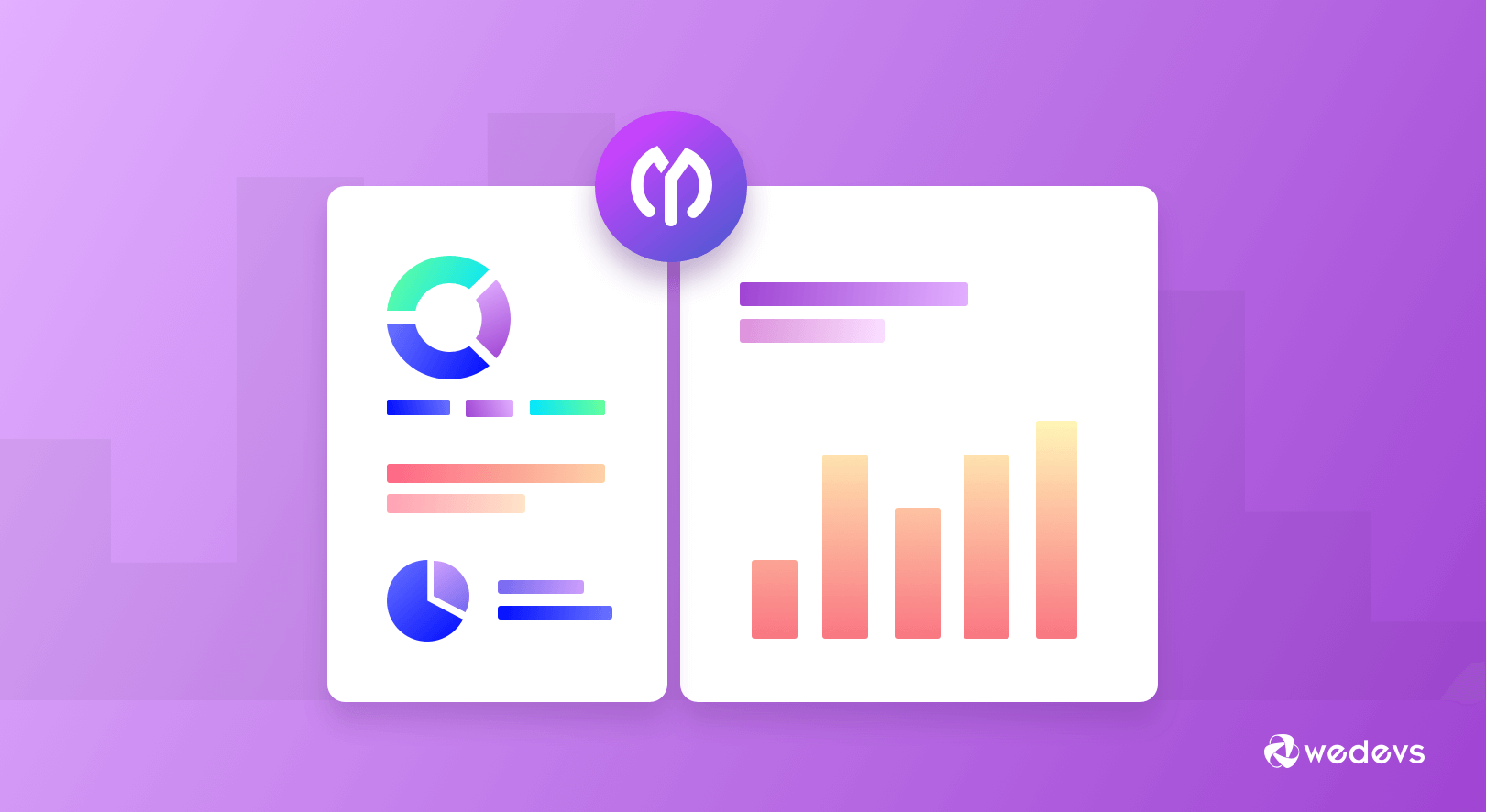
These reports also integrate with WP Project Manager’s invoicing module, so you can create accurate and data-backed invoices in minutes. Here's how to generate a report of WP Project Manager.
5. Integrate with Invoicing and Payment Modules for Billing
WP Project Manager integrates Stripe Gateway. So, if you work for any client as a freelancer or agency, you can directly bill from this plugin. But the best part is that you can flawlessly pair the Time Tracker with WP Project Manager's invoicing.
After logging time on tasks, use the Time Tracker’s data to generate invoices automatically, complete with detailed breakdowns of hours worked. Thus, you can create a sense of trust in your client's psychology, which is a must for a long-term relationship.

Pricing of WP Project Manager Pro
WP Project Manager has a free version at WordPress.org. However, the Time Tracker module is limited only to premium users. The premium version has two pricing schemes: Annual and Lifetime. Each scheme again has three plans: Personal, Professional, and Business.
Explore the plans below.
>> Annual Scheme Plans
- Personal – $79 for one domain
- Professional – $149 for five domains
- Business – $249 for ten domains
>> Lifetime Scheme Plans
- Personal – $316 for one domain
- Professional – $559 for five domains
- Business – $872 for ten domains
WP Project Manager offers a 14-day refund policy.
Final Thoughts!
We have already said that poor time management in the workplace can lead to missed deadlines, unfinished projects, and unhappy clients. When teams fail to track their time properly, it becomes hard to measure progress, manage workload, or even bill clients correctly.
So, there is no alternative to using a Time Tracker today if you want to thrive professionally and organizationally. Using the Time Tracker module of the WP Project Manager plugin can be a smart decision, especially if you are a fan of WordPress and your projects are related to the CMS.
By choosing WP Project Manager, you not only avoid time management disasters but also create a more organized and efficient workflow. If you have any questions regarding the plugin, mention them in the comment box below.
Hope you enjoyed this post. It's now your turn to choose the tool and get a step ahead in mastering the art of time management skills.