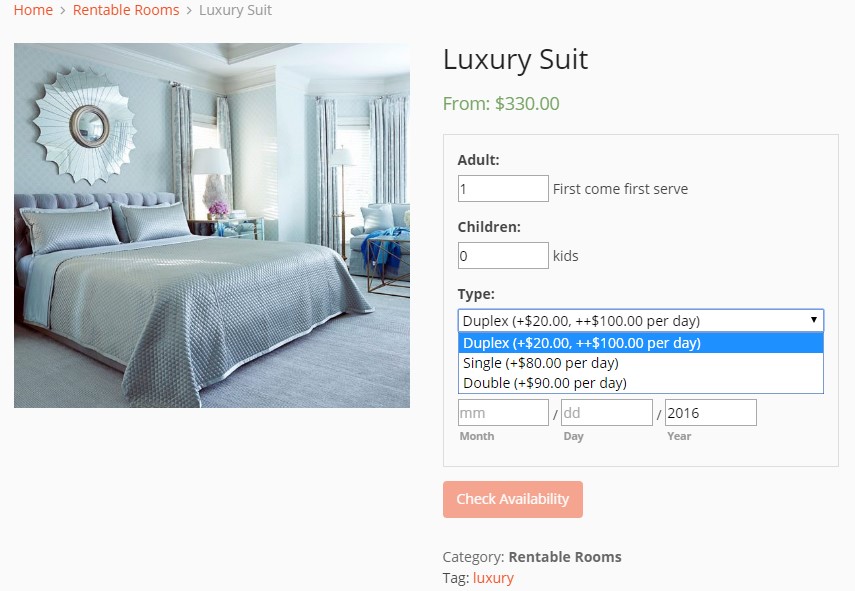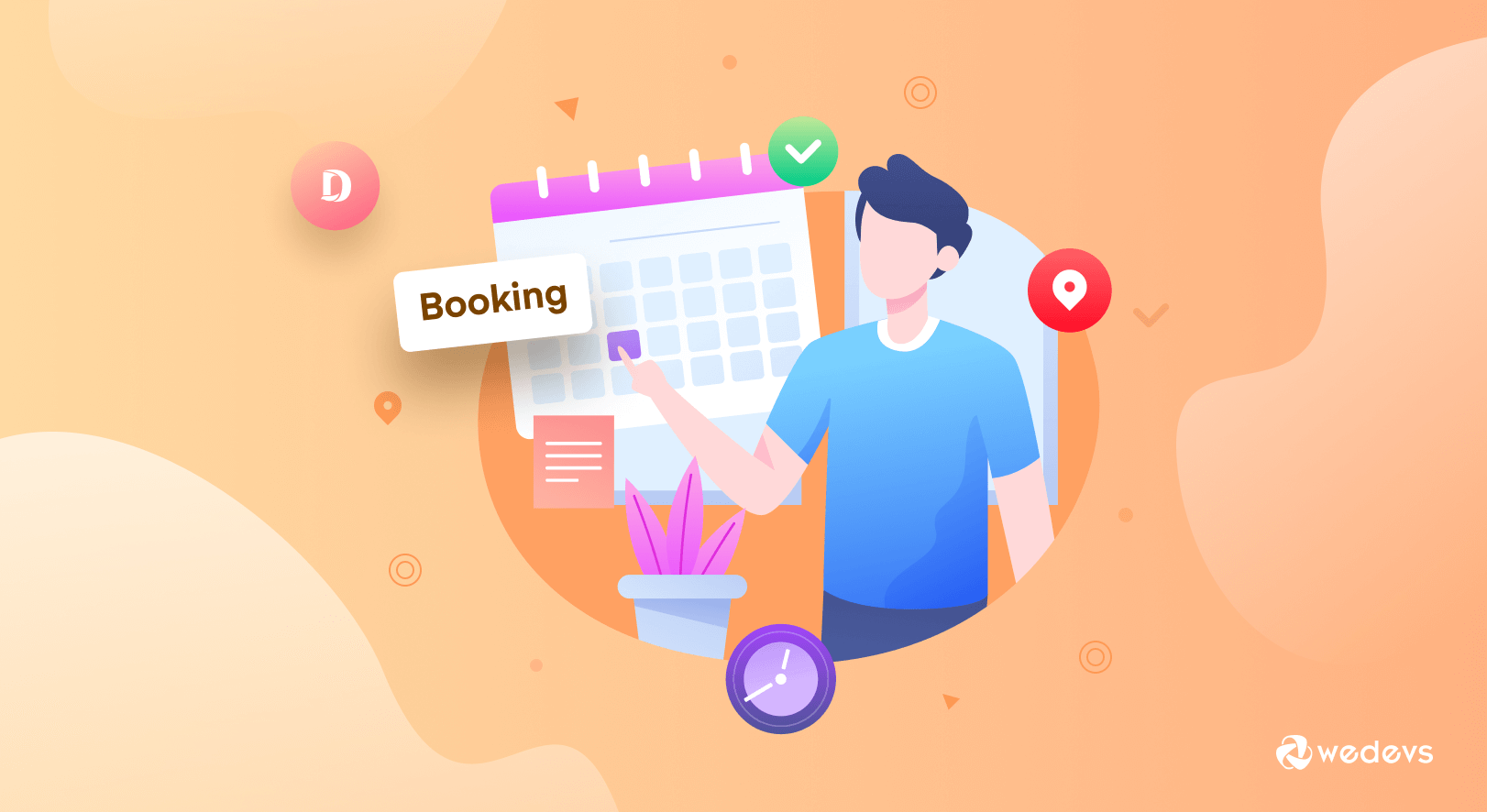
How to Use Dokan WooCommerce Booking Integration in A Right Way
Running an online business that requires scheduling is quite painful. Managing customer appointments over the phone is difficult. But when you have a system that handles all the booking, canceling, or rescheduling, it makes your life easier.
A WordPress Booking module or plugin can create that process that will help your customers to book directly on your website rather than using an external platform.
There are many Booking plugins/extensions available in the WordPress repository. However, the tool you are choosing for your Booking system should stay consistent for customers throughout the entire process.
WooCommerce is the best plugin to create an eCommerce store in WordPress. And they have their own Booking extension that will help your customers book quickly and easily. But, WooCommece supports only single vendor stores, so does the WooCommerce Bookings extension.
What about the multivendor marketplaces?
Dokan is currently the best multi-vendor marketplace plugin with 70000+ active installations. You can easily create marketplaces like Trivago, Airbnb, Amazon, eBay, Etsy, etc.
And yes, Dokan has a WooCommerce Booking integration that will help you create the perfect booking system for your multivendor marketplace.
So, today we will learn how to use the Dokan Booking module in detail and also know the advantages of using a booking system for your website. Let's start with the,
Advantages of Using a Booking System for Your Multivendor Site
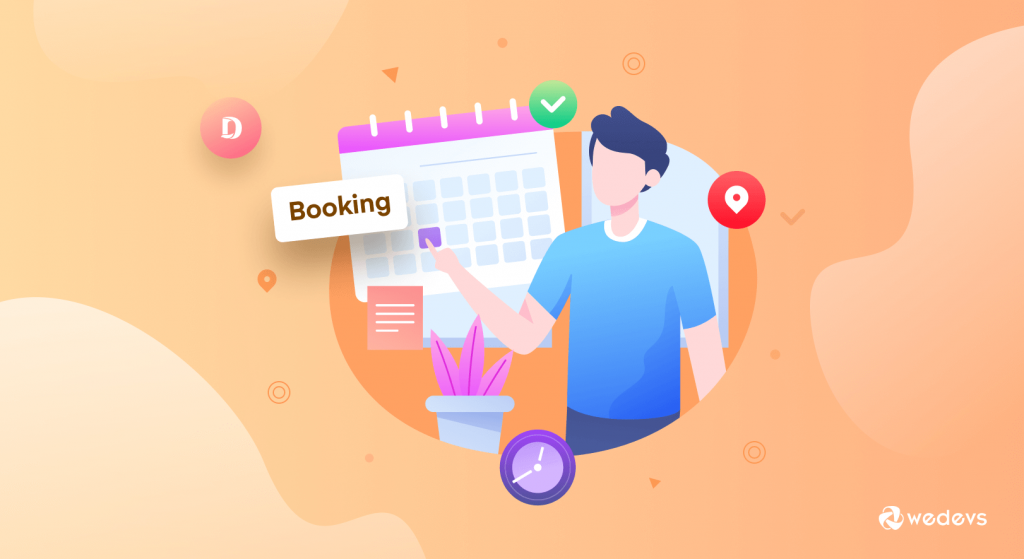
You can use a flexible booking system for various types of businesses. Like,
- Hotel Business
- Salon and Spa services, Dog walkers, etc
- Rental Booking system for Bikes, Cars, Costumes, Party-Equipment, etc
- Guest-House Booking system
- And more.
In today's market, businesses are realizing the importance of having a booking system of their own. because there are quite a few advantages of using an online booking system, like
Your Service is Available 24/7
With the WordPress booking module integrated into your website, you don't have to rely on third-party sources like phones, faxes, etc to make a reservation. That means customers won't have to wait until you are in the office to make a reservation. They can make reservations any time they want.
In other words, your service is available 24/7 and it is great for your brand image.
You Will See a Significant Increase in the Reservation Rate
There are many cases where customers have made reservations but didn't show up. But now it's a thing of the past. Customers who make reservations by themselves are likely to show up. And even if they cancel, the spot automatically opens up online.
So, anyone can book that vacant spot. That way you are maximizing your reservations and there will be no unused spots.
You Will Have an Efficient Payment System
In an online booking system, customers need to pay at least half of the money in advance in order to confirm their place.
This ensures you have the money quickly and on the scheduled day, you don't need to worry about payments.
You Can Sell Add-ons to Earn Extra Profit
You can easily add more guides, offer more activities, or expand your hours to grow your business. Fun extras like photo packages or memorabilia, you can include these items in your online booking checkout.
You Can Easily Manage Your Calendar
This is an obvious advantage. You can check your reservations and availability whenever you want.
You will always know the status of your business, and the schedule can be easily managed from a convenient location.
You Will Get Valuable Insights for Your Business
An online booking system will give you a dashboard of analytics that will help you get the overall idea of your business. You can determine your popular sellers, the most requested time slots, or even the most popular add-ons by using an online booking system with robust insights. Take advantage of knowing what your customers want most.
Now we know the advantages of using an online booking system, we can get on with how you can install and use the Dokan WooCommerce Booking integration module.
How to Use Dokan WooCommerce Booking Integration Module for Your Marketplace?
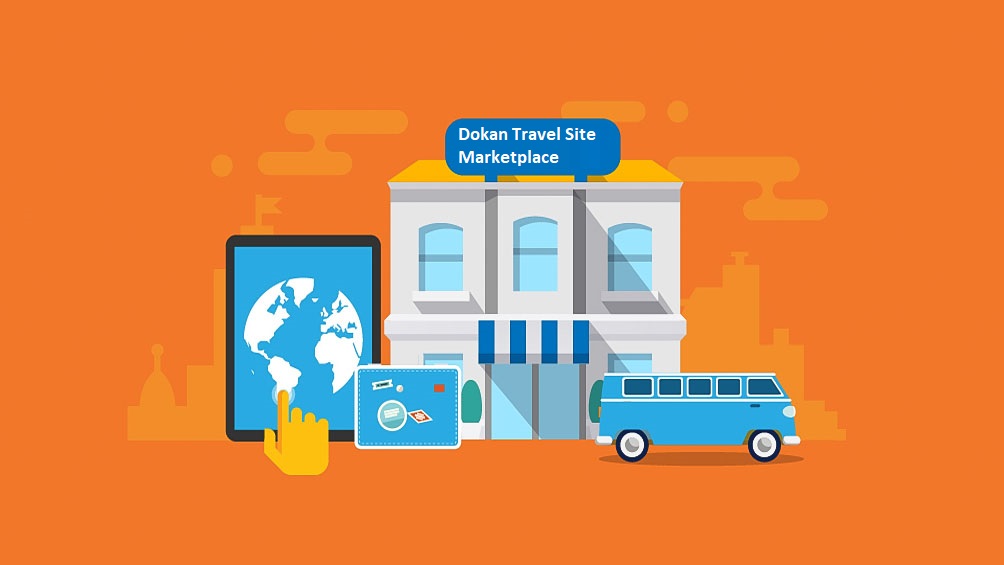
Dokan WooCommerce Booking Integration module is designed especially for hotel booking, conference booking, concerts, and all sorts of other services where you need your customers to book products.
Based on the WooCommerce Booking module, the Dokan WC Booking module has made all the booking features compatible with the front. It becomes easier for the vendors to create bookable products, manage calendars, etc.
Before setting up the Dokan Booking module, you have to read how the WooCommerce Booking extension works.
Meanwhile, here are some terms you should know while setting up this WordPress Booking module.
Booking Duration
You are setting a time limit for your bookable products. Suppose, you don't want to rent your best room in the motel unless someone wants to stay there for 3 days. So, your block duration will be 3 days.
Calendar Display Mode
The calendar on the product page displays availability on a calendar. So this field simply on/off for the calendar is already expanded or appears as a clickable button.
Block
Bookable products are not like regular products. They are time-dependent, subject to maintenance, and usually do not have any shipping. A block is the minimum unit of your product which you are making available for booking.
Max Bookings Per Block
The number of products a customer can book within the timeframe. Customers can book the product multiple times within that time.
Minimum Booking Window
It is the minimum duration of time during which a customer will have to book your next available product. Say, your next available product is on the 17th of this month, but you want at least 2 days before that day to allow for booking.
Maximum Booking Window
The maximum range of available booking for the product from the next available date. So, if your next available booking for your product is on 17th this month and the maximum booking window is 7 days, then on the product page a customer will be shown booking availability up to 24th.
Require a Buffer Period of
The time you need to complete your maintenance. Say, you want to clean your luxury suite and then hand it over to the next customer. You can put a buffer period of 30 minutes.
Set Availability Range
Fix the range for your booking availability. You can add and reorganize priority by dragging too.
Has Persons
You can set the limit according to persons, like room no 304 can accommodate a max of 3 persons.
Has Resources
You can add additional resources to your products. For example, on your luxury suite, you can add a resource if they want to use a home theater system for viewing movies to be set up.
Setting Up Dokan Booking Module
Now we can move on to setting up the booking feature for your multivendor marketplace.
Pre-Requisites
You need the following attributes to start using the Dokan WC booking plugin in full swing:
You need to navigate to WP dashboard->Dokan->Modules. Find WooCommerce Booking Integration and turn on the toggle button on the top right to activate this module.
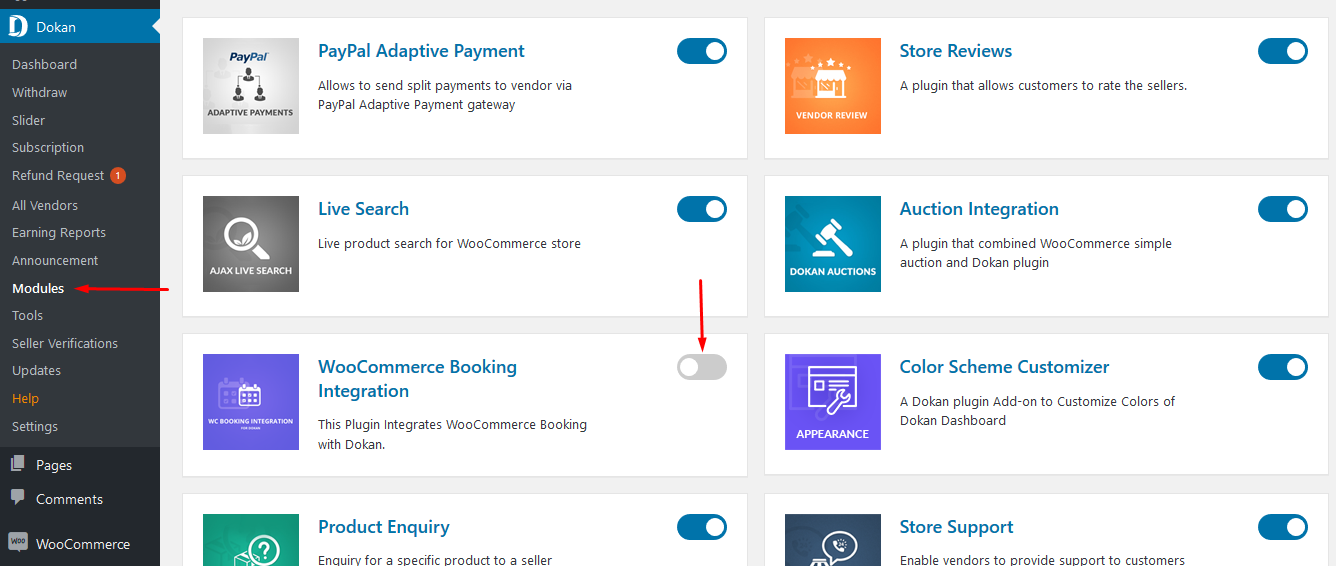
Dokan Booking module helps vendors to create bookable products for their stores, as it is compatible with the frontend.
Creating Bookable Products from The Frontend
To create bookable products, go to Vendor dashboard → Bookings and click on the Add New Booking product button.
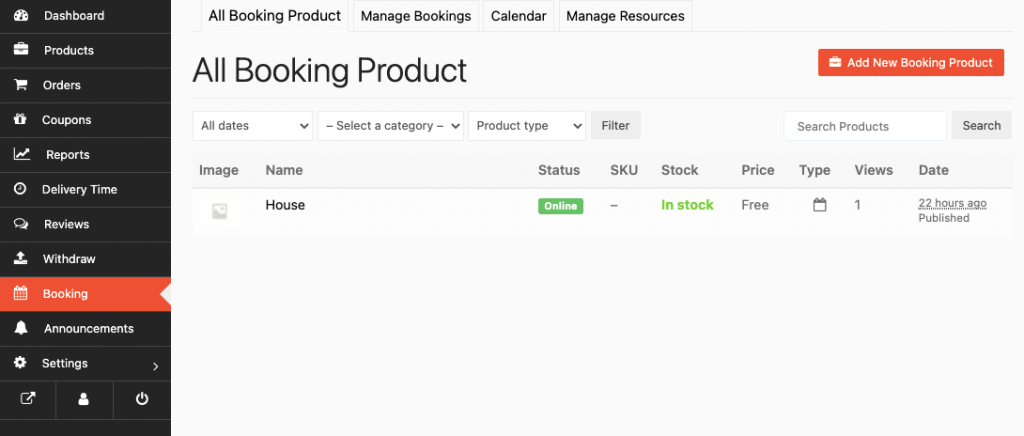
You will get a form similar to creating a new product will all the options to create a new booking product. Be careful while creating a booking product and read the terms we have mentioned above carefully.
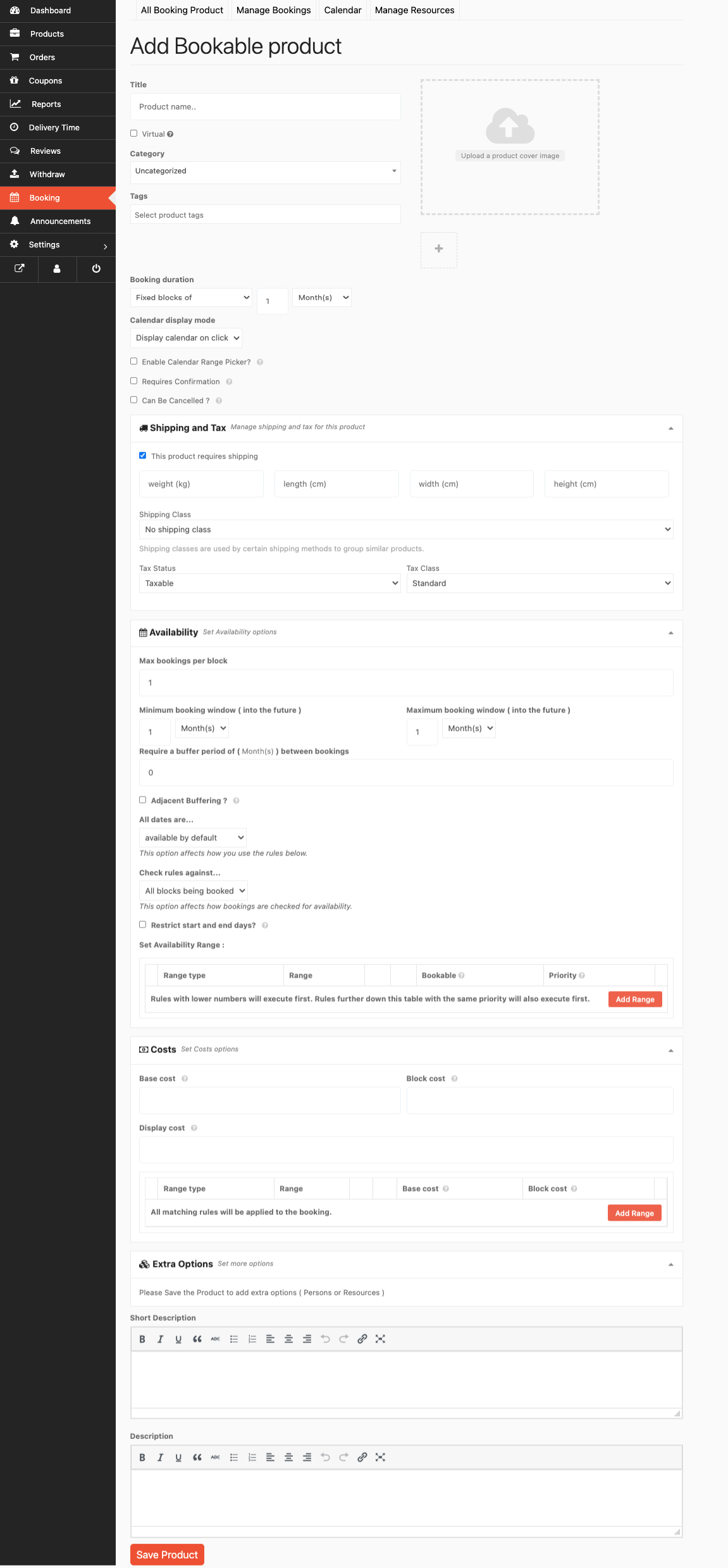
Creating Resources
Resources are like addons for your booking product. Like, extra pair of pillows or new bedsheets, manicures, pedicures, etc. Go to Vendor Dashboard → Bookings → Click on Manage Resources.
There just click on the Add New Resource button, give your resource a name, date range, and base cost, then publish.
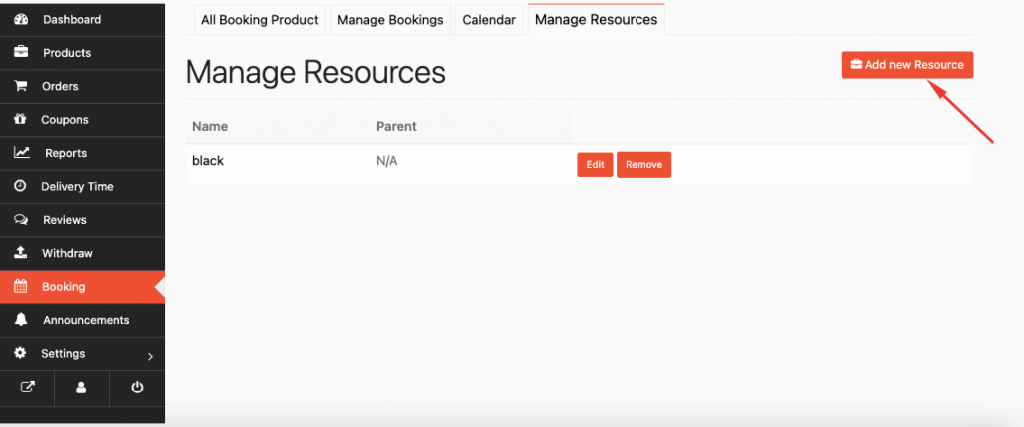
Customer View
Customers will see the options you have set at the time of creating the product or service. They have to choose between the minimum and maximum amount of people and also the types of resources that you have created.
After selecting the number of people and type of resources (if required), they have to select the available date of booking.
Cancel Booking
Customers can cancel their bookings from their account. They need to click on the Cancel button to cancel their booking.
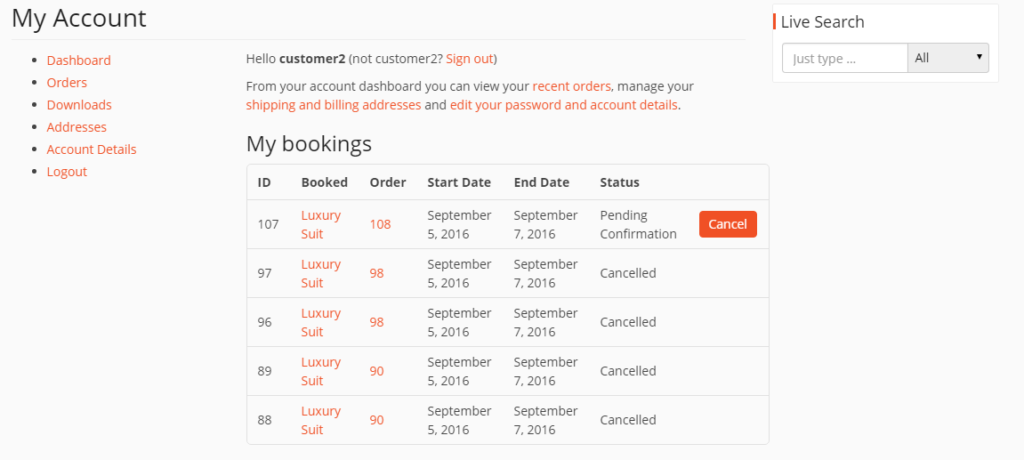
This is how you can set up the booking feature for your multivendor marketplace. And if you still have any confusion you can go through the documentation on how to configure the Dokan Booking module.
FAQs Regarding Dokan WooCommerce Booking Integration
Yes, you can easily add a booking system in WordPress. There are many WordPress booking modules/plugins available in the WordPress repository.
A booking calendar helps your customers to check availability and make reservations for specific day(s) or time slots. Customers can even search available properties or services for specific dates and pay online for their own bookings.
No, you have to purchase the Dokan WooCommerce Booking Integration Module. However, it is included in the Dokan business package.
Conclusion
Dokan WooCommerce Booking integration helps vendors to create bookable and serviceable products with ease.
In today's markets, service products are highly in demand. There is a surge in service-related products in several different industries in the world. It's not just about buying and selling manufactured products anymore. It becomes more profitable when you can sell bookable products on your eCommerce site.
This WordPress Booking module will do just that. So, what are you waiting for? Purhcase Dokan WooCommerce Booking Integration and add more flexibility to your marketplace.