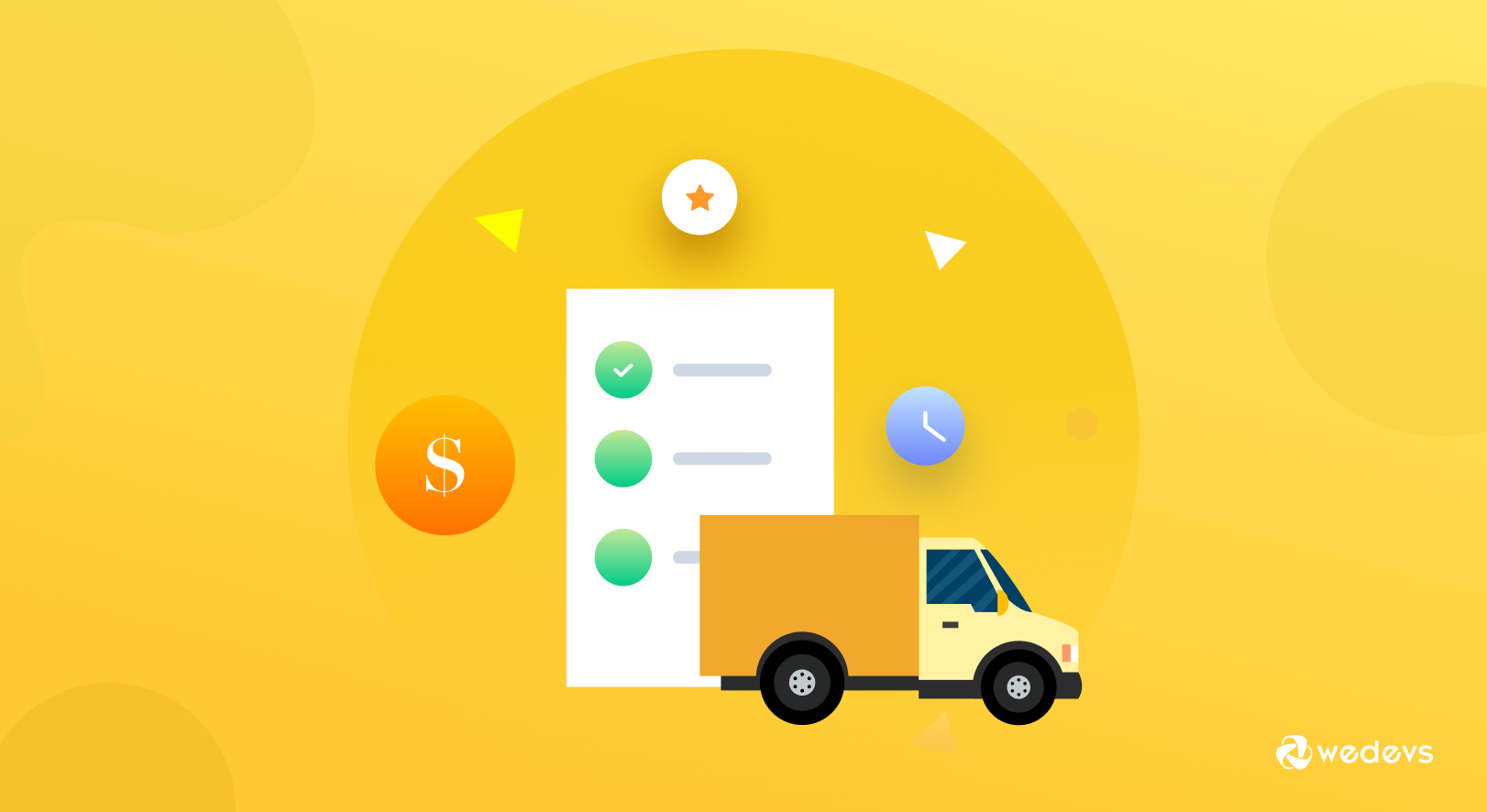
How to Optimize Your WooCommerce Marketplace Shipping Capabilities Using Table Rate Shipping
93% of customers marked shipping options as an important factor in their shipping experience. You may have great products, an interactive website, strong online presence but still, you might fail just because of poor shipping capabilities.
An online store sells and delivers products of different categories, sizes, and weights in different regions. Therefore, flat rate shipping is not a good option all the time, and having a single shipping rate may cost you or your customer. So you need advanced shipping options. Table rate shipping is an effective way to optimize the shipping, applying conditions to calculate the final shipment fee.
Fortunately, there are a number of available solutions in the market that offers rule-based shipping options. Even WooCommerce itself provides table rate shipping to help eCommerce owners to create their own shipping rates, rules, and policies. But that only supports single-seller stores. If you want this facility for your multi-vendor marketplace, then Dokan provides you with the best support.
Dokan Table Rate Shipping enables your vendors to create conditional shipping rates on different products. This gives them the flexibility to set up different rates according to the location, price, weight, shipping class, or item count of the shipment.
In today’s post, you will find out how you can make the best use of the table rate shipping module of Dokan to smartly handle your eCommerce store shipping capabilities.
How Table Rate Shipping Simplifies Your Shipping Process
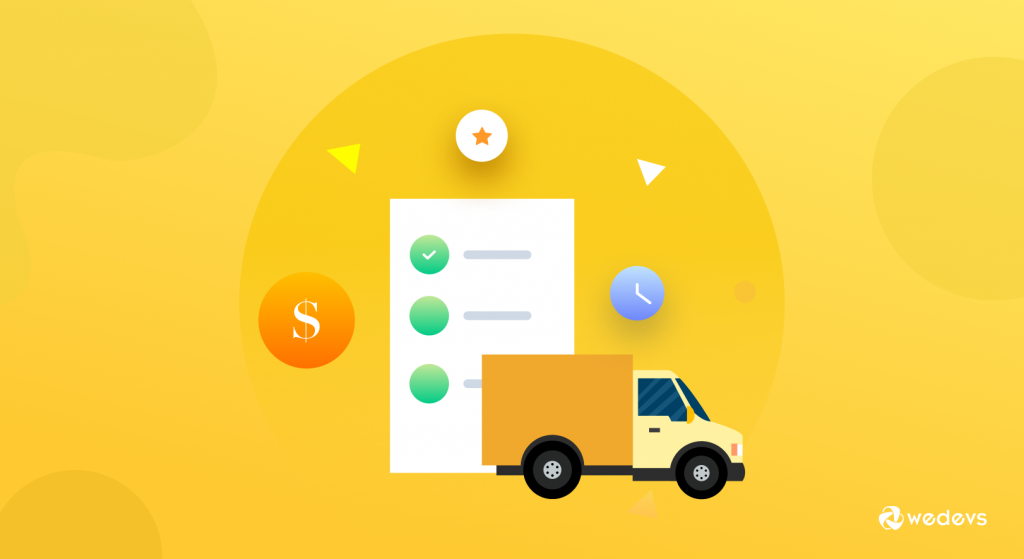
Table rate shipping resembles a table of data to calculate shipping rates based on a combination of conditions, including weight, destination, and price. Also, it calculates the final shipment fee to reduce handmade errors. This cost-saving shipping method is beneficial to both the merchant and the shopper. Because it simplifies the process of calculating shipping charges.
We all know a multivendor marketplace includes lots of versatile products. Some are small and heavy, whereas some are huge but weigh less. It seems to be a daunting task for store owners to maintain proper shipping management for these diverse products.
The variable product weight & dimensions can make be a troublesome fact for marketplace owners to have a particular method of shipment. In such cases, you may need to take help from flexible shipping management to control your whole system. It's table rate shipping that you can utilize.
How To Create Table Rate Shipping for Your WooCommerce Marketplace
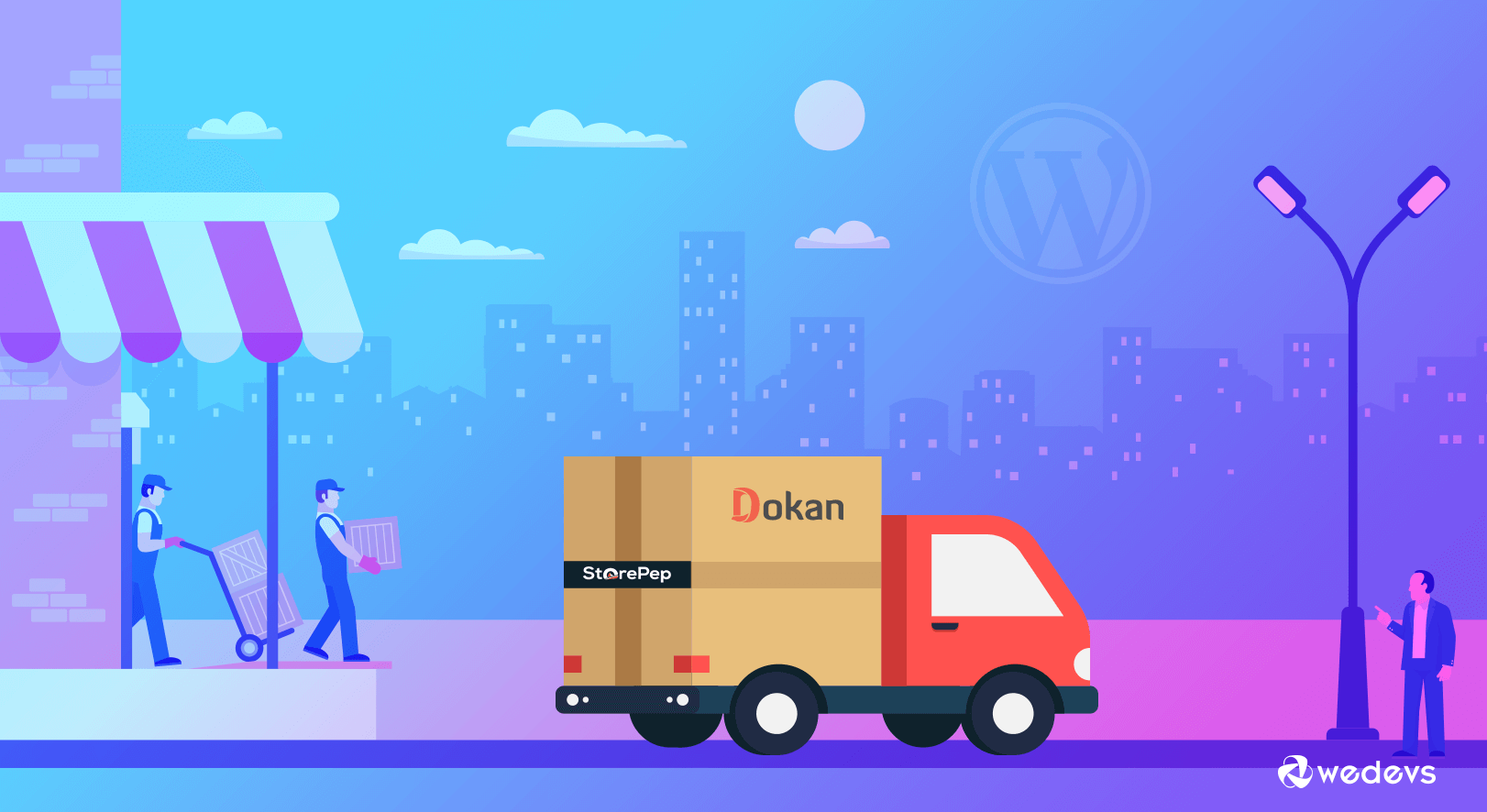
As we all know table rate shipping is for creating complex rules for shipping products globally. And your store managers or vendors will be able to define multiple rates depending on the product's destination, zone, and different rules based on the product's weight, the number of items, class, and price.
Before you use Dokan's table rate shipping module, do have a check on the official documentation of the WooCommerce table rate shipping guide – which is for a single product store.
Now let's see how you can use the table rate shipping module on your marketplace!
Pre-requisites:
- WooCommerce
- Dokan Lite
- Dokan Pro (Latest Version)
You need to navigate to the WP dashboard> Dokan> Modules. Find the Table Rate Shipping module and turn on the toggle button on the top right to activate this module.
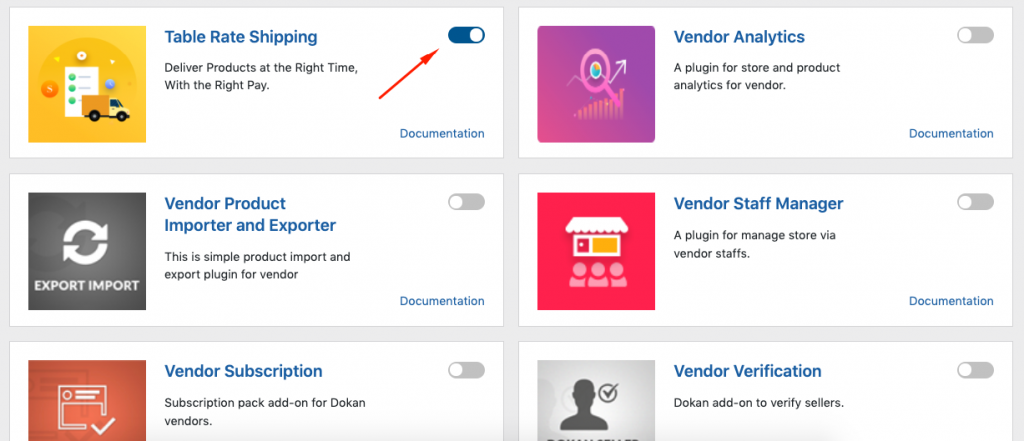
Now we'll show how to configure this module from both end admin and vendors. Follow the steps to bring out the maximum benefits from available features.
1. Define Shipping Class & Shipping Zone- Admin
Before you use this module, you need to create shipping classes & zones. Let's see how you can do that within your Dokan dashboard. Or, you can skip this section if you have already created it.
Navigate to the WooCommerce> Settings > Shipping. On the other hand, you can check how to create a shipping class & zone for your online store from here.
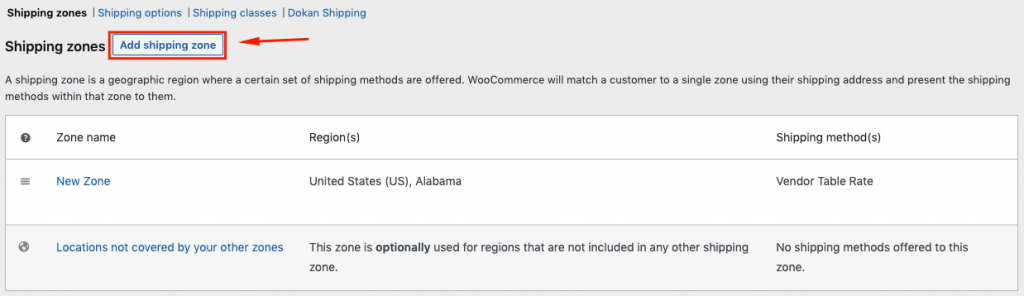
Once you entered that option, you'll find an option down the screen – Vendor Table Rate Shipping. Just enable this option. Give your shipping zone name, select regions, and hit the save changes button.
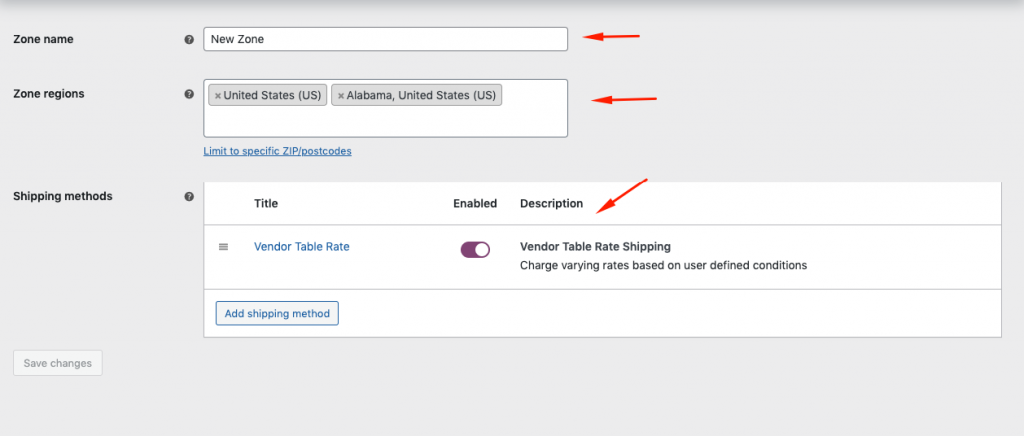
As per the rules of your marketplace, you can multiples shipping methods just underneath the created one. Just click on the Add shipping method. Select the desired method you want to add. Click on the finishing button.
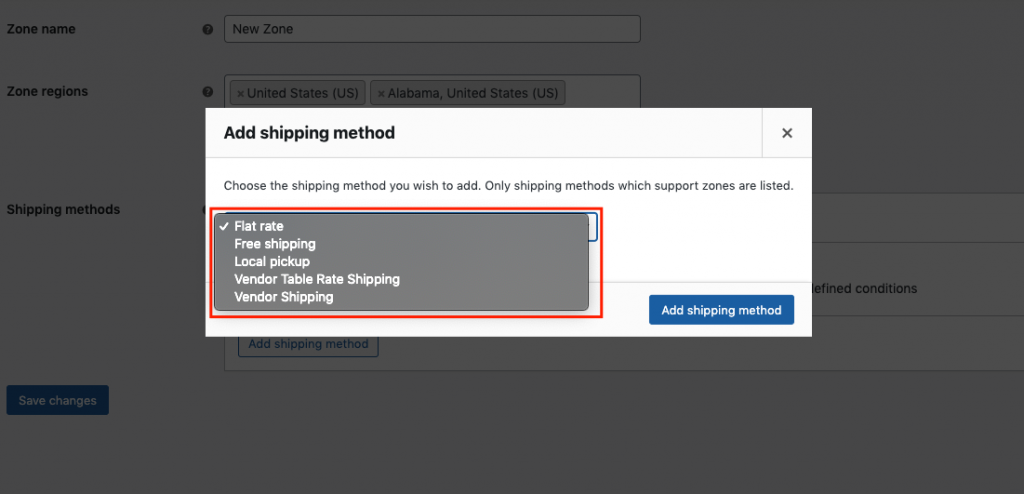
Now you have multiple shipping methods.
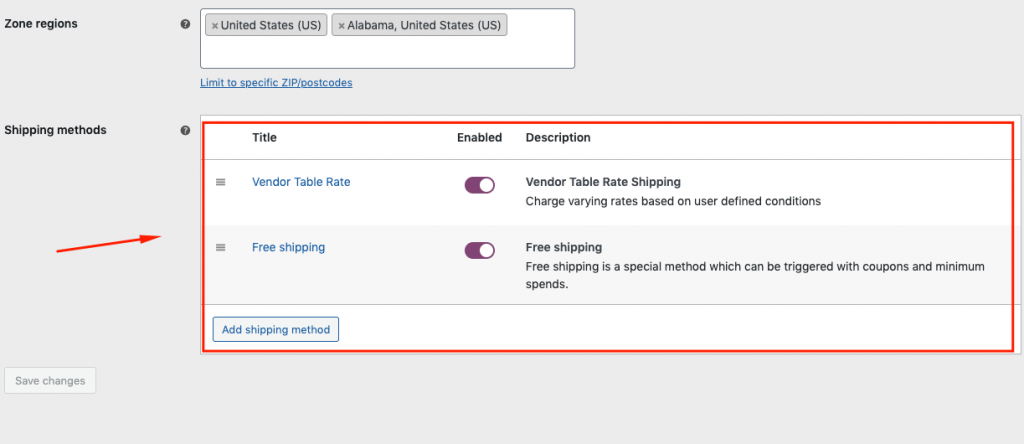
However, you can check out this documentation to know how to create a zone-wise shipping method. Or, check out the following video tutorial to get things done!
2. Configure Table Rate Shipping Feature – Vendor
Once you're done with your part, now your vendors part come. They can easily configure all the settings right from their dashboard.
So, vendors need to navigate to the dashboard> settings> shipping. From here vendors can create different shipping scenarios.
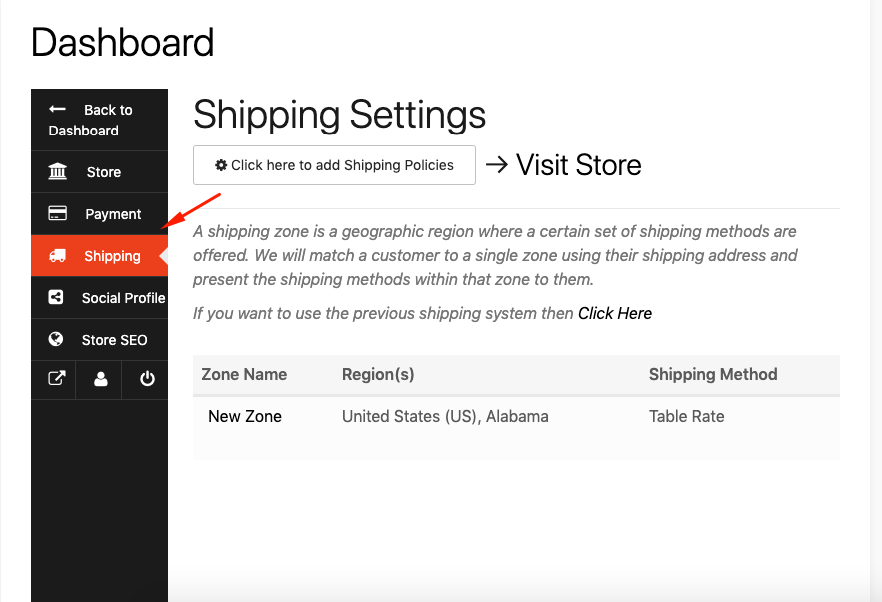
Note: Vendors will find the Zone name here that was already created by the admin.They need to click on the Zone and then scroll down to edit the option.
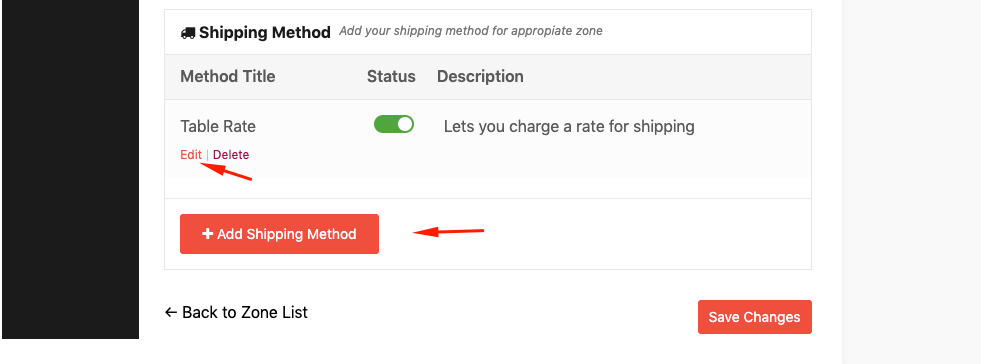
Some important things that vendors need to carefully complete!
- Method Title
- Tax Status
- Tax included in shipping costs
- Handling Fee
- Maximum Shipping Cost
Rates for calculated per:
- Order: Set the amount and the calculation will show the result as per order
- Item: The calculation calculate the total amount based on the product quantity
- Line: The total amount of products that are on the same line, so the customer will only be charged once for multiples of the same item
- Class: Based on the shipping class the total amount will be calculated
Based on the vendor's capabilities and scopes, they need to carefully complete these fields. So that the table rate shipping can work swiftly.
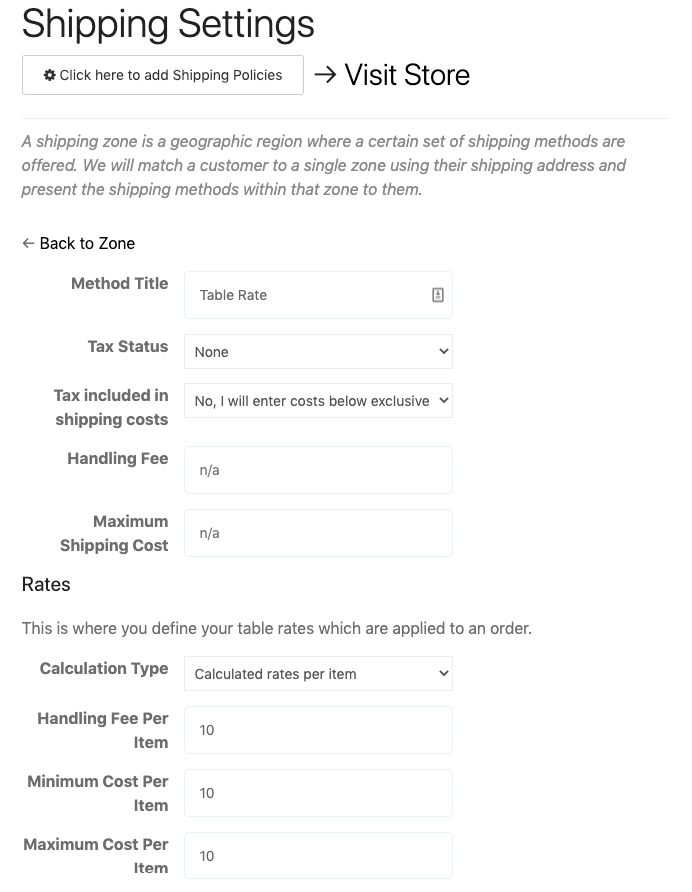
Check the full documentation for Dokan Table Rate Shipping to get more details.
How Does Table Rate Shipping Calculation Actually Work (Rules & Conditions)
We'll show you how table rate shipping works while the customer purchase products. For instance, we'll demonstrate the calculation per order.
Vendors need to select Per Order from the Calculation Type option. However, you can keep the other fields like handling fees, maximum/minimum cost empty. But you're free to add any amount you want.
Just under the rates section, vendors need to select the “Any Class” type from the table rates and set the condition as “Weight“. Again, keep the minimum weight of 1kg; the maximum weight of 100kg. Set the KG Cost to $10 and the label name to “New Label“.
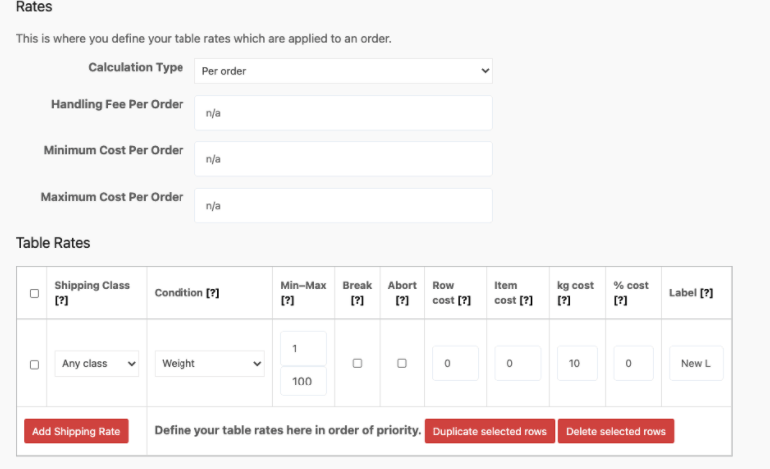
The rule for this shipping method is – if the order is in between 1kg-100kg, customers' have to pay $10/kg. If they order 3kg, the total amount of the shipping will be 3*10 = $30.
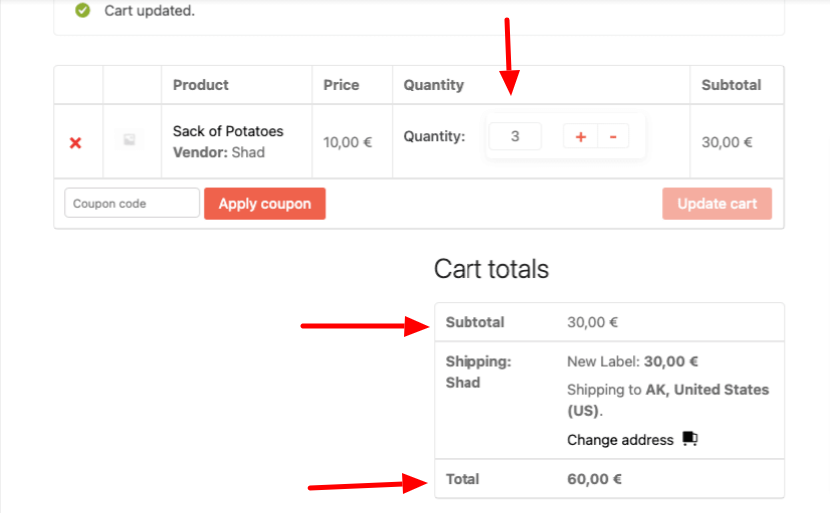
If the order doesn't match with any shipping methods created by the vendors, then it will show like “No shipping methods found“.
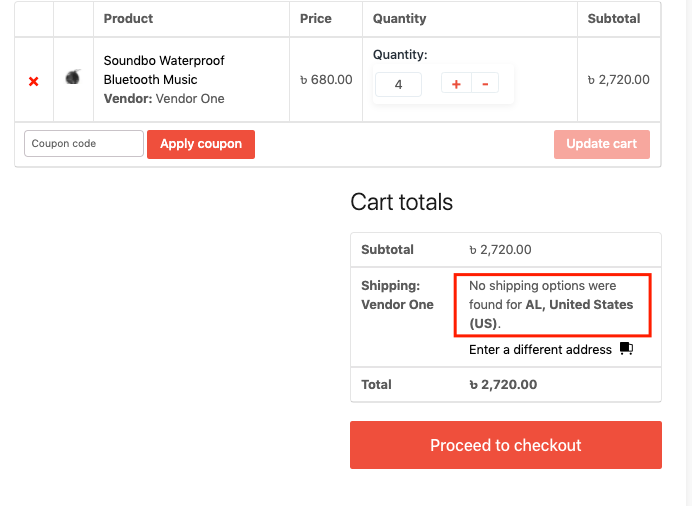
So this is how the Dokan table rate shipping module work. Let's know about-
The Benefits of Using Table Rate Shipping in Your WooCommerce Store
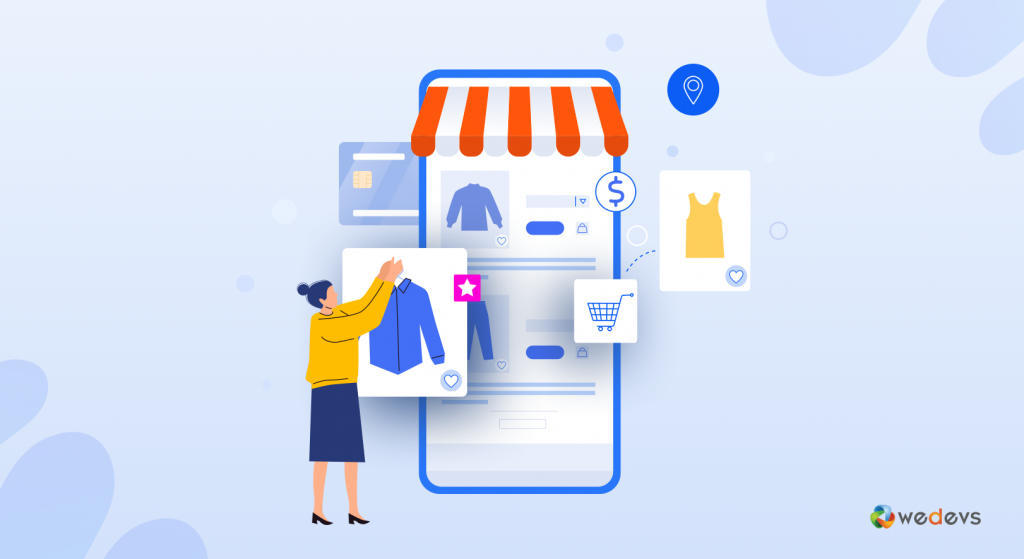
This advanced shipping system makes delivery easier for your store. Anyways, let's what else you will get with this modern shipment model:
01. Gives Full Control to Add Multiple Shipping Methods
One of the biggest benefits of table rate shipping is – it gives the full authority to choose your preferred shipping method. There is no limitation to adding a number of shipping options within your marketplace. Plus, you can adjust shipping preferences based on your customers' locations.
So if you're selling local products or services, you can provide your customers with an option to pick up their orders instead of shipping. Apart from these, you can ask for a review from your customers. This way it will increase your credibility and brand trust.
02. Easy to Control All The Rules Under One Table
Generally, shipping scenarios can be a bit confusing and hard to understand in some cases. Especially, if you use WooCommerce default shipping options. For instance, you need to create & manage multiple shipping methods for different zones. In a sense, it's time-consuming & handling such a large quantity of rules can be a pain sometimes.
As the name suggests, table rate shipping helps you to configure all your shipping rules inside a table. Plus, it allows you to create and display shipping rules in a tabular form. It will be a hassle-free job for you to handle shipping rules for your marketplace.
03. Shipping Methods for Single or Multiple Shipping Zones
As said above, maintaining a flat rate of shipping requires unnecessary time & effort. You have to create shipping rules for a single zone only. So why just waste crucial time only for a single zone?
Table rate shipping, in this case, helps you to create different rules for multiple shipping zones. Let's say you have 5 different shipping methods for your customers. It would be really a time-saving job for your store managers to add or customize the shipping zone; assign multiple rules to them.
Another benefit that you can get with this is – you can focus on the shipping zone where your business is performing well. Apart from these, you can also provide discounted shipping rates or more effective delivery options to get the maximum profit. So in both manners, the profit is yours.
Learn how to easily set up WooCommerce shipping on your multiVendor marketplace
04. Achieve Complex Weight Based Shipping Scenarios
Another benefit that you get with table rate shipping is weight-based shipping. You can create different shipping methods such as shipping zones, shipping classes, shipping costs based on additional weight, etc. So at the time of shipping heavy products, you can easily know which type of products you're shipping and which one needs additional reinforced boxes so that the packaging may not get damaged.
05. Target Potential Sales Based On Product Quantity in Customer's Cart
Last but not the least, table rate shipping can help you to target potential sales depending on the number of products in your customer’s cart. Generally, the free shipping method can increase customers' interest to purchase more on a marketplace. Plus, it can also reduce abandoned carts if you offer an affordable shipping rate.
Using the table rate shipping you can offer your preferred customer's a free shipment once you can identify s/he is purchasing more products from your store. This way you not only grow your sales but also render customers excellent customer support if they choose to buy more.
General FAQ about Table Rate Shipping
Ans: The table rate shipping method references a table of data to calculate shipping rates based on a combination of conditions, including Weight v. Destination. Price v. Destination.
Ans: Standard shipping is priced based on the regular shipping charges that are calculated based on prices, weights, and zones.
Ans: The four elements required to calculate shipping costs are shipping point and origin, package weight, package dimensions and expected delivery times.
Ans: The main difference between table rates and flat rates is that table rates are completely customized for your specific business model and needs. With flat rates, you charge a regular fee for all shipments that fall into the same location or product categories.
Ans: Unlike flat rate shipping, which will charge all to their customers $X, table rate might have a shipment fee less than $X or at times, more than that. Either be the case, table rate shipping is a better way for calculating shipment fees. Also, it is beneficial for the customers and the business as a whole.
Ans: If you set the rate to 0, you’ll want to clarify that to customers by editing the Label column with a message such as “Free Shipping” which will display when viewing the cart, and at checkout.
Improve Customer's Shipping Experience with Table Rate Shipping
Over the years, the rise of eCommerce has brought a new problem, i.e. how to calculate shipping charges for multiple shipping zones. In the past, merchants were able to use flat rate shipping, but that is no longer a viable option as customers live in different cities or even countries.
In this situation, table rate shipping is a reliable tool for e-commerce businesses. This is also a cost-saving option for eCommerce merchants. Moreover, marketplace owners can easily configure the Dokan table rate shipping and serve clients from all over the world.
This table rate shipping module can be termed the most productive way to handle & calculate shipping rates for your multi-vendor online store.
So are you ready to utilize its features by joining Dokan's 70k+ users worldwide?
For any further questions or concerns, please feel free to share them with us in the comments below.
If you have enjoyed our post then you may subscribe to our newsletters to get read our articles about WordPress, plugin reviews, tips and tricks, and product tutorials, guides, and more.
