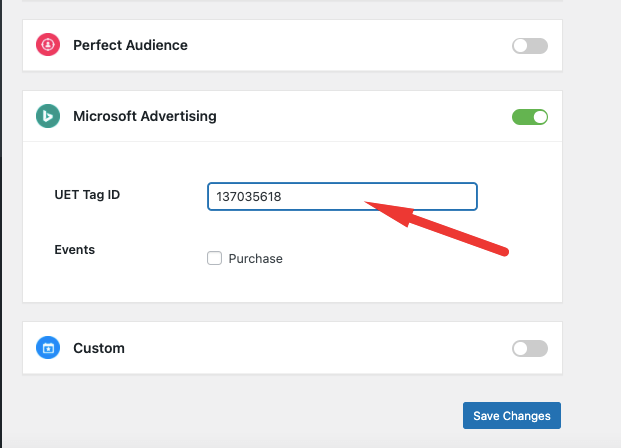How to Add Microsoft Advertising (Bing Ads) UET Tag ID
To get Bing Ads UET Tag ID for WooCommerce Conversion Tracking ,you need to create that Tag ID from your Bing Ads account.
How To Add
Microsoft Advertising (Bing Ads) UET Tag ID In Your Site
To add UET tag in your site,at first, you need to go bing ads account and then follow these steps-
Navigate to Tools–> Conversion tracking → UET Tags
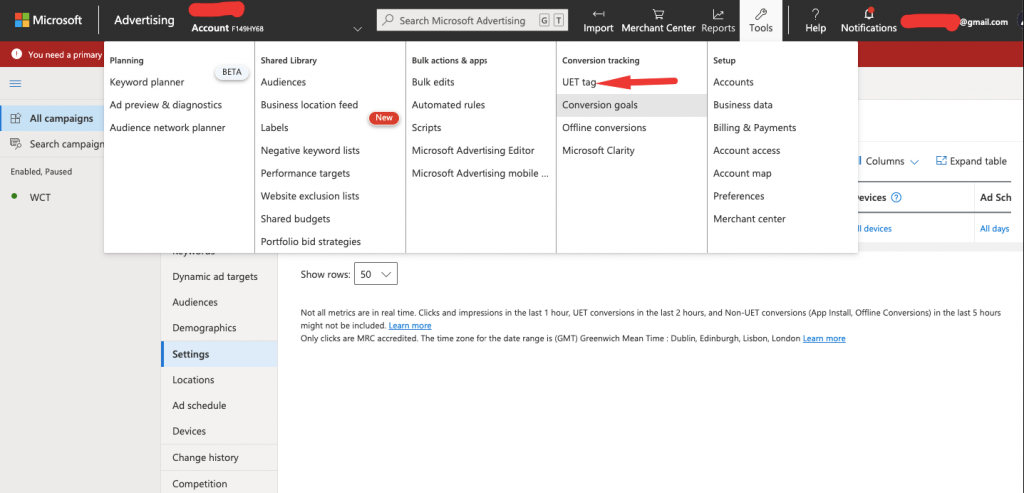
Click ”Create UET Tag”.
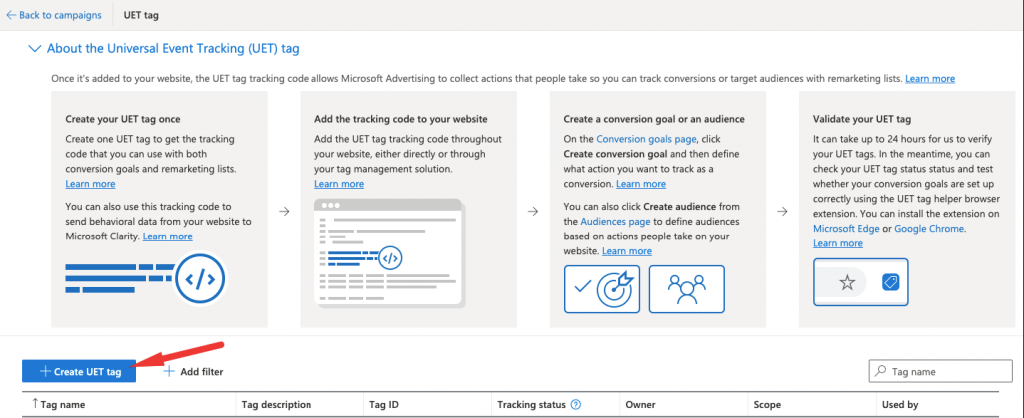
Now you need to give UET tag name and description and save this information.
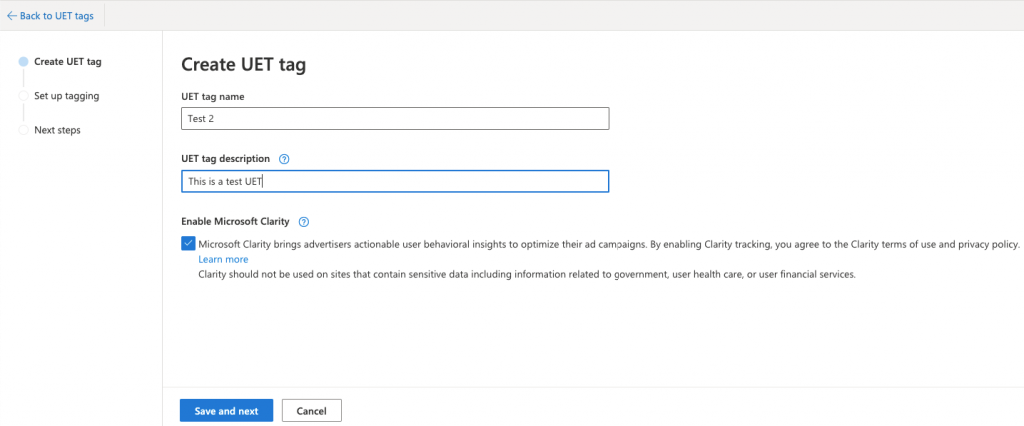
If you don't use WooCommerce Conversion Tracking you need to copy Javascript code into every page of your site.
If you use WooCommerce Conversion Tracking, you just need the ID and copy that for using in WCT.

To use this ID, you will go to
Go to WooCommerce → Conversion Tracking → Activate Bing Ads

Now, Paste your Bing Ads UET Tag ID in ”UET Tag ID” box and save the change. Your (Microsoft Advertising ) Bing