E-Mails
Admins can configure several features simultaneously from the WPUF Emails page.
Navigation
To access E-Mails, navigate to wp-dashboard->User Frontend->Settings. From Settings, open the E-Mails page.
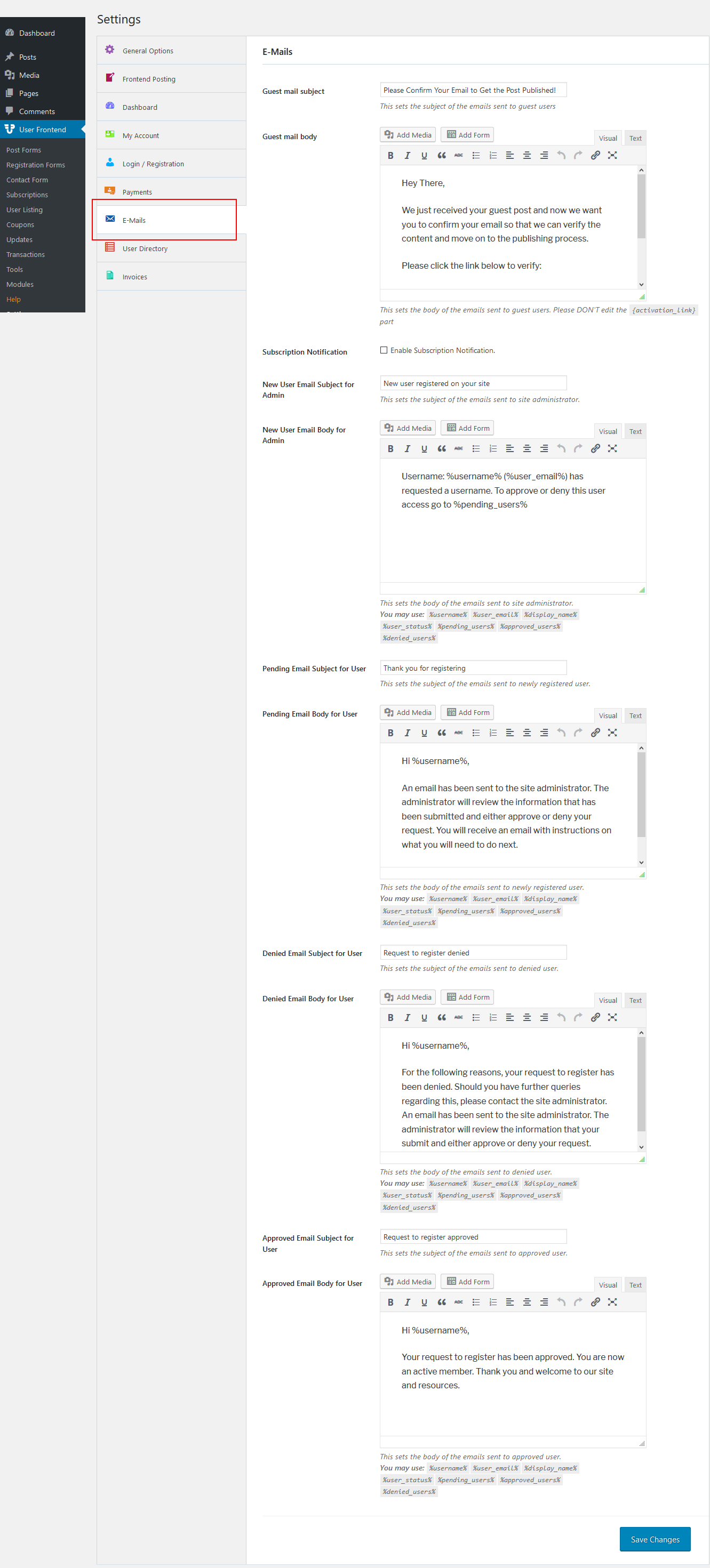
Configuration
From the E-Mails page, you can set configuration for 3 features of WPUF:
- Guest Post Required Email Verification Notice: These fields set up the email users will receive after they submit a post if the admin has enabled ”Require Email Verification for Guests”.
- To learn about how to set up the email, read this documentation.
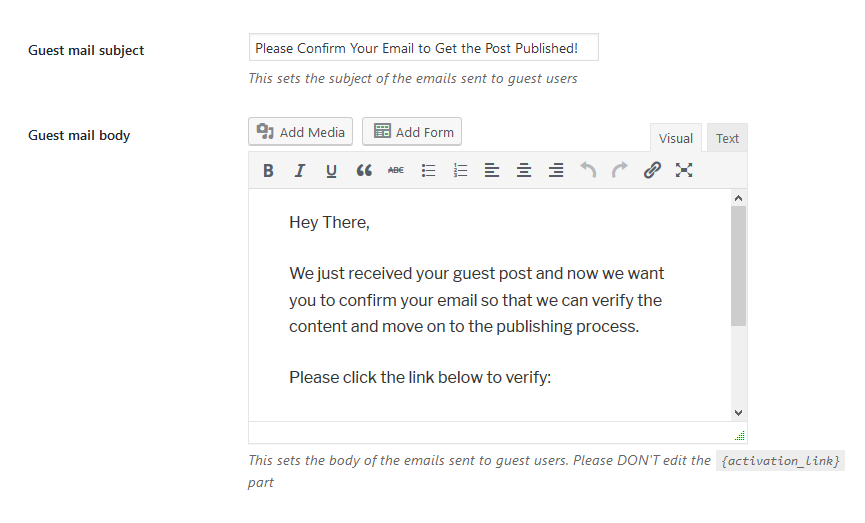
- Subscription Expiration Notices: These fields set up the kind of emails users will get before and after their subscription ends, and when. To learn about setting up the emails, read this documentation.
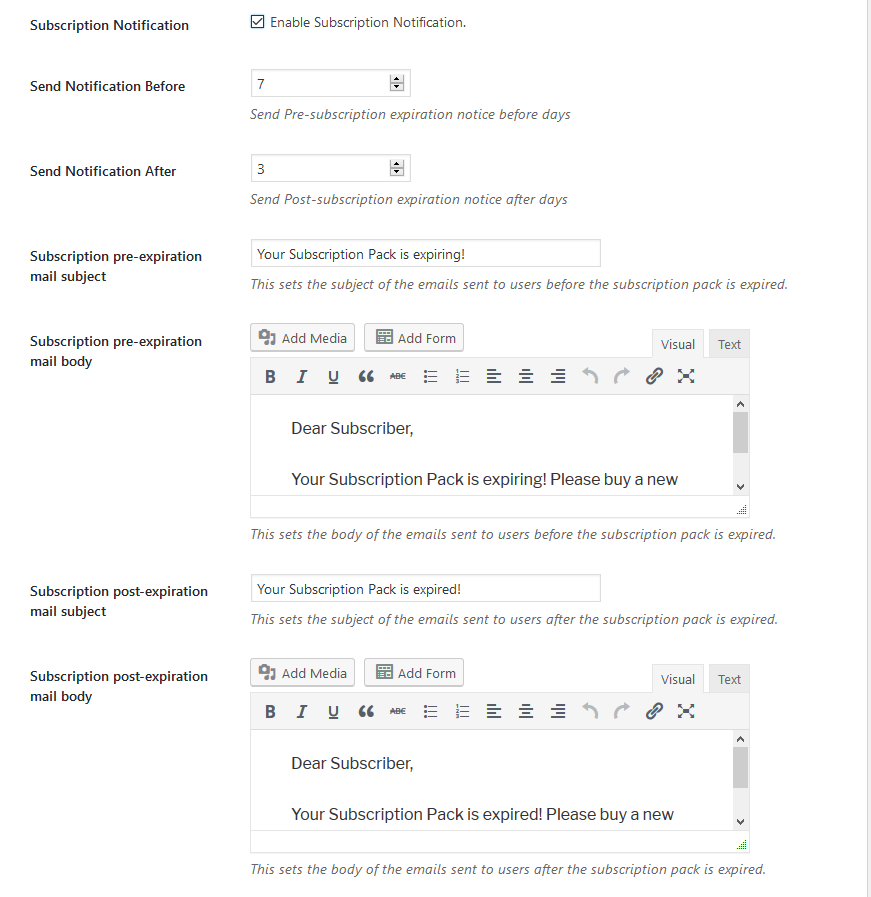
- New User Status Notices: These fields set up the kind of emails that admins and users will receive when a new user registers. To learn about how to set up the emails, read this documentation.
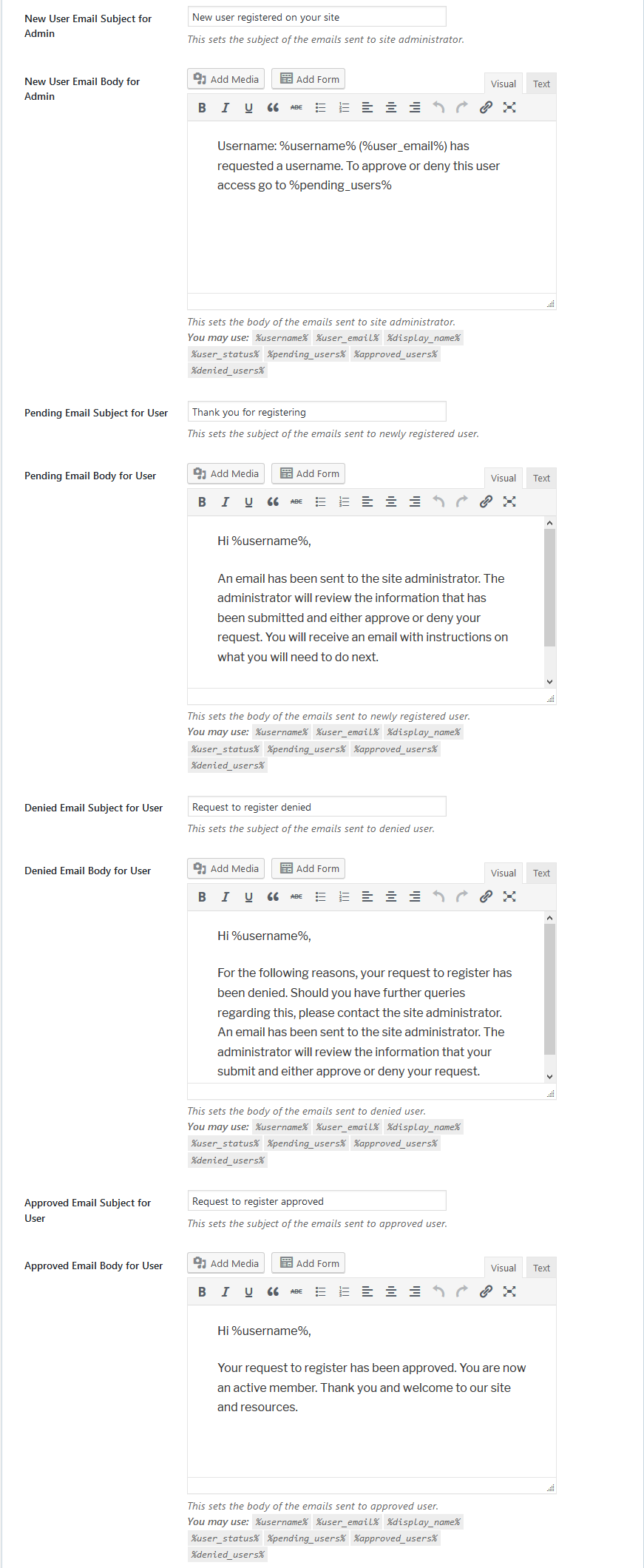
Enable User Approval Notification
Admins can decide if their users will receive any notification after their requests have been approved. Just enable the notification for the approved user. Hit the Save Changes button to finish.
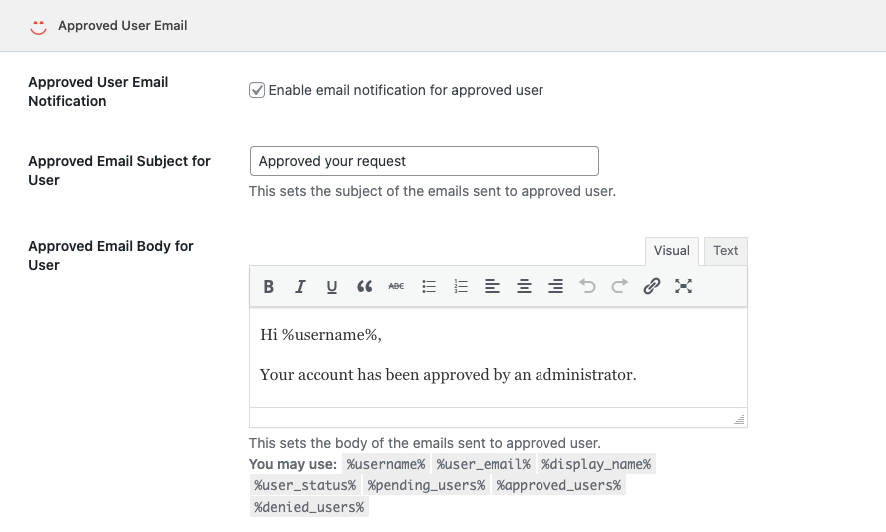
Enable Post Approval Notification
Now admin can decide if their user will receive any notification email after the post-approval. To send a notification, click on the Approved Post Email option,
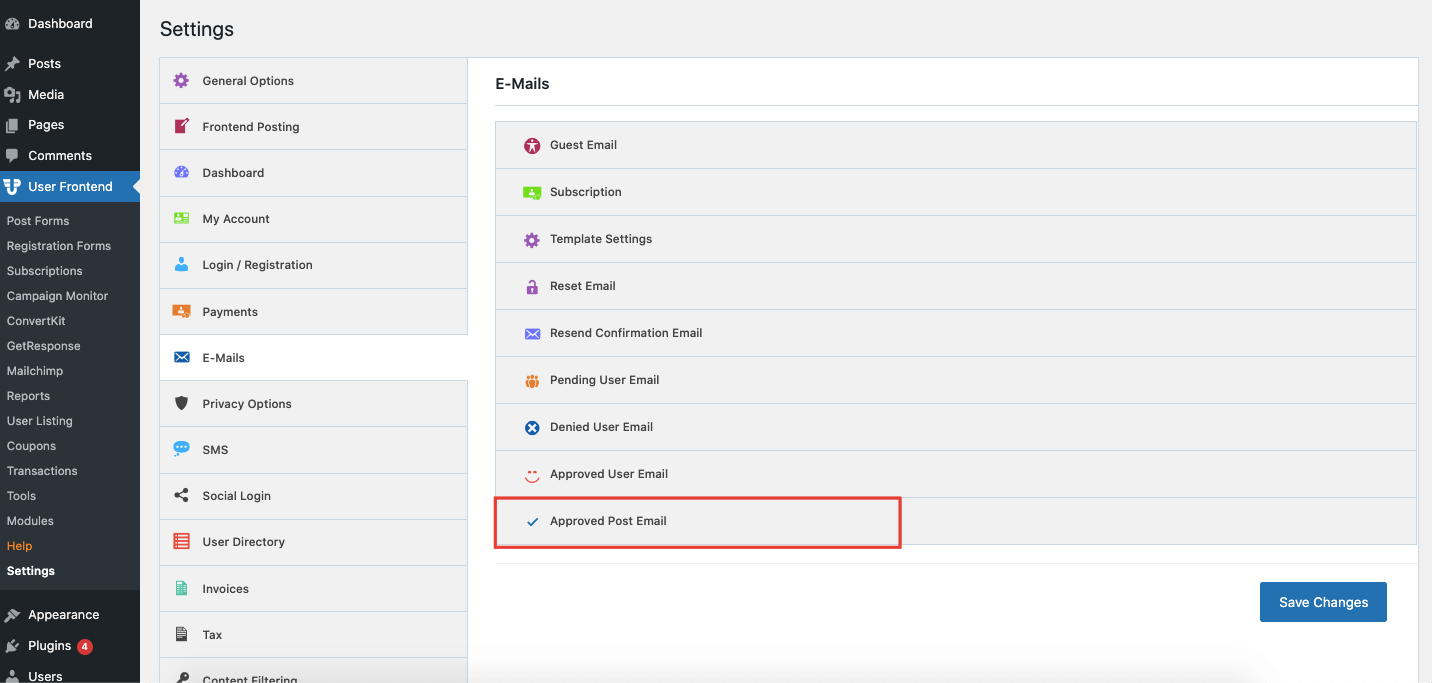
There just enable the Post Approval Notification box, set up Subject Line and Email Body.
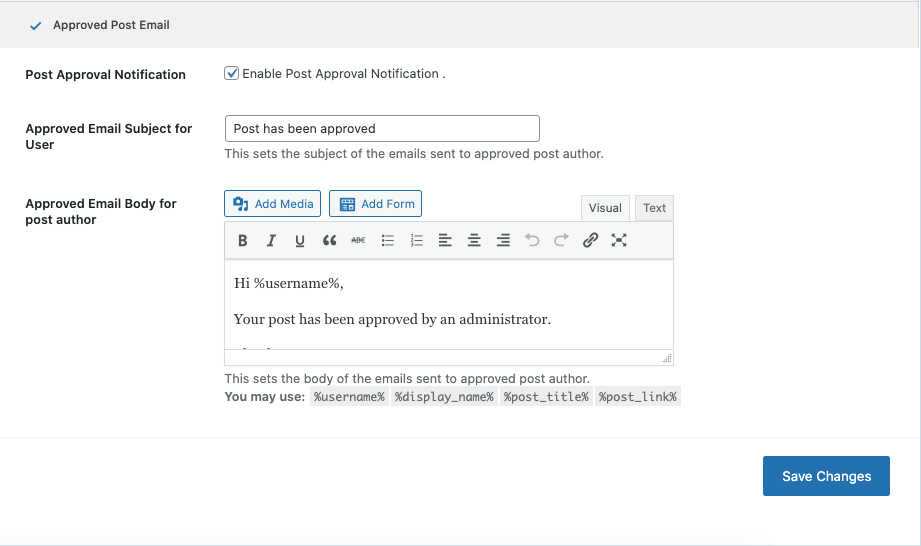
After setting up, simply click on Save Changes.
These are all one-time configurations so you won't have to write the contents separately for every form. But you can always come back and make changes to the current one.