Subscription Expiration Notification
A- A+
Starting with WPUF, administrators will be able to send reminders to subscribers before and after their memberships expire.
Navigation
Navigate to wp-dashboard→User Frontend→Settings. From Settings, open the E-Mails page.
Check the box for Enable Subscription Notification beside Subscription Notification.
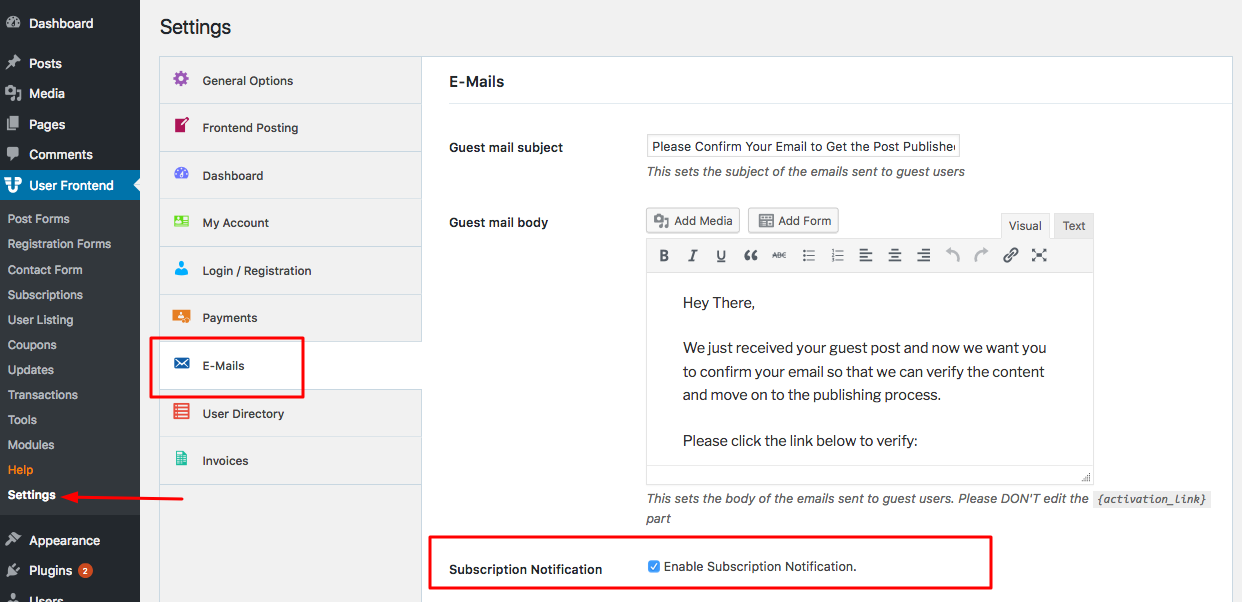
Configuration
This will open up six more options for you:
- Send Notification Before
- Send Notification After
- Subscription pre-expiration mail subject
- Subscription pre-expiration mail body
- Subscription post-expiration mail subject
- Subscription post-expiration mail body
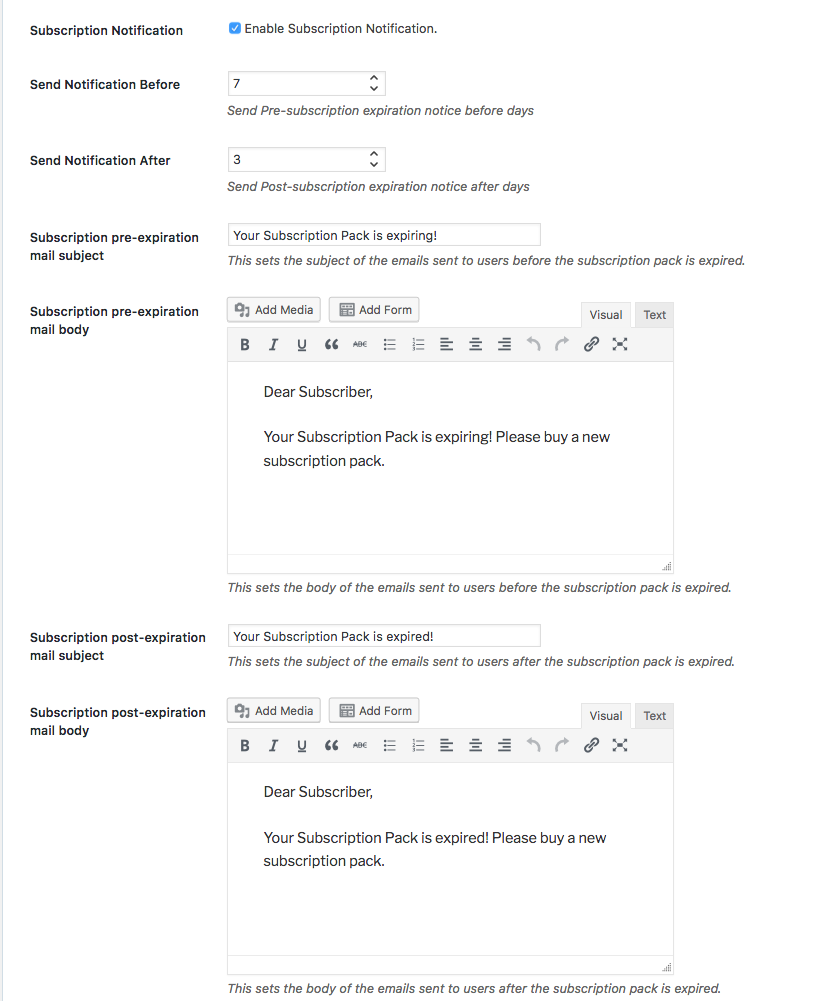
- Send Notification Before: With this numeric field, select the number of days before the subscription ends on which you want to send the subscription expiration notice to your user. That is, this selects the day on which you want to send the pre-subscription expiration notice to the subscriber.
- Send Notification After: With this numeric field, select the number of days after the subscription ends on which you want to send the subscription expiration notice. That is, this selects the day on which you want to send the post-subscription expiration notice to the subscriber.
- Subscription pre-expiration mail subject: In this field, type the email subject you want to display to the subscriber for your pre-expiration notice.
- Subscription pre-expiration mail body: Here is the email content for your pre-expiration notice.
- Subscription post-expiration mail subject: In this field, type the email subject you want to display to the subscriber for your post-expiration notice.
- Subscription post-expiration mail body: Here, type the email content for your post-expiration notice.
After configuring everything, click on Save Changes at the bottom of the page.

