PayPal Payment Gateway
Now you can use the PayPal payment gateway to complete your payment process with WP User Frontend.
Let's see the step-by-step process of utilizing the PayPal Payment gateway on your WordPress-powered site.
Setting Up Paypal Payment Gateway
To configure PayPal payment gateway, navigate to WP-Admin–> WP User Frontend–> Settings> Payment. Enable the PayPal Payment Gateway.
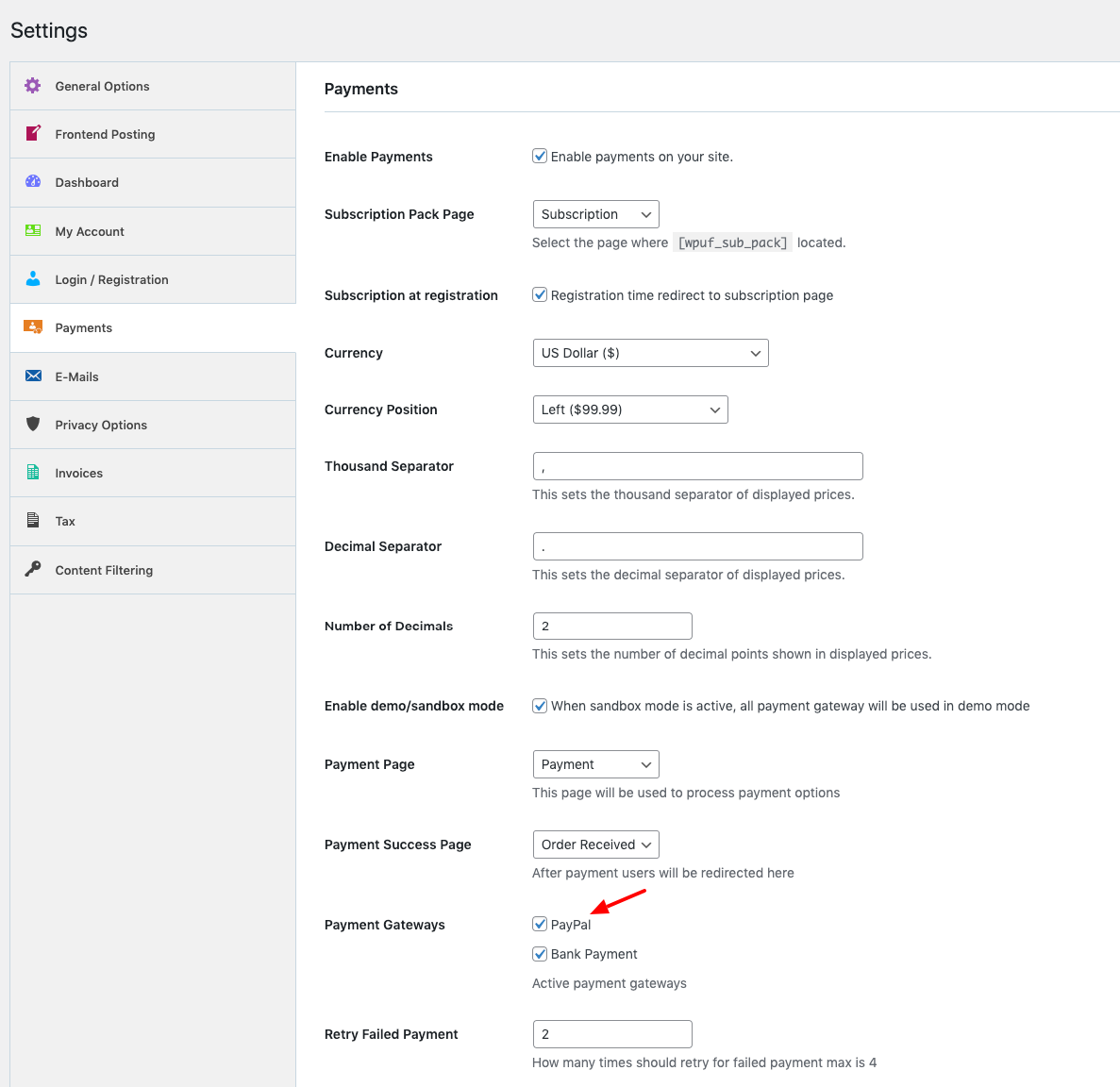
Next, scroll down, and there you need to insert your PayPal Account Credentials.
- Insert PayPal Email
- Give the instruction of using PayPal
- PayPal API username
- API password
- And API signature
- PayPal Client ID
- PayPal Client Secret
- PayPal webhook ID.
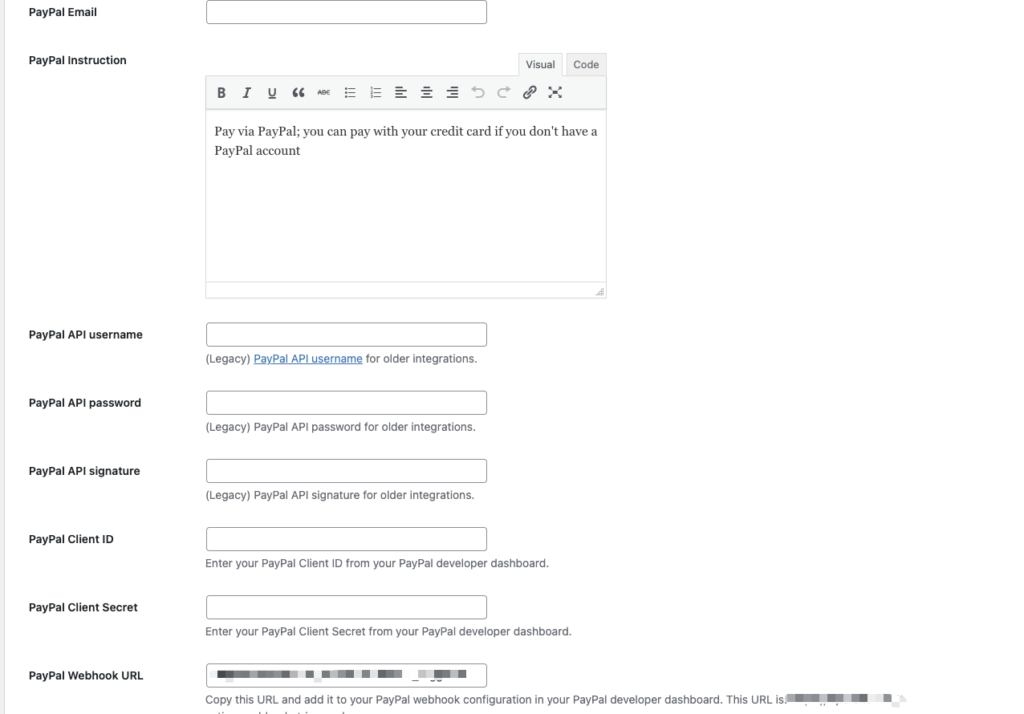
That's it! You have successfully completed the general settings!
How to Get PayPal Account Credentials
First of all, head to the PayPal Developer site. Navigate to API Credentials as shown in this image below:
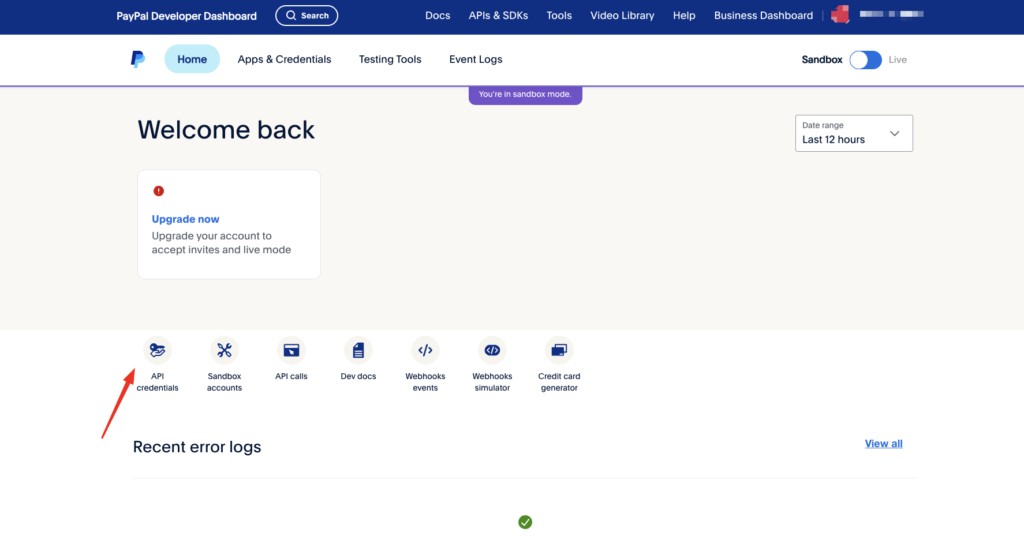
After navigating to PayPal API Credentials, you will find your Client ID and Client secret like this image:
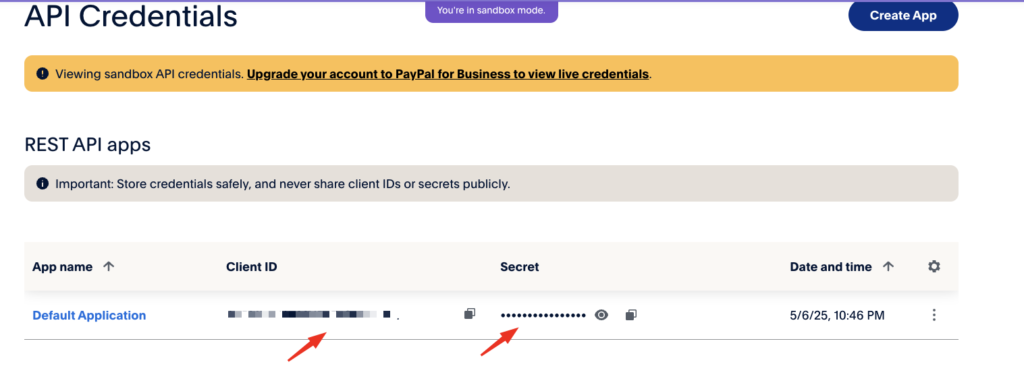
Username & Password: You will find your username and Password to your Sandbox Accounts:

Now, Click on View/Edit Account option:
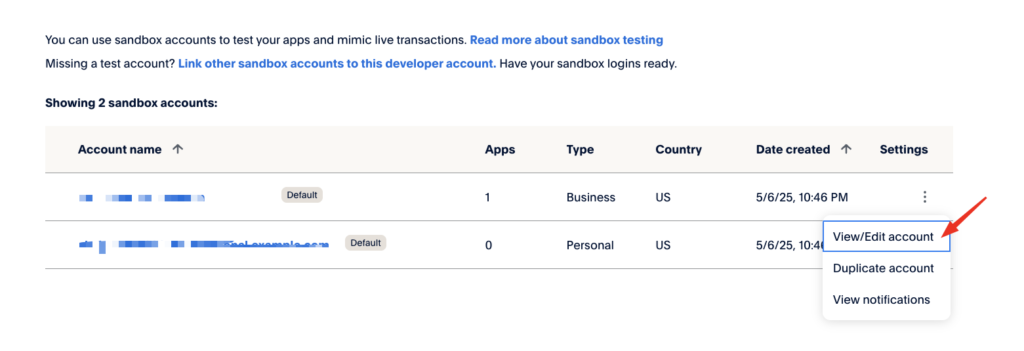
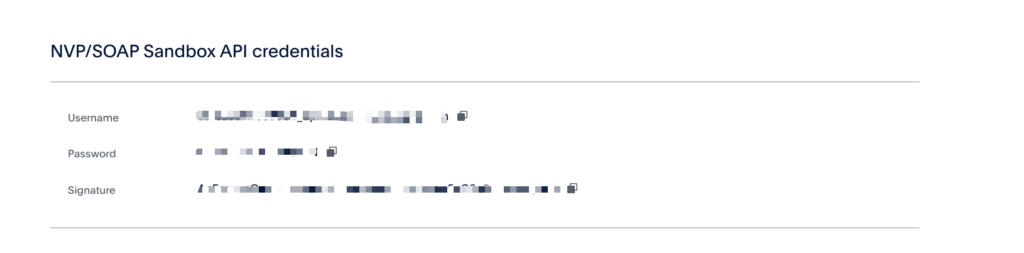
PayPal webhook in WP User Frontend:
From now on, you can add a webhook or PayPal for managing your subscription of WP User Frontend for PayPal Payment Gateway. This is the most reliable solution.
How to get webhook or PayPal:
Log in to your PayPal account, then navigate to API Credentials.
Then edit your existing API Credentials, scroll down and find the webhook section, you will get the Add Webhook button. Click to open and edit the webhooks.
You will get the modal popup for creating your webhook. Then set your webhook link from the input field, copied from WP User Frontend’s webhook URL Field.
PS: You will get the webhook URL from the WP User Frontend webhook URL setting field.
Then select the Billing Subscription and relevant fields for your subscription management, and save it.
After creating the webhook, you will get the webhook ID and URL from the webhook list of PayPal.
Copy the webhook ID and paste it in the WP User Frontend settings.
That’s it.
How Does Paypal Payement Work
You need to activate the subscription feature to see how PayPal payment works. To create a subscription, you can check out this documentation.
However, once you're done with that, navigate to the subscription page.
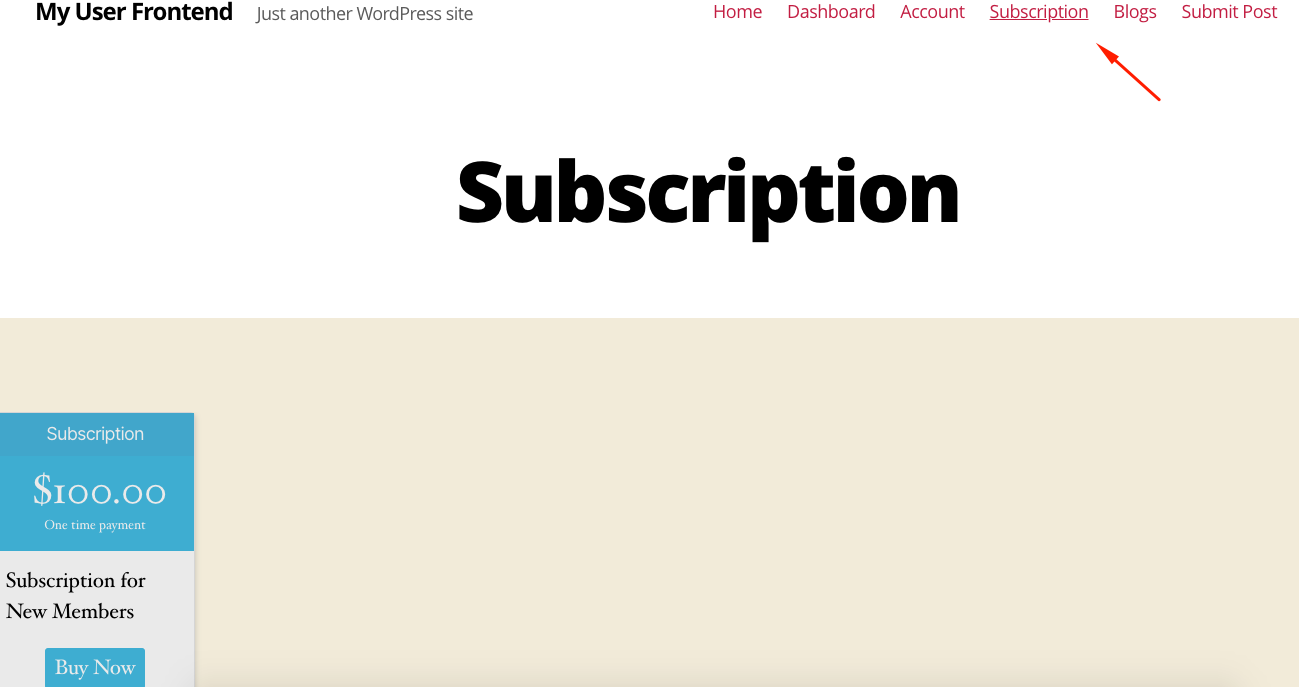
Next up, click on the Buy Now button to purchase the subscription.
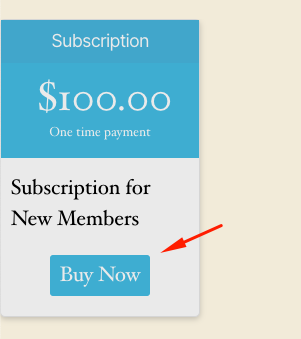
After that, you'll get the payment options. Select PayPal and hit the Proceed button to complete the payment.
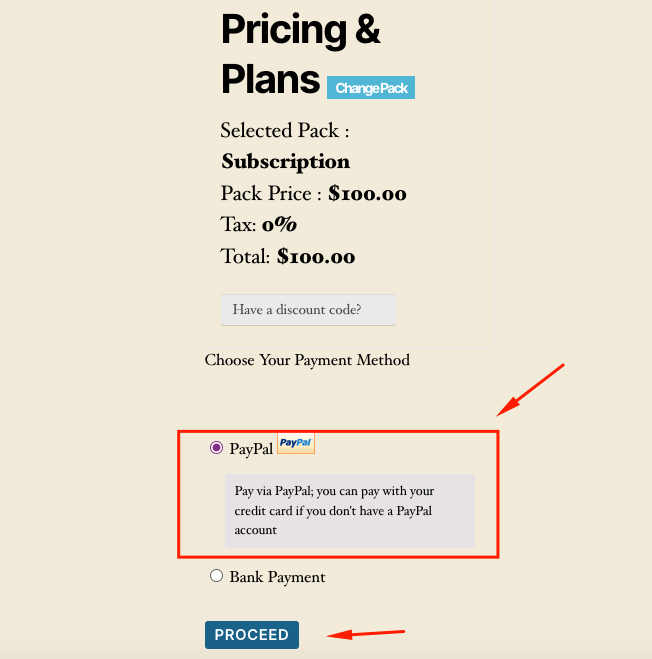
Next, you'll need to insert your PayPal Account to complete the purchase.
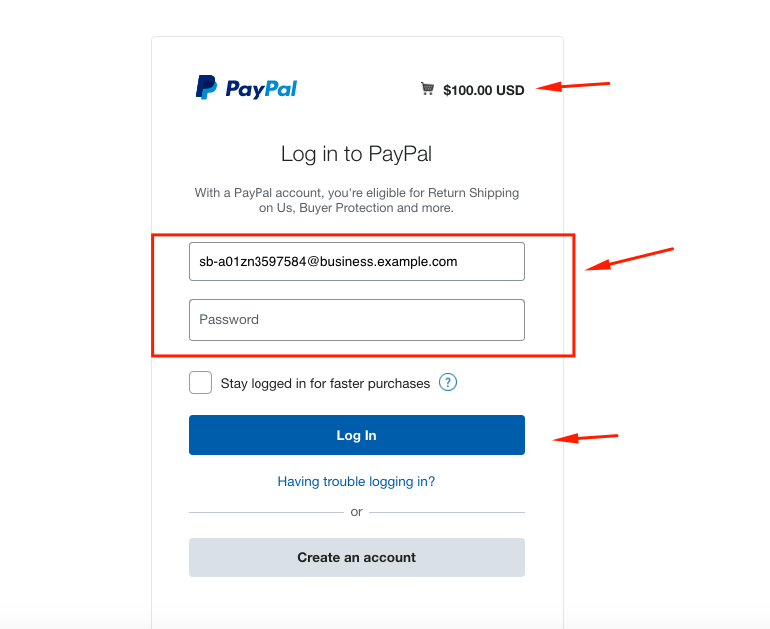
Once you're done with that, you can see the final message that says – you've successfully purchased the $100 USD subscription.
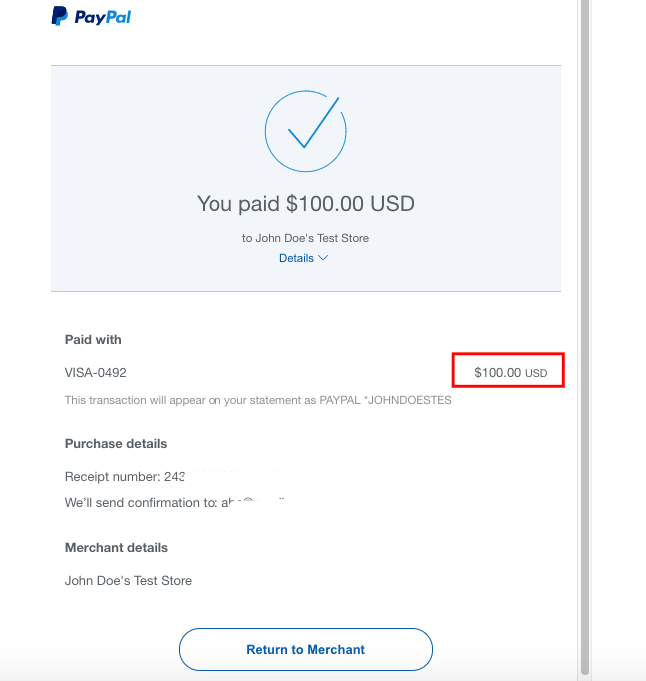
How To Check the Trasnaction Details
Now navigate to the Admin area and click on the WP User Frontend> Transaction> Pending.
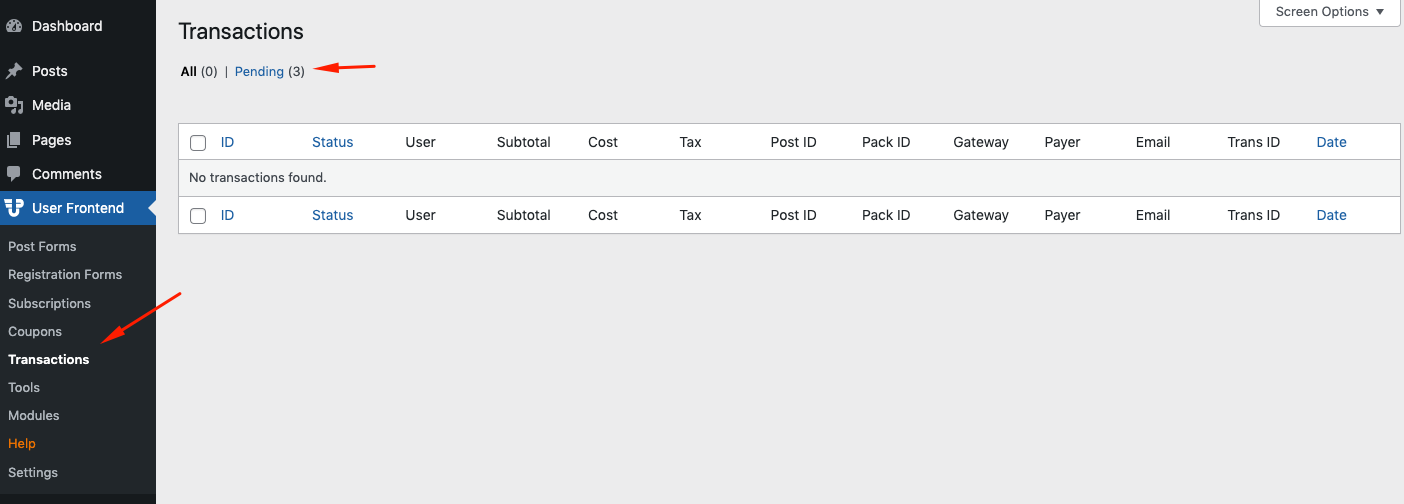
As you can see the new transactions are pending and waiting for your approval.
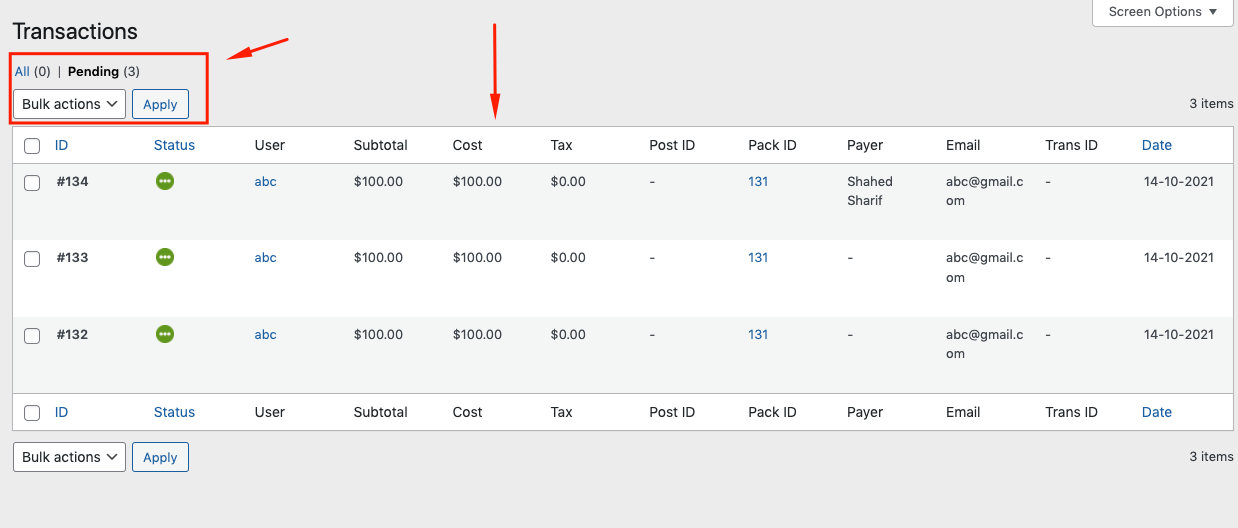
You can accept or reject the request from here.
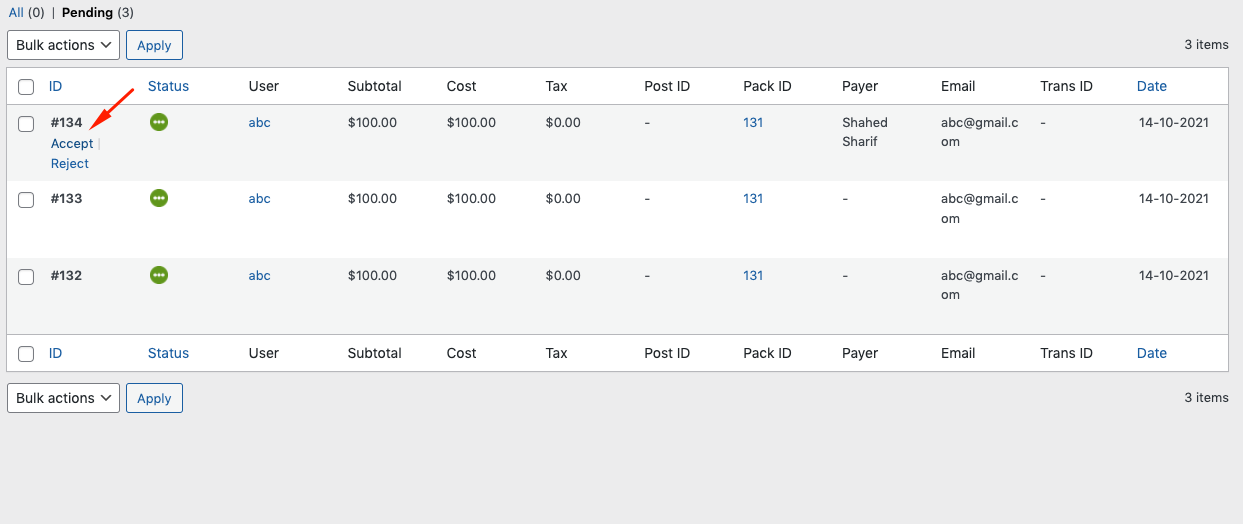
The selected transaction will be marked as Done.
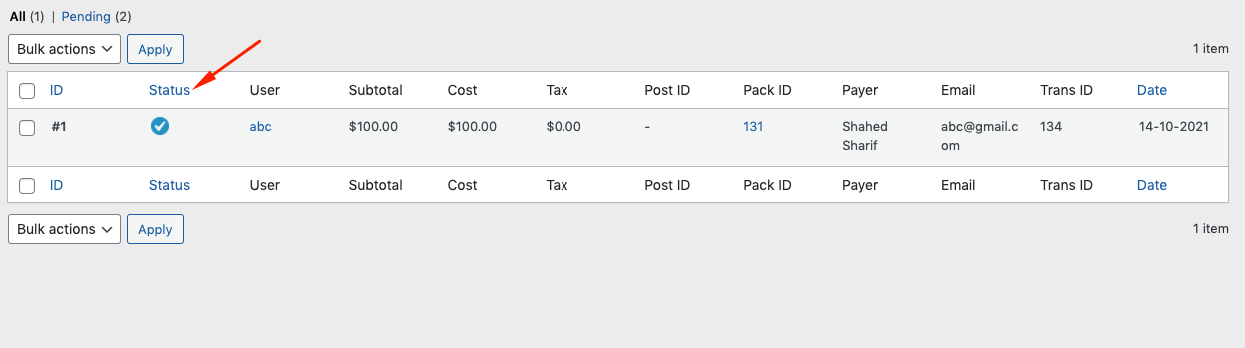
That's it!