PayPal Payment Gateway
Now you can use the PayPal payment gateway to complete your payment process with WP User Frontend.
Let's see the step-by-step process of utilizing the PayPal Payment gateway on your WordPress-powered site.
Setting Up Paypal Payment Gateway
To configure PayPal payment gateway, navigate to WP-Admin–> WP User Frontend–> Settings> Payment. There enable the PayPal Payment Gateway.
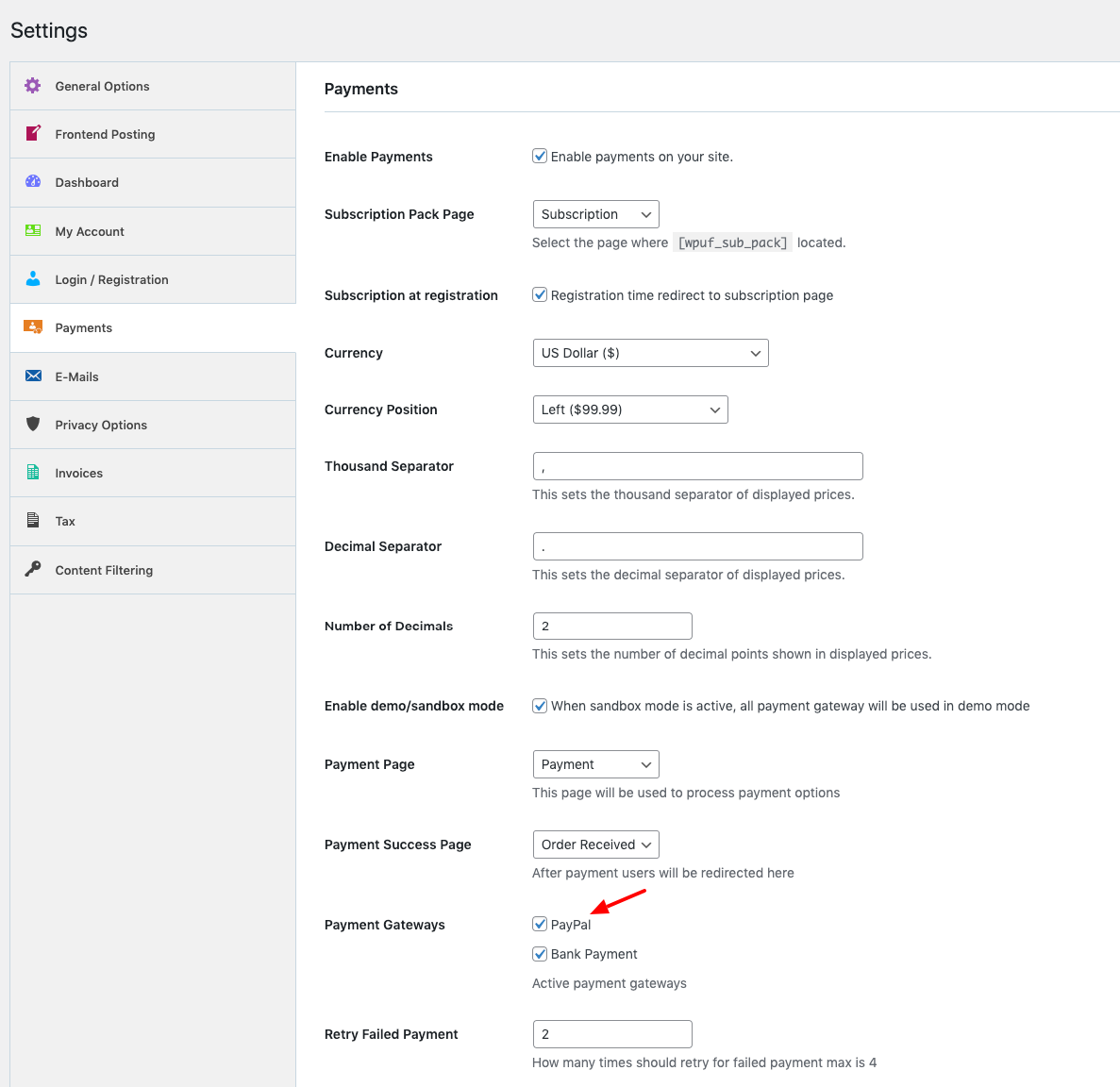
Next, scroll down, and there you need to insert your PayPal Account Credentials.
- Insert PayPal Email
- Give the instruction of using PayPal
- PayPal API username
- API password
- And API signature
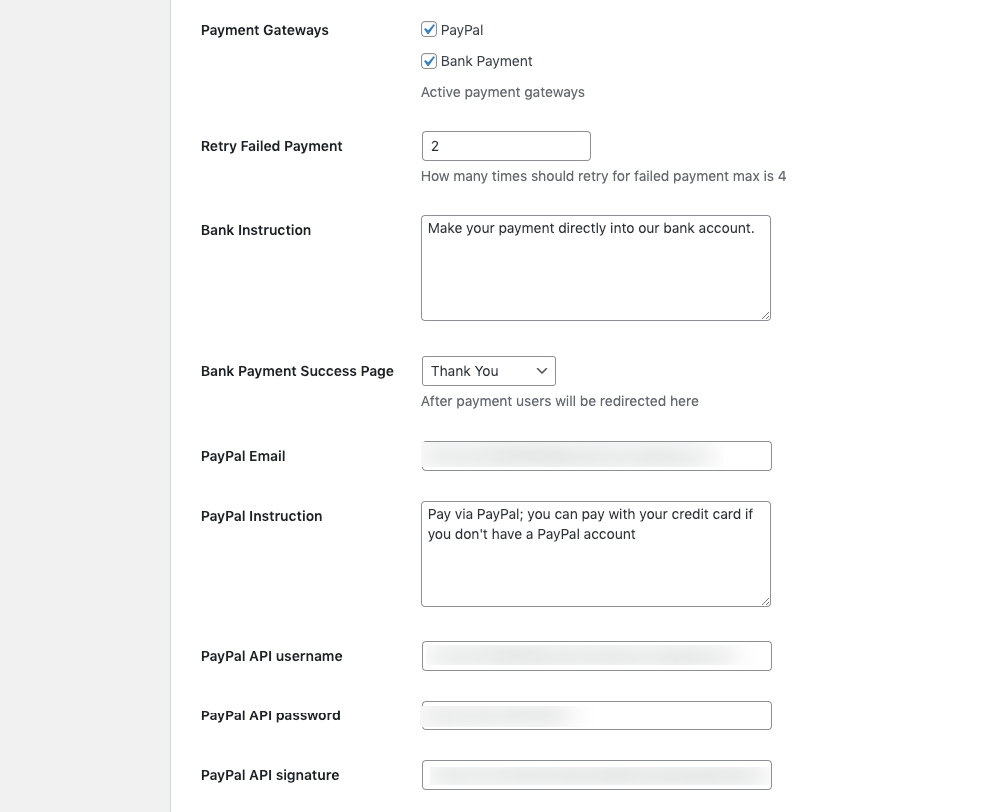
That's it! You have successfully done with the general settings!
Check out our official documentation to get a detailed guide about the WP User Frontend Payment section.
How to Get PayPal Account Credentials
First of all, head to the PayPal Developer site. Once you entered the page, you'll find the option Generate Access Token.
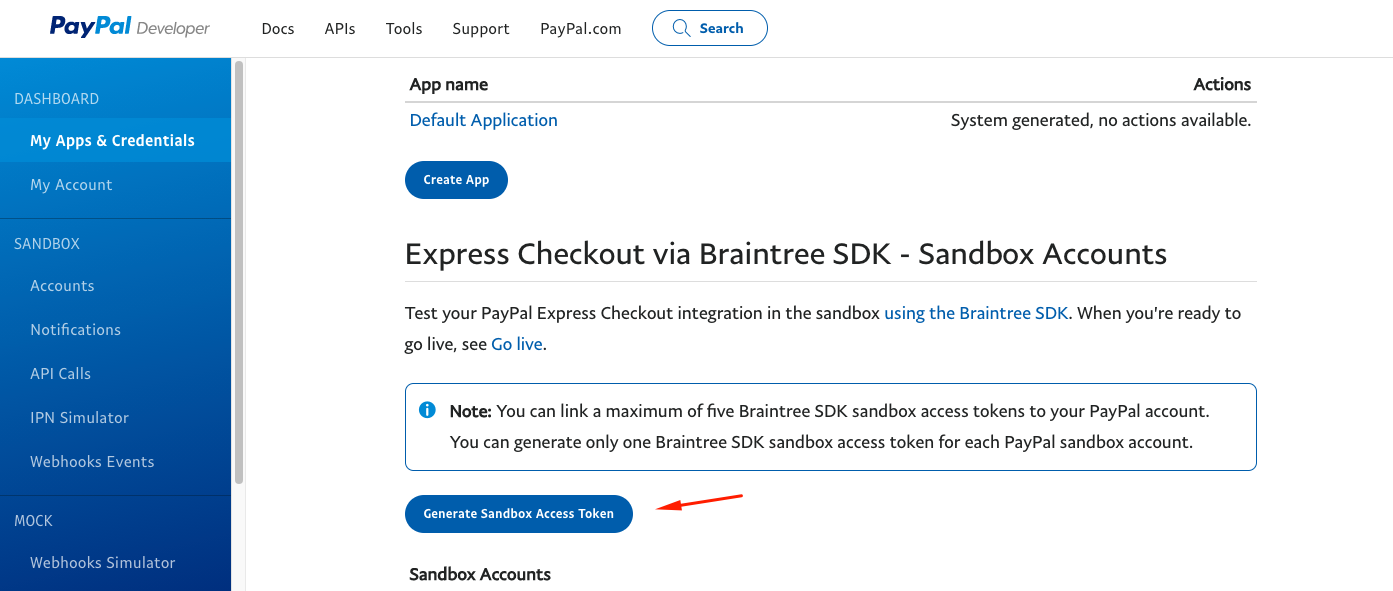
Select your Sandbox account. And then click Generate Credential button to continue.
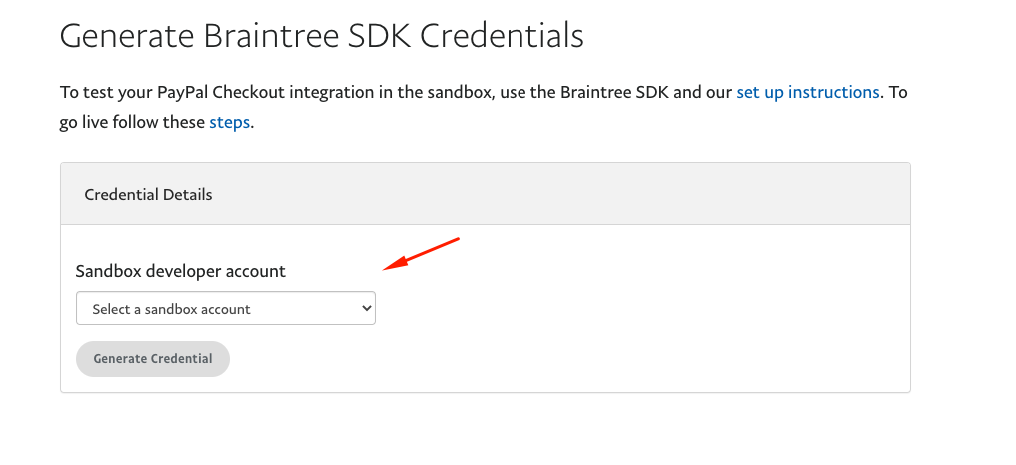
Next, click on the Account page to get the PayPal account details. Click on it!
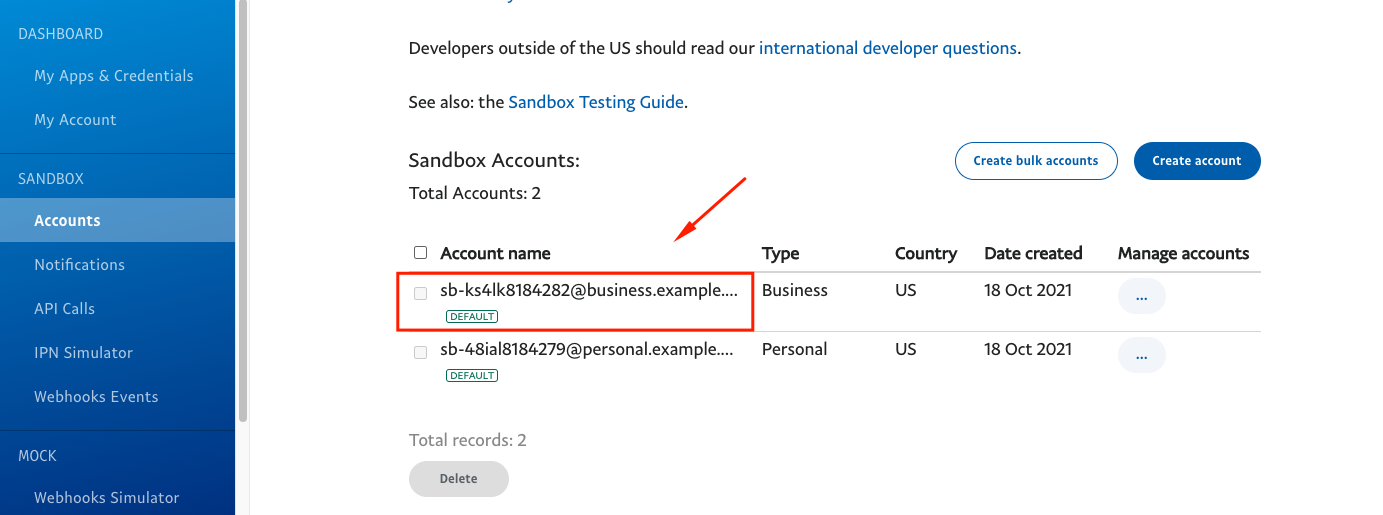
Here you go! You can find all the essential credentials that you need to complete your WP User Frontend Payment settings.
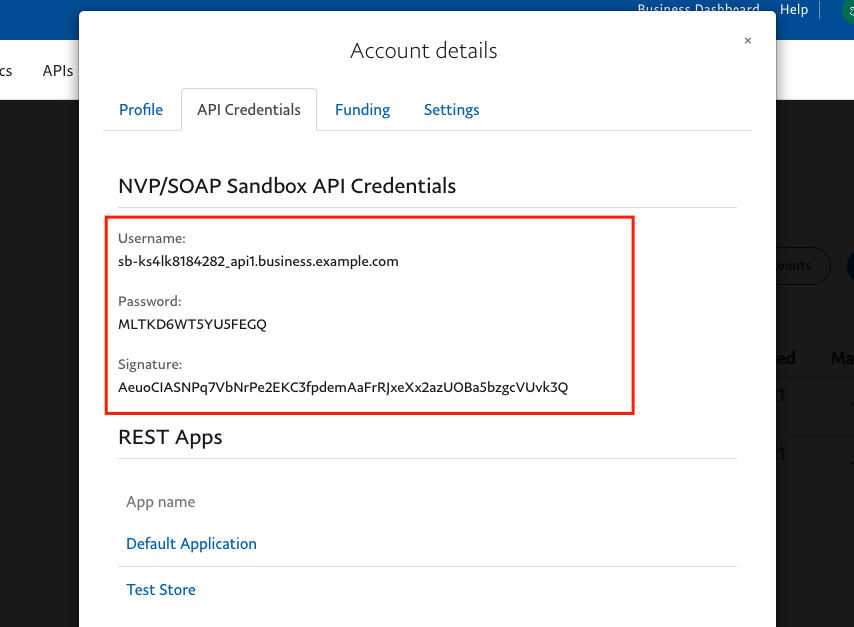
Click on Funding to use your API access for testing purposes.
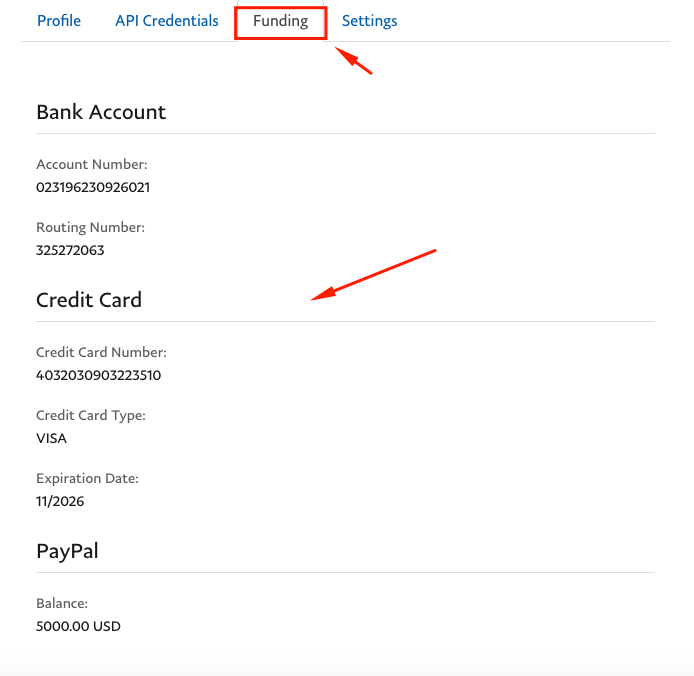
Copy these data and then use it whenever you want it!
Note: We are using a PayPal developer/sandbox account. But for your site, remember to collect credentials from your PayPal live site.
How Does Paypal Payement Work
You need to activate the subscription feature to see how PayPal payment works. To create a subscription, you can check out this documentation.
However, once you're done with that, navigate to the subscription page.
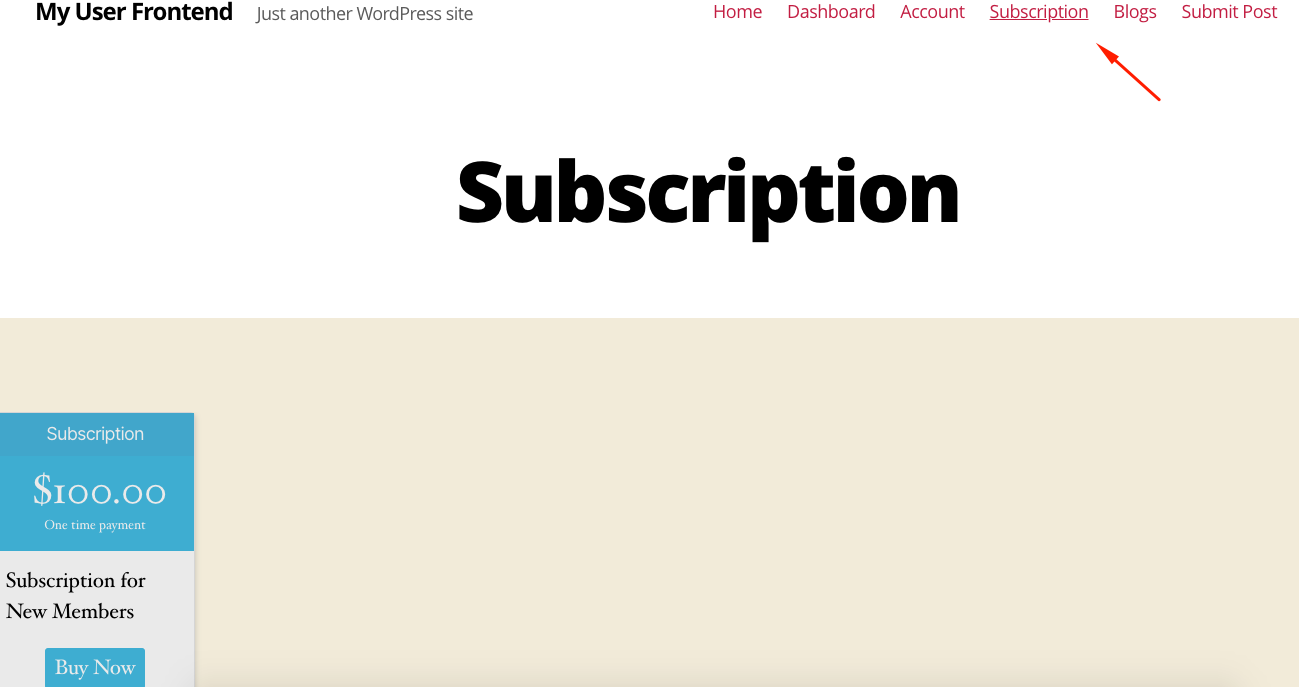
Next up, click on the Buy Now button to purchase the subscription.
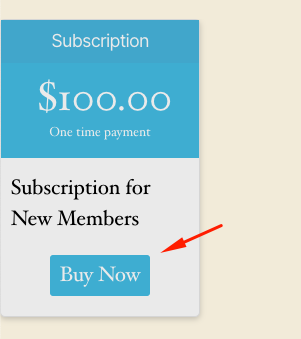
After that, you'll get the payment options. Select PayPal and hit the Proceed button to complete the payment.
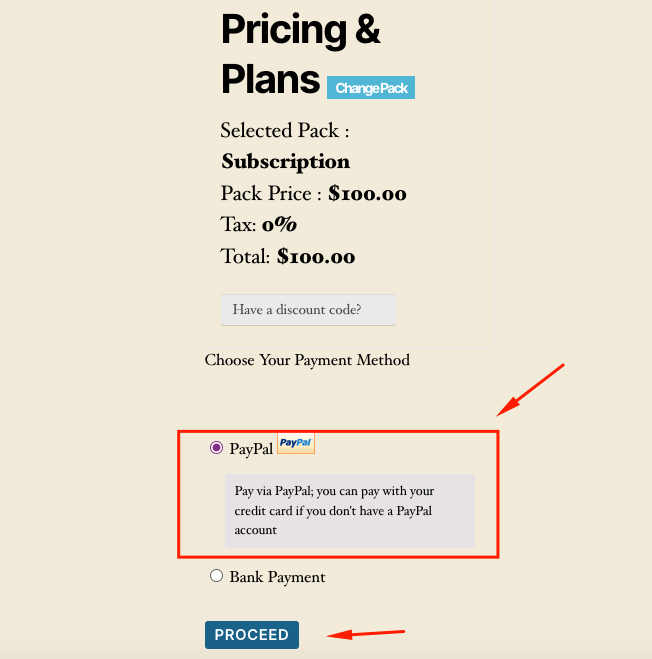
Next, you'll need to insert your PayPal Account to complete the purchase.
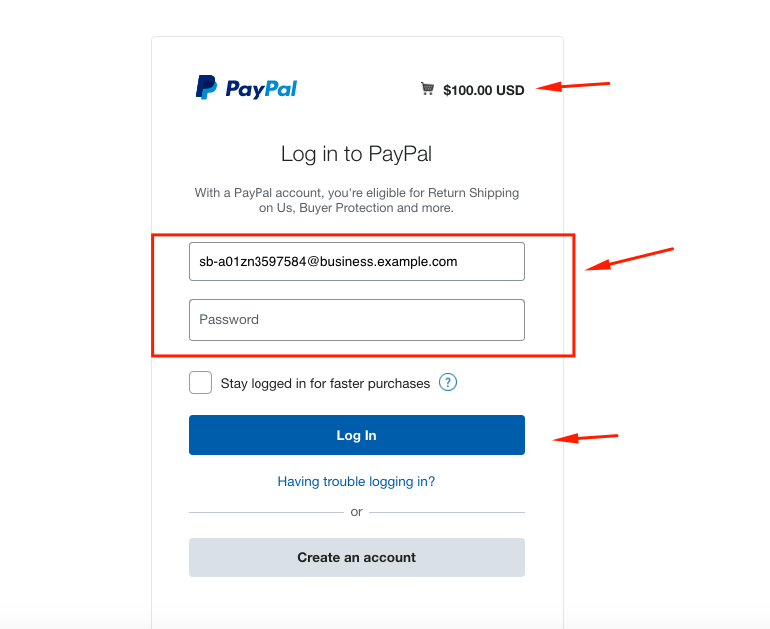
Once you're done with that, you can see the final message that says – you've successfully purchased the $100 USD subscription.
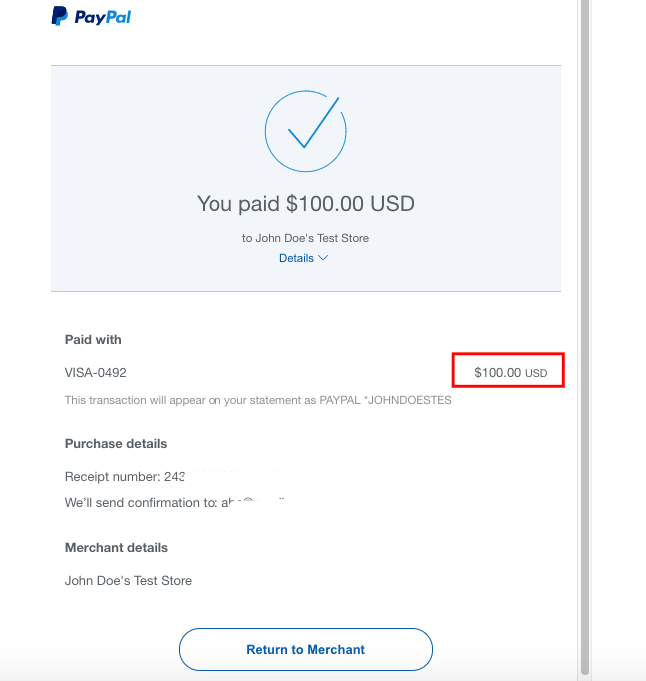
How To Check the Trasnaction Details
Now navigate to the Admin area and click on the WP User Frontend> Transaction> Pending.
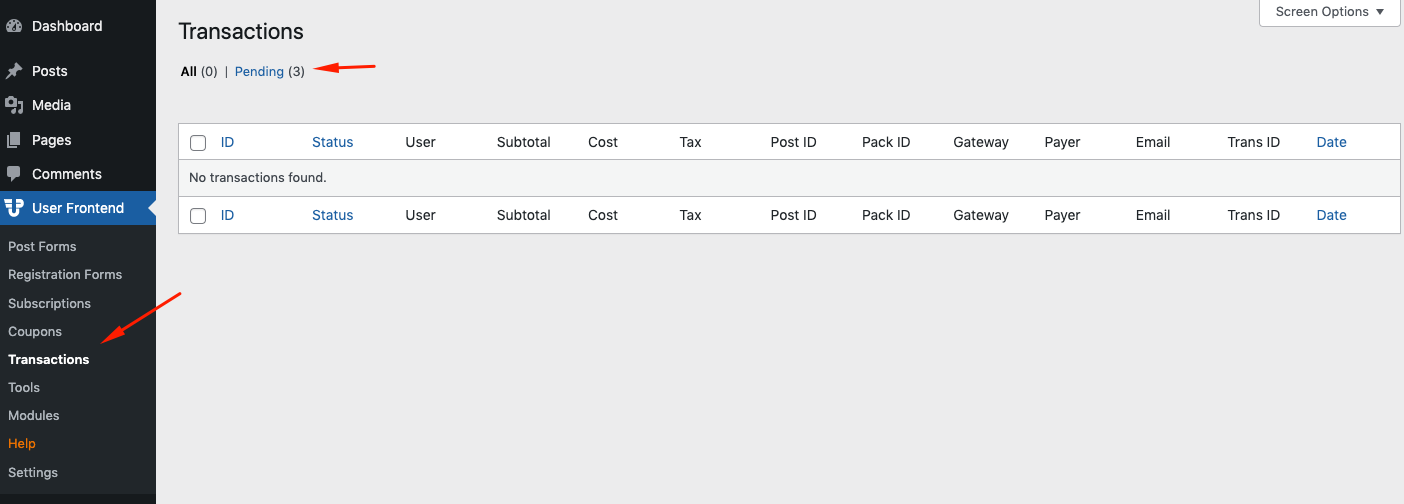
As you can see the new transactions are pending and waiting for your approval.
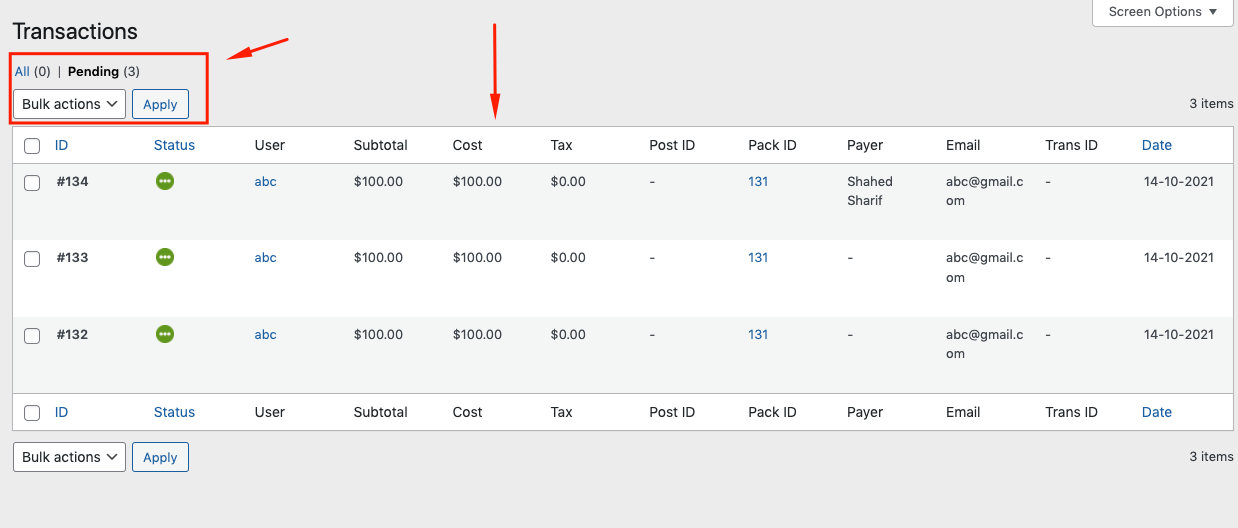
You can accept or reject the request from here.
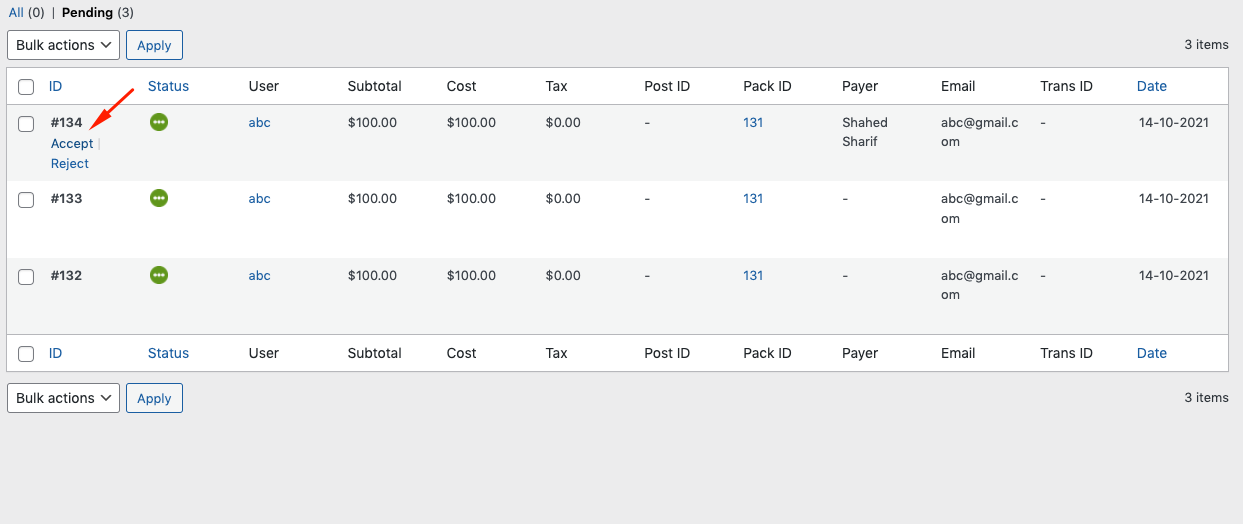
The selected transaction will be marked as Done.
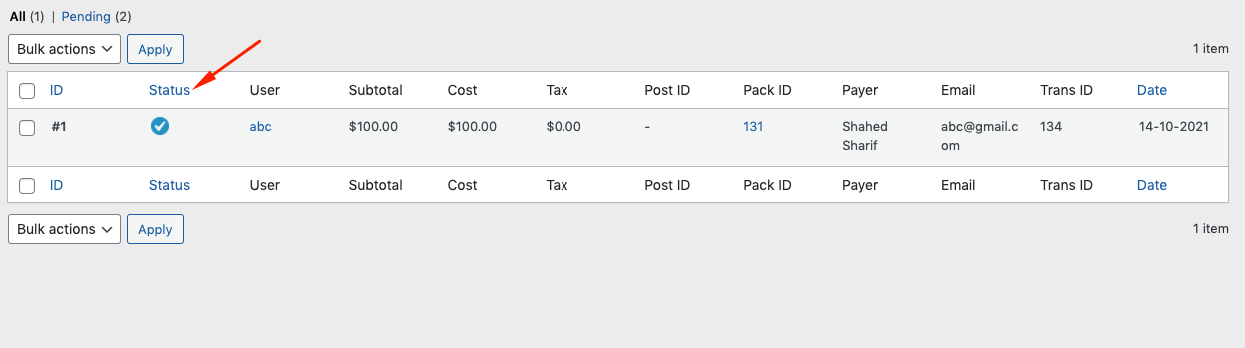
That's it!

