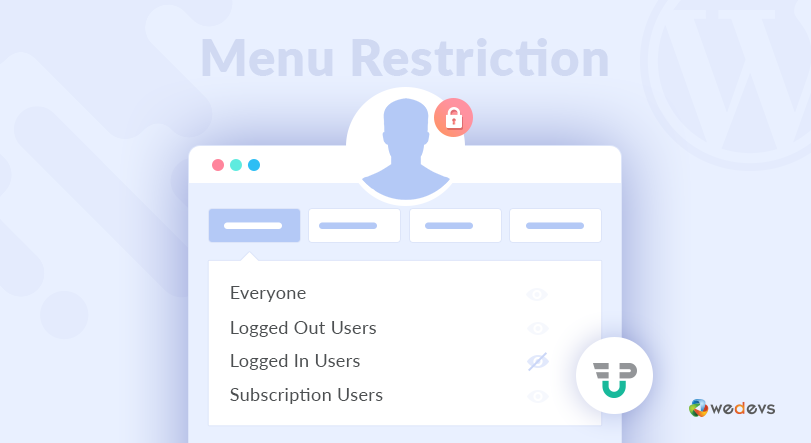
Introducing WordPress Menu Restriction Feature in WP User Frontend Pro
There can be a lot of reasons for a WordPress admin to restrict certain menus for certain users. So menu restriction can indeed be a very cool feature to have on your site.
Let's say you, as an admin, want to make a certain menu visible to only a selective set of users. So what would you do if your settings don't allow that? That would've been quite inconvenient for you for various reasons, right? But with WordPress & WP User Frontend Pro, you need not worry about that at all.
Menu Customization in WordPress
So before showing you how this WordPress menu restriction feature works with WP UserFrontend, let's find out how menu customization is necessary for your WordPress site.
For many websites, there isn't much to customize in their menu. But if you are running a website with multiple user types & privilege access then menu customization is a must. So here are some of the main reasons why you may want to customize your menu. So menu customization is required to:
- Offer subscribers access to certain menus, pages, and personal pages.
- Allow guest posts by giving them an easy log-in. Don't show the login button to other visitors.
- Restrict access to a certain section of your site based on user roles such as Administrator, Contributor, Subscribers, Customers, etc.
- Grant access for logged-in users to the private discussion areas. This feature is beneficial for those who run a forum or other discussion board.
- Include a registration link for the guest users to enable access to your website.
Use of WordPress Menu Restriction feature in WP User Frontend
The all-new restrict admin menu user role feature provides easy control over its menu. You can make visible or hide pages and links from certain users based on their user roles.
In this case, the option of making the menu visible to a certain user consists of:
- Everyone
- Logged in users
- Logged out users
- Subscription pack
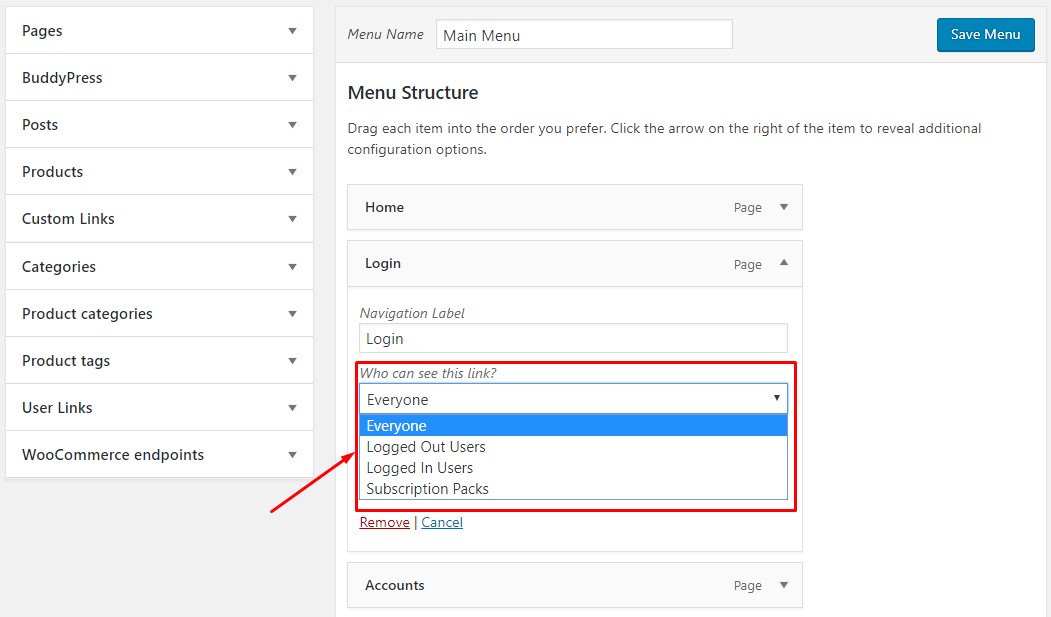
Use Case of Selecting Types of Users
So, we have prepared some use cases that will hopefully clear your confusion regarding how this WordPress menu restriction feature works for certain user types.
Everyone:
So when the admin from the backend sets the visibility menu link of Login to ‘Everyone', this means that a specific menu will be visible to everyone in the frontend. If anyone needs to log in to your website, they can easily do so as the Login menu is visible to all of them.
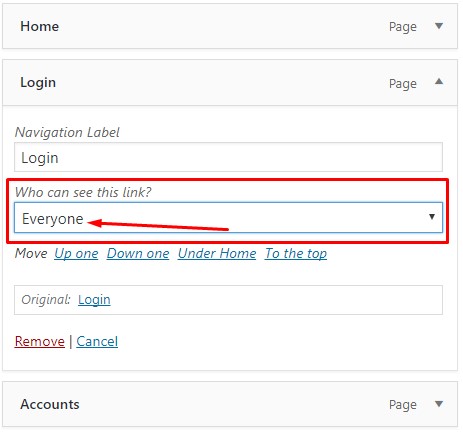
Logged Out Users:
This menu restriction is set when you want only the logged-out users to view the login menu. So this means except for those users, it won't be visible to any of the logged-in users. So when logged-in users visit the homepage of the website, the Login menu won't be visible to them.

Logged-in Users:
When ‘Logged In Users' is selected from the drop-down option, the login menu bar on the homepage of your website will not be visible to other user types except the logged-in users.
So this means any users other than the logged-in user will not be able to view the login option. And also for Logged in Users, you can separately choose the roles such as Administrator, Editor, Author, Contributor, Subscriber, Customer, Shop manager, vendor, Pending Vendor to make the certain menu visible for them.
Choosing any of the available roles will restrict that particular user to view the menu based on their roles. This is the best part of this restrict admin menu user role feature.
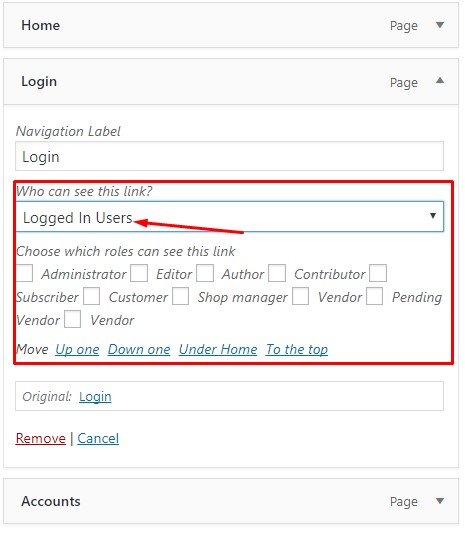
Subscription Packs:
This option allows the Subscription Pack user from viewing a particular menu. We have created a few subscription packs like Pack 1, Daily pack, Monthy Pack, Developer, Regular Pack.
So when you choose the ‘Subscription packs' option, and ticks a specific or a number of subscription packs from the list, then that particular menu is visible for all those selected subscription pack users. Meaning if you choose the Subscription Packs option and select Daily Pack, then only the Daily Pack Subscription users get to view that particular menu.
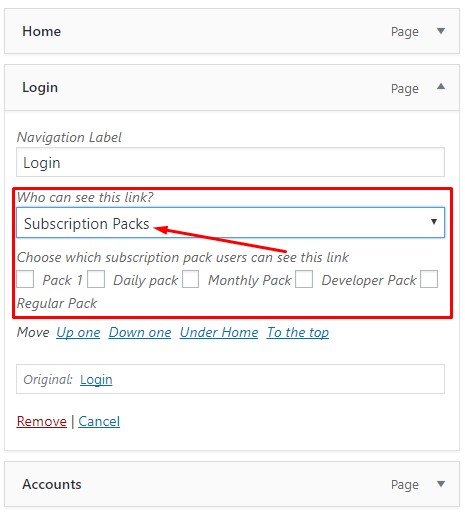
Here is a Preview on How Menu Restriction Works
The demonstration above shows how the WordPress menu restriction feature works in the backend of the WordPress website to the frontend.
At first, the logged-in administrator shows how the homepage login menu is visible to him after allowing the visibility from the backend. Then the user changes its visibility settings to ‘Logged Out Users' only. This makes the Login menu on the homepage hidden for all logged-in users. This was just an example to show how restricting the login menu works. Similarly, you can restrict other menus on the homepage of your website based on users and their roles.
Related Article: How to Set up Partial Content Restriction in WordPress
Some Final Thoughts
Being able to restrict admin menu user role or subscription is indeed a very handy feature for any website. This certainly gives the site owner the right amount of flexibility and control over their website. And with the right use of it, the admin can surely control what menu to share and to whom.
Especially the ‘Logged in Users' and ‘Logged out Users' option can turn out very useful for many users. As many site owners would love for them to restrict certain menus for the unregistered users of their website.
Having said that, if you own a WordPress website and want to manage everything from the frontend then try WP User Frontend Pro. With this amazing WordPress plugin, you can effortlessly manage User Profiles, Registration Forms with custom post types, subscriptions, guest posting, and much more.
Share your views on what you think about this menu restricting feature of WP UserFrontend in the comments below.