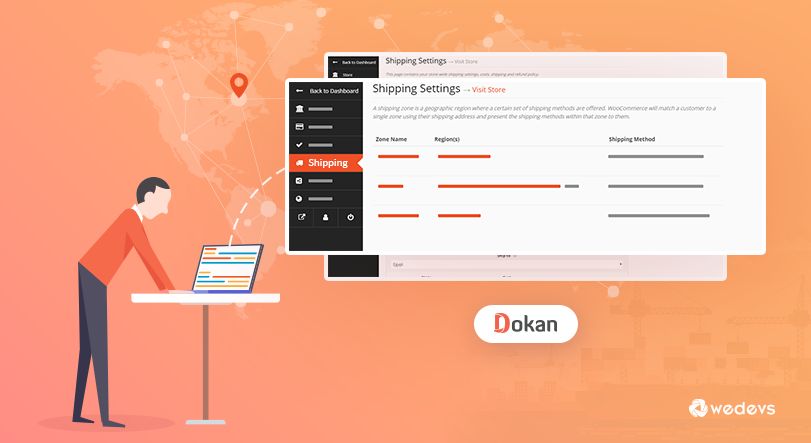
Dokan Product Updates- All Major Releases From v2.8.0 to v2.9.19
Editor's Note: This is one of our PR posts from 2018 on Dokan Plugin releases. We just updated it including all major Dokan releases from v2.8.0 to v2.9.19. You can check the latest version of Dokan here. Thanks! -Sakil Adnan, Head of Content, weDevs.
If you want to check Dokan's previous updates, go through these articles-
In this post, we have shared all the details of the versions we published from May 2, 2018, to February 3, 2020. Below you can find the list-
| v2.8.0 -> May 2, 2018 | v2.9.8 -> May 7, 2019 |
| v2.8.1 -> May 3, 2018 | v2.9.9 -> May 15, 2019 |
| v2.8.2 -> June 29, 2018 | v2.9.10 -> June 19, 2019 |
| v2.8.3 -> July 19, 2018 | v2.9.12 -> August 09, 2019 |
| v2.9.0 -> October 03, 2018 | v2.9.13 -> August 29, 2019 |
| v2.9.1 -> October 15, 2018 | v2.9.14 -> October 2, 2019 |
| v2.9.2 -> November 09, 2018 | v2.9.15 -> November 19, 2019 |
| v2.9.3 -> December 18, 2018 | v2.9.16 -> December 05, 2019 |
| v2.9.4 -> January 23, 2019 | v2.9.17 -> January 09, 2020 |
| v2.9.5 -> Feb 18, 2019 | v2.9.18 -> January 15, 2020 |
| v2.9.6 -> Feb 20, 2019 | v2.9.19 -> February 3, 2020 |
| v2.9.7 -> Mar 25, 2019 |
If you want to check the Dokan releases after v2.9.19 go through this link Dokan Pro 3.0.
Let's dive into the details.
Dokan v2.8.0: New Zone-Based Vendor Shipping for Dokan Multivendor

Dokan v2.8.0 release is right around the corner. We are excited to tell you that there are multiple great features, and enhancements to look forward to. But we couldn't hold ourselves back anymore!
You will be happy to know that we have revamped the whole shipping system for both Admin & Vendor in Dokan.
Shipping is a very complicated process to handle even for the experts!
So, we thought why not make better shipping with an easier user interface for our marketplace owners?
Introducing The New Dokan Vendor Shipping
With the latest release of Dokan Pro V2.8.0, we are gonna completely change the old way of configuring the shipping of the store products for the vendors(though the old shipping settings will still be available for customers). Using the WooCommerce zone-wise shipping system, Dokan will provide a better front-end solution for the vendors when they want to set their shipping prices.
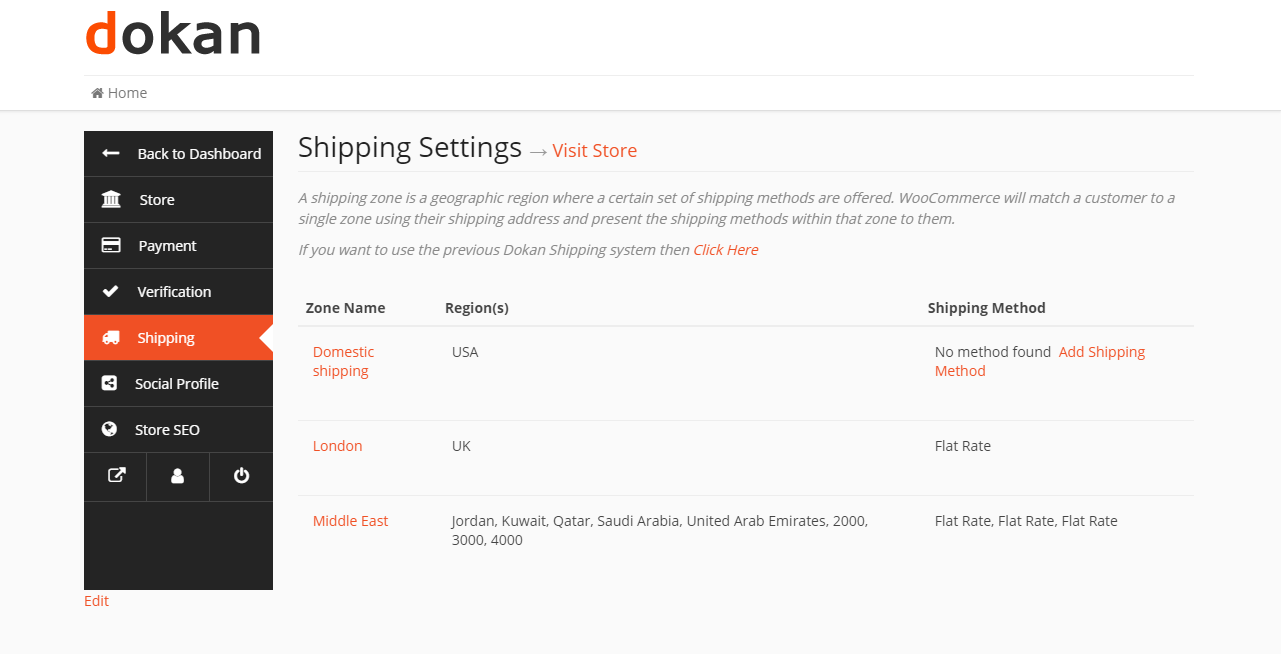
This time around, you don't need to enable Dokan Shipping from the WooCommerce shipping settings separately. It is on by default.
Note: If you want to use the old frontend shipping settings simply enable Dokan Shipping from the WooCommerce shipping settings. See more from here.
The new user interface provides a better representation of the WooCommerce shipping settings that you can set from the backend. Your vendors will be able to select the Shipping Zone and add the methods separately from their own frontend dashboard.
How To Let Your Vendors See The New Frontend
Since the release of WooCommerce V2.6, it introduced Shipping Zones. The admin could select the zone they want to set to fix the shipping. There are three methods under a zone they selected. You have to choose from
What the new Dokan Vendor zone-wise Shipping adds is a new option when choosing a Shipping Method for WooCommerce shipping zone. The new option is called Vendor Shipping. It enables the WooCommerce zone-wise shipping feature.
Go to wp-admin → WooCommerce → Settings → Shipping → Shipping Zones → Created Zone → Add Shipping Method
When selecting a shipping method you will find Vendor Shipping. Add it to your shipping method to enable your vendors with zone-wise shipping. After adding it your vendors will be able to see all the zones you selected if they go to their dashboard.
Note: You need to set the shipping method as Vendor Shipping for each zone to let your vendors see the new options.
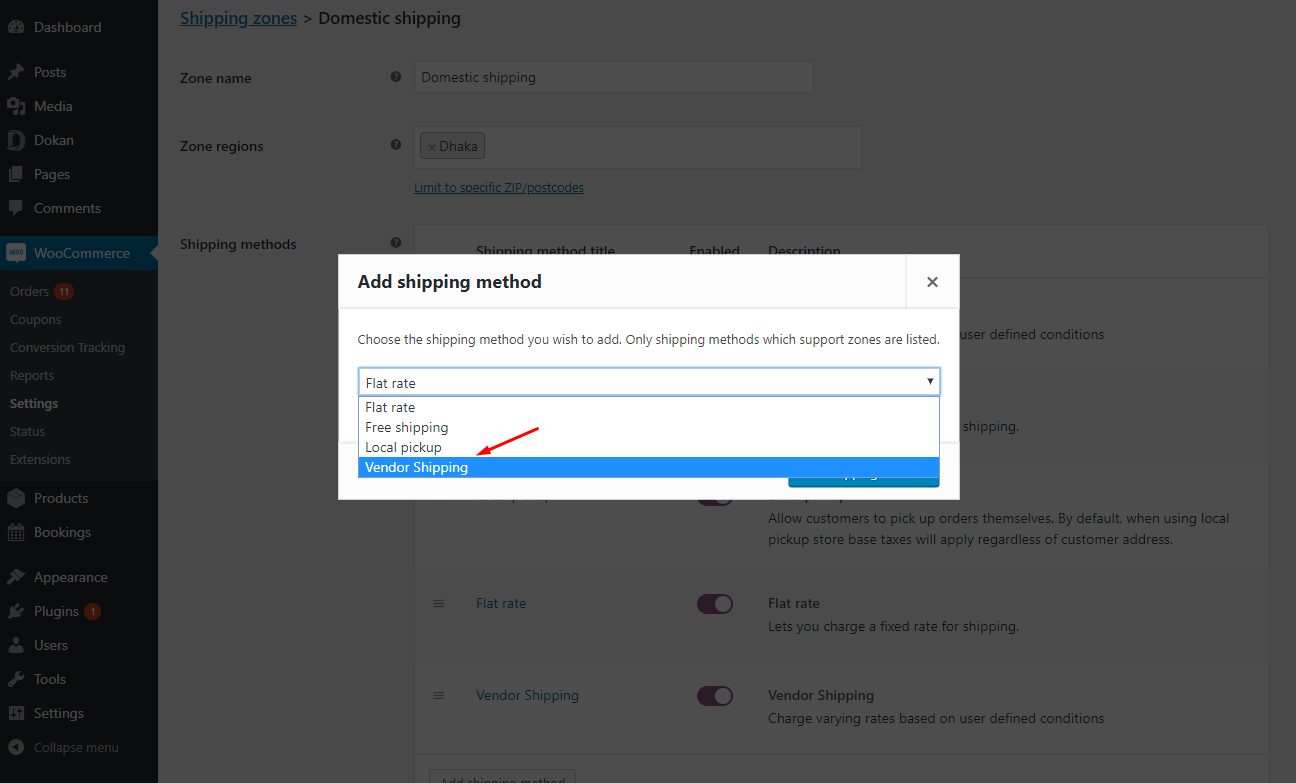
Things Admin Can Configure
The new Dokan Pro plugin brings a front-end shipping zone configuration for each vendor. Admins must select the zone for the vendors to see them. They will not be able to set the shipping zone which will be seen by the vendors unless the admin sets the shipping method as vendor shipping.
As an admin, you will be able to select the shipping zone, select the shipping methods for that zone, and set shipping classes for a similar group of items. The great thing about this update is the workload for the administrator is significantly reduced. Just configure a few settings and all the rest can be configured by the vendor themselves.
What The Vendor Sees And Can Do
After successfully configuring all the settings your vendors will be able to see the new shipping settings from their store frontend dashboard. It will show the previously configured shipping zone that the admin set.
The vendors will need to go to Dashboard → Settings → Shipping
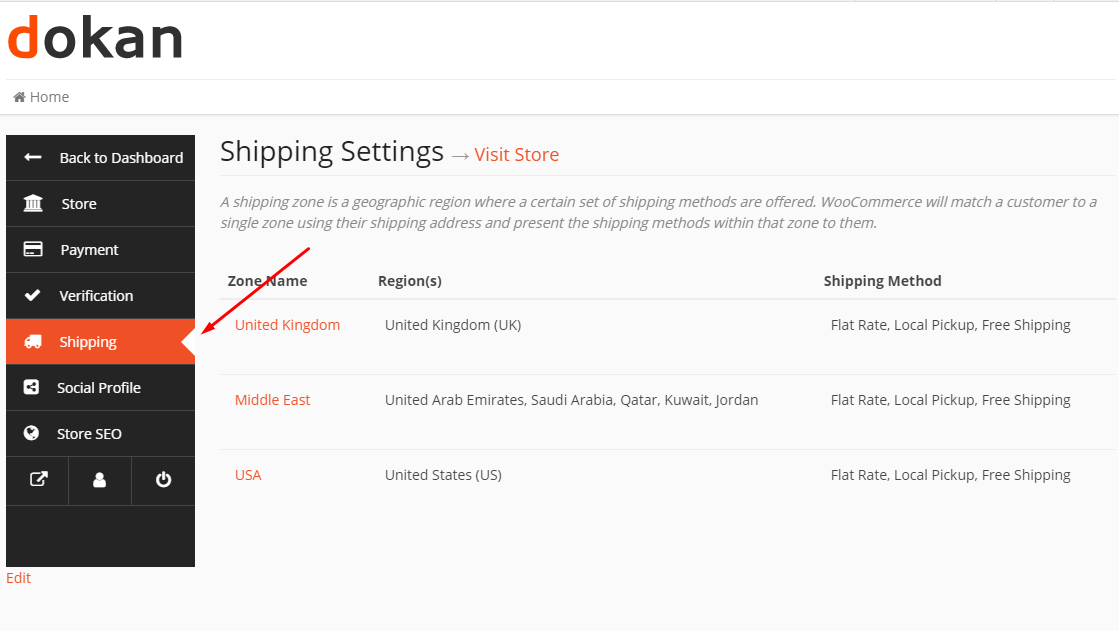
Once they click on a zone they will be able to see the detailed configuration they can do for that particular area. They will be able to see
- The zone name: Predefined zone by the admin
- Zone location: Location of that zone
- Toggle button to enable limit zone location: Vendors can limit their zone location using a postcode
- Add shipping method button: Vendors can set their own shipping method
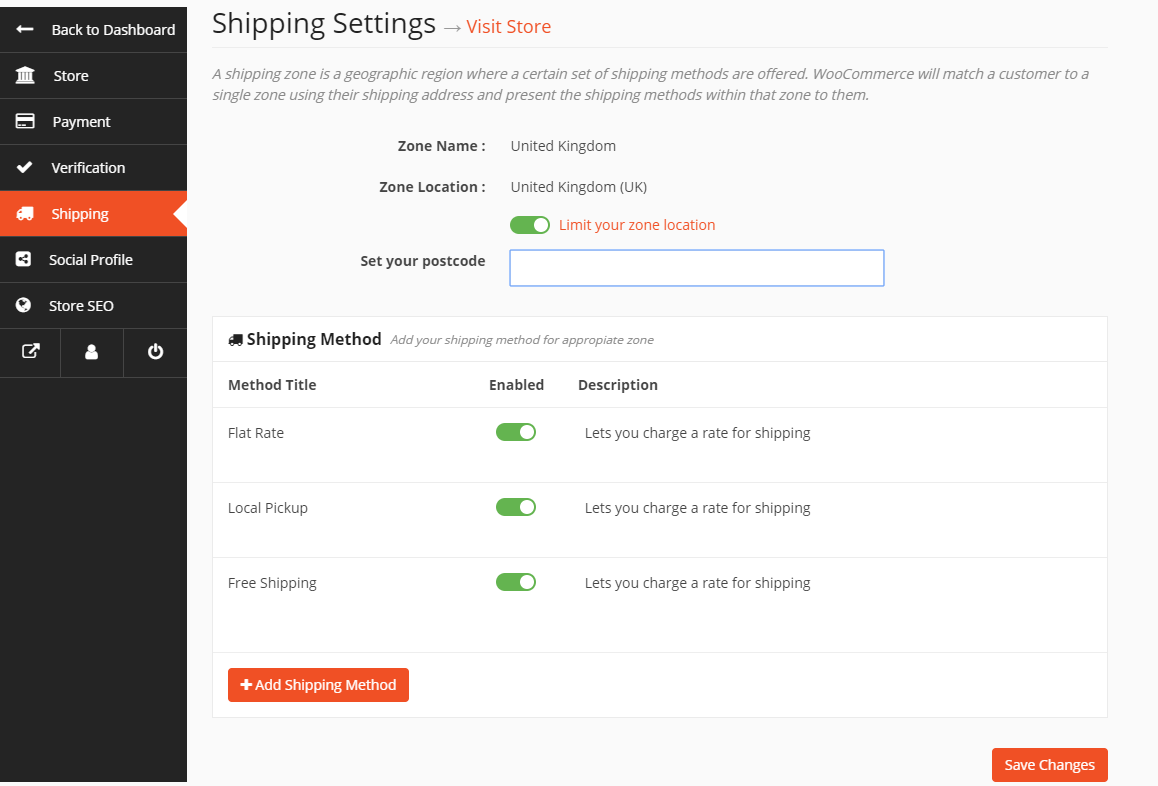
When they click on the Add Shipping Method will see the three methods to choose from.
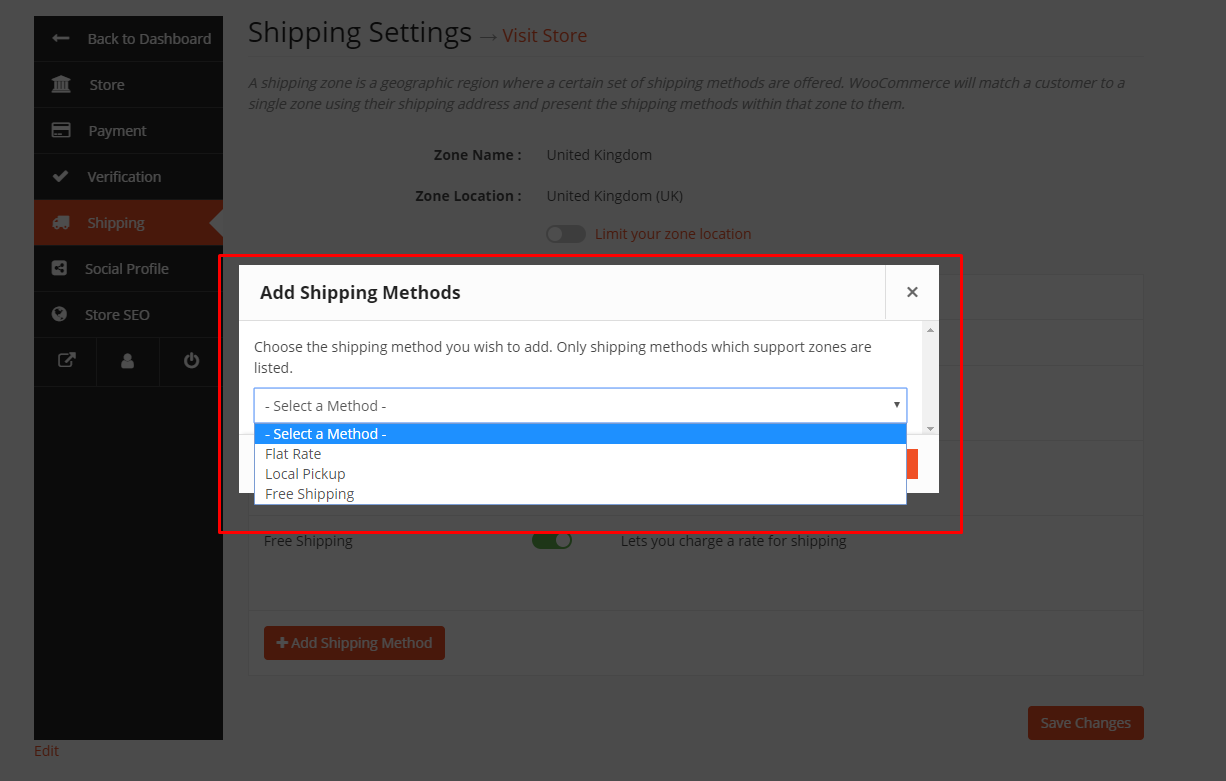
There are three options-
- Flat Rate
- Title: The title of the method
- Cost
- Tax Status: Option to set if tax is applicable or not
- Description: General description of the method
- Shipping Class Cost: Group a particular set of products for a separate shipping price
- Large item shipping class cost
- Small item shipping class cost
- No shipping class cost
- Calculation type:
- Local Pickup
- Title: The title of the method
- Cost
- Tax Status: If it is eligible for tax or not
- Description: General description of that method
- Free Shipping
- Title: The title of the method
- Minimum order amount for free shipping: The least amount of orders that will support free shipping
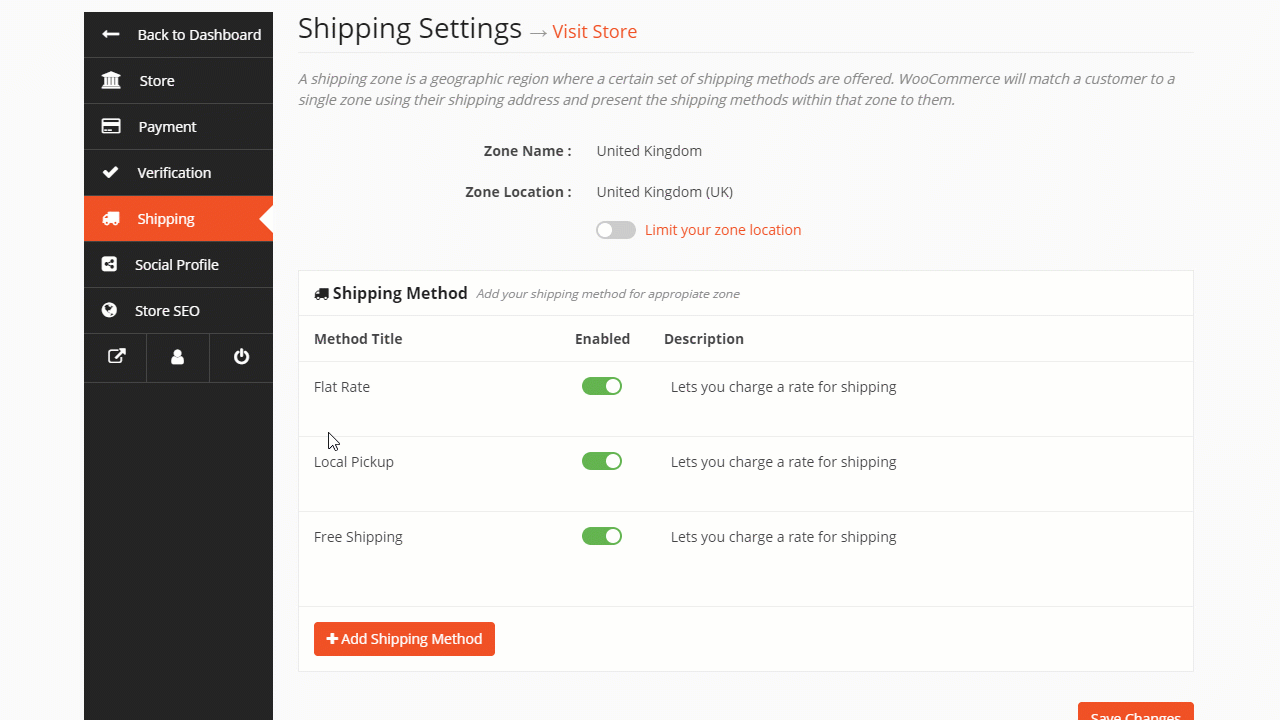
The great thing about this feature is that the vendor won't have to be limited to the predefined settings by the admin. They have full control over the rate, cost, title, and all other features they can set.
Excited? So Are We!
The new v2.8 of Dokan comes with many exciting features, enhancements, etc including better shipping from settings from the front end that we are sure will benefit our customers the most. We tried to listen to what our users had to say and act accordingly to develop our product.
Dokan Pro v2.8.1 is Here: Find Out What's New
Finally, Dokan Pro v2.8.1 is out with new features, bug fixes, and tweaks so that you get a complete multivendor solution for WordPress.
This update will provide you with the most wanted feature, REST API's introduction. Besides that, you will be getting an improved UI and Dokan Dashboard.
In this blog, we will walk you through the latest features that you will be getting with Dokan v2.8.1. Let's have a look at them.
All New Features of Dokan Pro v2.8.1
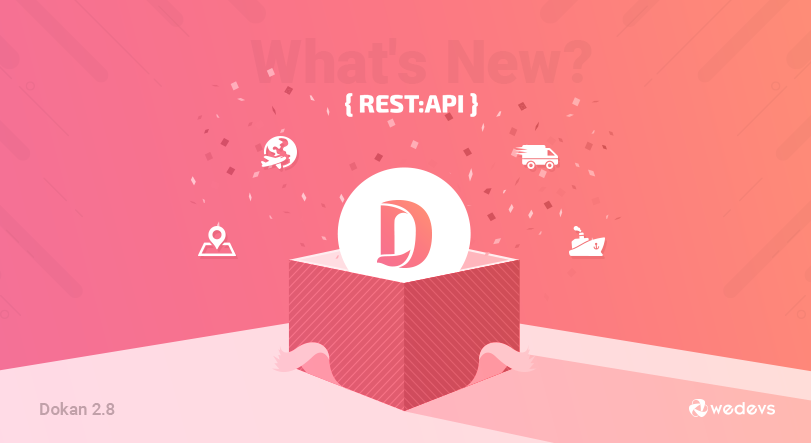
Introduction of REST APIs
With this update, you will get a brand new Dokan multivendor that is powered by REST API. Yes, you heard right!
From now on, Dokan will be even faster than ever. With single-page loading, you will get a flawless experience that will make things easier for you.
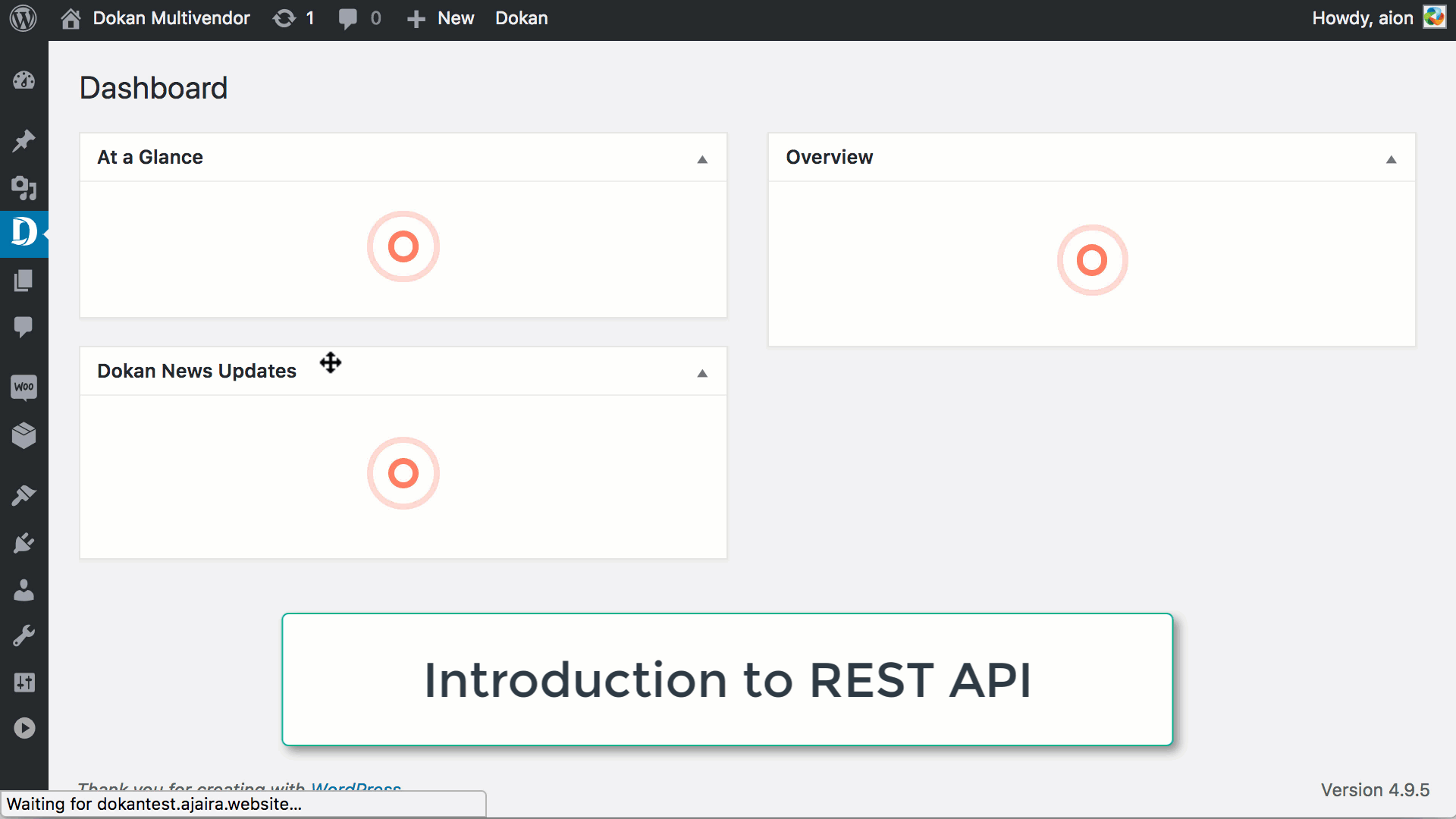
Zone wise Shipping for Vendors
You may already know that the lead developer of Dokan was working their heart and soul to put a brand new shipping feature for vendors. With this update, you will be able to create a shipping zone and classes for your vendor from the backend and your vendors will be able to add and modify shipping methods according to their needs.
Most importantly, the vendors will have full control over the shipping. In this new release, we have used a similar feature that WooCommerce provides. However, your vendors will get that feature directly from the front end.
For more information on how this works, you can go through the following detailed article-
A Guide To Multi-Vendor Shipping With Dokan
Earning Suggestions for Variable Products
Now, your vendors will get to see the earning suggestion for the variable products just like in the simple product creation page.
While a vendor creates their own variable product and creates new attributes, they will view the amount they would earn from this product. This suggestion is available on the product creation page beside the regular price field.
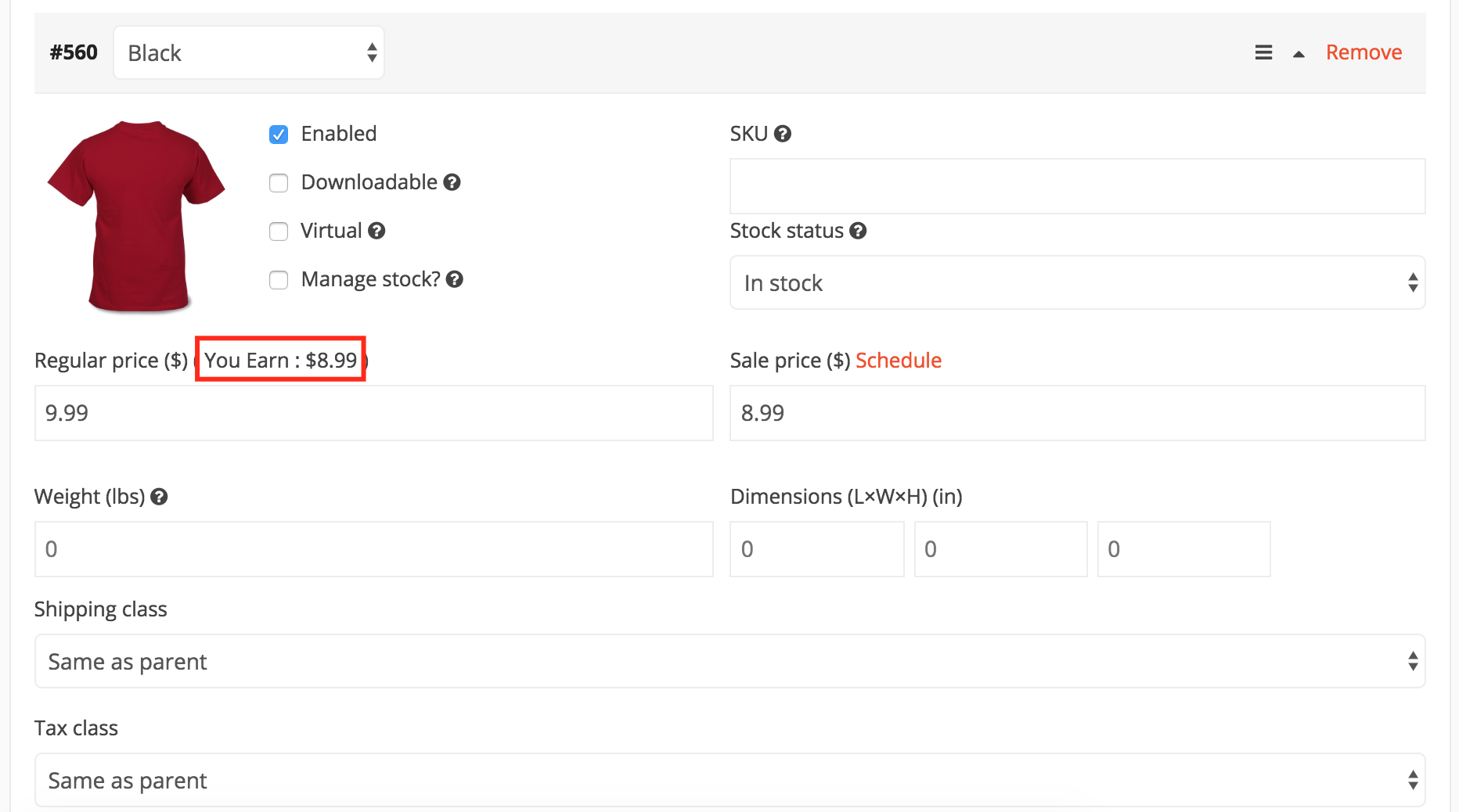
Improved Subscription Cancellation Process
Previously, your vendors would not get any validation or confirmation while canceling a subscription package. This new update brings a confirmation message that validates the cancellation. Now, vendors won't be able to mistakenly cancel their subscriptions.
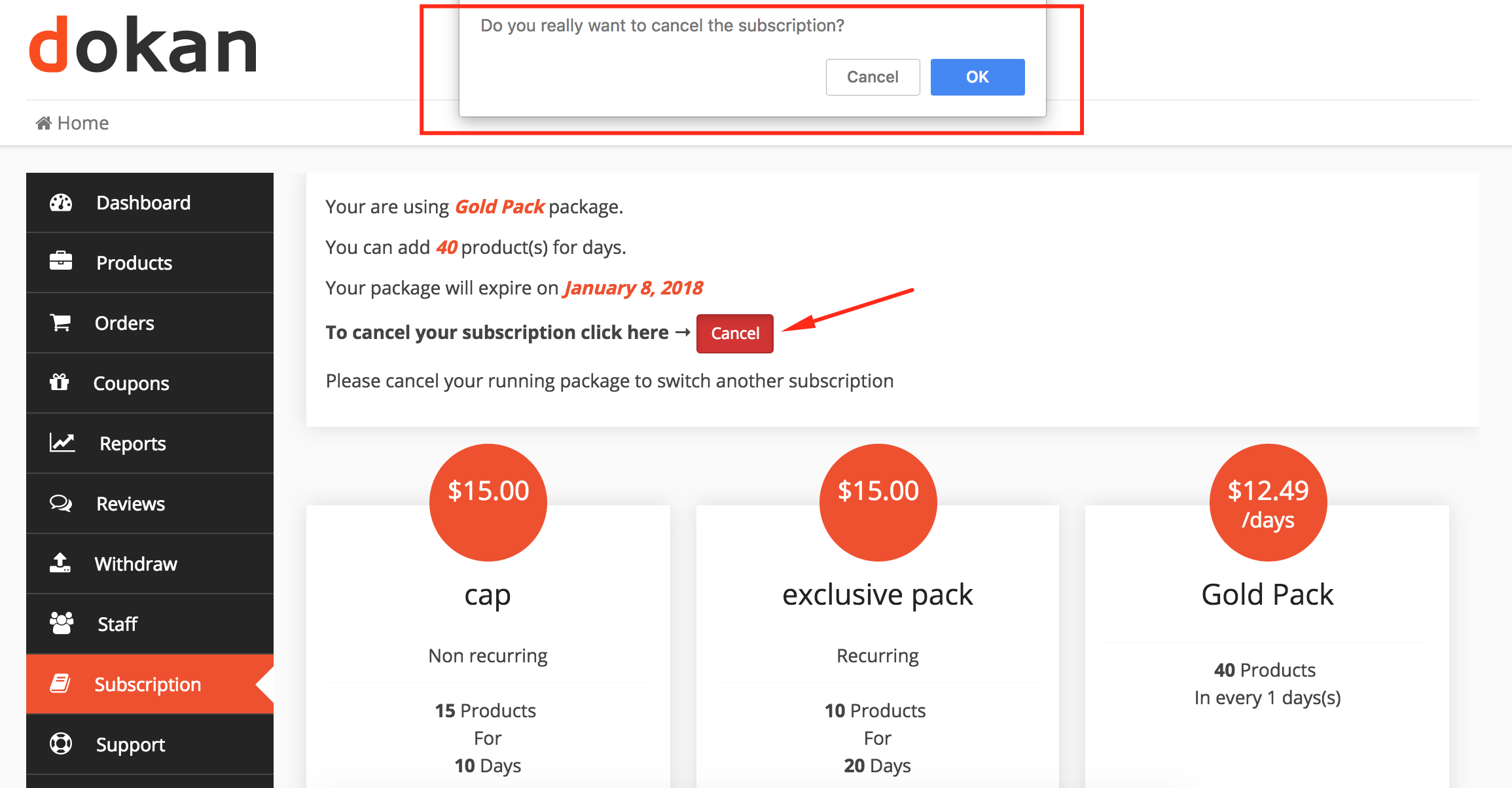
Other Notable Improvements
The vendors did not have access to the backend of your multivendor marketplace. We have also kept that process for vendor staff. This increases security even more.
Apart from that, Dokan now has a better vendor statement report with improved calculations.
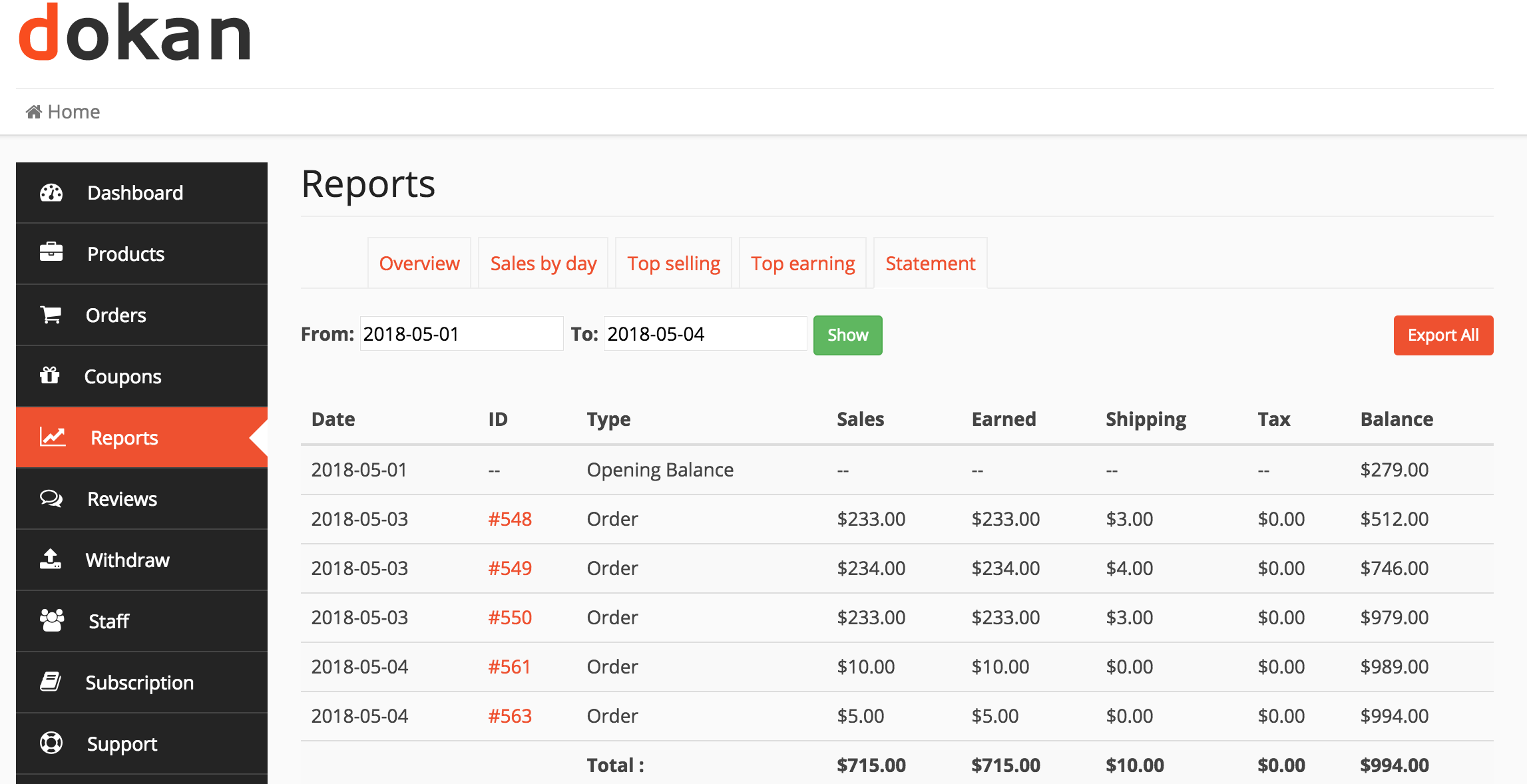
Finally, the Dokan dashboard is now more modern looking with better UX. You can even subscribe to your newsletter from there. As we constantly develop new features, we recommend you be up to date with our articles, blogs, tutorials, and documentation.
What could be the best option for such a purpose than being subscribed to Dokan newsletter?
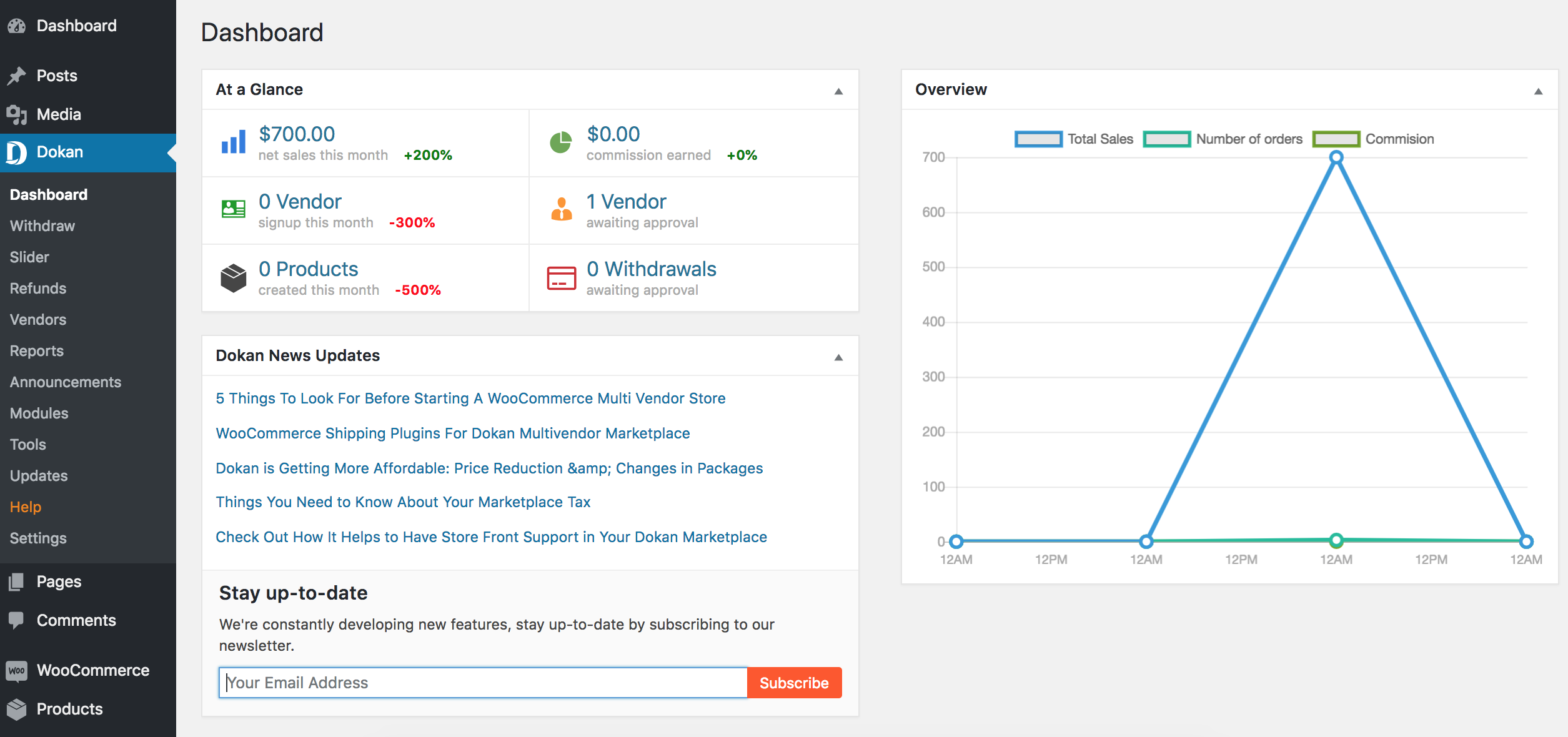
Now that you have an improved version of Dokan, your process of managing your marketplace would be easier than ever. So, we recommend you update to the latest version. Also, don't forget to keep the Lite version updated as well. This would make sure you are having all the features that we have developed for you. You can also view the complete change log.
We always try to improve Dokan as much as possible and for that, we need your suggestions. So, tell us how is this new update and how can we make Dokan better in the comments.
Dokan v2.8.2: What's New In The Latest PRO Version
- [new] Introduction of the Dokan live chat module
- [new] Added Refund and Announcement REST API
- [tweak] Announcement, Refund, and Module page in backend converted into vue single page
- [tweak] Load Dokan shortcodes and assets_url only in the product and normal page
- [tweak] Remove WooCommerce and dokan text from the shipping description
- [fix] Local pickup is not visible when the cost is set to zero
- [fix] Earning suggestion calculation fixing for multiple category selection
- [fix] Vendor welcome wizard redirection issue fix for email verification module
- [fix] Subscription package category can not be overridden from the user profile (Subscription Module)
- [fix] Support ticket is not visible in the customer dashboard support menu (Vendor Support Module)
- [fix] Report is not exporting properly from the frontend
- [fix] Conflict between social login and vendor verification module
- [fix] Store review count in the front end and backend is not the same
- [fix] Variation of a variable product throws price earning suggestion warning
- [fix] Column label and data are incorrect in CSV file from the backend
- [fix] Added tax and shipping functionalities in auction product
- [fix] Make zone-wise shipping responsive
- [fix] Vendor earning report is wrong
- [fix] Allowed category in subscription product is not rendering saved values
- [fix] Announcement email was sent twice
- [fix] Various string translation issues
- [fix] Appearance module is not working
Dokan v2.8.3: A Version with Lots of Tweaks & Fixes
- [new] Customer inbox in live chat module ( Live Chat module )
- [tweak] Refund system modification
- [tweak] Statement calculation in vendor dashboard
- [fix] Make live chat popup responsive ( Live Chat module )
- [fix] Save the card info on the checkout page only if the admin wants to ( Stripe Module )
- [fix] Zone-wise shipping text typo
- [fix] Zone-wise shipping keeps loading issue
- [fix] Product import export issue in vendor dashboard ( Import Export module )
- [fix] Unable to insert shipping cost in decimal point in the seller setup wizard
- [fix] Booking block cost is not getting saved ( Booking module )
- [fix] Admin can't access the refund request from the email
- [fix] When admin tries to manually complete a refund, admin is redirected to the my-account page
- [fix] Vendor statement exporting problem fixed
- [fix] Booking order status not editable ( Booking module )
Dokan v2.9.0: What's New In The Latest PRO Release
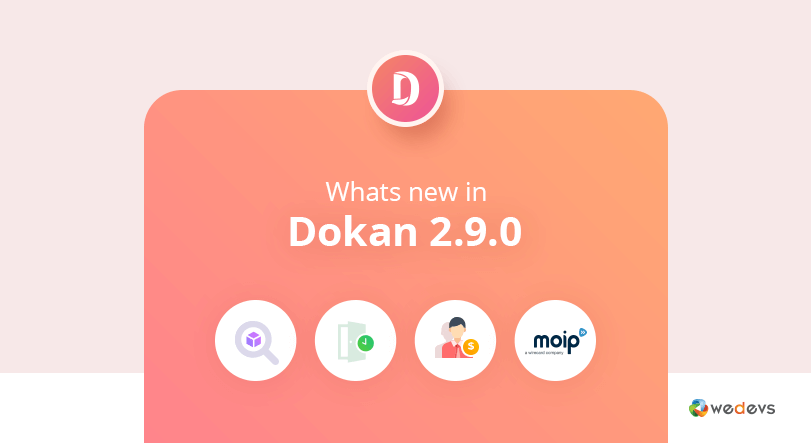
Dokan has always been about its customers. For those people who dream about owning the best multivendor marketplaces on the Internet. We take that as an inspiration and continue working towards that vision. Not just our own, but also yours.
Today we are happy to announce that we are releasing the latest version of Dokan Pro. Dokan Pro 2.9.0 brings with it features that will make the marketplace an even better selling platform than it already is.
So let's get right into it.
Geolocation Module
With the latest update, we are adding an all-new Geolocation Module. This module will enable the customers to search for a specific product or vendor using their(customers) desired location.
All you will need to do is to enable the Geolocation module from the Modules section and set the Google Maps API key from the backend.
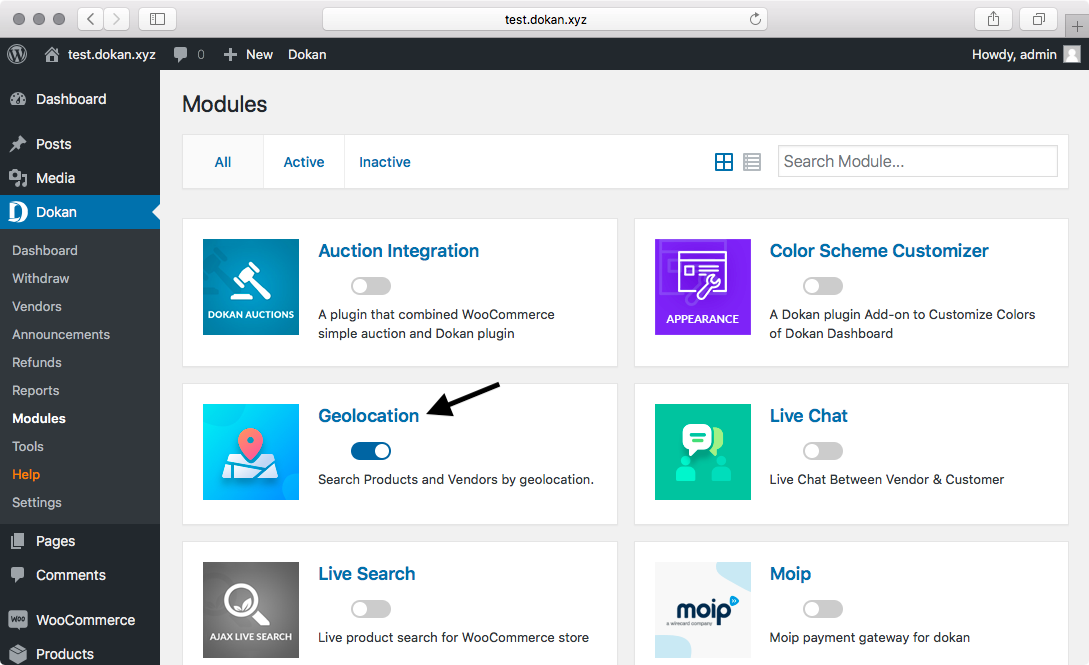
After enabling it, in the settings menu, you will find the configuration options for geolocation. There are the following settings to configure
- Location Map Position: Choose where you want your map to show up
- Show filters before location map: Enable or disable the filtering option for the map
- Product location tab: Toggle the product location tab on the single product page
- Radius Search Unit: Set the radius unit as you want. Choose from Km or Mile.
- Radius Search – Minimum Distance: Cap the minimum search distance.
- Radius Search – Maximum Distance: Set the limit for the maximum search distance.

Integration With Moip
The latest Dokan Pro 2.9.0 now comes with a Moip integration module. This module is a big relief for users in the Brazil region where a significant number of users conduct transactions using Moip. Vendors will be able to take payments from a vast customer base, especially from the Latin American countries that depend on Moip as their preferred payment gateway.
And the configuration is really simple.
Enable the module from the module section of Dokan.
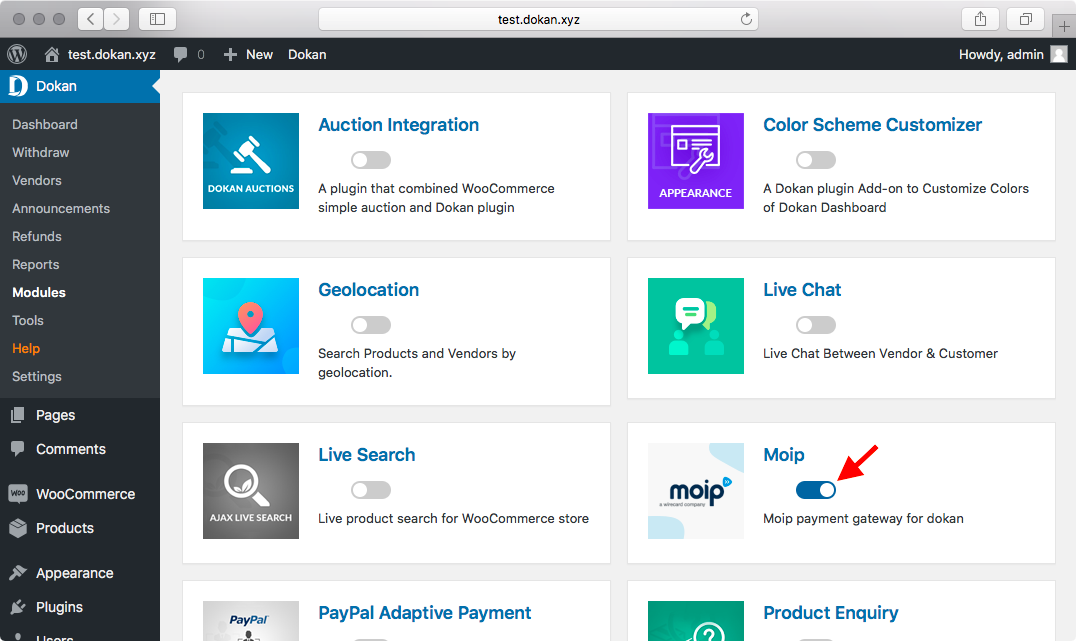
After enabling, navigate to WooCommerce → Settings → Dokan Moip Connect.
There enable the Dokan Moip Connect and click on it to set up your account. You can also click on manage to go to the same configuration settings.
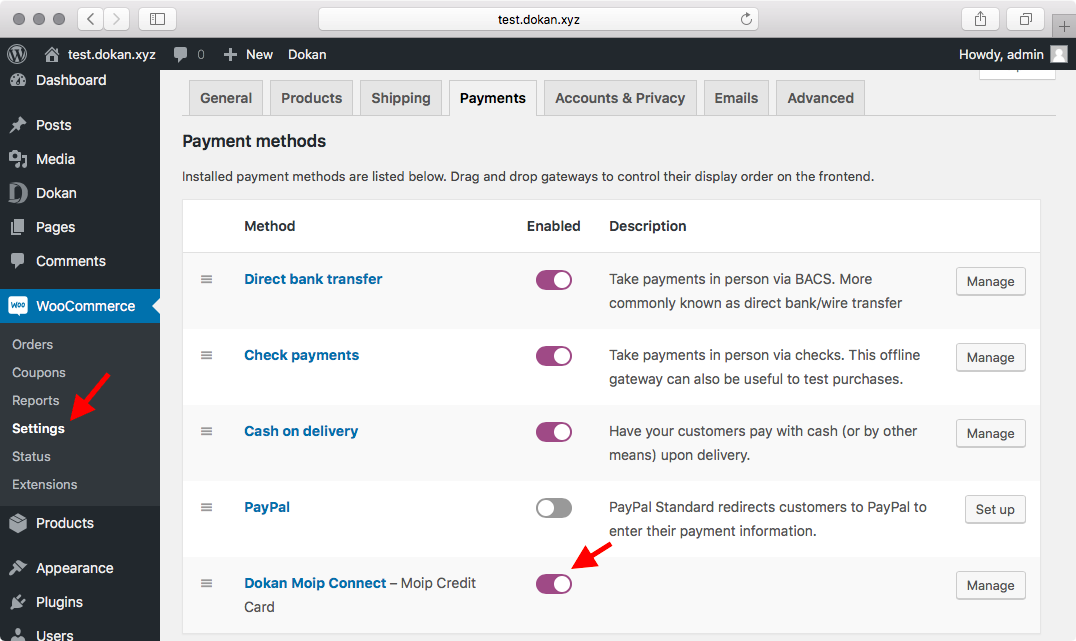
After clicking on it, you will find all the necessary options to configure Moip and start taking payments using it. In the configuration option, you will find the following settings.
- Enable Moip: Option to either enable or disable Moip payment option.
- Title: You will be able to set the title, the customer sees during checkout.
- Description: Set the description for the Moip payment checkout option
- Moip Fee: Set who will pay the fee for the Moip payment. Choose from either the vendor or admin.
- Enable Test Mode: Option to enable test mode for Moip payment gateway. If you want to test before going fully.
- Production Credentials: In this section, you will need to set your Moip payment gateway credentials. You will find the necessary information. These include
- Production Token, key, and Public Key
- Test Credentials: Configuration option for a test environment. Options include Test Token, Test Key, and Test Public Key.
Note: Both Admins and Vendors need to have a Moip Account. Find all details in the step by step guide in Official Documentation.
No Need To Depend On Prebuilt Tags
Tags make finding your vendors' products much easier and product listing more organized. This time around we made it even easier. Previously vendors would have needed to depend on admins to create tags for them. This is not the case anymore.
Vendors can now create tags on their own from the vendor dashboard.
Admins simply need to allow this core feature with a small tweak.
Enable the Vendors Can Create Tags checkbox from Dokan → Settings → Selling Options. And now let your vendor create their tags for themselves!
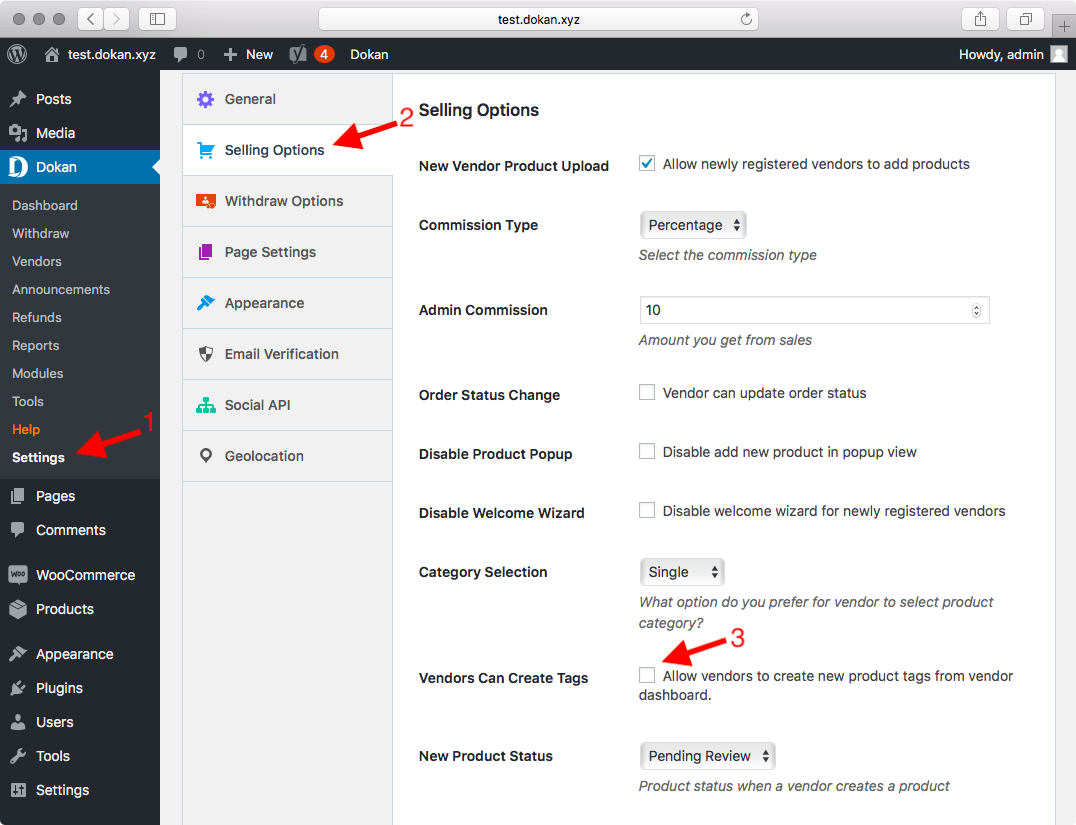
After enabling, your vendors can tag to their liking.
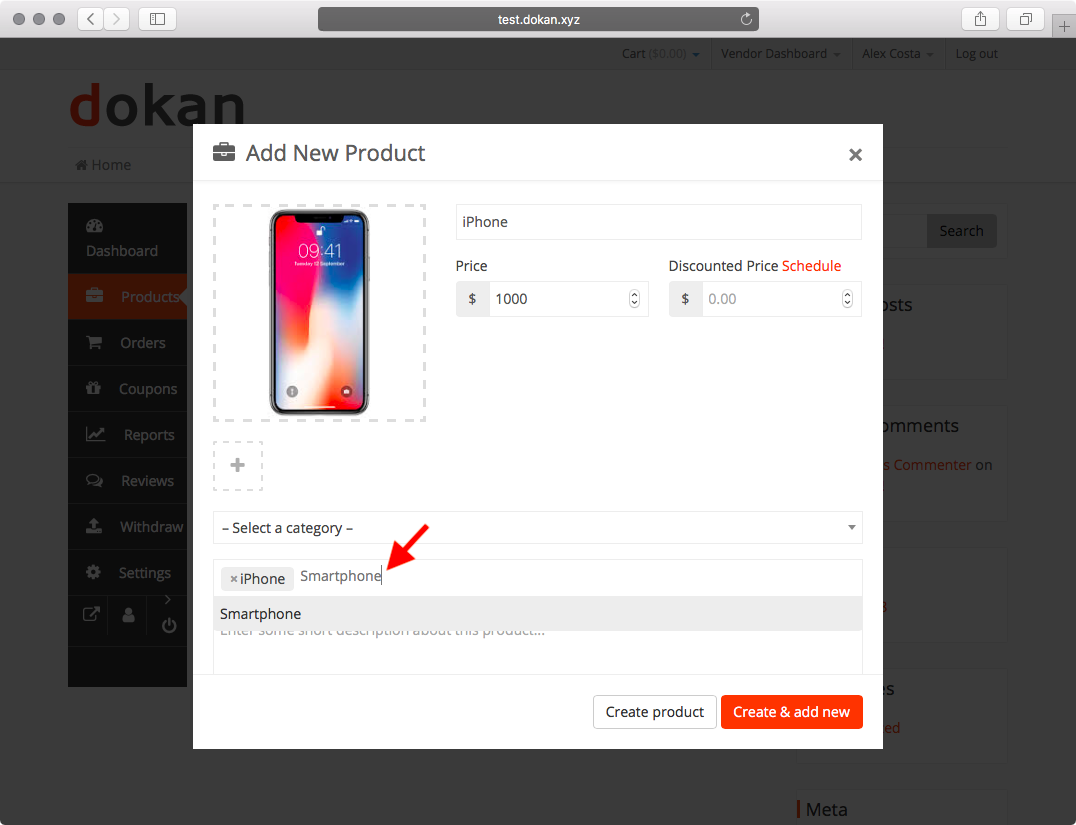
Learn more about creating tags and other product settings from the Vendor Product Documentation.
Bonus: Dokan FREE 2.8.6
Dokan Lite too has recently been released with a good number of changes.
If you're using Dokan PRO, by default you're also using Dokan FREE. As a consequence, you'll be needing the latest update of the lite version to keep your marketplace functioning smoothly.
Here's what you should look forward to with 2.8.6:
- Vendors get to manage store opening and closing hours for each day of the week directly from individual Vendor Dashboards.
- Admins can now assign recipients for Shipping and Tax fees separately from Admin Dashboard.
- Export Order invoices in CSV format now show billing info and shipping address.
- Vendors can view scheduled products from the product listing page created by admins from WooCommerce Products in the admin dashboard.
Bug Fixes And Tweaks
Apart from these features, there are also many fixes and other improvements in both the Pro and Free versions that have been squashed. Multiple tweaks have also been made to make your multivendor management process much easier and more effective.
Dokan v2.9.1
- [tweak] Allow customers to purchase from non-connected sellers with stripe
- [fix] Allow vendor to create their own tags
- [fix] Subscription issue for vendor staff
- [fix] Booking date format
- [fix] Booking order issue when order is created by admin
- [fix] Store SEO warning
Dokan v2.9.2
- [new] Added zoom level settings in the geolocation module
- [new] Added shipping policy and processing time settings in zone wise shipping
- [new] Added rest API support for store review post type
- [fix] Show tax on the bookable product
- [fix] Admin is unable to enter in admin dashboard in the network site
- [fix] Unable to override seller setup wizard button color with color module
- [fix] Currency symbol is broken in the dokan admin backend
- [fix] Allow vendor to import only the allowed number of products
- [fix] Product and order discount for the vendor is not working
- [fix] Shipping class is not saving for bookable product
- [tweak] Allow the child to a theme to override order templates
Dokan v2.9.3
- [new] Add ShipStation module(Business, Enterprise)
- [new] Add Follow Store module ( Professional, Business, Enterprise )
- [new] Add a Quick edit option for the product in the vendor dashboard
- [tweak] Rewrite the admin tools page in vue js
- [tweak] Rewrite the admin subscription page in vue js
- [tweak] Remove the delete option for approved refund requests in the admin backend
- [fix] Show filter form and map in product category pages (geolocation module)
- [fix] Markercluster popup show when multiple items have same location (geolocation module)
- [fix] Fatal error in vendor product edit page
- [fix] Add per product commission option for bookable product
- [fix] Vendor orders are not showing in the admin backend properly
- [fix] Increase stock amount if the product is refunded
- [fix] Add searching option in dokan vendor and refund page
- [fix] Show correct commission type in dokan single vendor page
- [fix] Remove old shipping settings from seller setup wizard
- [fix] Refund calculation is wrong when vendor is the shipping fee recipient
- [fix] Auction product editing issue in vendor dashboard
- [fix] Moip CPF Number is not getting translated (moip module)
- [fix] Seller setup wizard doesn't show up when registered using a subscription pack
- [fix] Booking product category restriction for subscription pack is not working
- [fix] Approving batch refund is not working in admin backend
- [fix] Progress values are not getting translated in vendor dashboard
- [fix] Geo product location widget is not working in the single product page (geolocation module)
Dokan v2.9.4
- [new] Wholesale Module ( Business and Enterprise package )
- [new] Return and Warranty(RMA) Module ( Professional, Business and Enterprise package )
- [new] Send subscription canceled email to admin (Subscription Module)
- [new] Add unlimited products option for vendor subscription packs (Subscription Module)
- [fix] Color customizer is not working on store listing & my-account page (Color Customizer Module)
- [fix] Default pages are not creating correctly
- [fix] Show seller is not enable warning message in vendor product quick edit page
- [fix] Vendor is unable to connect their account to Moip (Moip Module)
- [fix] Map address input in product editor form & showing location in widget map (Geolocation Module)
- [tweak] Rewrite admin report page in vue js
- [tweak] Show an alert message when vendor tries to set product geolocation same as store but store has no geodata (Geolocation Module)
Dokan v2.9.5
- [new] Automate order refund process via stripe
- [new] Add create review REST endpoint (Store Review Module)
- [new] Add trial subscription functionality in (Subscription Module)
- [new] Add product type & gallery image upload restriction in vendor subscription (Subscription Module)
- [new] Show privacy policy info in a product enquiry form
- [new] Send an email to a vendor on store follows and unfollows
- [fix] Incorrect shipping zone in cart page, when a vendor limit his zone with postcode
- [fix] Store SEO time formatting issue on Google console
- [fix] Unable to select country or state in vendor shipping
- [fix] Unable to send an announcement to a single vendor
- [fix] Import export module does not allow to update an existing product (Import Export Module)
- [fix] Format geo metadata while importing from CSV (Geolocation Module)
- [fix] Remove unnecessary quotes from a template (geolocation Module)
- [fix] Store support button appears even after disabling it from vendor dashboard
- [fix] Warning on customer my-order page (RMA Module)
- [fix] Customer is unable to ask for support throw Store Support form (Store Support Module)
- [fix] Product status changes even the vendor has the ability to publish product directly
- [fix] Show default vendor profile progress message in vendor dashboard
- [fix] Admin report logs calculation issue is fixed in the admin dashboard
- [fix] Unable to save product wise commission to 0
- [fix] Product description and the short description is getting deleted on quick edit
- [fix] if zone id is not found in vendor's available zone id, assume it falls under Locations not covered by your other zones
- [fix] When an admin sends an announcement to all the vendors, newly registered vendors sees “no notice found”
- [tweak] Refund calculation process in the RMA module
Dokan v2.9.6
- [fix] Add csv export functionality for all log in backend dashboard report section
- [fix] Fix js compiling issues
- [fix] Fix backend report routing issue
Dokan v2.9.7
- [new] Add Store Category
- [new] Make Dokan YITH WC Brand add-on compatible (Brand)
- [new] Add date and refund column in admin logs area
- [new] Change product status according to subscription status (Subscriptions)
- [fix] Show button for non logged-in user (Follow Store)
- [fix] Only show force SSL notice if, site is not under https
- [fix] Any change with quick edit makes pending product to publish
- [fix] Number_format for store rating (Store Review)
- [fix] Store tab button classes for logged and non logged in users (Live Chat)
- [fix] Send refund admin commission to customer (Stripe Connect)
- [fix] Error on subscription cancellation email (Subscriptions)
- [fix] Booking compatibility issue with the latest version of WC booking (Booking)
- [fix] Get store terms conflict with caching
- [fix] CSV report formatting issue in all log section (Admin Backend)
- [fix] Filter form for empty search param (Geolocation)
- [fix] Return rma defaults reasons and added hook after create coupon (RMA)
- [fix] Add max trial subscription period length for PayPal (Subscriptions)
- [fix] When a vendor subscribe to a trial subscription, make all other trial to non-trial subscription for that vendor (Subscriptions)
- [fix] Add email class for product enquiry email (Product Enquiry)
- [fix] Progressbar translation function is not working correctly
- [fix] If admin creates a shipping zone with a zip code and vendor don't create a shipping method under that zone, shipping calculation is getting wrong.
- [fix] Update social login and vendor verification API
Dokan v2.9.8
- [new] Add Report Abuse for customer (Module)
- [new] Allow adding new vendor from the admin backend
- [new] Add restricted days functionality in dokan booking (Booking)
- [new] Enable SPMV for admins to duplicate products from admin panel (Single Product Multi Vendor)
- [tweak] Add hook in product editing form (Booking)
- [tweak] Make delay while searching vendor in backend report page
- [tweak] Sanitize various input fields (Store Support, Store Review & RMA)
- [tweak] Show column title in exported CSV logs (Report All Logs)
- [tweak] Subscription handeling with paypal (Vendor Subscription)
- [tweak] Replace get_woocommerce_term_meta with get_term_meta as it was deprecated
- [tweak] Define constants variables in the constructor method so that it works on module activation
New Fixes
- [fix] Prevent sending REST request when feature is not active (Store Category)
- [fix] Fix store category list table search form (Store Category)
- [fix] Make Auction Integration module compatible (Geolocation)
- [fix] Vendor store settings uniform class names
- [fix] There is no order id in booking order (Booking)
- [fix] Localize auction date time picker (Acuction)
- [fix] RMA Warranty Request is appearning even though the customer wans't (RMA)
- [fix] Subscription form is rendering twice in registration form (Vendor Subscription)
- [fix] Cancel subscription doesn't work for manually assigned subscription (Vendor Subscription)
- [fix] Subscription is redirecting to seller setup wizard even for previous user and upgrading package (Vendor Subscription)
- [fix] Add wilecard and range matching for vendor shipping zone
- [fix] Product attributes with different language other than english was rendering incorrectly
- [fix] There are two dashboard when vendor staff module is active (Vendor Staff)
- [fix] This seller is not connected to stripe notice is appearing for subscription product (Stripe)
- [fix] While creating subscription from plan, inherit trial details from plan (Vendor Subscription)
- [fix] Conflict between social login & vendor verification with sessions (Social Login & Vendor Verification)
Dokan v2.9.9
- [fix] Make coupon strings translatable
- [fix] Make product status draft when vendors remaining product is zero (Subscription)
- [fix] Vendor can duplicate product more than the subscription product limit (Subscription)
- [tweak] Add thumbnail and description of report abuse module
- [tweak] Refactor social login and vendor verification module
- [tweak] Rename Moip to Wirecard payment gateway
Dokan v2.9.10
- [new] Add vendor biography tab in dokan store page
- [new] Add filter and search option in admin report all logs area
- [new] Add multiple vacation date system for vendor
- [fix] Validate refund request in the seller dashboard
- [fix] Split product discount on sub orders
- [fix] Ensure coupon works on vendors product not the cart
- [fix] Replace some moip text with wirecard (Wirecard)
- [fix] Remove subscription product from best selling and top rated product widget (Subscription)
- [fix] Booking is missing in calendar day view (Booking)
- [fix] Booking order shows duplicate line items in admin backend (Booking)
- [fix] Warning on my account order details page (RMA)
- [fix] Subscription renew and cancellation with PayPal (Subscription)
- [fix] Remove subscription menu in admin backend if subscription is not enabled (Subscription)
- [tweak] Store progress serialization and congrats message on 100% profile completeness
Dokan v2.9.12
- [new] Add stripe 3D secure and strong customer authentication (Stripe Connect Module)
- [new] Add subscription pack upgrade downgrade option for vendors (Subscription Module)
- [new] Add wholesale options in the admin backend (Wholesale Module)
- [new] Add support for vendor verification widget (Elementor Module)
- [fix] WordPress backend date format while printing date in coupon and announcement
- [fix] Attach product discount in order details
- [fix] Coupon discount type changes on coupon edit
- [fix] If subscription on registration enabled ignore email verification (Subscription Module)
- [fix] Refund calculation is wrong when it's done from the admin backend
- [fix] Product variations are not creating from imported CSV
- [tweak] Always return response headers even if no wholesale customers found (Wholesale Module)
- [tweak] Return more detailed error message for Wirecard and Stripe
- [tweak] Dokan admin settings rearrange and refactor
Dokan v2.9.13
- [new] Add scheduled announcement option for admin.
- [new] Add identity verification and unread message count in live chat (Live Chat Module).
- [new] Add admin defined location on Geolocation map to be shown instead of default
Dhaka, Bangladeshwhen there is no vendor or product found (Geolocation Module). - [fix] Guest user is unable to checkout with stripe (Stripe Module).
- [fix] Add ca-certificate file to allow certificate verification of stripe SSL (Stripe Module).
- [fix] If variable product is created by admin for a vendor, vendor shipping method doesn't work.
- [fix] Product lot discount is getting applied on sub-orders even though discount is disabled.
- [fix] Wholesale price minimum quantity calculation is not correct (Wholesale Module).
- [fix] Social login facility is missing in the registration form which is created via vendor-registration shortcode.
- [fix] Show error notice when admin tries to process refund from the parent order.
- [fix] Allow geolocation template to be override from the child theme (Geolocation Module).
- [fix] Use the new WC_Tax class to fetch tax classes when its available.
- [fix] Set default bank payment object if it's not found from the API response.
Dokan v2.9.14
- [new] Add combine commission (Percentage + Fixed).
- [fix] Add support for vendor biography in Elementor builder (Elementor).
- [fix] Admin is only able to add 10 categories for a store in admin backend.
- [fix] Vendor verification widget doesn't show up in the store page.
- [fix] There was a typo in store banner height.
- [fix] Stripe 3DS was only accepting US currency and ignoring others.
- [fix] Exclude auction product from the vendor store page if auction product is ended.
- [fix] Vacation mode is not making the product offline (Seller Vacation).
- [fix] Assigning a new product to a vendor from admin backend doesn't show up in the shop page.
- [fix] Plugin updater menu doesn't shop up even in the live server.
- [fix] Vendor shipping method is not working for long zip code like (111123-2039) for brazil.
- [fix] Remove vendor earning from all logs if it's subscription product. (Subscription)
- [fix] Vendor email address is not showing up in stripe dashboard for subscription. (Stripe Connect).
- [fix] Subscription renew issue with stripe (Stripe Connect).
- [fix] Geolocation default latitude longitude doesn't change (Geolocation).
- [fix] Apply coupon on stripe subscription if there is any (Stripe Connect).
- [fix] Store support doesn't show full conversation (Store Support).
Dokan v2.9.15
- [new] Add Dokan Shortcode gutenberg block
- [new] Add single seller mode option
- [new] Show warranty policy tab in single product page. (RMA)
- [improvement] Dokan_Shipping_Zone::get_zone_id_by_postcode() method so that it returns correct shipping zone.
New Fixes
- [fix] Select all product while creating coupon doesn't work when there are thousands of products.
- [fix] After changing the date format from the wordpress settings, the exported csv reports is blank.
- [fix] Add shipping, tax and discount data in staff order email. (Vendor Staff)
- [fix] When store-listing page is set to home page, geolocaion search redirect to wrong page. (Geolocation)
- [fix] When a product is get deleted by admin, an error notice is shown on RMA request. (RMA)
- [fix] Remove bitcoin settings options, as it's no longer supported by stripe. (Stripe Connect)
- [fix] If stripe connect payment gateway is disabled, don't execute it's code. (Stripe Connect)
- [fix] Vendor verifiation with social media account is not working correctly. (Vendor Verification)
- [fix] Same day bookings overlap in calendar view in vendor dashboard. (Bookings)
- [fix] Hide ended and won auction products in vendor store page if admin wants to. (Auctions)
- [fix] An warning is thrown on single product multivendor tab. (SPMV)
- [fix] Send auction finished email to admin and vendor. (SPMV)
- [fix] When a vendor wants to sell orther vendor's bookable product it redirects to wrong page. (SPMV)
- [fix] Variable product Import issue when ‘pending review after edit' is enabled. (SPMV)
- [fix] Remove coupon category option for vendor as it's confusing to them. (SPMV)
- [fix] Existing category commission edit does not take float number.
- [fix] Make both (flat and percentage) field required for combine commission.
- [fix] Typo in rma, email verification and product enquiry template.
- [fix] Report abuse popup is not working on single product page. (Report Abuse)
- [fix] When a paginated link is visited on dokan backend all logs, other filtering query gets deleted.
- [fix] Vendor can change product review status from vendor dashboard doesn't work as expected.
- [fix] Warranty add-on price is not being applied on variable products. (RMA)
Dokan v2.9.16
-[Feature] WooCommerce product addon integration with dokan
-[Enhencement] Extend vendor review system (admin should have permission to view and edit)
-[Fix] Single product multiple vendor is still showing multiple product on the category page
-[Fix] Stripe throws warning for the expired saved cards
Dokan v2.9.17
- [new] Mapbox support for geolocation (Geolocation)
- [new] Add store filtering option in store listing page
- [new] Add stock management for auction product (Auction)
- [new] Add RMA support for bookable product (RMA)
- [fix] Same region shipping zones conflicts
- [fix] If vendor disable a zone, remove it from the search result
- [fix] Update linkedin API to version 2.0 (Social Login)
- [fix] Selected category get deselected in the geolocation category filter (Geolocation)
- [fix] Remove store reviews menu from WordPress backend (Store Review)
- [fix] Typo in filter hook definition
- [fix] Add product addon module thumbnail (Product Addon)
- [fix] Make support-tickets template overridable and remove deprecated warning (Store Support)
- [fix] Set default vacation message and vacation date issue (Seller Vacation)
- [fix] Check if PyaPal payment gateway is enabled before using it (Subscription)
- [fix] Warranty add on price is not being applied to the variable product (RMA)
- [fix] The vendor report statement does not work if the date format is not y/m/d
- [fix] If subscription on registration option is enabled the verification email is not working for customer
- [fix] If a vendor is not connected to stripe, don’t deduct his withdraw balance (Stripe Connect)
- [fix] Update Stripe SDK to make it compatible with PHP v7.4 (Stripe Connect)
Dokan v2.9.18
- [fix] JS loading issue
Dokan v2.9.19
- [fix] Attach vendor id while exporting product variations (Import Export)
- [fix] Elementor get template filte (Elementor)
- [fix] Add template overwriting support in product addon module (Product Addon)
- [fix] Wrong order total in stripe payment for Yen
- [fix] Geolocation module has api key checking function (Geolocation)
- [fix] Wildcard shipping for multiple vendor
- [fix] Report abouse menu permisssion issues
- [fix] Add distinct clause to store category query to remove duplicate items
- [fix] Make product status pending while duplicating product as a inactive vendor
- [fix] Enabling proxy bidding by default option is not taking effect on the frontend (Auction)
- [fix] If product_id is matched with another vendor's product_id while importing product via csv, create a new product instead of overriding another vendors's product (Import Export)
- [fix] Product addon templeting issues (Product Addon)
- [fix] Add inclusive tax support for RMA (RMA)
- [fix] Set default commission type when commission type is not selected in backend vendor profile
- [Improvement] Store listing filter styles so that it works almost any theme
- [Improvement] Subscription installment count issue for paypal (Subscription)
Build Your Dream Marketplace with Dokan Multivendor
We are extremely grateful for the support you have given us over the years. Dokan has evolved to be a true force in the multivendor eCommerce space.
If you are new to Dokan, you can always check out the pricing for Dokan.
So, are you ready to build your dream marketplace with Dokan? Dokan Multivendor lets you build any type of marketplace including digital & physical products, booking items, auction materials, or anything you can think of.
The current version of Dokan is 3.7.24.