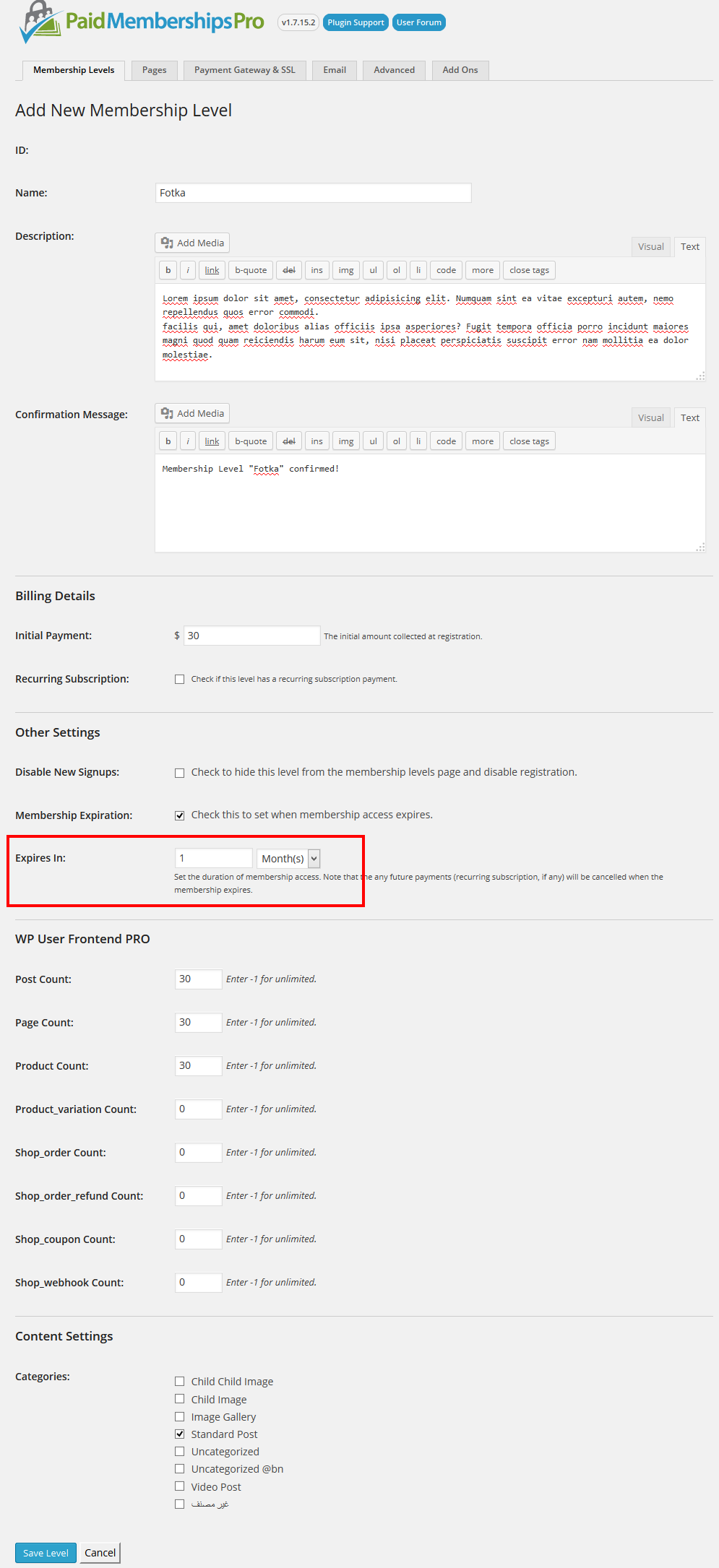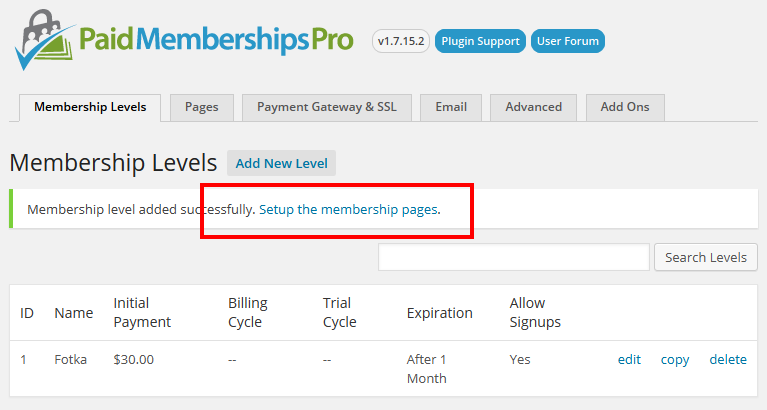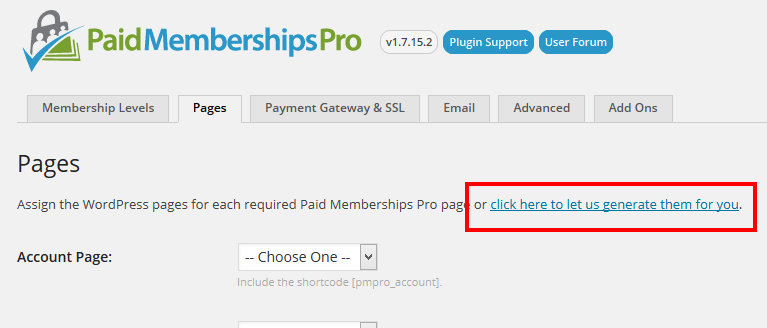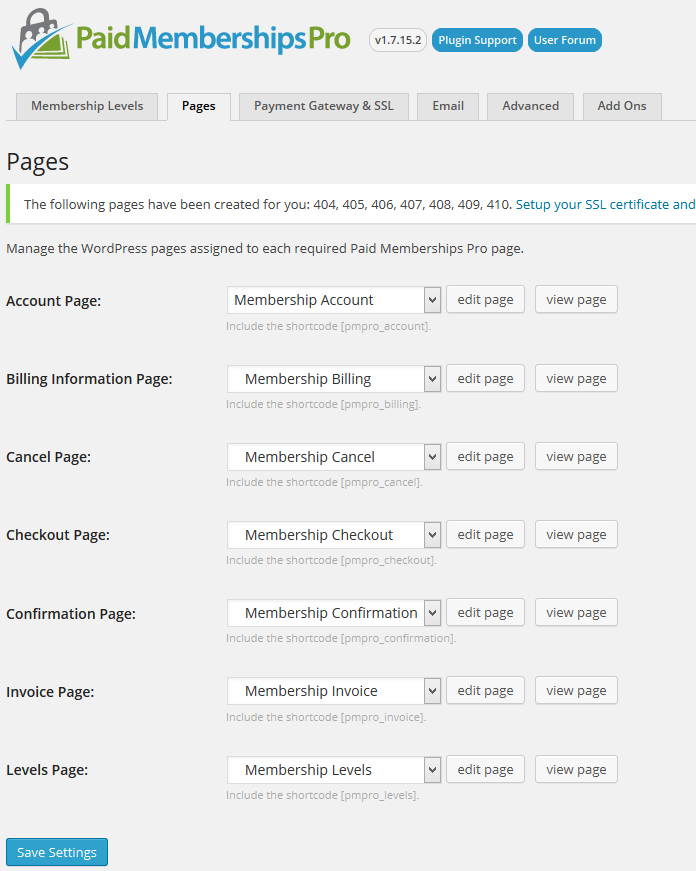Paid Memberships Pro
Our WP User Frontend Pro has a built in feature to charge the users on per post basis and subscription. But you might want to charge people for registering on your site.
For this reason, there is an awesome plugin named Paid Memberships Pro. It allows you to make different membership levels and assign them to different user roles.
And we made a module to make both PMPro and WPUF work together.
Installation
Navigate to your WP dashboard->User Frontend->Modules. Find Paid Memberships Pro and turn on the toggle button on the top right to activate this module.
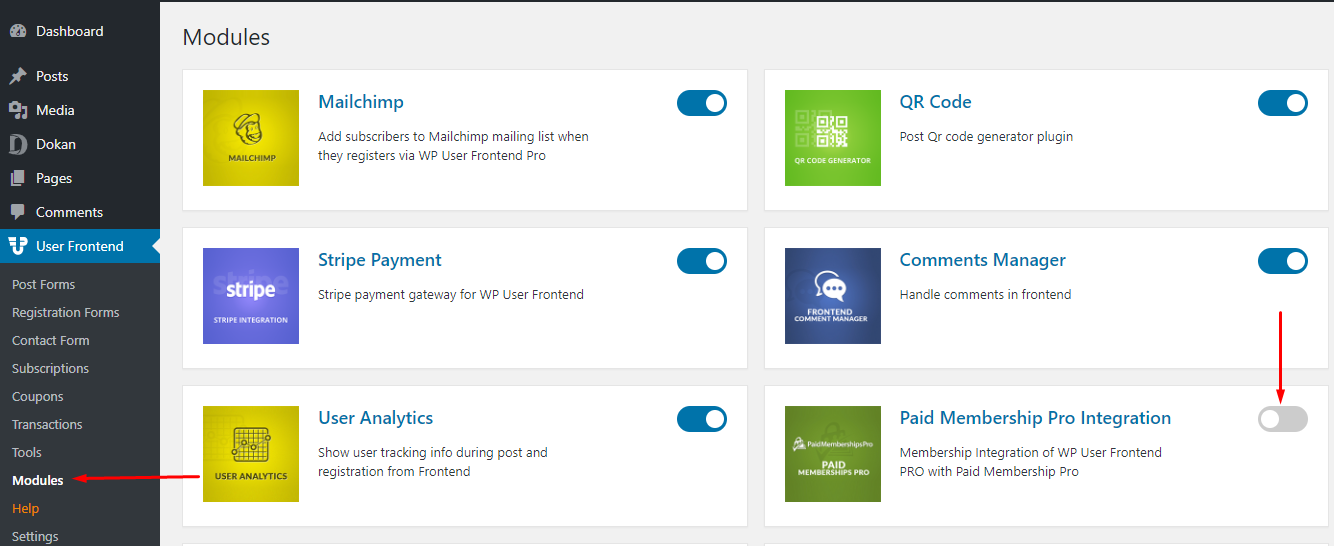
Configuration
So now you must have three plugins activated: a)WPUF b)PMPro c)WPUF add-on for PMPro.
First of all, we will make membership levels. So we have to navigate to Memberships -> Levels and click “Add New” and create a level according to your need.
Please see the red-marked area. It is the most important thing people forget to check. You must enter an expiration time. Otherwise, the system will not work.
After creating one or more membership levels, you will see a message to set up pages. Without those pages, the plugin will not be able to work from the front end. So click on the red-marked link to set up the membership pages.
By clicking on that link, you will be taken to the pages tab of Paid Memberships Pro. And you will see one more message with a link to let the plugin generate pages for you with shortcodes, which is awesome. It will save you from the pain of creating multiple pages and copy pasting the shortcodes and assigning them in the page settings tab again.
It will create the pages with shortcodes and assign them in the page settings automatically for you.
Now you will see one more message to configure your payment settings. There is nothing complicated here. So I am skipping that part.
Now navigate to WP User Frontend -> Settings -> Payments.
You will see a drop-down menu, that asks you to select a page, where is the page located that contains the subscription packs. This is the most important part and people make the mistakes here.
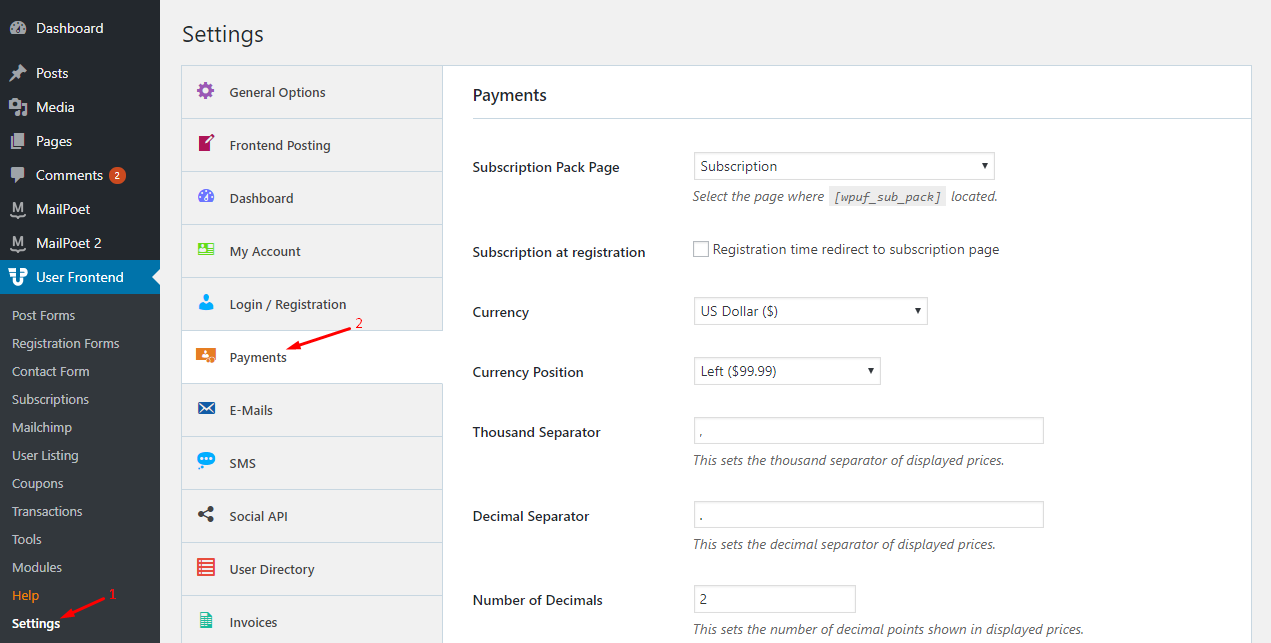
You will see that there is written a hint to assign the page that contains the shortcode [wpuf_sub_pack]. But as we will NOT be using the built in feature, we will ignore this instruction and assign the page that contains the Paid Memberships Pro's memberships packages.
Normally the page is named “Membership Levels” and it has the shortcode [pmpro_levels]. So after assigning that page, user frontend will get the subscription data from Paid Memberships Pro and let the user post using their credits.
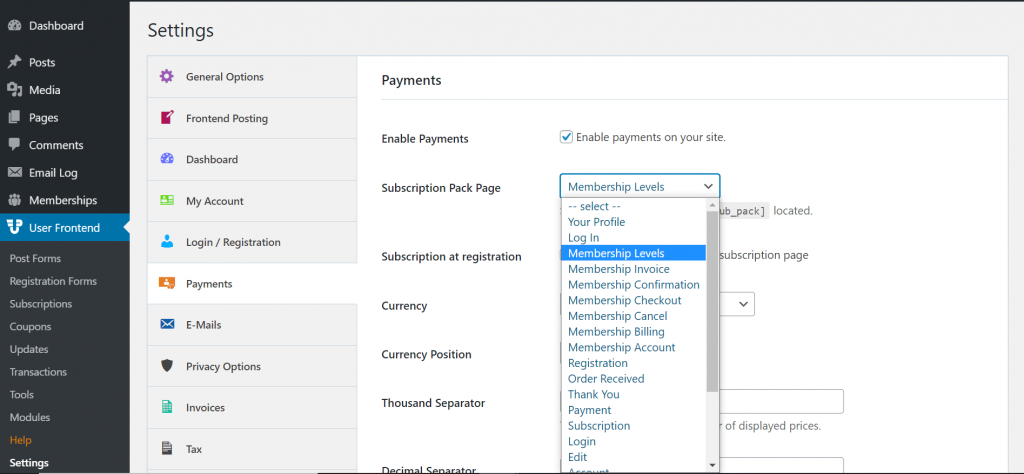
Now, go to Memberships-> Settings and choose the level and click on Edit.
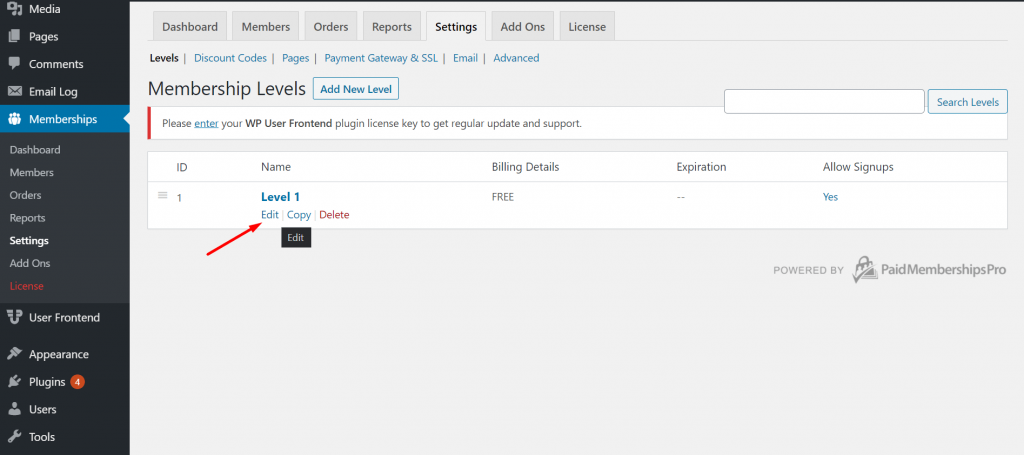
If you scroll down, you will find the option to add the subscription pack you created with WP User Frontend.
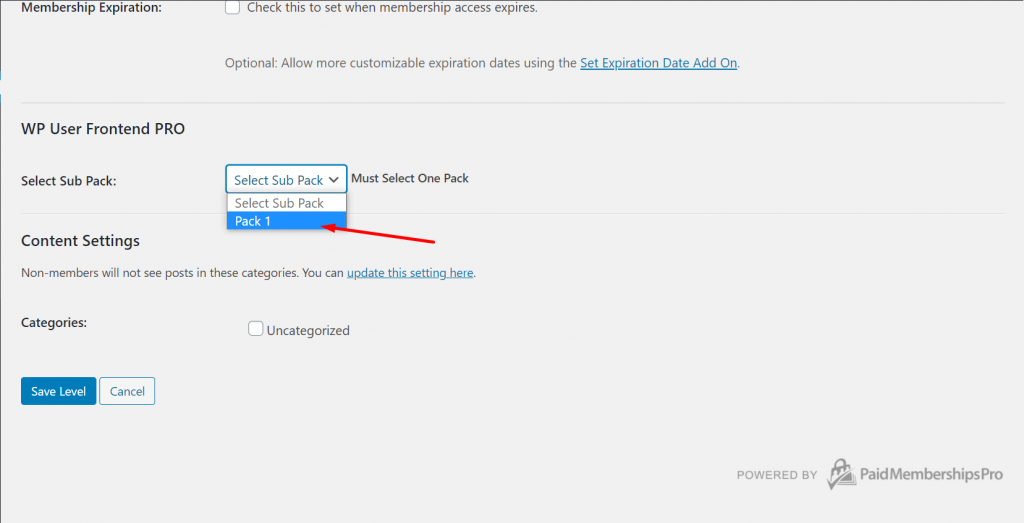
Note: You can only add one pack with with one level. You can't add the same pack for different levels.
In short:
- Install and activate WPUF.
- Install and activate PMPro.
- Configure the pages of WPUF and PMPro.
- Assign the “Levels” page in WPUF settings.
So this is pretty simple. Let us know if you feel difficulty anywhere in our forum.