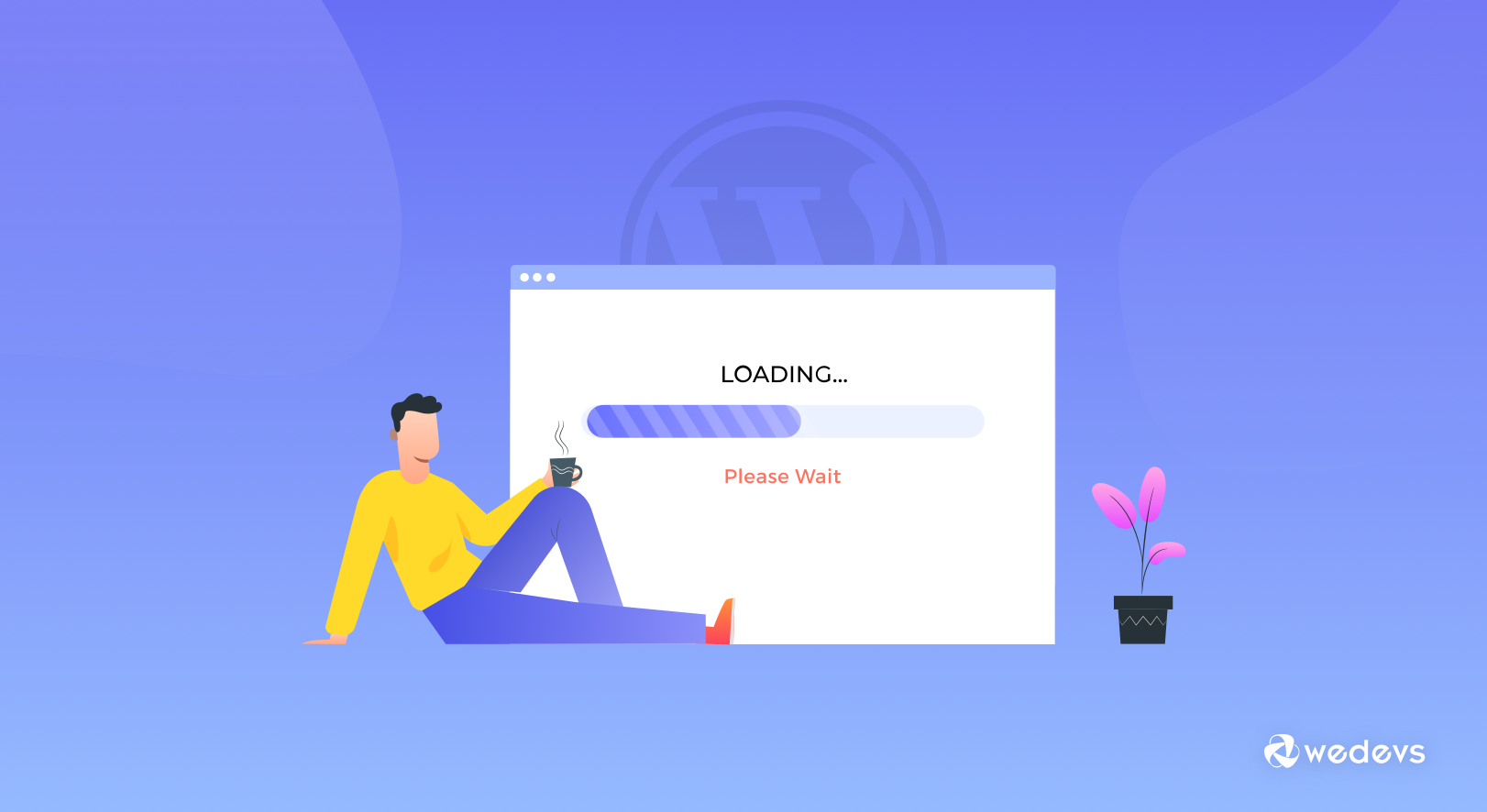
How to Solve WordPress Website Not Loading Issues (11 Proven Hacks)
Having a beautiful WordPress website for your business or personal needs is great. But the problem happens when your website does not load and you don't even know what to do.
Your WordPress website may not be loading for several reasons. It can happen for internal server errors, your domain and hosting problems as well as technical reasons.
But whichever reason it might not be loading, it would surely be very harmful to your business and reputation. So you have to find out those issues and solve them properly as soon as possible.
But, how?
Today you’ll get to know some of the most common reasons for WordPress sites not loading. Also, we'll be discussing how to fix them properly.
So, without any further ado, let's get started!
Prerequisite: Backup Your WordPress Website First
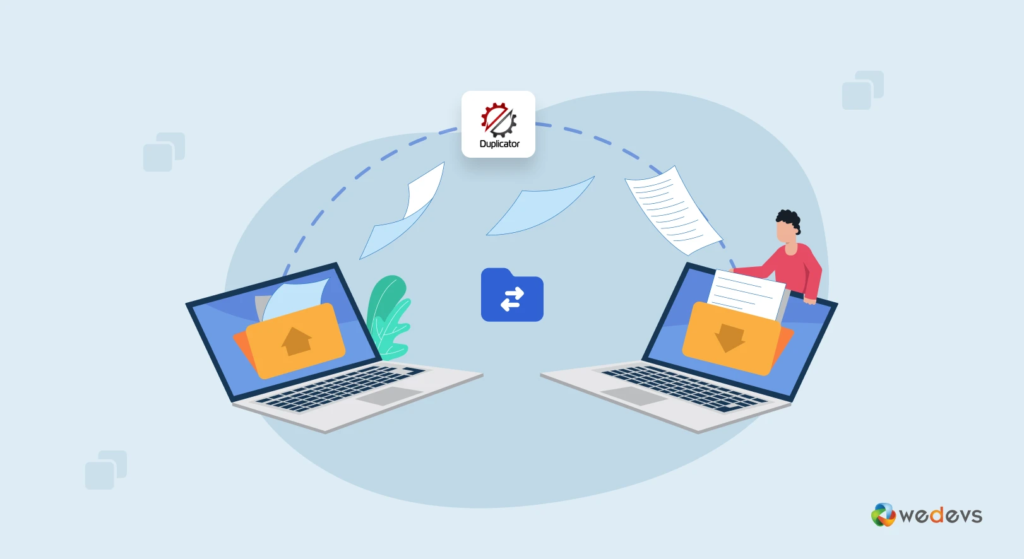
Before diving into the tutorial, make sure that your WordPress website is backed up well. It is very important to always keep a full backup of your website before conducting any technical procedure.
Your website has a lot of necessary data and you can't afford to lose them at all.
In WordPress, one can easily back up their own website by adding a Backup Plugin. You may use any of those WordPress Backup Plugins below to back up your entire website automatically.
- BlogVault – Migration, Staging, and Backup Plugin
- UpdraftPlus – WordPress Backup Plugin
- BackWPup – WordPress Backup Plugin
- Duplicator – WordPress Migration Plugin
If you are thinking of using the BlogVault plugin on your WordPress website, you can check our review blog to learn more about the BlogVault plugin.
11 Common Reasons for WordPress Website Not Loading Issues and How to Fix Them
In this segment, we are going to discuss 11 common reasons for the WordPress website not loading. And we will also show you how can you solve them and run an error-free website.
Common errors we are going to discuss:
- Connection Error
- Internal Server Error
- Domain and Hosting Problem
- WordPress Syntax Error
- Permalink Setting
- PHP Memory Limit
- Maximum Execution Time
- Broken Code
- The WordPress Version is Outdated
- Outdated Themes and Plugins
- White Screen of Death
Now let's dive into the details!
1. Connection Error
A faultless database connection is always vital to your website. Therefore, you must connect your database correctly otherwise your WordPress website will not load perfectly.
To fix or recheck your database connection, first, you need to go cPanel → File Manager → public.html → wp-config.php. Here, you’ll find all of your database information and have to check them properly.
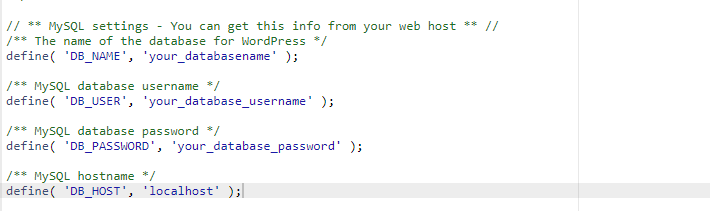
If you see any error or difference, you need to fix it ASAP. Then reload your site on the browser and check them again. Is your site working well now? Then you don’t need to do anything. If not please keep following the below sections.
2. Internal Server Error
Your .htaccess file contains a lot of necessary information on your server as well as your website. If it has any discrepancy, it’ll prevent the loading of your website. So let’s solve the issue.
First, you should visit cPanel → File Manager → public.html → .htaccess. If you cannot see the file here, you need to go to settings and check the option Show Hidden Files.
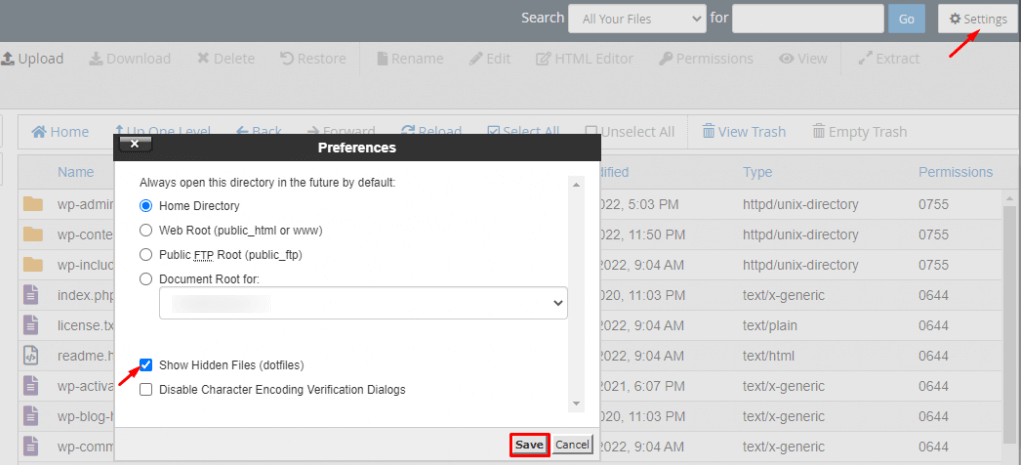
Second, download your main .htaccess file then rename your old .htaccess file.
After that, you have to check the permalink in your WordPress Dashboard Setting → Permalink and click the Save Changes button. We hope it’ll solve your internal server error.
Finally, upload the main .htaccess file that you downloaded before and delete the current renamed .htaccess file.
3. Domain and Hosting Problem
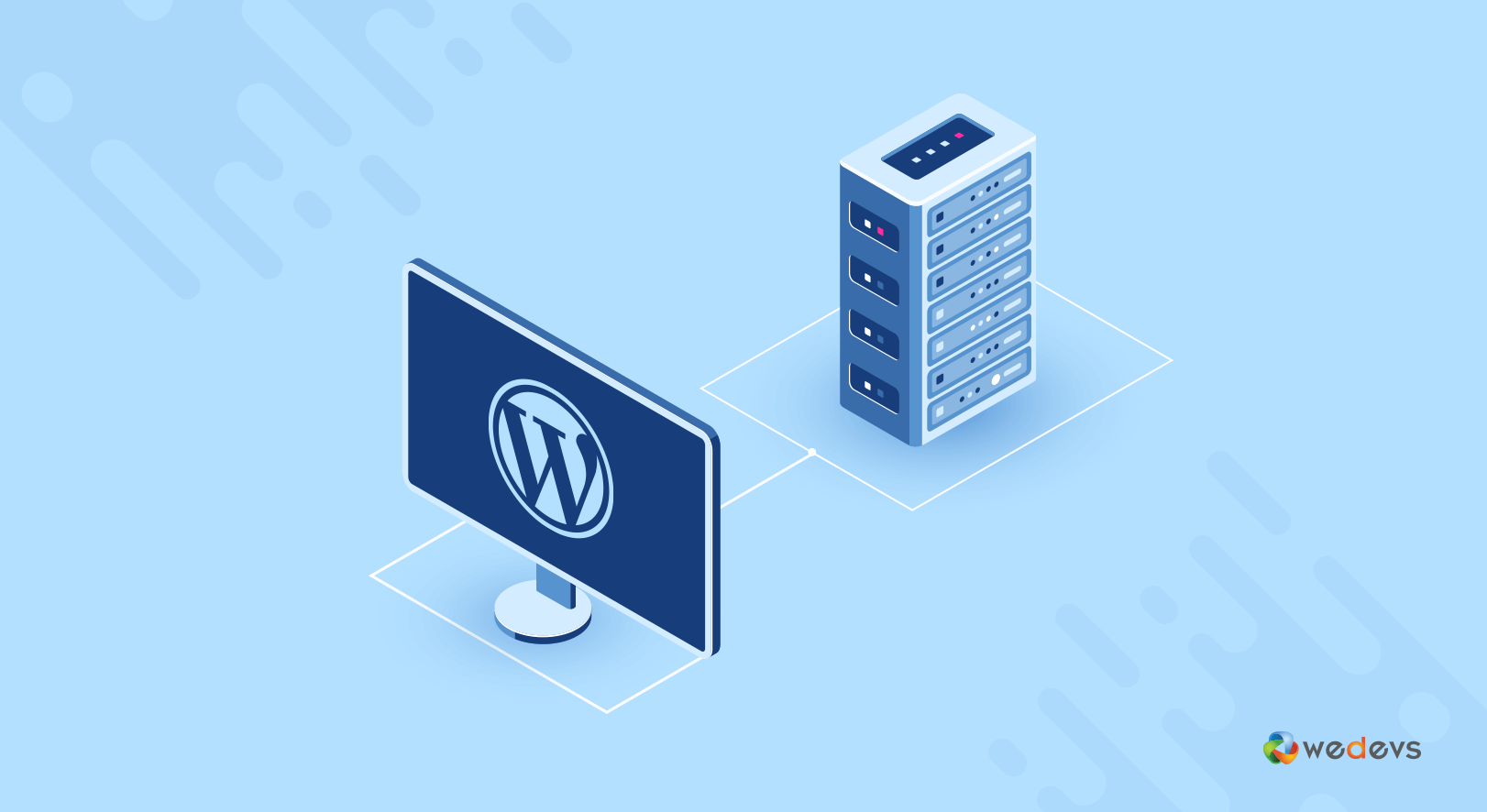
To be very honest, we don't pay attention to our domain expiration date. That’s why sometimes the website fails to load. So it’s essential to check our domain and hosting time limit on a regular basis.
Apart from the date expiration issue, your site may not be loading due to server-down problems. So, if you see those problems, quickly contact your hosting provider to fix them.
Now if you are thinking of changing your hosting provider, you should read this blog and check 6 essential things you must consider when selecting a WordPress hosting for your business.
4. WordPress Syntax Error

Your WordPress site not loading properly because of the syntax error. When creating your WordPress website, you may need to change or add some codes on the WordPress file in function.php.
In fact, the problem is created when you fail to do this perfectly. Because it's a very sensitive file and you cannot allow any error in it.
Next, you'll have to add some code snippets in the WordPress function.php file. I suggest you use a plugin for this. You can easily find many in the WordPress Plugins directory to do this.
However, we suggest My Custom Functions, as it is one of the best Plugins to add code to your function.php file.
5. Permalink Setting
By using the wrong permalink structure, your WordPress website may not be displaying correctly. Because the permalink is called the destination of your site. It's also known as slug or URL.
If your site is not working well, it might also be the reason for using the wrong permalink structure.
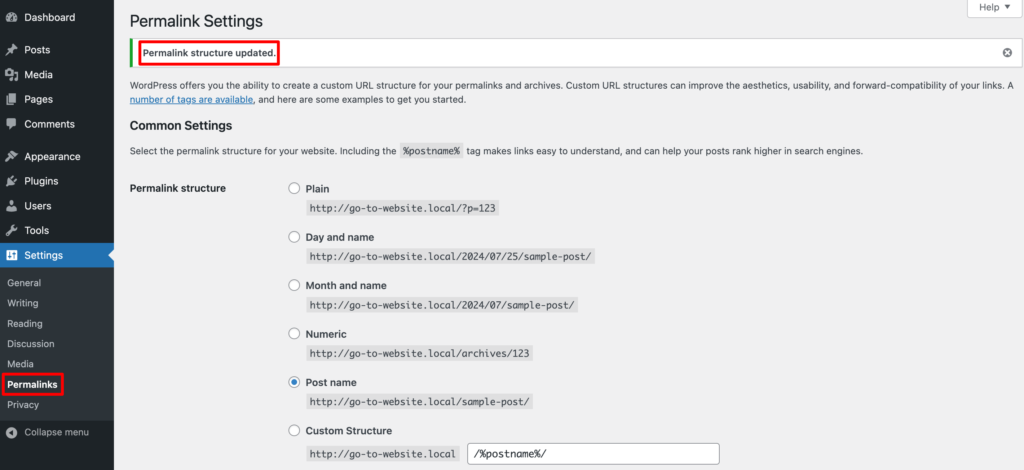
How to fix this issue?
First, log in to your WordPress admin panel then go to Setting → Permalink.
You’ll see many options here; we recommend choosing the Post name option. Then click on Save Changes to update the permalink structure. This will, hopefully, fix the issues related to permalinks, slugs, or URLs.
6. PHP Memory Limit
Like the PHP version, PHP Memory Limit may also be the reason for this problem. The good thing is that you can easily increase the PHP memory limit on your website. To do that, you have to simply navigate to this path cPanel → File Manager → public.html → wp-config.
After that, just copy and add this piece of code to the wp-config file.
define( ‘WP_MEMORY_LIMIT', ‘256M' );
Apart from increasing the PHP memory limit, you should also use the updated PHP version to avoid any issues related to PHP.
Did it help? If not, below we have more tips for you to recover from this issue.
7. Maximum Execution Time
One of the most common reasons for WordPress sites not loading is the Max Execution Time.
You should increase your execution time limit after appropriately setting up or installing WordPress on your site. Without increasing, you'll most likely interrupt loading your website properly.
To do this, first, again login to your cPanel and visit File Manager → public.html → wp-config. Then add this code here to raise your maximum execution time.
set_time_limit(300);
8. Broken Code
Broken code is always harmful and creates a bad effect on every website. It also impacts your site to not load. Broken code can be found on your site because of using low-quality themes or plugins.
To prevent or solve this major problem, you can do a couple of things. First, you have to deactivate your current theme and activate the default WordPress theme.
Secondly, you also have to deactivate all of your Plugins. Then check if it solves the problem. If yes, then you’ll have to reactivate your plugins one by one to find out which one is the reason behind the issue.
9. The WordPress Version is Outdated
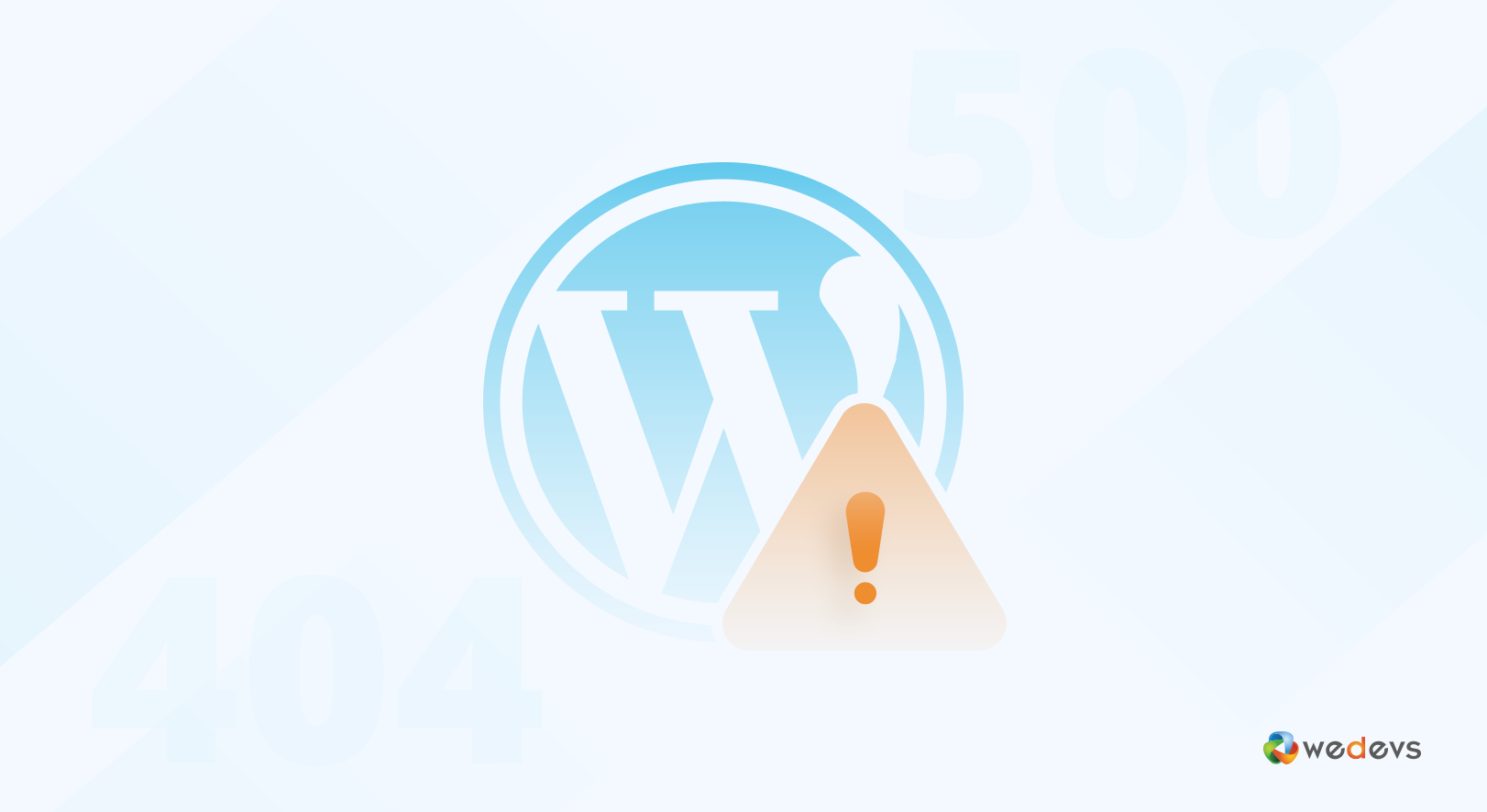
Another difficulty in loading your website perfectly is because of the old or outdated version of WordPress. Generally, WordPress frequently updates from one version to another.
Besides, it is very necessary to always use the current updated version of WordPress. In addition, you should update your core WordPress files to protect your website.
10. Outdated Themes and Plugins
Okay, you do or check all the above problems but still, your site is not working and performing well? What's the cause? Remember, like WordPress, your themes and the plugins that you used to build your website also need to be updated day-to-day.
To update your outdated plugins, go to your WordPress dashboard → Plugins → Installed Plugins and update plugins those are outdated.
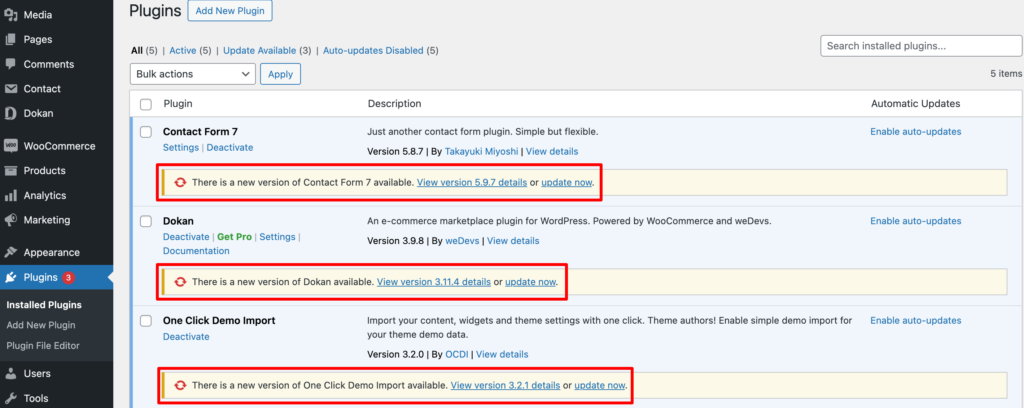
To update your outdated themes, go to your WordPress dashboard → Appearance → Themes and update the theme.
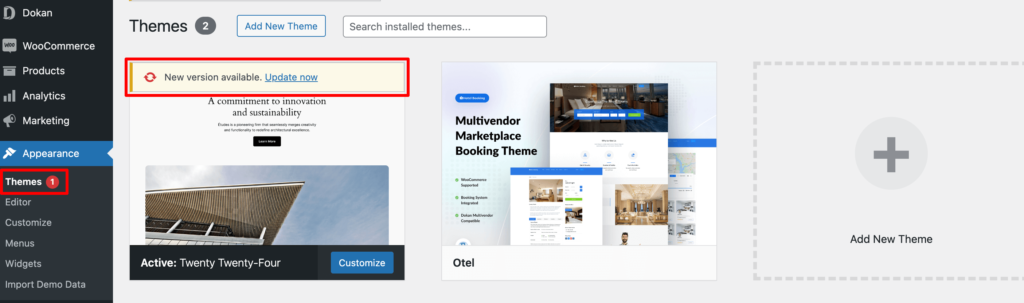
11. White Screen of Death (WSoD)
WordPress white screen of death, also known as WSoD, is a very common problem faced by WordPress users. This can hamper WordPress loading time. The main cause of this problem is when there is a compatibility issue between themes and plugins.
You can solve this by going into your cPanel, and then going to File Manager -> public.html -> wp-content folder. Rename the plugins folder and refresh the site to see if the white screen still appears. Rename the themes folder. If the issue isn’t resolved. Refresh your website again.
If you want to know more about common WordPress errors, check out this list where we have listed the most common WordPress problems with solutions.
Bonus Point: Things You Should Consider to Avoid Loading Issues
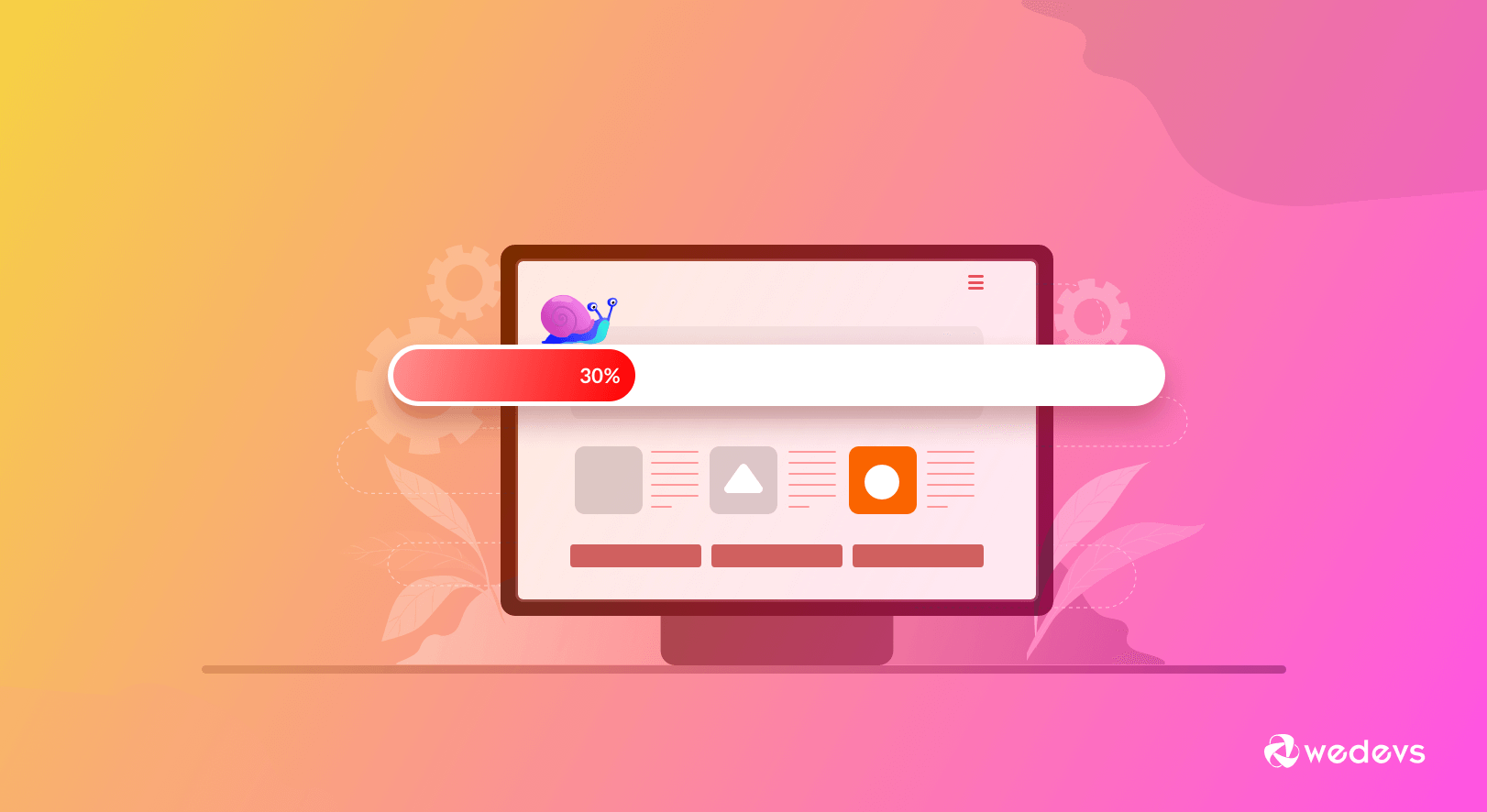
Great job, now you clearly understand why websites are not loading generally and learn how to solve the issue. This time, we’ll try to cover a bonus point that will help to avoid or minimize your loading issue.
Minimizing website loading time is a very key part of your site. It impacts your website ranking as well as search engine optimization (SEO). Therefore, it also influences users' minds while visiting your website.
According to Google, users can stay with your site for only 3/5 seconds. During this time, if you fail to load your website, he/she will jump to another website.
How can you minimize your website loading time? You may follow the solution below.
- Find out the actual reason for slow loading: Do A/B testing and try to locate the actual problem of why your website is slow.
- Upgrade your hosting plan: It is possible that your hosting service is not able to handle the traffic your site is generating. Time to upgrade.
- Optimize your website images: You can use WordPress plugins or online tools to optimize images.
- Using the WordPress cache plugin: You can use the WordPress cache plugins to make your site fast.
We hope this list will help you to solve the WordPress website not loading issues. Now if you want to make your website blazing fast, you should check our blog how to load web pages faster.
Last Words on WordPress Website Not Loading
Awesome, you have come to the final part of this article. We hope it’s been a great journey and you have been able to solve the issue.
Whenever you fail to load your site, you can go through this step-by-step guide and solve the problem easily.
Similarly, we hope this article also helps you know about the importance of fast-loading websites as well. So we hope you will take required steps to improve your website loading speed.
Are you still facing any issues regarding the WordPress website not loading? Share your experience with us in the comments below. We would love to address your problems at our earliest conveniences.
