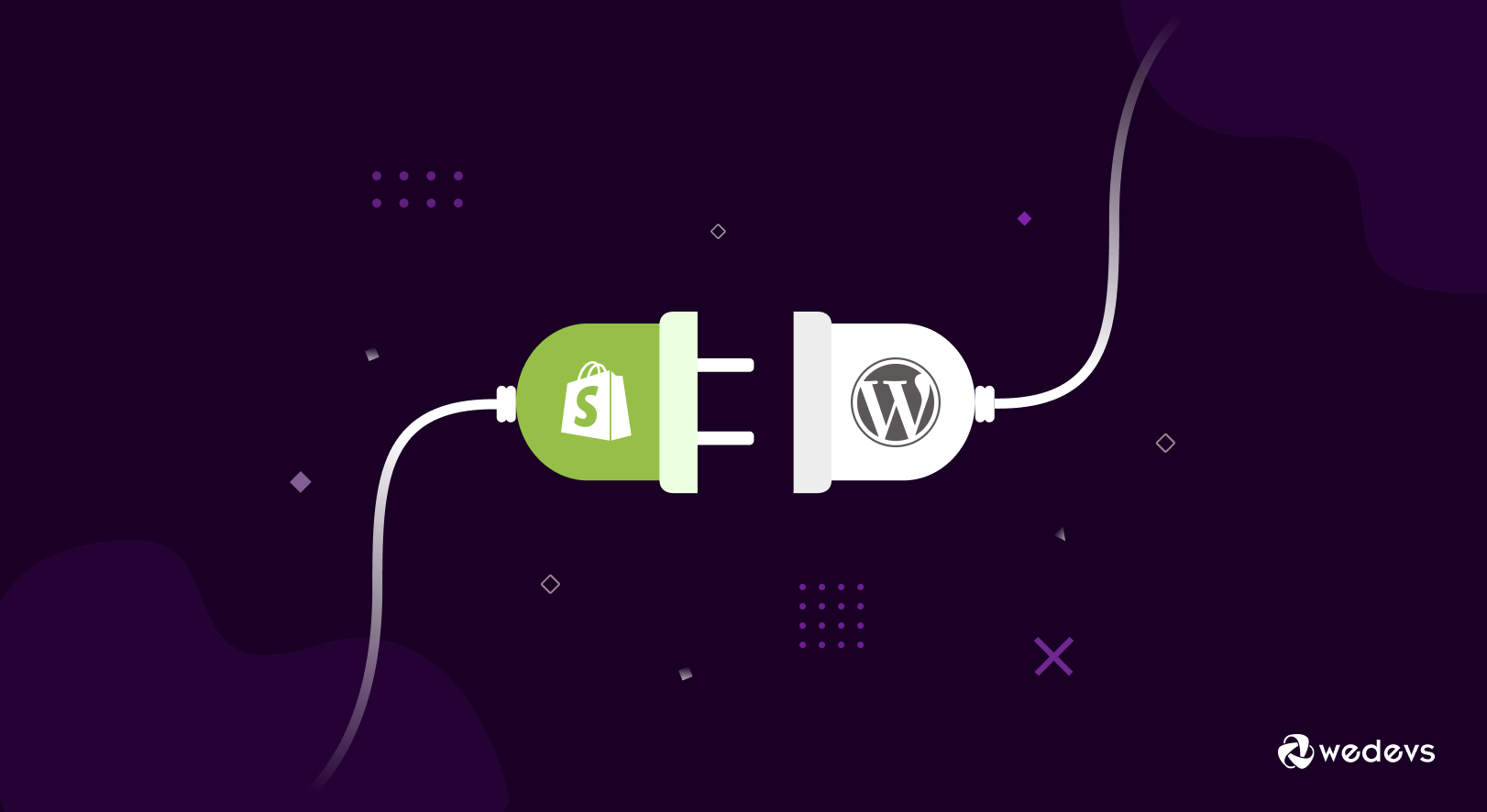
How to Integrate Shopify with WordPress & Increase Your Sales
Shopify is a powerful eCommerce platform that allows you to sell products online using its easy-to-use tools and templates. It is one of the most flexible eCommerce platforms, that also works well with multiple popular CMS platforms.
That is why many people are nowadays using Shopify & CMS platforms together to market their products better. Shopify WordPress integration can do wonders for your eCommerce business.
Using both Shopify with WordPress is a great way to quickly get your eCommerce site up and running for sales. And thankfully, there are several ways to integrate Shopify and WordPress.
In this post, we're going to show you both ways of integrating Shopify and WordPress together so that you can allow your customers to purchase products from your site without ever leaving it.
Why You Should Integrate Shopify with Your WordPress Site
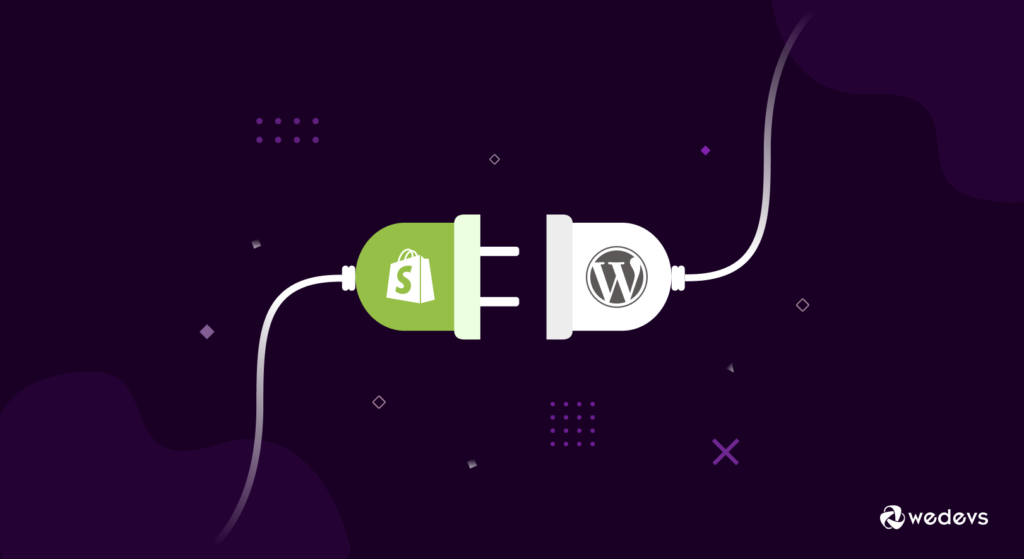
Shopify is one of the most popular eCommerce platforms. It is popular among sellers who don't want to build a custom eCommerce website using proprietary methods.
More than 1.7M merchants sell using the Shopify platform. This made Shopify one of the leading e-commerce platforms, reaching almost 20% market share.
On the other hand, WordPress is the crownless king of CMS platforms. It is also renowned for its SEO optimization and ease of use.
Combining these two can help you build a brilliant eCommerce business that is focused on growth. Let's have a look at what you can expect by combining these two platforms.
- Shopify works great as an almost managed eCommerce engine. On the other hand, WordPress helps you rank your products more easily. So combining these two will help you manage your site while reducing your work on SEO-front.
- Unlike Shopify, WordPress provides better customization. Thus WordPress can help you to display your products in a better way. And better presentation often results in more sales.
- While Shopify offers a blog feature, WordPress provides a far better blogging experience. More and more eCommerce sites are now opting for regular blogging, making WordPress a perfect companion to use alongside Shopify.
All in all, if you combine Shopify and WordPress, you can build a powerful online store that allows you to promote and sell products efficiently. Thus integrating these two platforms is certainly a very good idea.
Preconditions to Shopify WordPress Integration
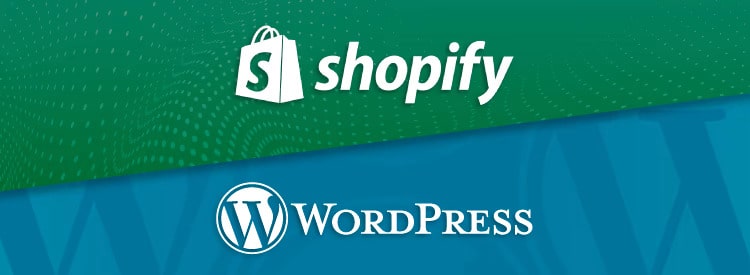
So you want to integrate Shopify with WordPress? Well, it's easier than you think. But before you do that, you should have the following.
- A Shopify store
- A ready WordPress site
Once you have the two websites up and running you will have two ways to integrate Shopify with your WordPress site. In both ways, WordPress will act as the front-end view of your eCommerce store. You will only be able to show the product details and buy button on WordPress. Shopify will power the backend of the website. You will still have to add products and manage payments from the Shopify dashboard.
Two ways to integrate Shopify with WordPress, are as follows –
- Using Shopify Official Feature
- Using Third-party Tools
(Just to mention, there was a Shopify official WordPress plugin, which they depreciated a while back. You can only show the products on a page of your WordPress site through the manual insertion of code. Thus the products of your Shopify site will not be automatically synced.)
Whether you want to use the Shopify official integration or a third-party plugin, you can do both. In the next section of the article, we will show you both ways.
How to Integrate Shopify with WordPress in 5 Minutes
As we already told you there are two possible ways for Shopify WordPress Integration.
- 1st Method – Adding Buy Button to WordPress using Shopify Official Integration
- 2nd Method – Selling Shopify Products on WordPress using Third-Party Plugin
Let's get started by showing the first one, using Shopify's official way.
1st Method: How to Add Buy Button to WordPress using Shopify Official Integration
Shopify's official integration lets you add buy buttons to your WordPress site. Again, you should already have a Shopify store and a WordPress site to continue with the process. Here's the step-by-step guide to integrating Shopify with WordPress, assuming you already have both of them ready.
Step 1: Add Products to Your Shopify Store
First, add some products to your Shopify store. Adding products to a store is very easy.
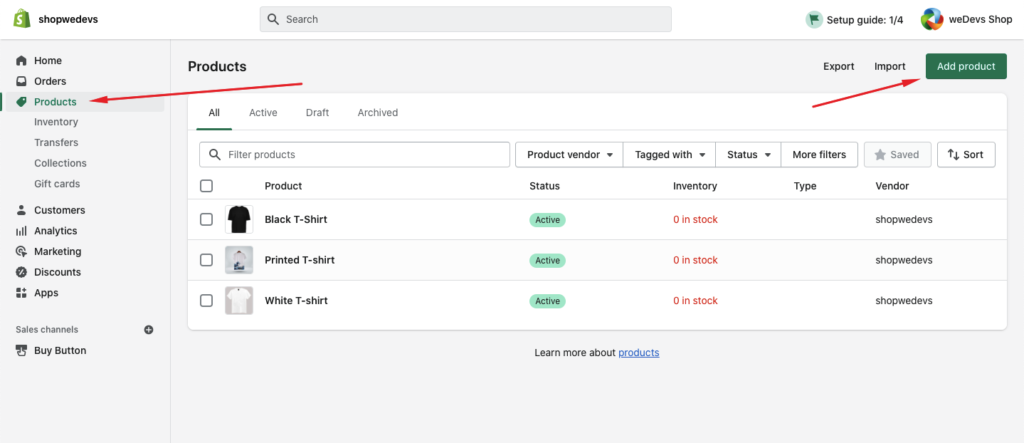
- From your Shopify admin, go to Products.
- From the Products page, click Add product.
- Enter a title for your product, along with additional details.
- Click Save.
Step 2: Activate Shopify Buy Button to use External Sales Channel (WordPress)
Now that you have some products, the next possible step is to display products on your website. So how to do that? Since Shopify doesn't offer an API-based automatic sync, you need to create buy buttons on your WordPress site using a code snippet that they will automatically generate for each product.
However, to get this code snippet, you need to activate the option from the settings. Here is how to do that.

- From your Shopify admin, click the + button beside the Sales channels heading.
- On the Add sales channel dialogue, click Buy Button to learn more about the sales channel.
- Click Add channel.
After you add the new Buy Button from the sales channel, you can create a new button for specific products and display them on your WordPress site.
Step 3: Create a Shopify Buy Button for Your Product
You've added the products, and enabled a new sales channel, now what's next?
Creating buttons for specific products.
To do that, first, click on the Buy Button option from your shop dashboard and click on Create a Buy Button on the subsequent page.
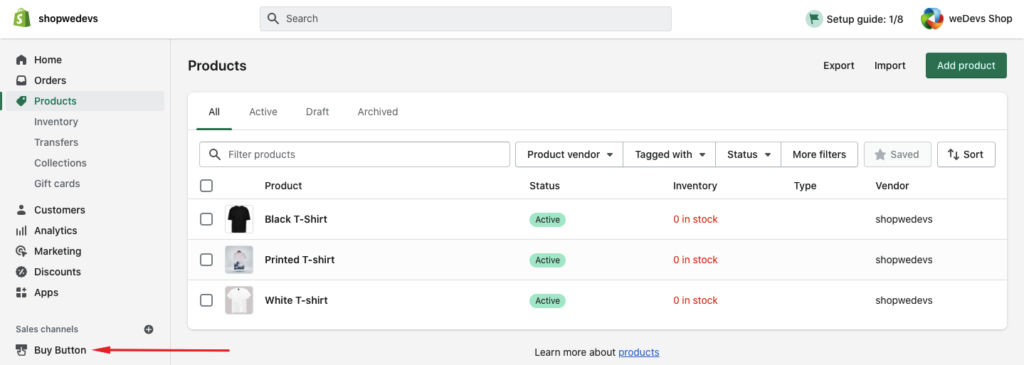
Then, you will have to create a button for a single product or a collection of products. Choose according to your need and select the product/products you want to add.
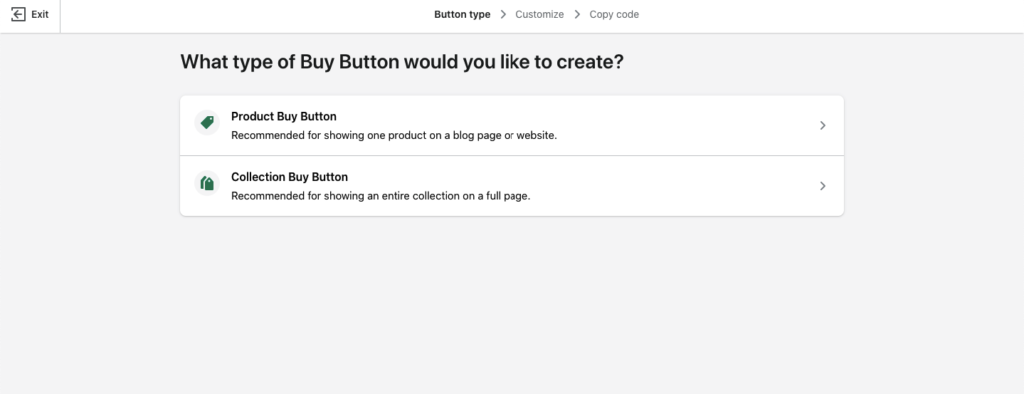
After that, you'll be redirected to the customization page. Here you can customize the buy button and product display style. Once you are done, click on next from the top right corner.
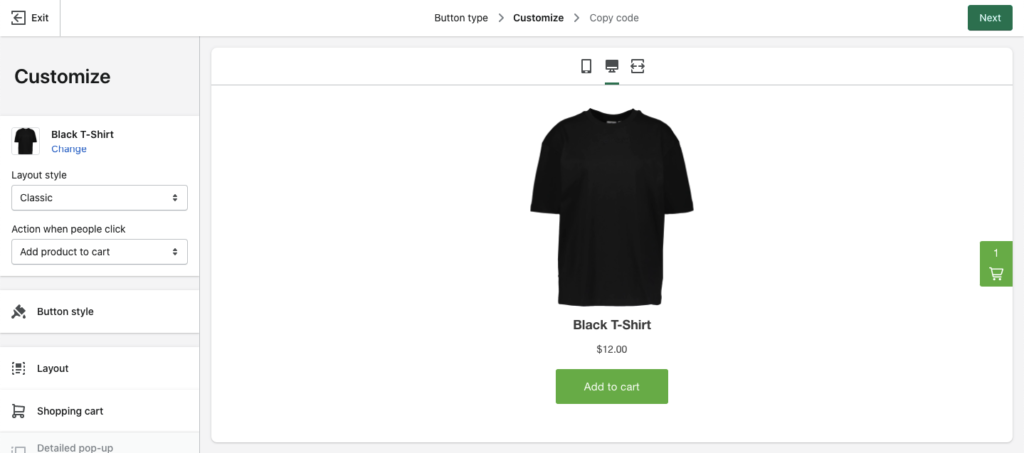
Yes, you have successfully created a buy button. Now, all that is left is to copy the code from the next page to paste on your WordPress site.
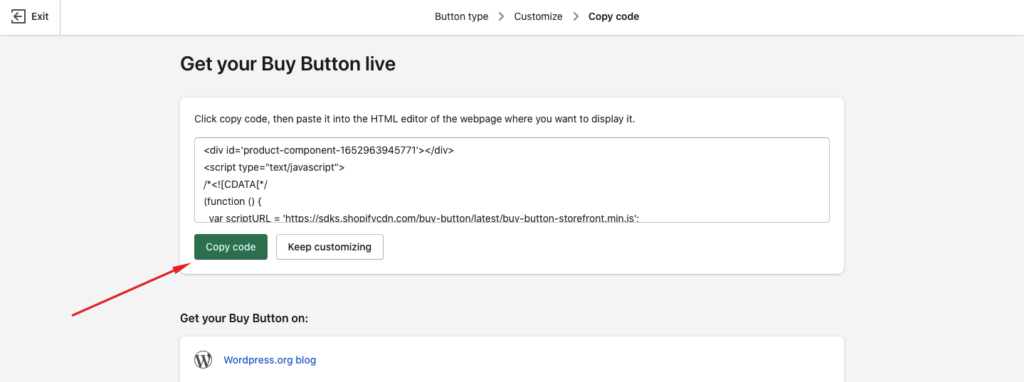
Step 4: Add Shopify Buy Button to Your WordPress Site
After you have copied the code snippet of the button, you are ready to add it to a page on your WordPress site. For that, log in to your WordPress admin panel.
Navigate to Pages > All Pages.
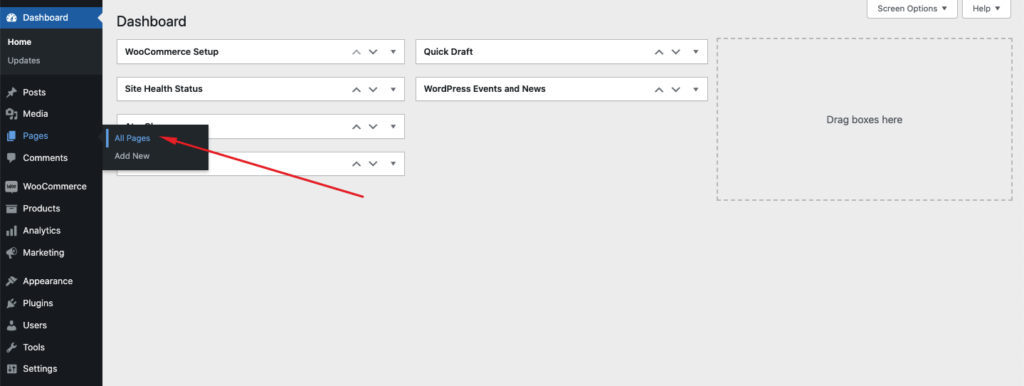
After that, you can either create a page or use an already existing page to paste the code. After choosing that page, click on edit.
On the editor, search for a block called Custom HTML and paste the code snipped.
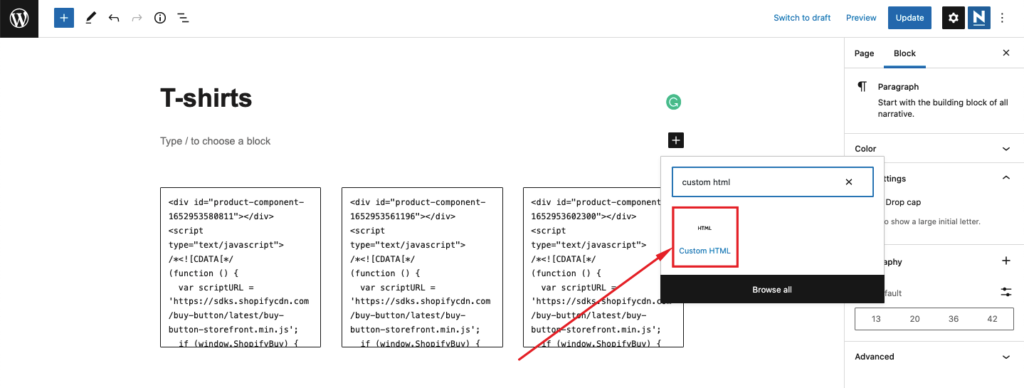
Voila! You have successfully displayed the products on your WordPress site.
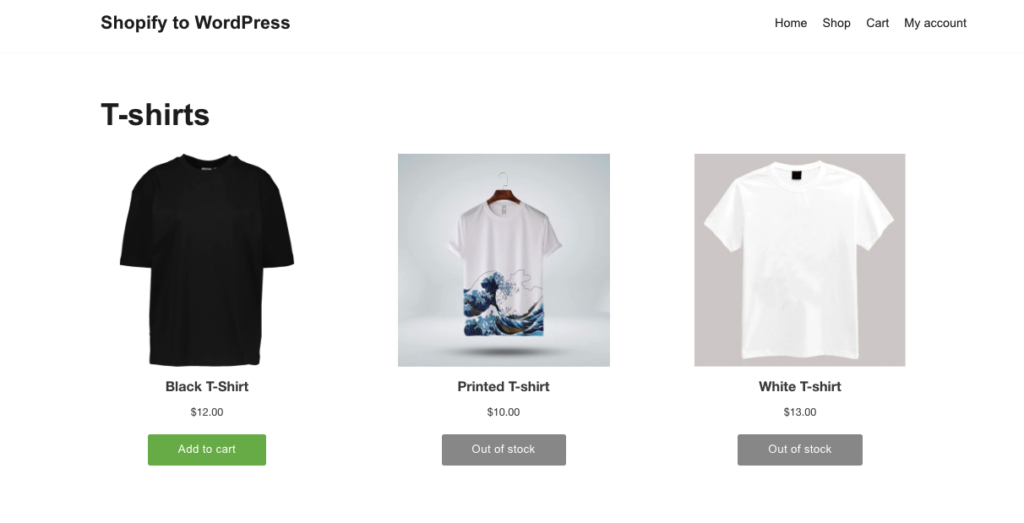
2nd Method: How to Sell Shopify Products on WordPress using Third-Party Plugins
The second method to integrate Shopify with WordPress that we will show here is using a third-party plugin. The plugin is called ShopWP (previously called Shopify WP).
This plugin lets you connect your WordPress site with your Shopify store using API, making automatic sync possible. There are both free and premium versions of the plugin, where the latter offers more features.
To get started with the plugin, first, navigate Plugins > Add New from your WordPress Admin Dashboard.
After that, search for ShopWP, and install the plugin that you will find on the search result. Subsequently, activate the plugin as well.
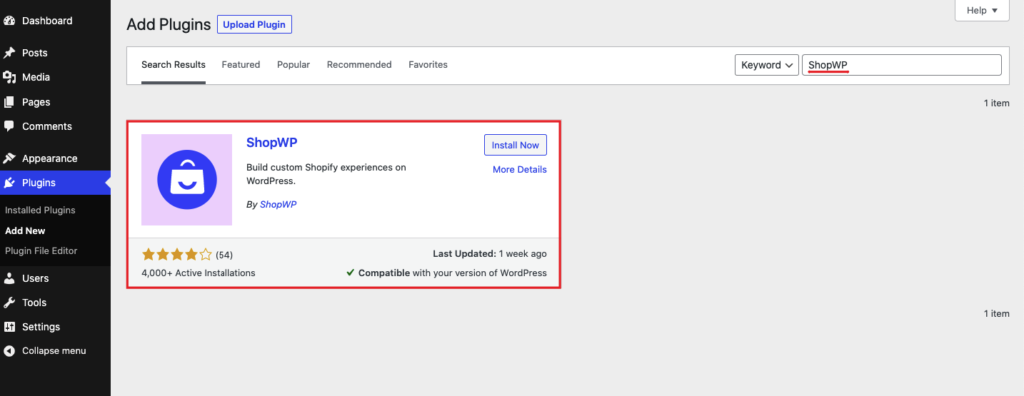
After installing the plugin, you will find the ShopWP option on the sidebar. Hover on it and click on Connect to start connecting your WordPress site with the Shopify store.
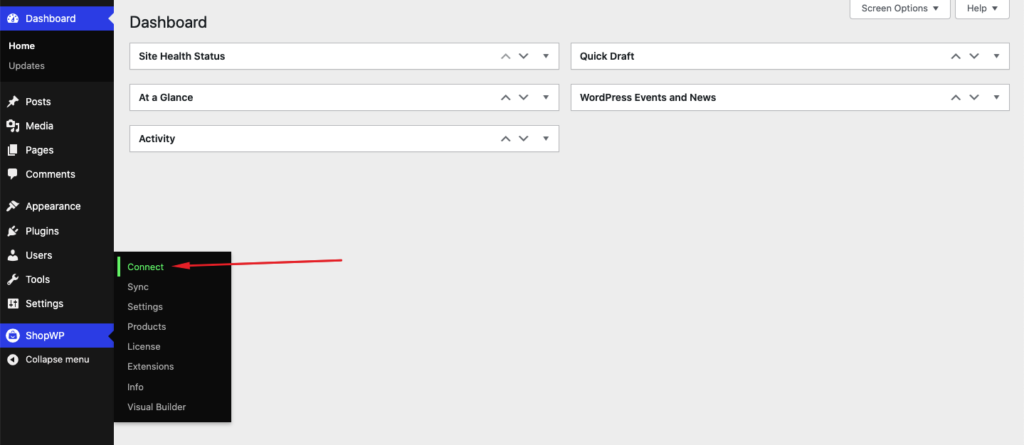
On the next page, click on Begin the connection process to start the process. After that, enter the Shopify store address that you want to connect to.
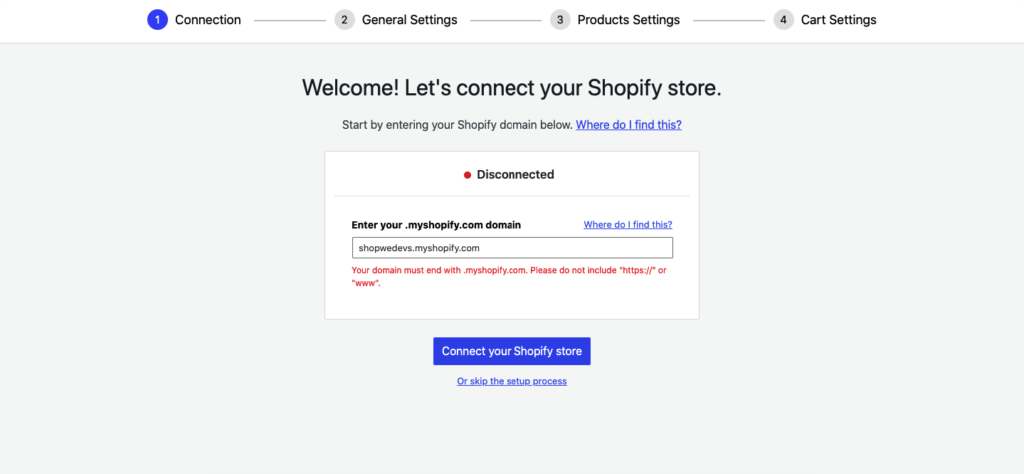
On the next page, grant access to the ShopWP to your Shopify store by clicking on Install App. Once you successfully complete this step, you are already done integrating your Shopify store to your WordPress site. After that, you'll be redirected to your WordPress site again.
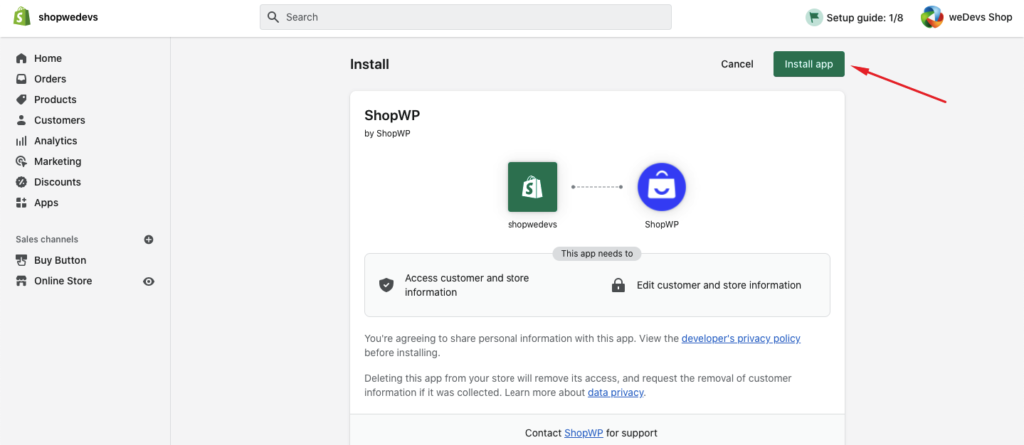
After that, continue with the setup process. You customize things like product page, product listing page, product details, cart and checkout page.
Once you're finished, you'll see the confirmation of the connection.
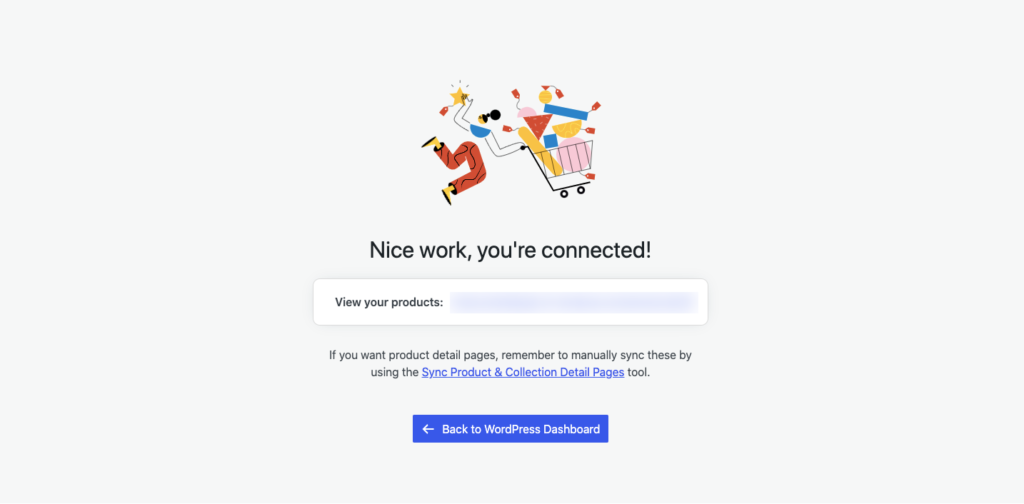
You should now be able to see the product on your chosen product page. Congratulations!
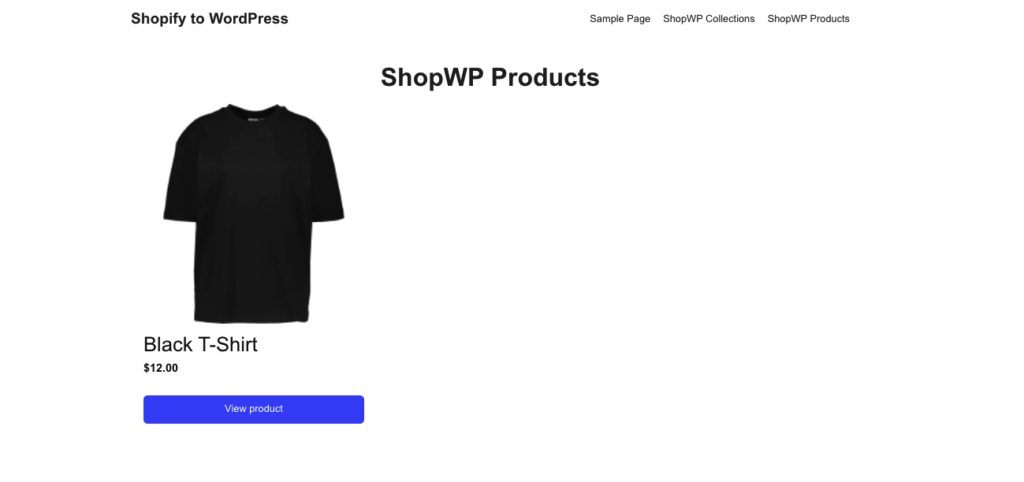
How to Migrate from Shopify to WordPress Completely
If you don't want to integrate Shopify with WordPress but migrate completely from Shopify to WordPress, it is even easier. Most WordPress-based eCommerce sites are powered by WooCommerce. Now we'll show you how to migrate from Shopify to WordPress quite easily.
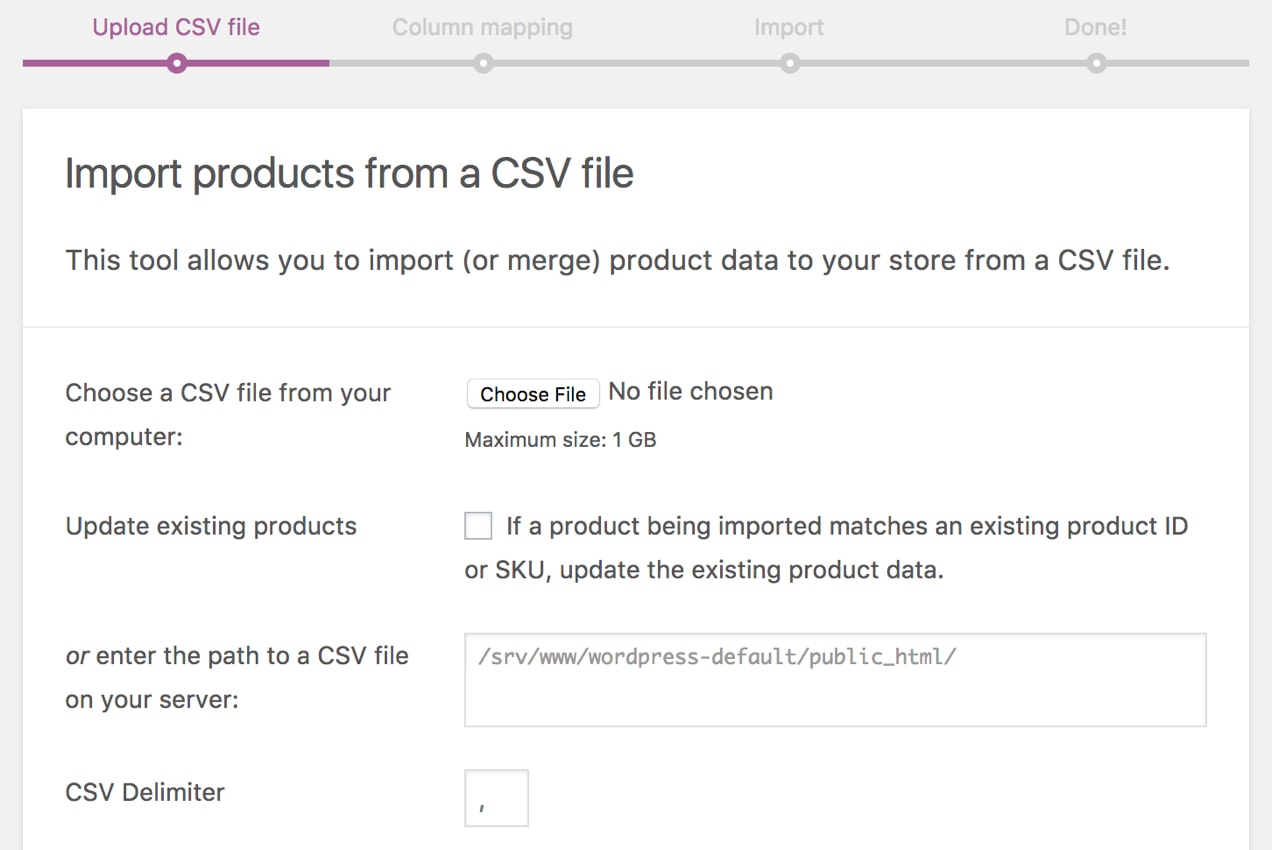
- First Export your product data from Shopify, and then download it as CSV.
- Now login to your WordPress Admin Dashboard and navigate to WooCommerce > Products.
- Click on Import.
- Click on Choose File and upload the CSV file that you have saved. Continue after you're finished.
- Run the Importer, the process may take some time to finish.
If you also want to import products, categories, orders, coupons, blogs, and pages, you can do that as well. For that, there is a WooCommerce addon called Migrate & Import Shopify to WooCommerce.
FAQs on Shopify and WordPress Integration
Yes, it is possible to integrate your Shopify store with WordPress. In fact, there is an official integration offered by Shopify which starts at $9/month.
You can also use third-party extensions to integrate your Shopify store with WordPress.
There is no certain way to merge WordPress and Shopify. However, you can easily display Shopify products on your WordPress site using a buy button.
Step 1. Add products to your Shopify store
Step 2. Activate the buy button from the sales channel
Step 3. Create buy buttons for specific products
Step 4. Add the Shopify buy button to your WordPress site
No, WooCommerce does not work alongside Shopify. However, WooCommerce provides extensive customization for your eCommerce site. They also let you migrate your store from Shopify to WooCommerce easily.
Yes, you can use the Shopify eCommerce engine along with your existing WordPress website.
Final Words on Shopify WordPress Integration
A lot of people think that since Shopify and WordPress are completely different platforms, they can't be integrated at all. But they can actually work together to give you an amazing online store.
The integration of Shopify with WordPress gives you the ability to use the SEO optimization of WordPress and get more traffic. And more traffic means more sales.
In this article, we have let you know why you might want to integrate your Shopify store with your WordPress. After that, we have described the step-by-step process to integrate a Shopify store with WordPress.
Two processes are shown here, the official Shopify integration method and integration using a third-party plugin.
If you have any more questions regarding the integration process, you can ask us away in the comment section below.